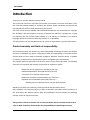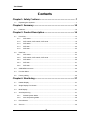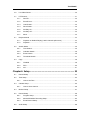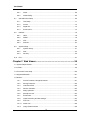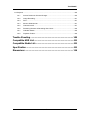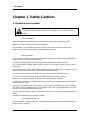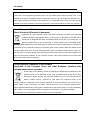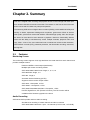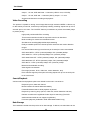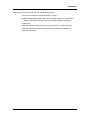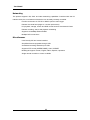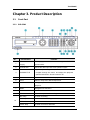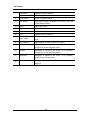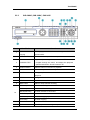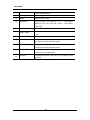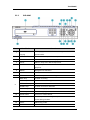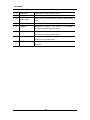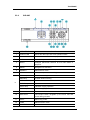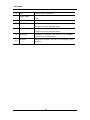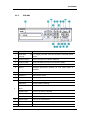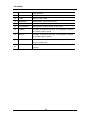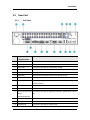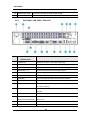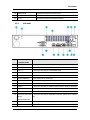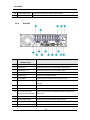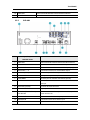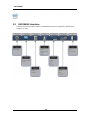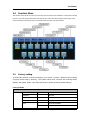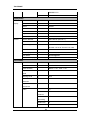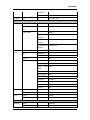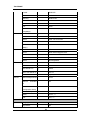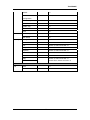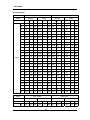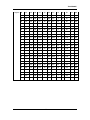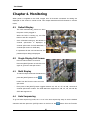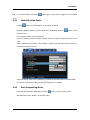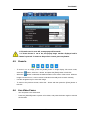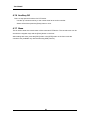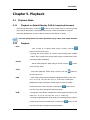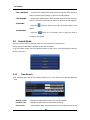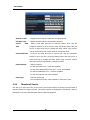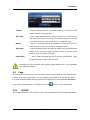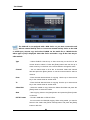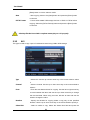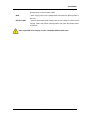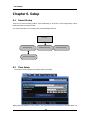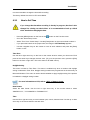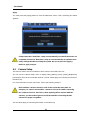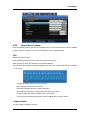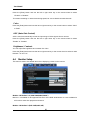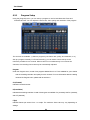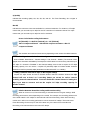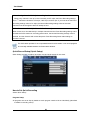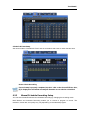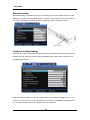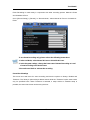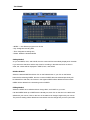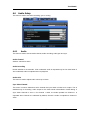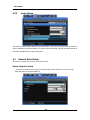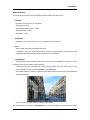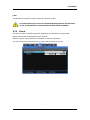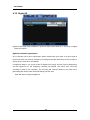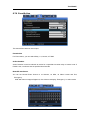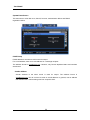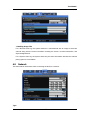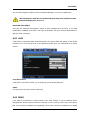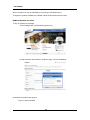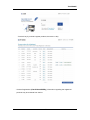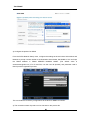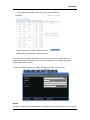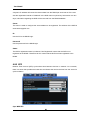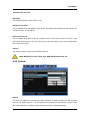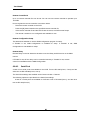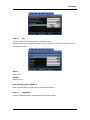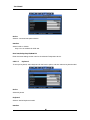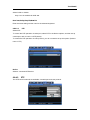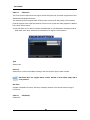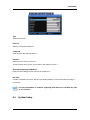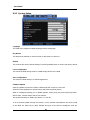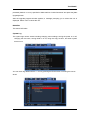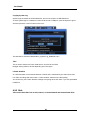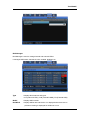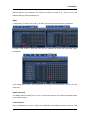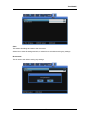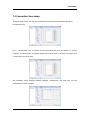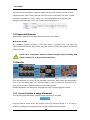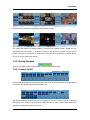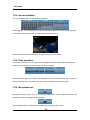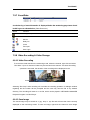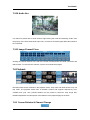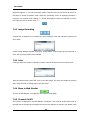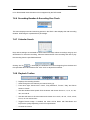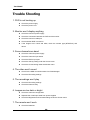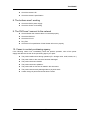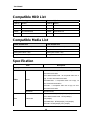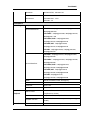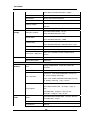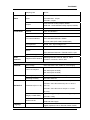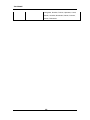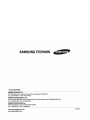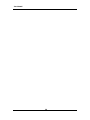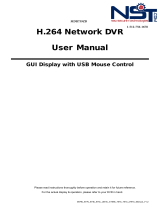User Manual
0

User Manual
1
Introduction
Thank you for choosing Samsung DVR products.
This is the user manual for SVR-3200, SVR-1680C, SVR-1660C, SVR-1645, SVR-960C, SVR-
945, SVR-480. Before installing or operating this product, please familiarize yourself with this
user manual and other manuals referenced by this manual.
This user manual and the software and hardware described here are protected by the copyright
law. Therefore, with the exception of copying for general use within the copyright law, copying
and reprinting the user manual, either partially or in its entirety, or translating it into another
language without the consent of Samsung Techwin, Inc. is prohibited.
This specification may be changed without prior notice for improvement of product performance.
Product warranty and limits of responsibility
The manufacturer does not assume any other responsibility concerning the sale of this product
and does not delegate any right to a third party to take any responsibility on its behalf. Product
warranty does not cover cases of accidents, negligence, alteration, misuse or abuse. In addition,
no warranty is offered for any attachments or parts not supplied by the manufacturer.
The warranty period for this product will be for 3 years from the date of purchase. The following
cases are not covered by the warranty and payment is required for repairs.
Malfunction due to negligence in handling by the user
Deliberate disassembly and replacement by the user
Connection of an improper power supply
Malfunction caused by natural disasters (fire, flood, etc.)
Replacement of expendable parts (HDD, FAN, etc.)
※ Warranty period of HDD and Fan is one year after purchase.
Warranty only refers to the warranty covering products that have been paid for.
After expiration of the warranty period (3 years), examination and repair will be provided for a
fee. Even during the warranty period, repair and examination of items outside the preceding
warranty scope will require a payment.
This product is not for exclusive use of crime prevention but for assistance unit such as
a fire or theft. Therefore, we never take any responsibility for the damage from any

User Manual
2
incident.
Various experience and technical is needed for installation of this product and an amateur
installation might cause fire, electric shock, and defect. All installation operations should be
performed by the agency you purchased this product from.
This manual is authored SVR-3200, SVR-1680C, SVR-1660C, SVR-1645, SVR-960C, SVR-945,
SVR-480 according to firmware version 1.4.0,
Content of this manual can differ by Firmware or Software upgrade, and standard and
appearance of product is changeable partly without prior notice to users.

User Manual
3
Contents
Chapter 1. Safety Cautions ............................................................ 7
1.1 Explaining the Symbols ................................................................................................... 7
Chapter 2. Summary ..................................................................... 10
2.1 Features ........................................................................................................................ 10
Chapter 3. Product Description ................................................... 14
3.1 Front Part ...................................................................................................................... 14
3.1.1 SVR-3200 ........................................................................................................... 14
3.1.2 SVR-1680C, SVR-1660C, SVR-1645 ................................................................ 16
3.1.3 SVR-960C .......................................................................................................... 18
3.1.4 SVR-945 ............................................................................................................. 20
3.1.5 SVR-480 ............................................................................................................. 22
3.2 Rear Part ....................................................................................................................... 24
3.2.1 SVR-3200 ........................................................................................................... 24
3.2.2 SVR-1680C, SVR-1660C, SVR-1645 ................................................................ 25
3.2.3 SVR-960C .......................................................................................................... 26
3.2.4 SVR-945 ............................................................................................................. 27
3.2.5 SVR-480 ............................................................................................................. 28
3.3 OSD MENU structure .................................................................................................... 29
3.4 Function Menu .............................................................................................................. 30
3.5 Factory setting .............................................................................................................. 30
Chapter 4. Monitoring ................................................................... 37
4.1 Default Display .............................................................................................................. 37
4.2 Single Display Full Screen ............................................................................................ 37
4.3 Multi Display .................................................................................................................. 37
4.4 Auto Sequencing ........................................................................................................... 37
4.4.1 Default System Mode ......................................................................................... 38
4.4.2 Auto Sequencing Mode ...................................................................................... 38
4.4 Event Screen ................................................................................................................ 39
4.5 Zoom In ......................................................................................................................... 40

User Manual
4
4.6 Live Video Pause .......................................................................................................... 40
4.7 PTZ Control ................................................................................................................... 41
4.7.1 Pan/Tilt ............................................................................................................... 42
4.7.2 Zoom/Focus ....................................................................................................... 42
4.7.3 Load Preset ........................................................................................................ 42
4.7.4 Save Preset ........................................................................................................ 42
4.7.5 Auxiliary On ........................................................................................................ 42
4.7.6 Auxiliary Off ........................................................................................................ 43
4.7.7 Menu .................................................................................................................. 43
5.1 Playback Mode ............................................................................................................. 44
5.1.1 Playback on Default Display (16/9/4 channel split-screen) ............................... 44
5.1.2 Playback ............................................................................................................. 44
5.2 Search Mode ................................................................................................................. 45
5.2.1 Time Search ....................................................................................................... 45
5.2.2 Calendar Search ................................................................................................ 46
5.2.3 Event Search ...................................................................................................... 46
5.2.4 Thumbnail Search .............................................................................................. 47
5.3 Copy .............................................................................................................................. 48
5.3.1 CD/DVD ............................................................................................................. 48
5.3.2 RE4 .................................................................................................................... 50
5.3.3 AVI ...................................................................................................................... 51
Chapter 6. Setup ........................................................................... 53
6.1 Record Setup ................................................................................................................ 53
6.2 Time Setup .................................................................................................................... 53
6.2.1 How to Set Time ................................................................................................. 54
6.3 Camera Setup ............................................................................................................... 55
6.3.1 How to Set a Camera ......................................................................................... 56
6.4 Monitor Setup ................................................................................................................ 57
6.5 Record Setup ................................................................................................................ 58
6.5.1 Program Setup ................................................................................................... 59
6.5.2 Manual/Schedule Recording Setup ................................................................... 62
6.5.3 Evnet Record Setup ........................................................................................... 65
6.6 Audio Setup .................................................................................................................. 68

User Manual
5
6.6.1 Audio .................................................................................................................. 68
6.6.2 Audio Mixing ....................................................................................................... 69
6.7 General Event Setup ..................................................................................................... 69
6.7.1 Text Setup .......................................................................................................... 71
6.7.2 Preset ................................................................................................................. 72
6.7.3 Digital I/O ........................................................................................................... 73
6.7.4 Event Action ....................................................................................................... 74
6.8 Network ......................................................................................................................... 76
6.8.1 xDSL .................................................................................................................. 78
6.8.2 DDNS ................................................................................................................. 78
6.8.3 NTP .................................................................................................................... 83
6.8.4 Remote ............................................................................................................... 84
6.9 System Setup ................................................................................................................ 90
6.9.1 System Setup ..................................................................................................... 91
6.9.2 Disk .................................................................................................................... 93
6.9.3 Security .............................................................................................................. 95
6.10 Exit ................................................................................................................................ 97
Chapter 7. Web Viewer ................................................................. 99
7.1 System Requirements ....................................................................................................... 99
7.2 LOGIN ................................................................................................................................ 99
7.3 Connection User setup .................................................................................................... 100
7.4 Supported Browser .......................................................................................................... 101
7.5 Monitor ............................................................................................................................. 101
7.5.1 Screen Partition & Image Movement ............................................................... 101
7.5.2 Moving Playback .............................................................................................. 102
7.5.3 Channel On/Off ................................................................................................ 102
7.5.4 Sensor indication.............................................................................................. 103
7.5.5 Relay operation ................................................................................................ 103
7.5.6 Microphone use ................................................................................................ 103
7.5.7 Event Data ....................................................................................................... 104
7.5.8 Video Recording & Video Storage ................................................................... 104
7.5.9 PTZ Use ........................................................................................................... 105
7.5.10 Audio Use ......................................................................................................... 106
7.5.11 Image Channel Close ...................................................................................... 106

User Manual
6
7.6 Playback .......................................................................................................................... 106
7.6.1 Screen Division & Channel Change ................................................................. 106
7.6.2 Image Recording .............................................................................................. 107
7.6.3 Print .................................................................................................................. 107
7.6.4 Move to Web Monitor ....................................................................................... 107
7.6.5 Channel On/Off ................................................................................................ 107
7.6.6 Recording Duration & Recording Size Check .................................................. 108
7.6.7 Calendar Search .............................................................................................. 108
7.6.8 Playback Toolbar .............................................................................................. 108
Trouble Shooting ........................................................................ 109
Compatible HDD List ................................................................... 111
Compatible Media List ................................................................. 111
Specification ................................................................................ 111
Dimensions ................................................................................. 116

User Manual
7
Chapter 1. Safety Cautions
1.1 Explaining the Symbols
Warning
Refers to information users need to know in order to prevent serious injury or
death.
Before installation
Verify the supplied voltage (AC100V~AC240V) before connecting to the power supply.
Make sure the power supply is off before installation.
Do not install in a very humid environment. Doing so may cause an electric shock or fire.
Make sure ground line is connected to reduce electric shock risk.
During operation
Do not open the product cover except by qualified personnel or system installer. Opening the
product cover may cause an electric shock.
Do not plug multiple appliances into a single power outlet. Doing so may cause fire.
Do not place dishes holding water or heavy objects on the product. Doing so may cause a
malfunction.
Do not use in areas where inflammable substances such as propane gas or gasoline or high
amount of dust is present. Doing so may cause an explosion or fire.
Do not touch the power line with a wet hand. Doing so may cause an electric shock.
Do not insert a hand into the opening of the DVD. Doing so may cause an injury.
Make sure conductive materials do not enter the cooling ventilator opening.
Do not apply excessive force when pulling on the power cord. Damaging the cord may cause
an electric shock or fire.
Improper replacement of the built-in battery by other types of batteries may cause explosion.
The batter must be replaced by the same battery type. Also, expired batteries may cause
pollution and must be disposed of with care.
Do not place the battery in fire or in extreme heat. Also, do not dissect or disassemble the
battery.
Recharge the batteries for the remote controller.
Dismantling and cleaning
Do not dismantle, repair or modify the product deliberately. Doing so may cause a damage, an
electric shock or an injury.

User Manual
8
Do not use water, paint thinner or organic solvent for cleaning the product exterior. Doing so
may cause a malfunction or an electric shock. Use a dry cloth to clean the exterior.
During installation
For adequate ventilation, install the product with at least 15cm of space between the cooler
and the wall surface.
To prevent falling, install the product on a flat area . Dropping the product may cause an injury
or a malfunction.
Avoid areas exposed to direct exposure to sun light or excessive heat since they may cause
deformation or a malfunction.
If a camera is installed while the DVR is being recorded, image in another channel may be
disrupted. Starting the storage after the camera has been installed is recommended.
During use
Make sure the product is not exposed to concussions or shaking during usage or movement.
Do not move, throw or expose to excessive physical concussion during usage.
Installing additional unapproved hard disk drives may result in abnormal operation. Inquire at
the agency of purchase before installing additional hard disk drives.
Product warranty will not cover malfunctions due to additional installation of unapproved hard
disk drives.
This product is a supplementary rather than primary means for preventing fire and theft. Our
company is not responsible for accidents or damage that may occur.
Samsung Techwin recommends the installation of a UPS (Uninterrupted Power
Supply) with all its recording products.
Samsung Techwin cares for the environment at all product
manufacturing stages, and is taking a number of steps to provide
customers with more environmentally friendly products. The Eco
mark represents Samsung Techwin’s will to create environmentally
friendly products, and indicates that the product satisfies the EU
RoHS Directive.
FCC Compliance Statement
NOTE : This equipment has been tested and found to comply with the limits for a Class A digital
device, pursuant to part 15 of the FCC Rules. These limits are designed to provide reasonable
Caution
Provides information users need to know in order to prevent minor
injury or product damage.

User Manual
9
protection against harmful interference when the equipment is operated in a commercial
environment. This equipment generates, uses, and can radiate radio frequency energy and, if not
installed and used in accordance with the instruction manual, may cause harmful interference to
radio communications. Operation of this equipment in a residential area is likely to cause harmful
interference in which cause the user will be required to correct the interference at his own expense.
Correct Disposal of This Product
(Waste Electrical & Electronic Equipment)
(Applicable in the European Union and other European countries with separate
collection systems.) This marking shown on the product or its literature, indicates that it
should not be disposed with other household wastes at the end of its working life. To
prevent possible harm to the environment or human health from uncontrolled waste
disposal, please separate this from other types of wastes and recycle it responsibly to promote the
sustainable reuse of material resources. Household users should contact either the retailer where
they purchased this product, or their local government office, for details of where and how they can
take this item for environmentally safe recycling. Business users should contact their supplier and
check the terms and conditions of the purchase contract. This product should not be mixed with
other commercial wastes for disposal.
Correct Disposal of Batteries in this Product
(Applicable in the European Union and other European countries with
separate battery return systems.)
This marking on the battery, manual or packaging indicates that the batteries in this
product should not be disposed of with other household waste at the end of their
working life. Where marked, the chemical symbols Hg, Cd or Pb indicate that the
battery contains mercury, cadmium or lead above the reference levels in EC
Directive 2006/66. If batteries are not properly disposed of, these substances can cause harm to
human health or the environment. To protect natural resources and to promote material reuse,
please separate batteries from other types of waste and recycle them through your local, free battery
return system. The rechargeable battery incorporated in this product is not user replaceable.
For information on its replacement, please contact your service provider.

User Manual
10
Chapter 2. Summary
2.1 Features
Monitoring Screen
The monitoring screen supports vivid, high-definition live visual feed from each channel and
provides multiple screens.
Real time MPEG-4 visual output (480 frames)
Multiple split-screen monitoring modes
SVR-3200/1680C/1660C/1645: Single, 4, 9, 10, 16
SVR-960C/945: Single, 4, 9
SVR-480 : Single, 4
Automatic Screen Switching (AUTO)
Supports various monitor output modes
SVR-3200: 4 Composite, 2 VGA
SVR-1680C: 4 Composite, 1 VGA
SVR-1660C/1645/960C/945/480: 2 Composite, 1 VGA
Pan/Tilt, Digital Zoom, PIP (Picture-In-Picture), The PIP function will be
available with a firmware upgrade in the future.
Audio Recording
SVR series DVRs provide real time audio recording.
Simultaneous recording of 16/9/4 channels of audio in real time
SVR-3200/1680C/1600/1645 : Input - 16 channels (4 RCA in rear, 12 D-SUB),
This unit is a digital video recording and playback device to record image and video input
from 32/16/9 channels to its built-in hard disk. The buttons on the front of the unit as well
as the mouse and GUI allow easy setup and operation.
The Samsung SVR series of digital video recorders (DVRs) provide additional safety and
security to banks, apartment buildings and complexes, government offices as well as
other public, private and commercial facilities. Recorded high-quality video and images
are stored on hard disk for later retrieval or playback. Real time functionality delivers
users with the ability to simultaneously record multiple channels, playback video, and
copy video. A few of the more advanced user-conveniences include motion detection,
Pan/Tilt/Zoom controls (PTZ), password protection, real time audio recording, event lists,
and log files.

User Manual
11
Output - 1 in rear, SVR-960C/945 : 9 channels (4 RCA in rear, 5 D-SUB),
Output - 1 in rear, SVR-480 : 4 channels (4RCA), Output – 1 in rear
Supports simultaneous recording and playback
Video Recording
The product is capable of storing visual image data as high resolution MPEG-4 video at up
to 480 frames per second, as well as pre-emptively initiating recording sequences up to five
seconds prior to an event. The COVERT feature (concealment of private visual data) helps
to protect privacy.
High quality real time MPEG-4 recording
Three screen-resolution levels for improved control over data sizes
Multi-recording for manual and scheduled events
Simultaneous recording/playback/backup/networking
Easily accessible options for channel-specific resolution and motion detection
ranges
Per-second frame rates (up to 30 frames per channel) are user customizable
SVR-3200 Half D1 : NTSC (704x240) 960fps, PAL (704x288) 800fps
SVR-1680C D1 : NTSC (704x480) 480fps, PAL (704x576) 400fps
SVR-1660C/1645 CIF : NTSC (352x240) 480fps, PAL (352x288) 400fps
SVR-960C/945 CIF : NTSC (352x240) 270fps, PAL (352x288) 225fps
SVR-480 D1 : NTSC (704x480) 120fps, PAL (704x576) 100fps
Manual and scheduled recording
Video signal loss detection
Event logs (sensors, D-I/O, video loss, motion detection, text)
Each channel supports pre-emptive recording sequences up to 5 seconds prior
to an actual event
Search/Playback
Various search and playback options are offered for the user’s convenience.
Playback by time, date and channel
Mouse interface increases data searchability
Forward/backward search while playback is paused
Playback by event log entry (sensor, video loss, motion detection and text)
Remote controller and Jog/Shuttle further improve searching (The SVR-
960C/945/480 models do not support Jog/Shuttle.)
Full-frame playback (Available in SVR-3200/1680C/1660C only)
Data Storage
The hard disk included with the product is for data storage. If desired, recorded data can be

User Manual
12
backed up or stored to DVD-R, CD-R or a USB storage device.
The built-in hard disk is provided as primary storage
Multiple portable data storage media are supported: DVD-R, CD-R and USB
※ Refer to the appendix on the back of the manual regarding compatible
media types.
Hard disk expansion device (external recording device): SVS-5E (optional)
External hard disk expansion is supported with the SVS-5E (Available for
purchase separately)

User Manual
13
Networking
The product supports LAN, xDSL and other networking capabilities. Combined with the PC
interface client, the core features of the device can be easily remotely controlled.
E-mails can be sent via TCP/IP or DHCP upon an event trigger
Remote live visual feed (single or 4 section split-screen)
PC playback, storage, search and DVR control functions via Network Viewer
Remote recording, search and playback scheduling
Supports 10/100Mbps Ethernet/xDSL
Multiple DVR connections
Miscellaneous
User-friendly GUI and mouse interface
Simplified firmware upgrades through USB
Visual data recording and backup to USB
Supports PTZ control (SPEED DOME), Coax, PRESET
Multilingual support: Korean, English, Italian, Spanish, Japanese
Single remote controller to control 16 DVRs

User Manual
14
Chapter 3. Product Description
3.1 Front Part
3.1.1 SVR-3200
No. Classification Function
1 DVD-Multi for
copying
For copying recorded video and images to DVD/CD
optical media.
2 Channel LED Shows the data input and event operation status
3 JOG/SHUTTLE
Jog can adjust setting values, control the STEP function,
navigate through the menu, and adjust the playback
speed and direction. Shuttle controls PTZ.
4 Channel button Selects channel in live feed or playback
5 AUTO Starts or stops user defined sequences.
6 MULTI Changes split-screen sections for live video feeds or
playback.
7 MENU Navigates into the Menu.
8 SEARCH Starts Search mode.
9 REC button Starts or stops manual recording
10
REC lamp Lit when recording.
HDD lamp Lit when HDD is working.
NETWORK lamp Lit when network is connected.
EVENT lamp Lit when an event is detected.

User Manual
15
COPY lamp Indicates copying operation.
PLAY lamp Lit when copying.
11 Power button Turns on or off the device.
12 ESC button The Escape button navigates up the menu tree and
closes dialog windows.
13 COPY Starts Copy mode.
14 FUNC Starts Function mode.
15 MONITOR Cycles through from Monitor 1 to 4.
16 PTZ Starts or ends PTZ function.
17 USB1, USB2 USB ports for external devices (mouse, USB memory
stick).
18 PLAY/ENTER Start playback or select an item on the menu.
19 ◀/REW Navigates or selects in the menu, or for playback,
changes the reverse playback speed.
20 ▶/FWD Navigates or selects in the menu, or for playback,
changes the forward playback speed.
31 ▲/PAUSE Navigates or selects in the menu, or for playback,
pauses live or recorded video.
22
▼/STOP Navigates or selects in the menu, or for playback, stops
playback.

User Manual
16
3.1.2 SVR-1680C, SVR-1660C, SVR-1645
No. Classification Function
1 DVD-Multi for
copying
For copying recorded video and images to DVD/CD
optical media.
2 Channel LED Shows the data input and event operation status
3 JOG/SHUTTLE
Jog can adjust setting values, control the STEP function,
navigate through the menu, and adjust the playback
speed and direction. Shuttle controls PTZ.
4 Channel button Selects channel in live feed or playback
5 AUTO Starts or stops user defined sequences.
6 MULTI Changes split-screen sections for live video feeds or
playback.
7 MENU Navigates into the Menu.
8 SEARCH Starts Search mode.
9 REC button Starts or stops manual recording
10
REC lamp Lit when recording.
HDD lamp Lit when HDD is working.
NETWORK lamp Lit when network is connected.
EVENT lamp Lit when an event is detected.
COPY lamp Indicates copying operation.
PLAY lamp Lit when copying.
11 Power button Turns on or off the device.
12 ESC button The Escape button navigates up the menu tree and

User Manual
17
closes dialog windows.
13 COPY Starts Copy mode.
14 FUNC Starts Function mode.
15 MONITOR Cycles through from Monitor 1 to 4 : SVR-1680C,
Switches from main and sub monitor : SVR-1660C,
SVR-1645
16 PTZ Starts or ends PTZ function.
17 USB1, USB2 USB ports for external devices (mouse, USB memory
stick).
18 PLAY/ENTER Start playback or select an item on the menu.
19 ◀/REW Navigates or selects in the menu, or for playback,
changes the reverse playback speed.
20 ▶/FWD Navigates or selects in the menu, or for playback,
changes the forward playback speed.
31 ▲/PAUSE Navigates or selects in the menu, or for playback,
pauses live or recorded video.
22
▼/STOP Navigates or selects in the menu, or for playback, stops
playback.

User Manual
18
3.1.3 SVR-960C
No. Classification Function
1 DVD-Multi fo
r
copying
For copying recorded video and images to DVD/CD
optical media.
2 Channel LED Shows the data input and event operation status
3 Channel button Selects channel in live feed or playback
4 AUTO Starts or stops user defined sequences.
5 MULTI Changes split-screen sections for live video feeds or
playback.
6 MENU Navigates into the Menu.
7 SEARCH Starts Search mode.
8 REC button Starts or stops manual recording
9
REC lamp Lit when recording.
HDD lamp Lit when HDD is working.
NETWORK lamp Lit when network is connected.
EVENT lamp Lit when an event is detected.
COPY lamp Indicates copying operation.
PLAY lamp Lit when copying.
10 Power button Turns on or off the device.
11 ESC button The Escape button navigates up the menu tree and
closes dialog windows.
12 COPY Starts Copy mode.
13 FUNC Starts Function mode.

User Manual
19
14 MONITOR Switches from main and sub monitor
15 PTZ Starts or ends PTZ function.
16 USB1, USB2 USB ports for external devices (mouse, USB memory
stick).
17 PLAY/ENTER Start playback or select an item on the menu.
18 ◀/REW Navigates or selects in the menu, or for playback,
changes the reverse playback speed.
19 ▶/FWD Navigates or selects in the menu, or for playback,
changes the forward playback speed.
20 ▲/PAUSE Navigates or selects in the menu, or for playback,
pauses live or recorded video.
21
▼/STOP Navigates or selects in the menu, or for playback, stops
playback.
Page is loading ...
Page is loading ...
Page is loading ...
Page is loading ...
Page is loading ...
Page is loading ...
Page is loading ...
Page is loading ...
Page is loading ...
Page is loading ...
Page is loading ...
Page is loading ...
Page is loading ...
Page is loading ...
Page is loading ...
Page is loading ...
Page is loading ...
Page is loading ...
Page is loading ...
Page is loading ...
Page is loading ...
Page is loading ...
Page is loading ...
Page is loading ...
Page is loading ...
Page is loading ...
Page is loading ...
Page is loading ...
Page is loading ...
Page is loading ...
Page is loading ...
Page is loading ...
Page is loading ...
Page is loading ...
Page is loading ...
Page is loading ...
Page is loading ...
Page is loading ...
Page is loading ...
Page is loading ...
Page is loading ...
Page is loading ...
Page is loading ...
Page is loading ...
Page is loading ...
Page is loading ...
Page is loading ...
Page is loading ...
Page is loading ...
Page is loading ...
Page is loading ...
Page is loading ...
Page is loading ...
Page is loading ...
Page is loading ...
Page is loading ...
Page is loading ...
Page is loading ...
Page is loading ...
Page is loading ...
Page is loading ...
Page is loading ...
Page is loading ...
Page is loading ...
Page is loading ...
Page is loading ...
Page is loading ...
Page is loading ...
Page is loading ...
Page is loading ...
Page is loading ...
Page is loading ...
Page is loading ...
Page is loading ...
Page is loading ...
Page is loading ...
Page is loading ...
Page is loading ...
Page is loading ...
Page is loading ...
Page is loading ...
Page is loading ...
Page is loading ...
Page is loading ...
Page is loading ...
Page is loading ...
Page is loading ...
Page is loading ...
Page is loading ...
Page is loading ...
Page is loading ...
Page is loading ...
Page is loading ...
Page is loading ...
Page is loading ...
Page is loading ...
Page is loading ...
Page is loading ...
Page is loading ...
Page is loading ...
Page is loading ...
Page is loading ...
-
 1
1
-
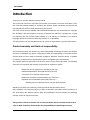 2
2
-
 3
3
-
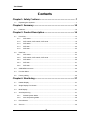 4
4
-
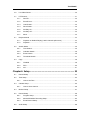 5
5
-
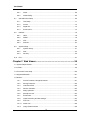 6
6
-
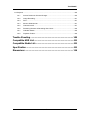 7
7
-
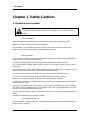 8
8
-
 9
9
-
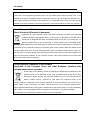 10
10
-
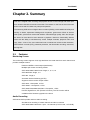 11
11
-
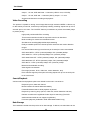 12
12
-
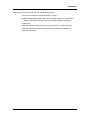 13
13
-
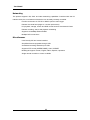 14
14
-
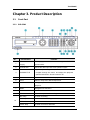 15
15
-
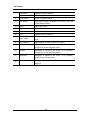 16
16
-
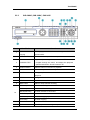 17
17
-
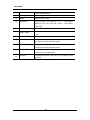 18
18
-
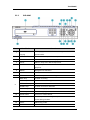 19
19
-
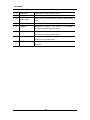 20
20
-
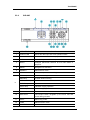 21
21
-
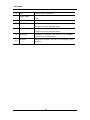 22
22
-
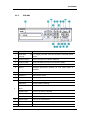 23
23
-
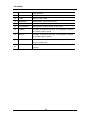 24
24
-
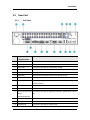 25
25
-
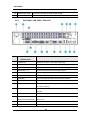 26
26
-
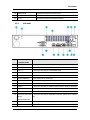 27
27
-
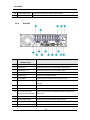 28
28
-
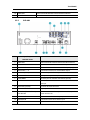 29
29
-
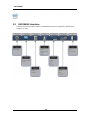 30
30
-
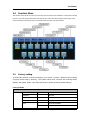 31
31
-
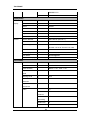 32
32
-
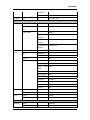 33
33
-
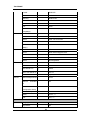 34
34
-
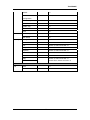 35
35
-
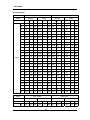 36
36
-
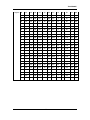 37
37
-
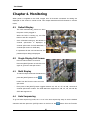 38
38
-
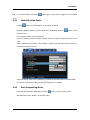 39
39
-
 40
40
-
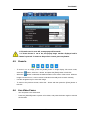 41
41
-
 42
42
-
 43
43
-
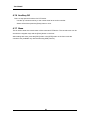 44
44
-
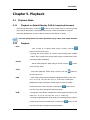 45
45
-
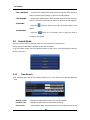 46
46
-
 47
47
-
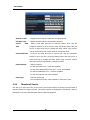 48
48
-
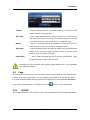 49
49
-
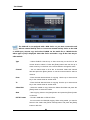 50
50
-
 51
51
-
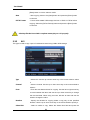 52
52
-
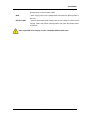 53
53
-
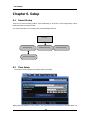 54
54
-
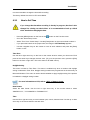 55
55
-
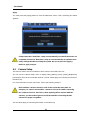 56
56
-
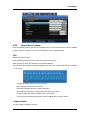 57
57
-
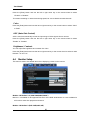 58
58
-
 59
59
-
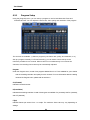 60
60
-
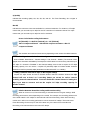 61
61
-
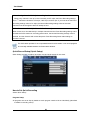 62
62
-
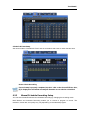 63
63
-
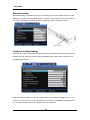 64
64
-
 65
65
-
 66
66
-
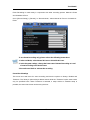 67
67
-
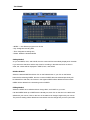 68
68
-
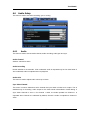 69
69
-
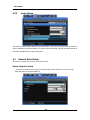 70
70
-
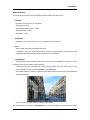 71
71
-
 72
72
-
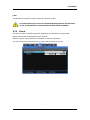 73
73
-
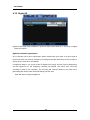 74
74
-
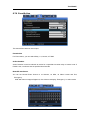 75
75
-
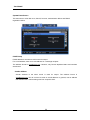 76
76
-
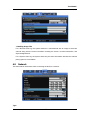 77
77
-
 78
78
-
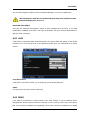 79
79
-
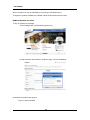 80
80
-
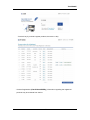 81
81
-
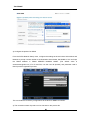 82
82
-
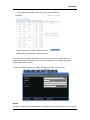 83
83
-
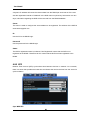 84
84
-
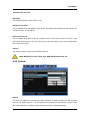 85
85
-
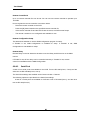 86
86
-
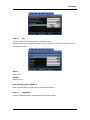 87
87
-
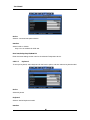 88
88
-
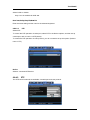 89
89
-
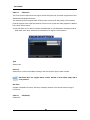 90
90
-
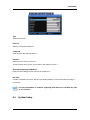 91
91
-
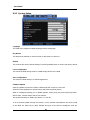 92
92
-
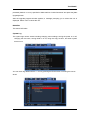 93
93
-
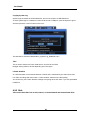 94
94
-
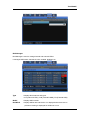 95
95
-
 96
96
-
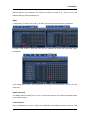 97
97
-
 98
98
-
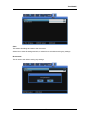 99
99
-
 100
100
-
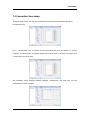 101
101
-
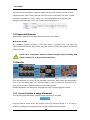 102
102
-
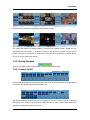 103
103
-
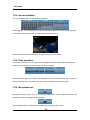 104
104
-
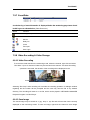 105
105
-
 106
106
-
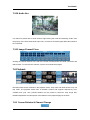 107
107
-
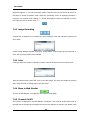 108
108
-
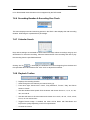 109
109
-
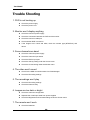 110
110
-
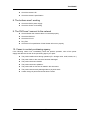 111
111
-
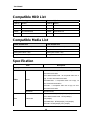 112
112
-
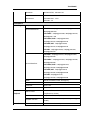 113
113
-
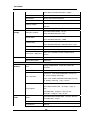 114
114
-
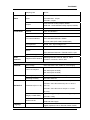 115
115
-
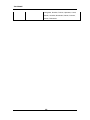 116
116
-
 117
117
-
 118
118
-
 119
119
-
 120
120
-
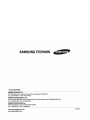 121
121
-
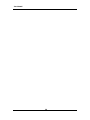 122
122
Vicon SVR-1660C User manual
- Category
- Security cameras
- Type
- User manual
Ask a question and I''ll find the answer in the document
Finding information in a document is now easier with AI