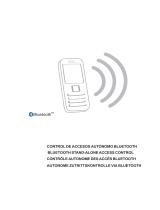IP-Fermax
IPF-00, IPF-01, IPF-02
IPF-00C, IPF-01C, IPF-02C
Installation and operating instructions
IP-Fermax - DoorPhone

Welcome
Congratulation to purchase modern VOIP door entry system “VoIP Door
Phone Fermax” IP Fermax. This door entry widely satisfy your needs for
communication to visitors of your company, homes, schools etc…
Simply VoIP means “Voice over Internet Protocol” – this door entry is
connectable to IP network and allows 2 ways of calling. Either P2P (peer to peer)
– it means call directly to IP adress of other VOIP device or registrates to SIP
server ( as SIP client) and then call phone number.
To each button you can assign 5 phone numbers with possibility of progressive
or simoultaneous dial.
The IP-Fermax doorphone comes with one or two buttons or no push-button,
either with color camera or without camera. The system is modular and can be
expanded to up to 200 buttons and equipped with a keypad.
The IP-Fermax doorphone is powered by a 12V power supply that can be used
to power the door lock or the IP-Fermax can be PoE powered (Power over
Ethernet). The features are similar to a hand-free phone. Basic features include
the ability to open up to 2 doors with connected electrical locks and easy
programming via the WEB interface.
Manual version V3.5 5-9-2016
Valid for firmware – V3.4.xx
Alphatech Technologies s.r.o.
Jeremenkova 88
140 00 Praha 4, CZ
www.alphatechtechnologies.cz
support@alphatechtechnologies.cz
Producer progressively improves features of the unit (firmware). The door
entry IP Fermax allows whenever upgrade the firmware by newest version via
PC. Latest firmware version you can download from
www.alphatechtechnologies.cz .
Neccessary guides you find at page 69. We recommend always use latest
firmware version which brings new features as same as eventual correction of
errors of previous versions. At www.alphatechtechnologies.cz you can also
find latest versions of user documentation.

IP VarioBell - installation and operating instructions
3
Contents
BASIC DESCRIPTION ....................................................................................... 5
FEATURES ...................................................................................................... 5
USED TERMINOLOGY ...................................................................................... 6
ASSEMBLY OF MODULES ................................................................................ 8
Voice modules without a camera .............................................................. 8
Voice modules with a camera ................................................................... 9
Push button modules and keypad ............................................................ 10
Numeric keypad ...................................................................................... 10
Mechanical parts .................................................................................... 11
MOUNTING OF IP FERMAX ........................................................................... 12
Mounting on the wall .............................................................................. 12
Mounting into the wall ............................................................................ 12
CONNECTION OF IP-FERMAX ....................................................................... 13
IP-Fermax main board .......................................................................... 13
Front panel ............................................................................................. 16
Camera (22) ............................................................................................ 17
Replacement of name cards .................................................................... 17
Power supply - clamp (10) ...................................................................... 18
Micro SD card (4) ................................................................................... 18
CONNECTION OF SWITCHES .......................................................................... 19
PoE power supply source ........................................................................ 21
Code relay (COSW) ................................................................................ 22
Use of door sensors – exit button ............................................................ 22
NUMBERING OF PUSH BUTTONS .................................................................... 23
SERVICE OF IP-FERMAX ............................................................................. 24
SIGNALLING OVERVIEW ............................................................................... 24
OVERVIEW OF SIGNALLING .......................................................................... 24
VISITOR AT DOOR ......................................................................................... 24
Push Button press – outgoing call .......................................................... 24
Button press – code lock ......................................................................... 25
Call ......................................................................................................... 25
VISITOR INSIDE BUILDING ............................................................................ 26
Outgoing call .......................................................................................... 26
Incoming call .......................................................................................... 26
VIDEO .......................................................................................................... 27
PARAMETRES PROGRAMMING ................................................................ 28
WEB INTERFACE ACCESS ............................................................................. 28
What you should know ............................................................................ 28
Login ....................................................................................................... 29
CURRENT STATUS ........................................................................................ 30

IP VarioBell - installation and operating instructions
4
Language settings ................................................................................... 31
IP NETWORK SETTING .................................................................................. 31
IP Network setting .................................................................................. 31
SIP setting ............................................................................................... 34
WEB server ............................................................................................. 38
BASIC SETTING ............................................................................................. 40
Phone book ............................................................................................. 40
Relays ...................................................................................................... 43
Door sensors ........................................................................................... 47
Setting SNMP .......................................................................................... 48
Time profiles ........................................................................................... 49
Date and time setting .............................................................................. 50
E-mail ..................................................................................................... 52
EXTENDED SETTING ..................................................................................... 54
DoorPhone .............................................................................................. 54
Audio setting ........................................................................................... 57
Audio codecs ........................................................................................... 58
Video setting ........................................................................................... 59
Video watching (PopUp programm) ....................................................... 60
Video codecs ........................................................................................... 61
Streaming ................................................................................................ 62
SERVICE ....................................................................................................... 64
Restart ..................................................................................................... 64
Configuration .......................................................................................... 65
Language and style ................................................................................. 66
Style and language preparation .............................................................. 67
Firmware upgrade .................................................................................. 69
Logfile ..................................................................................................... 70
License .................................................................................................... 72
Sound files ............................................................................................... 73
TECHNICAL PARAMETRES......................................................................... 74
ELECTRICAL PARAMETRES ........................................................................... 74
MECHANICAL DIMENSIONS .......................................................................... 74
VIDEO PARAMETRES .................................................................................... 75
Requests .................................................................................................. 76

IP VarioBell - installation and operating instructions
5
Basic description
Features
▪ audio is full duplex with ECHO cancellation
▪ phone book for 999 subscribers with 5 tel. numbers for each (max. 200
physicaly buttons + keyboard)
▪ every subscriber has more phone numbers with progressive or simultaneous
calling
▪ Email sending when is unreachable including attachment with pictures
▪ 10 time plans with week programm
▪ 4 relays. 2 included on board with possibility connect 2 independent locks for
door opening and 2 virtual (webrelays) (for remote control of IP relay or relays
synchronization)
▪ Relays system via synchronization allows combination of any mode
(progressive opening, 2 pulses etc..)
▪ 10 shared adjustable codes for every relay + every subscriber has own code
for every relay
▪ all versions can use door sensors or exit buttons
▪ SNMP usage possibility
▪ real time clocks from NTP or SIP server
▪ extendable possibilities of buttons functionality, light intensity settings, call
duration restriction, etc...
▪ audio signalling settings, saving own tones or messages
▪ multilanguage support
▪ multilevel loading and configuration refresh
▪ relaible firmware upgrade
▪ loging system with possibility of data saving to MicroSD card (we prepare)
▪ picturesas same as video saving possibility to MicroSD card (we prepare)
▪ WEB inerface management
▪ power supply 12V or PoE (Class 0 - 12,95W)
▪ Ethernet – 10/100Mb with standard 10BaseT and 100BaseTx
▪ unit start within 10 seconds
▪ Linux operating system
▪ USB connection of integrated webcamera. Video transmission to webbrowser
- JPEG, video transmission to VoIP phones - stream H.263, H.264
▪ SIP connection P2P or PBX (SIP server) system,switchable in web interface
▪ SIP 2.0 protocol , define RFC3261

IP VarioBell - installation and operating instructions
6
Used terminology
• Incoming call - Connection between a Brave and a phone made by selecting
an option on the phone. The Brave connects the call after set number of rings.
The Brave can be programmed from the phone following a connection by
inputting a password.
• Outgoing call - Connection between the Brave and a phone made by choosing
an option on the Brave (i.e. Pressing a button).
• External code - Combination of 10 buttons or keyboard keys (after pressing the
B symbol or bell symbol) for a relay activation. [External = enter code outside
the building]
• Internal code - Combination of 10 buttons on phone for a relay activation (by
DTMF). [Internal = enter code inside the building].
• Code lock - Function for relay connections by inputting a combination of up to
10 buttons or keyboard keys (after pressing the key symbol)
• Ethernet is technology which is used to build up local networks (LAN)
• LAN - Local Area Network (local network) mark PC network which cover small
geographical area (for example homes, office, etc…).
• 10Base-T As transmission medium use twisted twoline cable with rate
10 Mbit/s. It used 2pairs of structured cabling from four.
• 100Base-TX Version with transmission rate 100 Mbit/s, which is named Fast
Ethernet. It used 2 pairs UTP or STP cable category 5.
• Twisted 2line or also twisted pair is cable type which is used in PC
networks. Twisted 2line is created by cables pair which are regularly twisted in
the length and after pairs are twisted together.
• UTP, Unshielded Twisted Pair
• STP, Shielded Twisted Pair
• WEB - World Wide Web (WWW, shortly web), is mark for application of http
internet protocol
• HTTP (Hypertext Transfer Protocol) is internet protocol design for exchange of
hypertex documents in format HTML
• USB (Universal Serial Bus) . Modern way of accessories connection to PC
• Video codec (compound of word begins „coder and decoder“) . Compression
H.263 is derived from MPEG-4, H.264 is coder for format MPEG-4 AVC.
MPEG-4 is kind of video compression – decreasement of pictures sequence
data flow
• JPEG is standard method of loss making compression used for savings PC
pictures
• Voice over Internet Protocol (shortly VoIP) is technology allows transmission
of digitized voice in body of family protocols UDP/TCP/IP pockets via PC
network . It is used for calling via internet, intranet or any other data
connection.
• TCP/IP contents set of protocols for communication in PC network and it is
main protocol of worldwide network Internet.
• IP adresa is number which definitely identify network interface in PC network
which used IP protocol.
• DHCP (Dynamic Host Configuration Protocol) is application protocol from
family TCP/IP. It is used for automatic assign of IP adresses to individual
computers in PC network. Due this simplify its management

IP VarioBell - installation and operating instructions
7
• Internet is worldwide system of mutually connected PC networks
• Intranet is PC network similiar to internet but it is „private“. It is designed jsut
for small group of subscribers (for example workers in some company)
• PoE (Power over Ethernet) is powering via data network cable.
• NTP (Network Time Protocol) is protocol for synchronization of internal PC
clocks
• NAT (Network address translation) is a method of remapping one IP address
space into another by modifying network address information in Internet
Protocol (IP) datagram packet headers while they are in transit across a
traffic routing device
• STUN (Session Traversal Utilities for NAT) is a standardized set of methods
and a network protocol to allow an end host to discover its public IP address if
it is located behind a NAT.
• SIP User Agent - every SIP user agent (phone, software, device) identifies
itself with a string. The syntax of this string is not defined, but a common
practise is „device name + version“

IP VarioBell - installation and operating instructions
8
Assembly of modules
The IP-Fermax doorphone is a modular system, it includes an advanced
technology, timeless design. It is easy for installation and operation.
The IP-Fermax doorphone is equipped with two switches or it can control two
remote IP switches via http commands. It can be PoE powered. You can
choose a version with or without a colour camera. The entire system can be
expanded to a maximum of 200 push buttons. It can also be expanded by a
keypad.
The IP-Fermax 1CP201IP doorphone has two push buttons and a colour
camera. The IP-Fermax 1AP201IP doorphone has two push buttons, it is an
audio version without a camera The IP-Fermax Skyline version is a modular
system. The basic IP-Fermax Skyline video module 7421IP contains the main
VoIP board, switches, PoE, ETH port and a colour camera. The basic IP-
Fermax Skyline audio module 7415IP contains the main VoIP board, switches,
PoE, ETH port, it is without a camera.
The Fermax Skyline expanding push button modules and a numeric keypad
are the Fermax VDS / BUS2 modules. The Fermax Skyline expansion modules
are connected with the 6-core Fermax cable, which is always a part of each
Fermax Skyline expansion module.
The Fermax keypad is automatically detected in the system, it does not need to
be programmed. Also it does not matter where the Fermax keypad is
connected.
The Fermax Skyline VDS / BUS2 push button modules are connected in an
independent order of the numbering of the push buttons. The Fermax Skyline
push buttons numbering is programmed in the usual Fermax way – by pressing
the push buttons in the order from the first to the last (see more details further
in the text).
Voice modules without a camera
Basic module Basic modular Skyline module
1AP201 7415IP

IP VarioBell - installation and operating instructions
9
Voice modules with a camera
Basic module Basic modular Skyline module
1CP201 7421IP

IP VarioBell - installation and operating instructions
10
Push button modules and keypad
The Fermax Skyline expanding push button
modules and a numeric keypad are the Fermax
Skyline VDS / BUS2 modules. The Fermax
Skyline expansion modules are connected with
the 6-core Fermax cable, which is always a part
of each Fermax Skyline expansion module.
The Fermax keypad is automatically detected in
the system, it does not need to be programmed.
Also it does not matter where the Fermax keypad
is connected.
The Fermax Skyline VDS / BUS2 push button
modules are connected in an independent order
of the numbering of the push buttons. The
Fermax Skyline push buttons numbering is
programmed in the usual Fermax way – by
pressing the push buttons in the order from the
first to the last (see more below).
The principle of the connecting the expanding
modules (C) is shown in the figure.
Direction A - (input) is the cable leading to the basic (voice) module.
Direction B - (output) is the direction to the last module on the bus.
The position and the order of the expanding modules does not affect the
numbering of the push buttons. This is done in the programming sequence (so
called „push buttons mapping“) when everything is connected.
Numeric keypad
The numeric keypad is the original Fermax Skyline VDS/BUS2 module. It
is connected with the 6-core Fermax cable, which is always a part of each
Fermax Skyline expansion module.
The Fermax keypad is automatically detected in the system, it does not need to
be programmed. Also it does not matter where the Fermax keypad is connected.
Its presence in the system can be verified on the main
Status page in the programming web interface of the
doorphone. The keypad is detected with the first restart
after the keypad´s connection.
The selection is entered by consecutive pressing of the
number buttons, the key B (or the Bell sign according
to the type of keypad) must be pressed first to enter
the password. To hang up the call (to teminate the call),
press the key A and the doorphone will hang up at any
time. When entering an IP address for P2P direct dialling, use the key B as the
dot (.) in the IP address.

IP VarioBell - installation and operating instructions
11
Mechanical parts
All mechanical parts are the original Fermax Cityline (valid for versions
1AP201IP or 1CP201IP only) or the original modular Fermax Skyline series.

IP VarioBell - installation and operating instructions
12
Mounting of IP Fermax
Mounting on the wall
For surface mounting on the wall use the original
Fermax Cityline or Fermax Skyline series of mounting boxes.
Mounting is done by screwing on the wall, for example with
anchors. As an example, the figure shows a surface
mounting box for 1 module. Mount the surface box at the
correct height of 1,7m above the floor/ground.
Mounting into the wall
For flush mounting into the wall use the original Fermax Cityline or Fermax
Skyline series of mounting boxes.
1. Prepare the flush mounting box
2. Principe of connecting flush mounting
boxes next to each other. Use the original
Fermax joining bolts (ref. 8829) to connect
the flush mounting boxes.
3. Mount the flush box at the
correct height of 1,7m above the
floor/ground.

IP VarioBell - installation and operating instructions
13
Connection of IP-Fermax
The IP-Fermax contains the main board, optionally a camera board in
video version. The main board always comes with two push buttons on the
board. In the versions 1CP201IP and 1AP201IP both push buttons are used. The
modular Fermax Skyline series does not use any of these push buttons on the
main board. Only the Fermax Skyline expansion push button modules are used
in this case. Number of push buttons depends on the programming (consecutive
pressing of all push buttons in the selected order, more details are explained
later on). Up to 200 Fermax Skyline VDS/BUS2 push buttons and a Fermax
VDS/BUS2 numerical keypad can be connected to the main board. The main
board is equipped with two inputs (two door sensors or two exit buttons) and two
switches (relays). By using two programmable virtual relays you can control two
remote relays via http commands.
IP-Fermax main board
The main board is the same for all models of the IP-Fermax doorphone
and it differs only if the camera module is connected or not. There is always a
PoE module (according to the norm IEEE802.3af), connector for connecting
expansion modules, LED name card illumination, MicroSD card reader slot and
two switches (relays).
All functional and connected elements are marked with a number in a
red circle.
1. CPU board (processor module)
2. LED green – powering of the doorphone is alright
3. LED for checking network activity, green = connection of 100M LAN, yellow
= data transfer on LAN
4. Slot for MicroSD card – insert the card before switching on the doorphone
and do not pull it out during the entire operation of the doorphone!
5. DIP switch
1 – always on (used for factory service only)
2 – off, when it is „on“ during the start, then a default
IP address 192.168.1.250 and a default style are
set. Name is admin and password is 1234. To show a video
stream, name is video and password 1234 (if required). The
operational position is off.
6. Connection of the UTP cable (Ethernet, LAN, network)
7. Two switches (the middle clamp is common for both switches) for door
sensors or exit buttons (programmable)
8. Connection of cable from expansion modules – 6-wire Fermax cable
9. Terminal block of the switching contact of the first relay (NC= normally
closed, NO= normally open and COM= common, middle clamp/pin)
10. Terminal block of the switching contact of the second relay (NO= normally
open and COM=comman, middle clamp/pin)

IP VarioBell - installation and operating instructions
14
11. Input for powering of the IP-Fermax 12V AC / DC (consumption approx.
300mA max.). We recommend using direct current (DC) type of power
supply.
12. Output 12V DC, max. 300mA, e.g. for powering of a low consumption
elektrical lock when there is a PoE type of power for the IP-Fermax
doorphone.
13. Connector for the speaker
14. Connector for the microphone (pay attention to the correct polarity)

IP VarioBell - installation and operating instructions
15
15. Programming button (after pressing it for 5 sec., the IP-Fermax doorphone
will switch to the mapping mode to allocate connected push button modules.
When you press the programming button once again, it will save the mapping
result to its memory)

IP VarioBell - installation and operating instructions
16
Front panel
20. Mounting holes for holding the front panel. After installation close the top
hole with a supplied plastic cover with Fermax logo. The bottom hole is
covered with a supplied silver colour cover. Both covers and screws are
always delivered as accessories with the doorphone.
21. Speaker.
22. Camera wide angle 120° with illumination white LEDs and an ambient light
sensor for swtching on the illumination LEDs.
23. Push buttons which always come soldered on the main board. Depending
on the type of front housing you use them or do not use them (defined during
the programming-mapping sequence of push buttons)
24. Name card, exchanging a name card is described later on. The name car dis
illuminated with white LEDs (the illumination can be deactivated)
25. Microphone

IP VarioBell - installation and operating instructions
17
Camera (22)
On the figure below and the previous figure above (22) – detailed description
(valid for camera models only):
22a Two-colour LED for status indication. Red=establishing a call, Green=active
call, Orange=a switch is switched on (you need to set acoustic signalling of
the switch)
22b White LEDs for illumination of the space in front of the camera
22c Sensor of ambient surrounding illumination for controlling of name cards
illumination and camera illumination
22d Objective of the camera. View angle is 120°, max. resolution 640x480.
Replacement of name cards
The name cards are removed from the front of the doorphone as shown
on the figure below. Be careful when opening the front plastic cover to avoid
damaging or scratching the front panel or the plastic cover of name cards. The
name card cover is actually a tray where the label paper must be loaded.

IP VarioBell - installation and operating instructions
18
Power supply - clamp (10)
12V power supply can be direct (DC) or alternating (AC), it is
inpependent on polarity, from 12V the max. consumption is 300mA.
The power supply can be used also for powering the elecrical lock, then
we recommend to use 12V/1A.
You can also use a 24V direct current (DC) power supply. Usually it
is used at instllations where there is a power supply already, for example at
attendance systems or at sliding gates. You must not use an alternating current
(AC) power supply, you can use a direct current (DC) power supply only. It is
inpependent on polarity.
Micro SD card (4)
The microSD card is used for savig user audio files. In the future it will be
used for storing images, videos and audio files. Then the MicroSD card will be
used as a recorder.
If use choose a user audio tone and the card is not inserted in the
doorphone, then only the audio tones of the basic signalling will be used.
Do not eject the SD card during operation of the doorphone!

IP VarioBell - installation and operating instructions
19
Connection of switches
Examples of switches connection is shown on the next page. There are just
a few basic examples, but it gives you a good guidance how to connect individual
circuits (red circle = example number).
1. Basic wiring - 2 electric locks and the possibility of controlling two doors
independently (switches 1 and 2 are monostable) this scheme also applies
to the gradual opening of the door. This connection is the most common, one
common source powers the IP-Fermax doorphone and two electric locks.
The current load of the power supply depends especially on the electric locks
used. The standard lock has a current consumption of 0.6A - 1.0A, and it is
also necessary to consider whether it is possible to switch on both switches
of the electric locks simultaneously. If not, choose a 2A power supply source
instead. If you use low consumption electrical locks, then 1A power supply
source is fully compliant.
2. Two sources - the possibility to use independently two power supplies, one
for the IP-Fermax doorphone and the other for electric locks. The electric
lock 2 is inversely connected (fire escape door).
3. Combination of doors with electric lock and gates in fencing.
4. Extending the previous example to two doors with a gradual opening (this
function is set in TimeRelay - external module)
5. Combination of electric lock and auxiliary bell. The auxiliary bell switch can
be in the switching mode of the call (responds to all push buttons) or
switching the switch from the selected push button, then the switch responds
to only one selected push button.
6. Switching lighting (eg road to the building) by switch 1 (setting the switch
from call to switch). Switch 2 - heating control according to the weekly
schedule - the time profile table synchronizes the selected switch. Attention!
A contactor must be used (the IP-Fermax doorphone must not switch
230V!).
The examples in the figures below are principal examples only.

IP VarioBell - installation and operating instructions
20
Page is loading ...
Page is loading ...
Page is loading ...
Page is loading ...
Page is loading ...
Page is loading ...
Page is loading ...
Page is loading ...
Page is loading ...
Page is loading ...
Page is loading ...
Page is loading ...
Page is loading ...
Page is loading ...
Page is loading ...
Page is loading ...
Page is loading ...
Page is loading ...
Page is loading ...
Page is loading ...
Page is loading ...
Page is loading ...
Page is loading ...
Page is loading ...
Page is loading ...
Page is loading ...
Page is loading ...
Page is loading ...
Page is loading ...
Page is loading ...
Page is loading ...
Page is loading ...
Page is loading ...
Page is loading ...
Page is loading ...
Page is loading ...
Page is loading ...
Page is loading ...
Page is loading ...
Page is loading ...
Page is loading ...
Page is loading ...
Page is loading ...
Page is loading ...
Page is loading ...
Page is loading ...
Page is loading ...
Page is loading ...
Page is loading ...
Page is loading ...
Page is loading ...
Page is loading ...
Page is loading ...
Page is loading ...
Page is loading ...
Page is loading ...
Page is loading ...
Page is loading ...
Page is loading ...
/