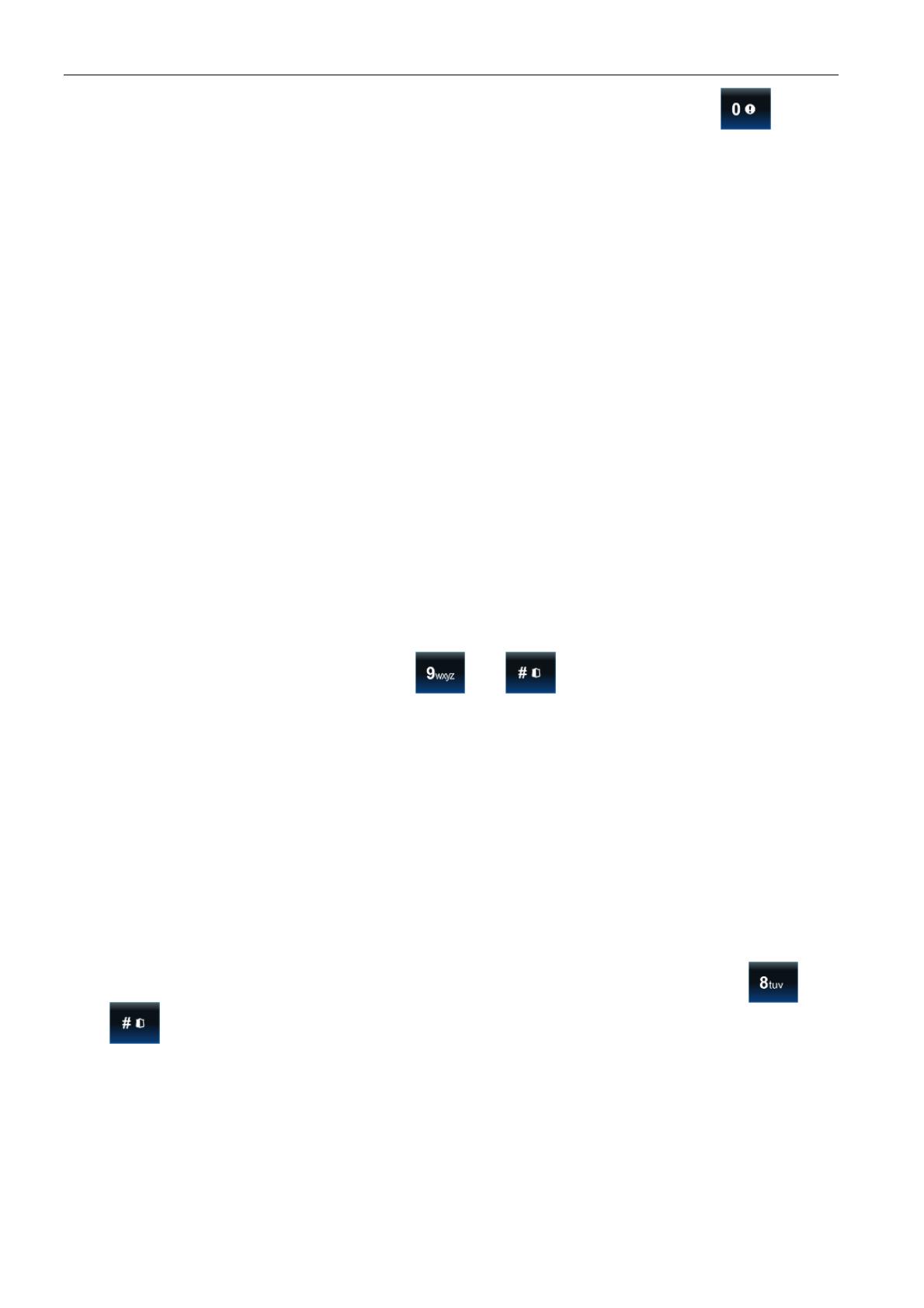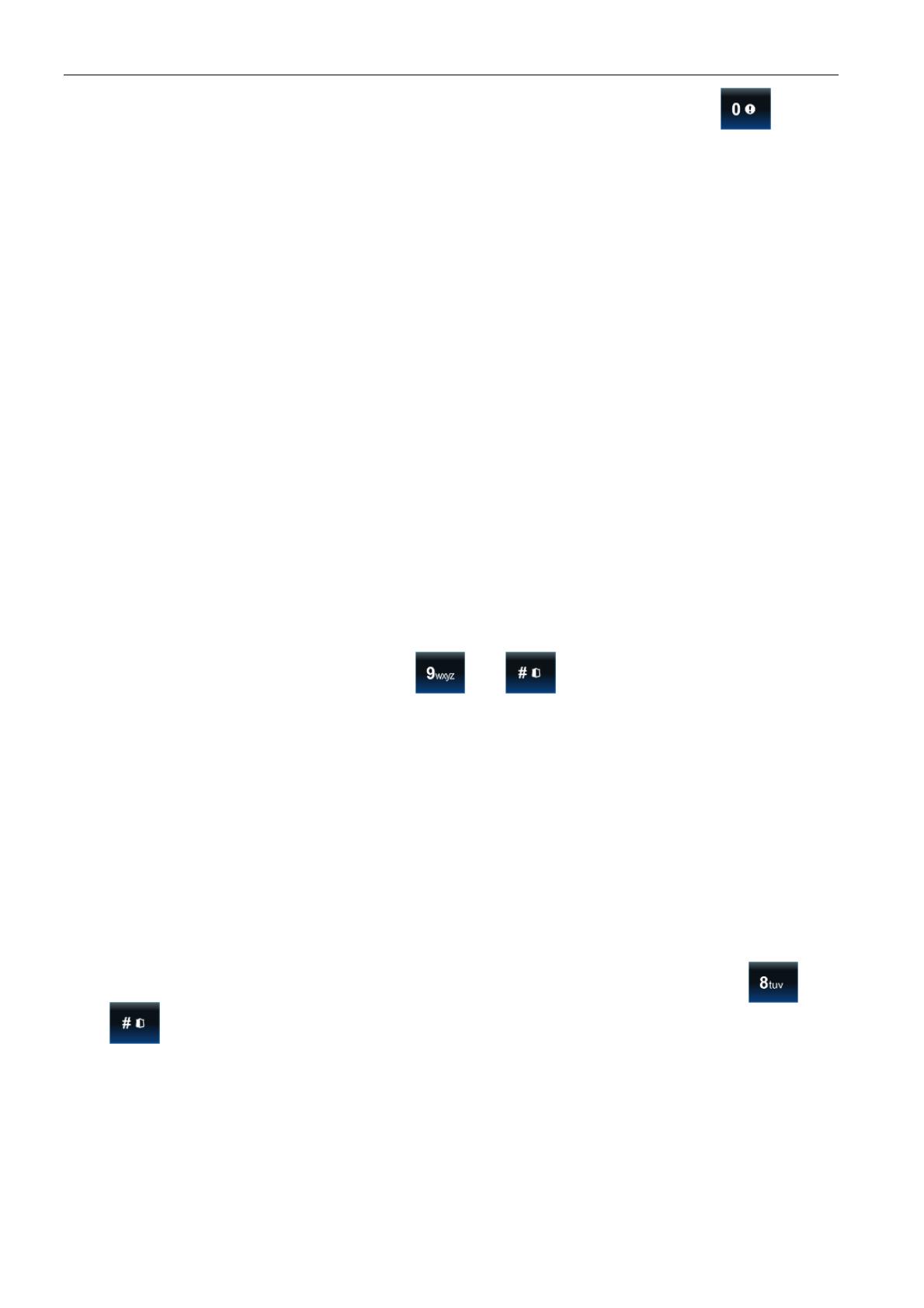
10 INT-TSI SATEL
– auxiliary [medical] – using the widget or terminal (by long pressing the key for
about 3 seconds).
– 3 wrong codes – entering invalid codes three times.
Silent PANIC alarm [Silent panic] – with this option enabled, the panic alarm triggered from
the keypad will be a silent alarm (without audible alarm signal).
Sign. entry delay [Entry time s.] – with this option enabled, the keypad will audibly signal the
entry delay countdown.
Sign. exit delay [Exit time sig.] – with this option enabled, the keypad will audibly signal the
exit delay countdown.
Sign. alarms [Alarm signal.] – with this option enabled, the keypad will signal the alarms
audibly.
Key sounds – when this option is enabled, touching the keypad screen is confirmed by a
beep.
Sign. trbl. in part. arm [Trbl. in p.arm.] – with this option enabled, the keypad signals
troubles, if some of the operated partitions are armed (the troubles are not signaled if all
partitions are armed).
Sign. new trouble [New trbl. sign.] – with this option enabled, the keypad can audibly signal
the occurrence of a new trouble (if the T
ROUBLE MEMORY UNTIL REVIEW
system option is
enabled). New trouble signaling is cleared after the troubles have been reviewed by the
user.
Exit delay clearing enable [Fin. exit time.] – with this option enabled, the exit delay time in
partitions with the E
XIT DELAY CLEARING
option enabled can be shortened by means of:
– the widget (macro command reducing the exit delay time);
– the terminal (after tapping in turn the and keys).
Show viol. zones [Zone violation] – with this option enabled, violating the CHIME signal
triggering zone result additionally in the zone name being displayed.
Auto-Arm delay countdown [Auto-arm delay] – with this option enabled, the auto-arm delay
countdown in partition is signaled acoustically.
Show disarm messages [Show disarming] – if this option is enabled, the keypad will inform
about disarming with a displayed message at all times. If the option is disabled – only in
case of disarming from the given keypad.
Show arm messages [Show arm] – if this option is enabled, the keypad will inform about
arming with a displayed message.
Quick control [Control (8#)] – if this option is enabled the user can:
– use the zone control widgets in the template available without login;
– start the C
ONTROL
user function from the terminal after tapping in turn the and
keys (without entering the code).
Keypad zones – for each of the keypad zones can be defined whether it will be used or not.
Tamper signaled in part. [Tamper in part.] – selection of the partition in which alarm will be
signaled if the keypad tamper contact is opened or the keypad is disconnected from the
control panel.
Power supply source [Power supply] – you can define the source from which the keypad is
powered: control panel mainboard, expander with power supply or other power source. If
you select the control panel mainboard or expander with power supply, the keypad