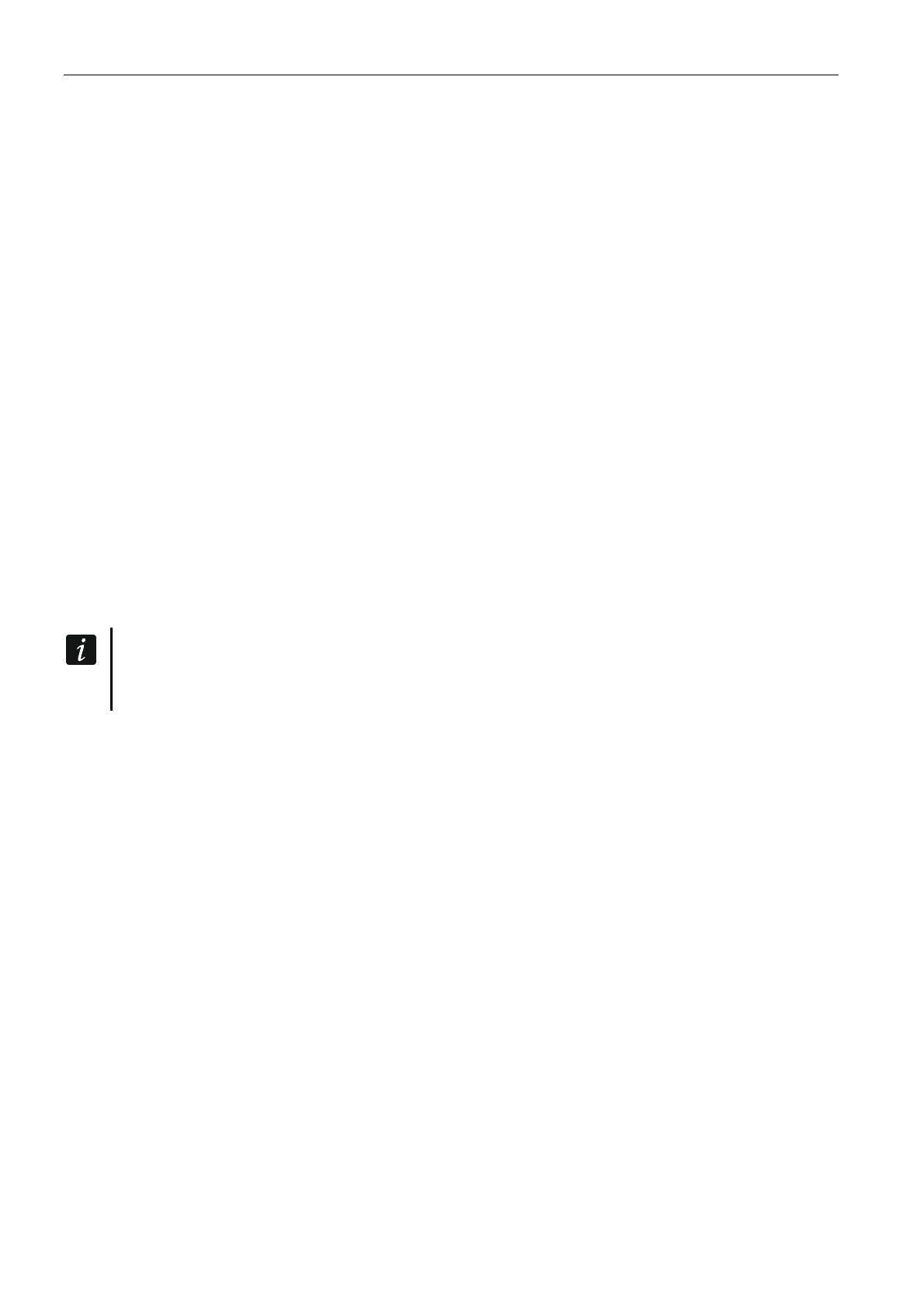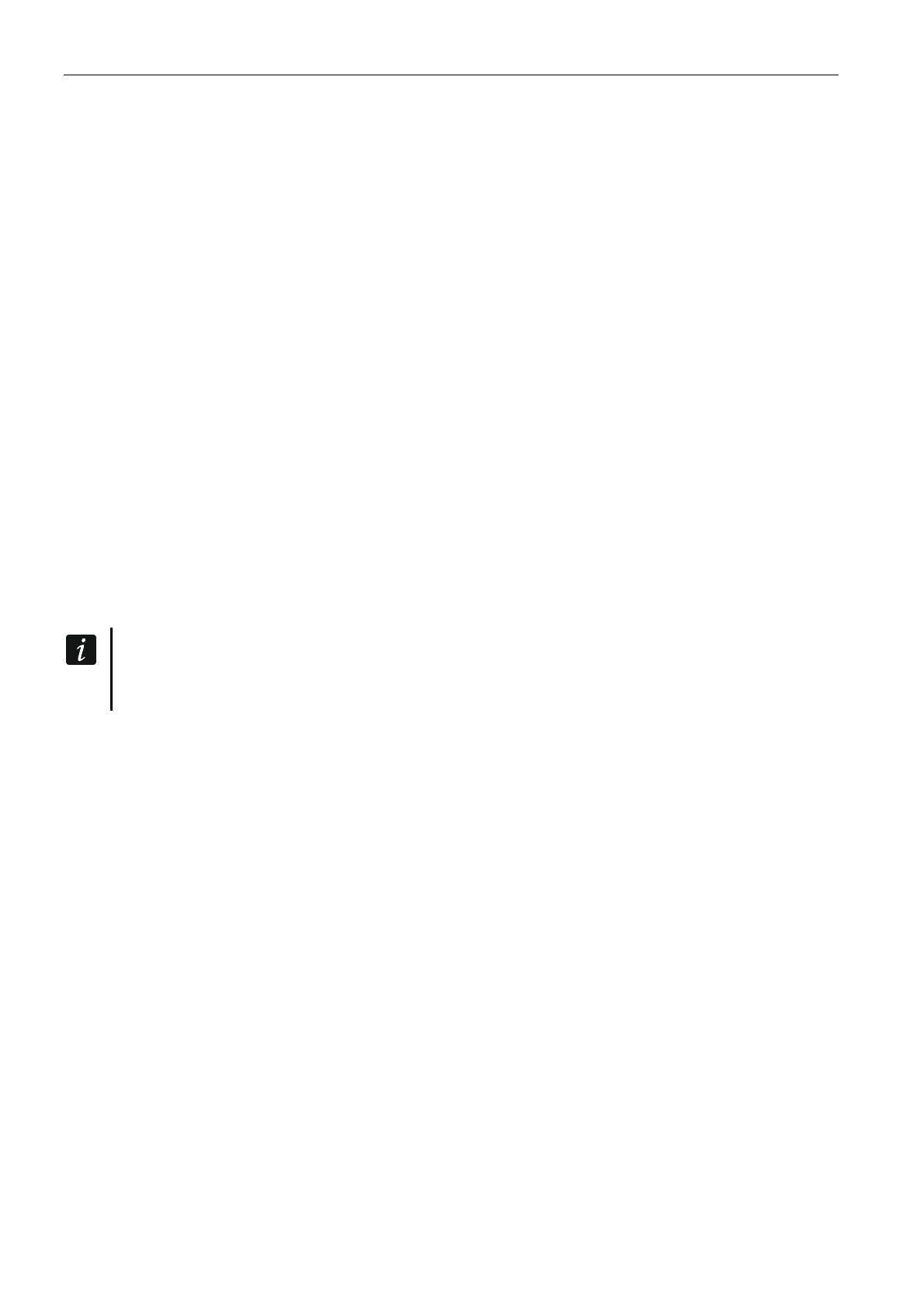
8 ETHM-1 Plus SATEL
WWW [Connect Intern.] – if this option is enabled, it is possible to initiate connection with the
control panel via Ethernet from the web browser.
GSM [Connect GSM] – if this option is enabled, connection with the control panel via
Ethernet can be initiated from the MOBILEKPD / MOBILEKPD-2 / MOBILEKPD-2 PRO
application.
Port [Port (others)] – number of the TCP port used for communication with:
GUARDX program,
JAVA application in the web browser,
MOBILEKPD / MOBILEKPD-2 / MOBILEKPD-2 PRO in the mobile telephone.
You can enter values from 1 to 65535. The value must be different from that entered for
the other ports. Default value: 7091.
WWW port – number of the TCP port used for communication with the web browser. You
can enter values from 1 do 65535 The value must be different from that entered for the
other ports. Default value: 80.
GuardX/Java key [Key (others)] – a string of up to 12 alphanumeric characters (digits, letters
and special characters) defining the key for data encryption during communication with:
GUARDX program,
JAVA application in the web browser,
MOBILEKPD / MOBILEKPD-2 / MOBILEKPD-2 PRO in the mobile telephone.
GuardX server [GuardX IP] – address of the computer running the GUARDX program. If the
computer is not used in the same local network, it must be a public address. You can enter
either the IP address or the domain name.
In the keypad, the function for programming address of the computer with GUARDX
program installed is available in the user menu, CHANGE OPTION submenu (available to
service and administrators).
PING test
PING test – if this option is enabled, the module can perform a communication test using the
ping command sent to the indicated network device. Parameters related to the
communication test should be programmed in the control panel:
LCD keypad: SERVICE MODE OPTIONS PING TEST,
DLOADX program: "Structure" window "Hardware" tab "Keypads" branch.
SATEL server
Connection via Satel server [SATEL server] – if this option is enabled, communication with
the module can be effected via the SATEL server. For communication vie the SATEL
server, you do not need to additionally configure the network device through which the
module connects to the public network.
Integration
Integration [Integrate] – if this option is enabled, the module can be used for integration of
the alarm control panel with other systems.
Encrypted integration [Coded integr.] – if this option is enabled, communication with other
systems is encrypted. The integration encryption key should be programmed in the control
panel:
LCD keypad: SERVICE MODE OPTIONS INTEGRATE KEY,
DLOADX program: ”Options” window ”Service" tab.