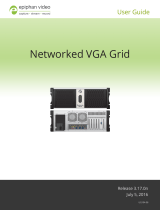Page is loading ...

VGADVI Recorder Pro
(also covering VGADVIBroadcasterPro)
UserGuide
Release 3.17.0n
July 5, 2016
UG105-06

Terms and conditions
This document, the Epiphan web site, and the information contained therein, including but not limited to the
text, videos and images as well as Epiphan System Inc.’s trademarks, trade names and logos are the property
of Epiphan Systems Inc. and its affiliates and licensors, and are protected from unauthorized copying and
dissemination by Canadian copyright law, United States copyright law, trademark law, international
conventions and other intellectual property laws.
Epiphan, Epiphan Video, Epiphan Systems, Epiphan Systems Inc., and Epiphan logos are trademarks or
registered trademarks of Epiphan Systems Inc., in certain countries. All Epiphan product names and logos are
trademarks or registered trademarks of Epiphan. All other company and product names and logos may be
trademarks or registered trademarks of their respective owners in certain countries.
Copyright © 2016 Epiphan Systems Inc. All Rights Reserved.
THE SOFTWARE LICENSE AND LIMITED WARRANTY FOR THE ACCOMPANYING PRODUCT ARE SET FORTH IN
THE INFORMATION PACKET OR PRODUCT INSTALLATION SOFTWARE PACKAGE THAT SHIPPED WITH THE
PRODUCT AND ARE INCORPORATED HEREIN BY REFERENCE. IF YOU ARE UNABLE TO LOCATE THE SOFTWARE
LICENSES OR LIMITED WARRANTY, CONTACT YOUR EPIPHAN REPRESENTATIVE FOR A COPY.
PRODUCT DESCRIPTIONS AND SPECIFICATIONS REGARDING THE PRODUCTS IN THIS MANUAL ARE SUBJECT
TO CHANGE WITHOUT NOTICE. EPIPHAN PERIODICALLY ADDS OR UPDATES THE INFORMATION AND
DOCUMENTS ON ITS WEB SITE WITHOUT NOTICE. ALL STATEMENTS, INFORMATION AND
RECOMMENDATIONS ARE BELIEVED TO BE ACCURATE AT TIME OF WRITING BUT ARE PRESENTED WITHOUT
WARRANTY OF ANY KIND, EXPRESS OR IMPLIED. USERS MUST TAKE FULL RESPONSIBILITY FOR THEIR
APPLICATION OF ANY PRODUCTS.
LIMITATION OF LIABILITY
UNDER NO CIRCUMSTANCES SHALL EPIPHAN BE LIABLE FOR ANY INCIDENTAL, SPECIAL, CONSEQUENTIAL,
EXEMPLARY OR OTHER INDIRECT DAMAGES THAT RESULT FROM THE USE OF, OR THE INABILITY TO USE,
THIS PRODUCT OR THE INFORMATION CONTAINED IN THIS DOCUMENT OR PROVIDED ON EPIPHAN’S WEB
SITE, EVEN IF EPIPHAN HAS BEEN ADVISED OF THE POSSIBILITY OF SUCH DAMAGES. IN NO EVENT SHALL
EPIPHAN’S TOTAL LIABILITY TO YOU FOR ALL DAMAGES, LOSSES, AND CAUSES OF ACTION RESULTING FROM
YOUR USE OF THIS PRODUCT, WHETHER IN CONTRACT, TORT (INCLUDING, BUT NOT LIMITED TO,
NEGLIGENCE) OR OTHERWISE, EXCEED THE AMOUNTS YOU PAID TO EPIPHAN DURING THE MOST RECENT
THREE-MONTH PERIOD IN CONNECTION WITH AMOUNTS WHICH YOU PAID FOR USING THIS PRODUCT.
INFORMATION AND DOCUMENTS, INCLUDING PRODUCT SPECIFICATIONS, PROVIDED IN THIS DOCUMENT
OR THE EPIPHAN WEB SITE ARE PROVIDED “AS IS”. SPECIFICALLY, BUT NOT WITHOUT LIMITATION, EPIPHAN
DOES NOT WARRANT THAT: (i) THE INFORMATION IS CORRECT, ACCURATE, RELIABLE OR COMPLETE; (ii) THE
FUNCTIONS CONTAINED ON THE EPIPHAN WEB SITE WILL BE UNINTERRUPTED OR ERROR-FREE; (iii) DEFECTS
WILL BE CORRECTED, OR (iv) THIS WEB SITE OR THE SERVER(S) THAT MAKES IT AVAILABLE ARE FREE OF
VIRUSES OR OTHER HARMFUL COMPONENTS. EPIPHAN SPECIFICALLY DISCLAIMS ALL REPRESENTATIONS,
WARRANTIES, AND CONDITIONS, EITHER EXPRESS, IMPLIED, STATUTORY, BY USAGE OF TRADE OR
OTHERWISE INCLUDING BUT NOT LIMITED TO ANY IMPLIED WARRANTIES OF MERCHANTABILITY, NON-
INFRINGEMENT, TITLE, SATISFACTORY QUALITY OR FITNESS FOR A PARTICULAR PURPOSE.
For additional terms and conditions, please refer to additional sections in this document.

Thank you for choosing Epiphan!
At Epiphan Video (“Epiphan”), product function and quality are our top priority. We make every effort to make
sure that our products exceed your expectations.
Product feedback
Your feedback is important! We regularly contact our customers to ensure our products meet your
performance and reliability requirements. We strive to continually enhance our products to accommodate
your needs. Please let us know how you think we can improve our products by emailing your suggestions to
info@epiphan.com.
Specifications
Go to the Professional Recording and StreamingSystems page of the Epiphan website to get the most recent
product specifications and additional information about Epiphan's VGADVI Recorder Pro.
Warranty
All Epiphan Systems products are provided with a 100% return to depot warranty for one year from the date
of purchase.
Technical support
Epiphan’s products are backed by our professional support team. If you are having issues with your product,
please gather details about your system and contact our team by:
lEmailing support@epiphan.com
lLive chat via the link on our support site http://www.epiphan.com/support/
lPhone toll free at 1-877-599-6581 or call +1-613-599-6581
Be sure to include as much information about your problem as possible. Including:
lProblem description
lDetails of the video or audio source (type, connection, resolution, refresh rate, etc.)
lProduct serial number
lProduct firmware version (if applicable, from web admin interface)
Copyright © 2016 Epiphan Systems Inc. All Rights Reserved.

What's new in release 3.17.0?
Firmware release 3.17.0 is packed with new features for VGADVI Recorder Pro. Features include support for
IP cameras as sources, dynamic overlay text in custom layouts, portable configuration presets, control for
streaming and a brand new control interface – Epiphan Live!
New features include:
IP cameras
Firmware 3.17.0 now offers support for IP cameras as sources. Easily connect any RTSP-based camera and
start capturing over a network!
Epiphan Live
Epiphan Live is a new, intuitive and easy-to-use interface for controlling and monitoring streaming, recording
and live switching using a PC, laptop or tablet.
Dynamic text
Users can now create new system-wide variables via HTTP API, insert them into their custom layouts as
overlay text and update variables with a script for dynamic layout overlay text!
Refined streaming control
Precisely control streaming with ease using convenient start/stop streaming buttons in the Admin panel.
Portable configuration presets
Save system settings into portable configuration presets for backup and/or easy transfer of configuration
settings to additional VGA Grid and VGADVI Recorder Pro systems.
Progressive MP4 and improved support for Adobe Premiere Pro
Choose to save recordings as progressive MP4 files for improved post-processing support using tools such as
Adobe Premiere Pro. (Note that Adobe Premiere Pro does not support variable frame rate files, so small audio
offsets are still possible when using it for post processing.)

Resolved issues
The following issues were resolved in 3.16.1e:
lFixed an issue where minor signal noise was detected when capturing from HDMI sources. Discovered
through our ongoing, automated frame-by-frame testing, but not perceptible to the human eye, some
frames captured from HDMI sources had an undesirable flicker that is resolved in this release.

6
Table of contents
What's new in release 3.17.0? 4
Resolved issues 5
Table of contents 6
Start here 12
VGADVI Recorder Pro Overview 13
AV inputs 13
What's in the box? 13
Tech specs 17
Quick Start 19
Step 1: Physical set-up and power-on 19
Step 2: Admin discovery and login 20
Step 3: Set up the video source 21
Step 4: Configure the channel 23
Step 5: Testing the stream 24
Step 6: Recording the stream 25
What’s Next? 25
Epiphan Live 26
Accessing Epiphan Live 27
Streaming, recording and monitoring using the Dashboard interface 29
Live switching using the Switcher interface 39
PART 1: Setup 45
The Admin panel 46
Connect to the Admin panel 46
User administration 50
View system information 63
Configure network settings 64
Verify IP address and MAC address 64
Configure DHCP 65
Configure a static IP address 66

7
Tether to a mobile network 68
Network ports used by VGADVI Recorder Pro 69
Perform network diagnostics 71
Configuration presets 73
Configuration presets overview 73
Configuration groups 76
Create a configuration preset 77
Apply a configuration preset 79
Apply theFactory default configuration preset 81
Update a configuration preset 82
Delete a configuration preset 83
Configurationpreset considerations 84
Configure date and time 88
Verify date and time settings 88
Configure synchronized time (NTP, PTP v1 and RDATE) 89
Configure the date and time manually 91
Change the time zone 91
Configure a local NTP server 91
PART 2: Capture 93
What is a channel? 94
Create a simple channel 95
Create a custom channel 99
Configure encoding 135
Add channel metadata 144
Preview a channel 146
Preview all channels at once 147
Rename a channel 148
Delete a channel 149
Live video mixing / switching 150
What is a source? 155
Connect a source 157

8
Connect an RTSP source 157
List of tested RTSP-based IP cameras 161
Preview a source 163
Configure a source 163
Rename a source 169
Adjust audio volume 170
Troubleshoot capture 172
Remove black bars (matte) from the video 172
Force the capture card to use a specific EDID 175
Unstretch the output video 179
Video not centered (VGAsources only) 179
Remove the combing effect on images 180
Video looks squished (VGA sources only) 181
Video too bright, too dark or washed out (VGAsources only) 182
PART 3: Stream 184
What is streaming? 185
Choose a streaming option 185
Supported streaming formats 186
Stream to viewers 187
Stream content using HTTPor RTSP 187
Configure HTTP and RTSP streaming ports 189
Stream content using HLS(HTTP Live Streaming) 190
Send stream URLs to viewers 191
View the Flash stream 192
Viewing with a web browser 195
Viewing with a media player (RTSP) 196
Disable (and enable) streams for viewers 197
Restrict access to streams for viewers 198
Restrict viewers by IPaddress 199
IPrestriction examples 201

9
Stream to a server 204
Stream to a CDN 205
Stream content using multicast 221
Stream to a media player 226
Stream content using multicast 226
Stream content using UPnP 232
Samples of stream settings 241
Streaming video content 241
Streaming slide content 242
PART 4: Record 243
What is a recording? 244
244
245
247
252
253
253
Recording basics
Record a channel via the Admin panel
Record a channel via Epiphan Live
Configure recording file size and type
Control recording with a mouse
Restart recording
Recorders 255
Add a recorder 255
Change the channels recorded by a recorder 256
Record with a recorder 257
Record a recorder (using Epiphan Live) 259
Rename a recorder 259
Delete a recorder 260
Recorded files 262
View list of recorded files 262
Download recorded files manually 263
Extract tracks from a recording 264
Rename recorded files 266

10
Delete recorded files manually 267
File and recording transfer 269
Automatic file upload (AFU) overview 269
Choose files to include in AFU 270
Enable and set timing for AFU 272
AFU to an FTP server 275
AFU using RSync 276
AFU using CIFS 278
AFU to a secure FTP server 279
AFU using SCP 281
AFU or copy to USB drive 283
View the AFU log 290
Manage the AFU queue 290
Local FTPserver 293
Configure the local FTP server 293
Using the local FTP server 294
PART 5: Maintenance 297
Power down and system restart 298
Restarting the device via the Admin panel 298
Shutting down the device via the Admin panel 298
Shutting down the device manually 299
Save and restore device configuration 300
Save device configuration 300
Load a saved device configuration 301
Perform factory reset 303
Restore factory configuration via the Admin panel 303
Firmware upgrade 305
Check for firmware updates 305
Install firmware 306
Support 309
Download logs and "allinfo" 309

11
Configure remote support 311
Disable remote support 312
Storage disk maintenance 313
Check disk storage space 313
Schedule disk check 314
Perform disk check 314
Rebuild or replace storage disks 315
Verify RAID storage 320
Read data from removed storage disks 321
Third party integration 324
Control with RS-232 / serial port 325
Control with HTTPcommands 331
Configurationkeys forthirdparty APIs 337
Troubleshooting 350
Limitations and known issues 353
Previous releases and features 356
Software and documentation license 358

VGADVI Recorder Pro User Guide Start here
Start here
Welcome, and thank you for buying Epiphan’s VGADVI Recorder Pro™. This guide will help you configure your
new system.
To get started, review the VGADVI Recorder Pro Overview and What's in the box? sections. Next, a Quick Start
guide walks you through the basic steps to get a single video (and optional audio) source configured as a
streamable, recordable output from the VGADVI Recorder Pro.
Following the quick start section, a set of task-based procedures help you to tweak the system exactly how
you want. These procedures are broken into five categories: Setup, Capture, Stream, Record and
Maintenance.
About this Guide
Warnings are depicted as follows.
This is a warning.
Tips and Notes are depicted as follows.
This is a tip.
Throughout this guide there are situations where more than one solution will complete a task. In those cases
the guide describes the simplest or most common variation first.
12

VGADVI Recorder Pro User Guide VGADVI Recorder Pro Overview
VGADVI Recorder Pro Overview
VGADVI Recorder Pro is a professional audio/video streaming system that captures, synchronizes and records
up to four HD video sources, two SDvideo sources and up to three audio sources. Epiphan’s VGADVI
Recorder Pro captures video signals at resolutions up to 2048×2048 (DL model) with rates of up to 80 frames
per second.
This versatile system has a variety of options enabling you to create and configure any number of streaming
channels. You can choose to stream (or record) a single channel at once or a configuration of synchronized
channels with picture-in-picture or picture-with-picture multiplexing selections.
AV inputs
The latest hardware revision of VGADVI Recorder Pro supports the following AVinputs directly. Nearly every
other AV input is supported provided you have the correct converter or adapter.
Table 1 Inputs for VGADVI Recorder Pro
DVI-I
(dual link) SDI Audio S-Video Storage
2 at up to
2048×2048 2
3(3.5 mm)
+SDI
/HDMI
2 6 TB
Table 2 Comparison for Networked VGAGrid and Standalone VGA Grid
What's in the box?
The VGADVI Recorder Pro is a 2U rackmount server.
13

VGADVI Recorder Pro User Guide What's in the box?
Latest hardware revision:
VGADVI Recorder Pro can now capture more HD content than ever before. The newest VGADVI Recorder Pro
comes with four HD inputs. Half the inputs are for capturing from DVI/HDMI/VGA sources while the other
half are for SDI sources. As before there are also two S-Video ports.
With this combination of available input ports and applicable DVI, SDI or S-Videoadapters/converters you can
bring in signals from nearly any source. This hardware upgrade also provides audio capture support for HDMI
and SDI in addition to pre-existing support for 3.5 mm analog audio input ports.
Previous hardware revisions
Previous versions of VGADVI Recorder Pro came with two HD inputs. Many, although not all, previous
rackmount hardware revisions can support the latest software release. Compact versions do not support the
firmware upgrade due to hardware limitations. Use the Firmware upgrade feature to see if your device is
upgradeable. Noteprevious hardware revisions do not support HDMIaudio capture.
Unpacking the box
The following list applies only to new devices with the latest hardware revision:
1. Two VGA to DVI-I cables (3 feet / 1 meter in length
each)
2. Two HDMI to DVI-I adapters
3. Two DVI-I cables (3 feet / 1 meter in length)
4. Two composite to S-Video cables
5. Two SDI cables (3 feet / 1 meter in length)
6. One Ethernet cable
7. Power cable
The following table will help you identify the cables and adapters included with your VGADVI Recorder Pro
purchase. Note these images are for identification purpose only. The cables included with your system may be
different with respect length, color, cable casing or shielding.
The cables included with your purchase are not proprietary. If desired, you can use other cables, purchased
separately, to capture your sources.
14

VGADVI Recorder Pro User Guide What's in the box?
Table 3 Description of Included Cables (Images are for cable type identification, actual cable appearance may vary.)
Image Name Description
VGA to DVI cable
Connects a VGA source to the
system’s DVI port(s). Roughly 3
feet (or 1 meter) in length.
DVI (male) to HDMI
(female) adapter
Connects an HDMI source to the
system’s DVI port(s).
DVI-I cable (single link)
Connects a DVI source to the
encoder’s DVI port(s). Roughly 3
feet (or 1 meter) in length.
Composite to S-Video
cable
Connects a composite output
from an analog sources to the
system’s S-Video port(s).
SDI cable
Connects anSDIsource to the
system via BNCconnectors.
Roughly 3 feet (or 1 meter) in
length.
RJ-45 Ethernet cable Connects the system to your
network.
15

VGADVI Recorder Pro User Guide What's in the box?
Front and back panel view
The front of the VGADVI Recorder Pro rackmount server has a set of LED indicators and power buttons while
the back of the 2U rack unit has array of familiar computer connections.
Table 4 VGADVI Recorder Pro Front and Back Panel Descriptions
Label Name Description
Hard Drive LED Blinks when the system is recording or accessing the hard drive.
Power LED Indicates the system is powered on.
Network LEDs Blinks when network activity occurs.
USB Ports For connection of external hard drives, flash drives or control
interfaces.
USB Ports For connection of external hard drives, flash drives, or control
interfaces.
RJ-45 Ethernet Auto-sensing gigabit Ethernet 10/100/1000 Base-T network port.
16

VGADVI Recorder Pro User Guide Tech specs
Label Name Description
Audio In (blue) Connect amplified line in audio sources to the system. (Use either line
in or microphone in. Both cannot be used at the same time.)
Audio In (pink)
Connect unamplified microphone audio sources to the system. (Use
either line in or microphone in. Both cannot be used at the same
time.)
Audio In (2) An Audio In port is located on each card. Connect audio sources to the
system.
S-Video ports (2) Connect analog video sources (S-Video, composite etc) to the system.
DVI-I Dual Link (2) Connect analog or HD video sources to the system. (Dual link support
with VGADVI Recorder Pro DLonly).
SDI ports(2) Connect SDI sources to the system.
Tech specs
This table outlines the technical specifications for the latest hardware revision of VGADVI Recorder Pro. Go to
the Professional Recording and StreamingSystems page of the Epiphan website to get the most recent
product specifications and additional information about VGADVI Recorder Pro.
Table 5 Specifications for VGADVI Recorder Pro
Feature HD Rackmount DL Rackmount
Style Rackmount Server Rackmount Server
Dimensions 493 mm (D) × 422 mm (W) × 88
mm(H) (19.4” × 16.6” × 3.5”)
493 mm (D) × 422 mm (W) × 88 mm(H)
(19.4” × 16.6” × 3.5”)
Maximum Resolution 1920×1200 2048×2048
VGA/DVI Screen Video
Interfaces 2 2
S-Video Interfaces 2 2
SDI Interfaces 2 2
Audio Interfaces 3 plus audio support through SDI 3 plus audio support through SDI
andHDMI
17

VGADVI Recorder Pro User Guide Tech specs
Feature HD Rackmount DL Rackmount
and HDMI
Video Codecs / Compression H.264, MPEG-4, MJPEG
Video Bitrate 10 Mb/s
Audio Codecs PCM, MP3, AAC
Audio Sampling Rate 48000 Hz, 44100 Hz, 22050 Hz
Audio Bitrate 64 - 160 kb/s
Key Frames Intervals programmable
Video Format Options
RGB plus HSync and VSync
RGB plus CSync signal
RGB with Sync-on-Green synchronization
Update Rates
Resolution fps
640×480 80
1024×768 60
1280×1024 60
1920×1200 60
- -
- -
Resolution fps
640×480 80
1024×768 60
1280×1024 60
1920×1200 60
2048×1536 15
2048×2048 15
18

VGADVI Recorder Pro User Guide Quick Start
Quick Start
This section helps you get up and running quickly with your VGADVI Recorder Pro.
lStep 1: Physical set-up and power-on
lStep 2: Admin discovery and login
lStep 3: Set up the video source
lStep 4: Configure the channel
lStep 5: Testing the stream
lStep 6: Recording the stream
Before you get started, make sure you have:
lan HD source (i.e. a computer, a tablet, or a phone)
lthe appropriate cables or adapters to convert the output to DVI or SDI (if needed)
lideally, a network with Dynamic Host Configuration Protocol (DHCP)
la computer with a web browser connected to the same network (this is referred to as the “admin”
computer in the steps below)
loptionally, an audio source such as a microphone or the headphone jack from a laptop . Note that
audio signals sent overHDMI andSDI are supported in the latest hardware revision(s). If you have
SDIports, your system supports HDMIand SDI audio.
These instructions include steps for setting up and configuring audio. Skip these optional steps if
you do not want to configure an audio source at this time.
Step 1: Physical set-up and power-on
Complete the following steps to prepare and power on the system. Refer to the Front and Back Panel View
section for your system to locate the appropriate input ports.
1. Turn on your HD source and connect the output cable to a DVI-I or SDI port on the back of the system.
2. (optional) Attach a 3.5 mm audio cable from your audio source to the system’s motherboard audio
input port(blue port on the back of the system).
3. Connect the Ethernet cable to the VGADVI Recorder Pro.
4. Connect the Ethernet cable to your network.
5. Attach the power cable to the system and plug it into a power source.
19

VGADVI Recorder Pro User Guide Step 2: Admin discovery and login
6. Unlock the front panel and press the power button to turn on the system.
7. Wait for the VGADVI Recorder Pro to complete the power up sequence. The power LED illuminates and
the hard drive LED flashes during start up.
Step 2: Admin discovery and login
The VGADVI Recorder Pro is managed from an Admin panel. This interface acts as a configuration utility and
system monitor. The first time you access the Admin panel you will not know the IP address of the system.
The steps below use DNS-based service discovery (a type of zero-configuration networking) to access the
system. Depending on the operating system on your admin computer you may need to install some software
before you can used DNS-based discovery.
This quick start is meant for systems that support DHCP and DNS, however if your system does
not support these mechanisms, refer to Connect to the Admin panel and Connect to the
Admin panel for alternative discovery mechanisms. Return to step 3 below when you have
completed setting a static IP address for the VGADVI Recorder Pro.
Table 6 Installing Bonjour Print Services
System Action Needed
Microsoft Windows
You must install Bonjour Print Services:
1. Use the following URL - http://support.apple.com/kb/DL999
2. Click Download.
3. Follow the system prompts to download and install the application.
MacOSX The Bonjour software used for service discovery is built in to the Mac OS. No special
actions are needed.
Linux
The Avahi implementation used for DNS-based discovery is shipped with most Linux
distributions. If necessary, check with your administrator to ensure you have the
Avahi package installed.
You are able to access the system Admin panel on the local network by specifying its serial number in a web
browser on your admin computer.
1. Find the system’s serial number. It is printed on a sticker on the back of the unit.
2. Type the following string into the address bar of your web browser on your admin computer (where
<serial> is the serial number of your VGADVI Recorder Pro):
20
/