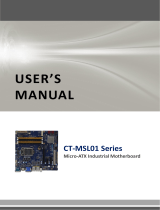Page is loading ...

BC246C
Intel® C246 ATX Motherboard supports LGA1151 Coffee Lake/Coffee Lake
Refresh Core and Xeon CPU
ATX Motherboard
User’s Quick Start Card Version 1.0 http://www.bcmcom.com
• Inspect the Package:
One BC246C Motherboard
One I/O Shield
• Responsibility:
This manual is provided “As-Is” with no warranties of any kind, it will neither expressed or implied,
including, but not limited to the implied warranties or conditions of this product’s fitness for any
particular purpose. In no event shall we be liable for any loss of profits, loss of business, loss of data,
interruption of business, or indirect, special, incidental, or consequential damages of any kind, even
the possibility of such damages arising from any defect or error in this manual or product. We reserve
the right to modify and update the user manual without prior notice.
WARNING: CMOS Battery Damage
Replace your system’s CMOS RAM battery only with the identical CR-2032 3V Lithium-Ion coin cell
(or equivalent) battery type to avoid risk of personal injury or physical damage to your equipment.
Always dispose of used batteries according to the manufacturer’s instructions, or as required by the
local ordinance (where applicable). The damage due to not following this warning will void your
motherboard’s manufacturer warranty.
Perchlorate Material- Special Handling May Apply.
See http://www.dtsc.ca.gov/hazardouswaste/perchlorate/
ATTENTION: Incorrect BIOS Setup
If you do not know how to handle BIOS setup or how to set it up properly, it is strongly advisable that
you do not modify any of the settings than otherwise instructed in the User’s Quick Start Card. Even
a seemingly small incorrect adjustment or modification in the BIOS setup can render your system
unstable or unusable. The incorrect BIOS setup is not covered by your motherboard’s manufacturer
warranty.
• Additional Information:
Additional information on setting this board up can be found in the User’s Manual in the provided CD-
ROM. The Online User’s Manual and FAQ/Knowledge Base can be found on our website by visiting
our website: http://www.bcmcom.com. If your question is not answered in our FAQ/Knowledge
Base, visit our forums and post your messages or submit a new FAQ through FAQ Submittal form for
us to add your question in our FAQ with our answer.

WARNING: Electrostatic Sensitive Device (ESD)
Static electricity can easily damage your motherboard and will void your motherboard warranty. Keep
the motherboard and other system components in their anti-static packaging until you are ready to
install them. Touch a grounded surface before you remove any system component from its protective
anti-static packaging. Unpacking and installation should be done on a grounded, anti-static mat. The
operator should be wearing an anti-static wristband, grounded at the same points as the anti-static
mat. During configuration and installation touch a grounded surface frequently to discharge any static
electrical charge that may have built up in your body. Avoid touching the components when handling
the motherboard or a peripheral card. Handle the motherboard and peripheral cards either by the
edges or by the peripheral card case-mounting bracket.
WARNING: Misplaced Jumper Damage
Incorrect setting jumpers and connectors may lead to damage to your motherboard and will void your
motherboard warranty. Please pay special attention not to connect these headers in wrong
directions. DO NOT change ANY jumpers while the motherboard has the power!
Motherboard Layout:
• Board Layout:
DP1
EATXPWR1
USB1516
ATX12V1
CPU1
CHA_FAN1 SATA1~6
JSMB1
PCI2
F_PANEL1
SPI1
LPT1
USB910 USB1314
JLPC1
FP_AUDIO1
USB56
CLCMOS1
COM1_S1
COM1_S3
COM1_S2
COM1_S4
JCOMPWR1
JDIO1
TJ1
LANLED1
CPU_FAN1
JCASE1
M2_2 BIOS1
USB78 USB1112
CHA_FAN2
COM1
JCOMPWR2
COM2
JCOMPWR3
COM3
JCOMPWR4
COM4
JCOMPWR5
COM5
COM6
JCOMPWR6
JSETCOM1
PCIEX16_3
PCIEX1_2
PCIEX16_2
PCI1
PCIEX16_1
PCIEX1_1
JAMP1
M2_1
HDMI_VGA1
USB17
LAN1_USB12
LAN2_USB34 AUDIO1
DIMM_A1
DIMM_A2
DIMM_B2
DIMM_B1
JPSON1
ME1

• Back Panel:
1 2
10
45
6
7
8
9
3
12
11
Item
Name
Function
Description
1
USB1516
USB 3.1 Gen2
Port
These two Universal Serial Bus (USB) ports are
available for connecting USB 3.1 devices.
2
DP1
Display Port
These two display port Connectors are available
for connecting display port devices.
3
VGA
VGA Port
The VGA port Connector
4
HDMI
HDMI Port
The HDMI port Connector
5
USB17
USB 3.1 Gen2
port
This is USB 3.1 Gen2 Type-C connector
6
LAN1
Gigabit LAN
(RJ-45)
Connectors
This port allows Gigabit connection to a Local
Area Network (LAN) through a network hub. Refer
to the table below for the LAN port LED
indications.
ACT/Link LED
Speed LED
Status
Description
Status
Description
OFF
No link
OFF
10Mbps
connection
Orange
Linked
Green
100Mbps
connection
Blinking
Data
activity
Orange
1Gbps
connection
7
USB12
USB 3.1
Connectors
These two 4-pin Universal Serial Bus (USB) ports
are available for connecting USB 3.1 devices.
8
LAN2.
Gigabit LAN
(RJ-45)
Connectors
This port allows Gigabit connection to a Local
Area Network (LAN) through a network hub. Refer
to the table below for the LAN port LED
indications.
ACT/Link LED
Speed LED
Status
Description
Status
Description
OFF
No link
OFF
10Mbps
connection
Orange
Linked
Green
100Mbps
connection
Blinking
Data
activity
Orange
1Gbps
connection

9
USB34
USB 3.0
Connectors
These two 4-pin Universal Serial Bus (USB) ports
are available for connecting USB 3.1 devices.
10
AUDIO1
Line-in port
(Light blue)
This port connects a tape, CD, DVD player, or
other audio sources.
11
AUDIO1
Line-out port
(Lime)
This port connects a headphone or a speaker. In
4-channel, 6-channel, and 8-channel
configuration, the function of this port becomes
Front Speaker Out.
12
AUDIO1
Microphone port
(Pink)
This port connects a microphone.

Jumpers, Connectors, & Headers:
• Clear CMOS Jumper: CLCMOS1
1
1
Normal (Default)
Clear CMOS
• ATX/AT Mode Selection: JPSON1
1
1
AT mode
ATX mode
(Default)

• COM POWER SETTING (JCOMPWR1~6)
Ring
+12V
1 2
+5V
1 2
1 2
•COM1 Master/Slave terminal Setting (COM1_S1~4)

•COM1 type Setting (JSETCOM1)
•LPT Port Connector (LPT1)
1. LPT_STB#
3. LPT_PD0
5. LPT_PD1
7. LPT_PD2
9. LPT_PD3
11. LPT_PD4
13. LPT_PD5
15. LPT_PD6
17. LPT_PD7
19. LPT_ACK#
21. LPT_BUSY
23. LPT_PE
25.LPT_SLCT
2. LPT_AFD#
4. LPT_ERR#
6. LPT_INIT#
8. LPT_SLIN#
10. GND
12. GND
14. GND
16. GND
18. GND
20. GND
22. GND
24. GND
26. NC

• ATX Power Connectors: EATXPWR1 & ATX12V1
ATX12V1
EATXPWR1
GND
12V
EATXPWR1
ATX12V1
Fan Connectors: CPU_FAN1, CHA_FAN1, CHA_FAN2
CPU_FAN1
1
CHA_FAN1
4. FAN_PWM2
3. FAN_SPEED2
2. +V12
1. GND
1
4. FAN_PWM1
3. FAN_SPEED2
2. +V12
1. GND
CHA_FAN2
4. FAN_PWM3
3. FAN_SPEED3
2. +V12
1. GND

• Serial Port Connectors: COM1~6
12
1. DCD#
3. TX
5. GND
7. RTS#
9. RI3xPOWERxJMP
2. RX
4. DTR#
6. DSR#
8. CTS#
• SATA 3.0 Ports: SATA1~6
SATA
1. GND
2. TX+
3. TX-
4. GND
5. RX-
6. RX+
7. GND
1

• Front USB 3.1 Headers: USB56
1.GND
2. TX+
3. TX-
4. GND
5. RX+
6. RX-
7. GND
8. CM+
9. CM-
10. USB VCC
11. GND
12. TX-
13. TX+
14. GND
15. RX-
16. RX+
17. GND
18. CM+
19. CM-
20. USB VCC
• Front USB 2.0 Headers: USB78, USB910, USB1112, USB1314
USB

• Front Panel Connector: F_PANEL1
1
2
1. HDD LED+
3. HDD LED#
5. GND
7. RST
9. N/A
2. +5VSB
4. PWR LED#
6. PANSWIN#
8. GND
• Front Panel Audio Connector: FP_AUDIO1
FP_AUDIO1
9. LINE2L
7. SENSEB
5. LINE2R
3. MIC2R
1. MIC2L
10. LINE2-JD
8. NC
6. MIC2-JD
4. +3.3
2. GND
12

• Amplifier Connector: JAMP1
JAMP1
1
1. AMP_L-
2. AMP_L+
3. AMP_R-
4. AMP_R+
• Digital I/O Connector: JDIO1
1. SIO_GPIO0
3. SIO_GPIO1
5. SIO_GPIO2
7. SIO_GPIO3
9. SMB_CLK_
RESUME
11. GND
2. SIO_GPIO4
4. SIO_GPIO5
6. SIO_GPIO6
8. SIO_GPIO7
10. SMB_DATA_
RESUME
12. +5Vsb
1
2

•SM bus connector (JSMB1)
1. SMBCLK
2. SMBDATA
3. GND
1
•Chassis Intrusion Connector: JCASE1
1
1. SIO_CASEOPEN#
2. GND
/