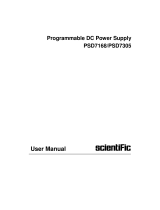Page is loading ...

III
Table of Contents
1 Introduction
Introduction ................ 1-2
About this Manual............ 1-2
Warranty................. 1-2
DeclarationofConformity .......1-2
Safety Precautions ............. 1-3
CautionandWarningStatements....1-3
Symbols................. 1-3
If in Doubt about Safety .........1-4
2 Preparation for Use
Unpacking................. 2-2
CheckList................ 2-2
Identification .............. 2-2
ReadingtheElectronicManuals......2-2
Installation................. 2-2
Supply Voltage ............. 2-2
Setting ................ 2-2
Fuse.................. 2-2
Grounding ................ 2-3
RearPanel................ 2-3
LinePowerInlet ...........2-3
ReferenceOutput........... 2-3
External Reference Input .......2-3
External Arming Input ........2-3
GPIB/IEEE-488 Connector ......2-3
USBConnector............ 2-4
Optional Main Input Connectors . . . 2-4
Fan.................. 2-4
TypePlate............... 2-4
OrientationandCooling.........2-4
Fold-Down Support ...........2-4
Rackmount Adapter ........... 2-4
3 Operating the Counter
Introduction ................ 3-2
UserInterface............... 3-2
Getting Familiar with the Counter .....3-2
DescriptionofKeys............ 3-3
Power.................. 3-3
SelectFunction............. 3-3
Autoset/Preset.............. 3-3
MoveCursor .............. 3-3
Enter................... 3-3
Exit/OK ................. 3-3
Cancel.................. 3-3
PresentationModes...........3-4
VALUE................ 3-4
STAT/PLOT.............. 3-4
Remote................ 3-5
HardMenuKeys ............ 3-5
Input A ................ 3-5
Input B ................ 3-5
Settings................ 3-6
Math/Limit.............. 3-7
UserOptions............. 3-8
Hold/Run............... 3-9
Restart ................ 3-9
EnteringNumericValues........3-9

IV
4 Exercises
Preparation................. 4-2
BasicStartup................ 4-2
High-Resolution Frequency Measurement . 4-2
Built-InMathProcessing .........4-2
High-SpeedMeasurements ........4-3
UndertheINPUTMenus:........4-3
Under the SETTINGS Menu: ......4-3
TimeMeasurements............ 4-4
Jitter Measurements (Statistics) ......4-4
Other Single-Channel Measurements . . . 4-4
DutyCycle ............... 4-4
RiseTime................ 4-5
FallTime ................ 4-5
Remarks................. 4-5
VoltMax/MinMeasurements......4-5
ChannelSwapping............ 4-5
Two-ChannelMeasurements........4-6
TimeInterval .............. 4-6
Phase .................. 4-6
UsingAutotosetfixedtriggerlevels
(AutoOnce).............. 4-6
Procedure............... 4-6
MemorySettings ............ 4-6
Auxiliary Functions ............ 4-7
Time-Out................ 4-7
Summary.................. 4-7
Sales&ServiceOffices........... V

Introduction
Congratulations on your choice of instrument.
It will serve you well for many years to
come.
Even though we know that you are eager to
get going, we urge you to take a few minutes
to read through the sections on safety in the
first two chapters carefully before plugging
the line connector into the wall outlet.
It is essential for your own safety to know the
restrictions that are applicable to all equip-
ment that can be connected to line power.
Therefore, read about Safety Precautions on
page 1-3 and Installation on page 2-2.
That chapter is also the key to the compre-
hensive information that can be found on the
included CD, if you need closer information
on a subject.
About this Manual
This manual contains directions for use that
are common to all Timer/Counter/Analyzers
in the CNT-9X series.
In order to simplify the references, the
CNT-9X is further referred to throughout this
manual as the '9X'.
Warranty
The Warranty Statement is part of the folder
Important Information that is included with
the shipment.
Declaration of Conformity
The complete text with formal statements con-
cerning product identification, manufacturer
and standards used for type testing is available
on request.
Introduction
1-2 Introduction

Safety Precautions
This instrument has been designed and tested
for Measurement Category I, Pollution Degree
2, in accordance with EN/IEC 61010-1:2001
and CAN/CSA-C22.2 No. 61010-1-04 (in-
cluding approval). It has been supplied in a
safe condition. The user must have acquired
adequate knowledge of it by thoroughly
studying this manual.
To ensure the correct and safe operation of the
instrument, it is essential that you follow gen-
erally accepted safety procedures in addition
to the safety precautions specified in this man-
ual.
The instrument is designed to be used by
trained personnel only. Removing the cover
for repair, maintenance, and adjustment of the
instrument must be done by qualified person-
nel who are aware of the hazards involved.
The warranty commitments are rendered
void if unauthorized access to the interior
of the instrument has taken place during
the given warranty period.
Caution and Warning
Statements
CAUTION: Shows where incorrect
procedures can cause damage to,
or destruction of equipment or
other property.
WARNING: Shows a potential danger
that requires correct procedures or
practices to prevent personal in-
jury.
Symbols
Shows where the protective ground
terminal is connected inside the instrument.
Never remove or loosen this screw.
This symbol is used for identifying the
functional ground of an I/O signal. It is always
connected to the instrument chassis.
Tells the operator to consult the
manual.
Example:
One such symbol is printed on the instrument
below the A and B inputs. It indicates that the
damage level for the input voltage decreases
from 350 Vpto 12 VRMS whenyouswitchthe
input impedance from 1 MWto 50 W.
Safety Precautions 1-3
Introduction
Do not overlook the safety instruc-
tions!

If in Doubt about Safety
Whenever you suspect that it is unsafe to use
the instrument, you must make it inoperative
by doing the following:
–Disconnect the line cord.
–Clearly mark the instrument to prevent its
further operation.
–Inform your Pendulum representative.
For example, the instrument is likely to be un-
safe if it is visibly damaged.
Introduction
1-4 Safety Precautions

Unpacking
Check that the shipment is complete and that
no damage has occurred during transportation.
If the contents are incomplete or damaged, file
a claim with the carrier immediately. Also no-
tify your local Pendulum sales or service orga-
nization in case repair or replacement may be
required.
Check List
The shipment should contain the following:
–The counter, Model CNT-9X
–Line cord
–N-to-BNC Adapter (only if an optional
C-channel input with a Type N connector
was ordered)
–Built-in options as ordered should be in-
stalled. See Identification below.
–Folder with Important Information
–Certificate of Calibration
–A CD-ROM including the following docu-
mentation in PDF:
•Getting Started Manual
•User's Manual
•Programmer's Handbook
Identification
The type plate on the rear panel shows the
type number and the serial number. See illus-
tration on page 2-4. Installed options are listed
under the menu User Options - About,where
you can also find information on firmware
version and calibration date. See page 3-8.
Installed options can also be identified by
checking the full type number on the type
plate.
Reading the
Electronic Manuals
You need the Adobe® Reader® software to
be able to read the manuals on the CD. It is in-
cluded on the CD or can be downloaded free
of charge from www.adobe.com.
Insert the CD into the CD-ROM unit of your
PC or Mac and select the file you are looking
for from the index.
Installation
Supply Voltage
nSetting
The Counter can be connected to any AC sup-
ply with a voltage rating of 90 to 265 VRMS ,
45 to 440 Hz. The counter automatically ad-
justs itself to the available line voltage.
nFuse
The secondary supply voltages are electroni-
cally protected against overload or short cir-
cuit. The primary line voltage side is protected
by a fuse located in the power supply unit.
The fuse rating covers the full voltage range.
Consequently there is no need for the user to
replace the fuse under any operating condi-
tions, nor is it accessible from the outside.
CAUTION: If this fuse is blown, it is
likely that the power supply is
badly damaged. Do not replace the
fuse. Send the counter to the local
Service Center.
Removing the cover for repair, maintenance
and adjustment must be done by qualified and
Preparation for Use
2-2 Unpacking

trained personnel only, who are fully aware of
the hazards involved.
The warranty commitments are rendered
void if unauthorized access to the interior
of the instrument has taken place during
the given warranty period.
Grounding
Grounding faults in the line voltage supply
will make all instruments connected to it po-
tentially dangerous. Before connecting any
unit to the power line, you must make sure
that the protective ground functions correctly.
Only then can a unit be connected to the
power line and only by using a three-wire line
cord. No other method of grounding is permit-
ted. Extension cords must always have a pro-
tective ground conductor.
CAUTION: If a unit is moved from a
cold to a warm environment, con-
densation may cause a shock
hazard. Ensure, therefore, that the
grounding requirements are strictly
met. Allow enough time for the in-
strument to adapt to new ambient
conditions before connecting it to
line power.
WARNING: Never interrupt the
grounding cord. Any interruption of
the protective ground connection
inside or outside the instrument or
disconnection of the protective
ground terminal is likely to make
the instrument dangerous.
Rear Panel
See the figure overleaf for the location of the
connectors. The labels refer to the headings
below, where the characteristics are summa-
rized. See the User's Manual for technical
specifications.
nLine Power Inlet
AC 90-265 VRMS, 45-440 Hz, no range
switching needed.
nReference Output
10 MHz derived from the internal or the exter-
nal reference, depending on which of them is
the active Measurement Reference. The choice
is made from the Settings Menu.
nExternal Reference Input
If the Measurement Reference is set to Auto in
the Settings Menu, this input will be automati-
cally selected, provided a valid signal is pres-
ent.
nExternal Arming Input
Supports external arming (synchronization) of
measurements. The main inputs A & B can
also be selected for measurement arming via
the Settings Menu.
nGPIB/IEEE-488 Connector
The address is set from the User Options
Menu.
nUSB Connector
A serial interface according to USB 2.0
12 Mb/s provides a fast communication link to
your PC.
nOptional Main Input
Connectors
This factory-installed option replaces the ordi-
nary front panel main input connectors.
nFan
Forced cooling is provided by means of a
speed-controlled fan.
Installation 2-3
Preparation for Use

nType Plate
Here you can find the type number and the se-
rial number as well as information on rated
line voltage and power.
Orientation and Cooling
The counter can be operated in any position
desired. Make sure the air flow through the
ventilation slots at the side panels is not ob-
structed. Leave 5 centimeters (2 inches) of
space around the counter.
Fold-Down Support
For bench top use, a fold-down support is
available for use underneath the counter. This
support can also be used as a handle to carry
the instrument.
Rackmount Adapter
An optional rackmount kit is available. See
the User's Manual for installation details.
Preparation for Use
2-4 Installation
!
!
!
191125
The CNT-90 rear panel layout.
Ext. Ref. In
Ref. Out Ext. Arm In GPIB Conn. USB Conn.
Line Power Inlet
Type Plate Fan
Opt. Main Input Conn.
Fold-down support for comfortable
bench-top use.

Introduction
While this counter has a vast array of features
and operating modes, the majority of the most
useful functions can be learned in just a few
minutes. The following descriptions and exer-
cises will help you grasp the basics of opera-
tion. They will also serve as an introduction to
some of the more advanced features. It will
take you about half an hour to gather experi-
ence enough to continue exploring the world
of counting on your own.
User Interface
The fundamental idea has been to facilitate
even complex measurements by a consistent
interactive user interface that fully exploits the
large graphic display. The casual as well as
the frequent user will benefit from a combina-
tion of hard and soft keys. In this context hard
keys either act immediately or open fixed
menus, whereas the function of soft keys de-
pends on the display information.
Getting Familiar with
the Counter
The front panel is laid out in a logical fashion.
Take a few seconds to find the sections de-
scribed below on the front panel of your coun-
ter. See also the figure on this page. It will
help you locate the different keys faster.
Operating the Counter
3-2 Introduction
TRIG
GATE
TRIG
pendulum
TIMER / COUNTER / ANALYZE R 100ps / 300MHz
CNT-90
INPUTINPUT
INPUT A SETTINGSETTING
SETTINGS MATH/LIM USER OPUSER OP
USER OPT HOLD / RU
HOLD / RUN RESTARTINPUTINPUT
INPUT B
A300 MHz B
MAX
12Vrms 50
30Vrms 1M
!
C
MAX +30dBm
50
0.2 8GHz
!
Move CursorSave&Exit Don't Save&ExitPower Hard Menu Keys Freeze
Select Function Autoset/Preset Enter
Presentation Modes
Soft Keys

Description of Keys
Power
The ON/OFF key is a toggling secondary
power switch. Part of the instrument is always
on as soon as line power is applied, and this
so-called standby condition is indicated by a
red LED above the key.
Select Function
This hard key is marked MEAS FUNC.
When you depress it, the menu below will
open.
The current selection is indicated by text in-
version. Select the measurement function you
want by depressing the corresponding soft key
right below the display. A new menu will ap-
pear where the contents depend on the func-
tion. If you for instance have selected Fre-
quency, you can then select between Fre-
quency,Frequency Ratio and Fre-
quency Burst. Finally you can also change
the preselected input channel.
Autoset/Preset
By depressing the AUTOSET key once after
selecting the wanted measurement function
and input channel, you will most probably get
a measurement result. The AUTOSET system
ensures that the trigger levels are set optimally
for each combination of measurement func-
tion and input signal amplitude, provided that
you apply relatively normal signals.
By depressing the AUTOSET key twice
within two seconds, you will enter the Preset
mode, which takes you another step further to-
wards fully automatic settings for your current
measurement. Such auxiliary functions as
measuring time, mathematics,filter and arm-
ing are then reset to their default values. The
intention is to prevent possible lockups and
misinterpretations when changing measure-
ment function or test setup, for instance.
Move Cursor
There are four cursor keys for moving the cur-
sor, normally marked by text inversion,
around the menu trees.
Enter
When you want to confirm a choice without
leaving your menu position, press this key.
Exit/OK
This hard key performs the Save & Exit opera-
tion. You will confirm your selections by de-
pressing the key, and at the same time you
will exit the current level and enter the next
higher level in the menu tree.
Cancel
This hard key performs the Don't Save & Exit
operation. You will exit the current level by
depressing the key and enter the next higher
level in the menu tree without confirming any
selections made.
Description of Keys 3-3
Operating the Counter

Presentation Modes
nVALUE
The Value Mode gives the result of the main
measurement function as a numerical value in
large characters with full resolution. In addi-
tion, the results of supplementary measure-
ments are displayed in smaller characters with
limited resolution near the bottom of the
screen.
In case the Limits Alarm function is enabled,
Range is the selected Limit Mode,andAlarm
is the selected Limit Behavior,thenasimple
graph is also given in which the result of the
current measurement is shown as an
'emoticon' at a position relative to the limits
set by the operator. Values are represented by
a smiling face when inside the limits and a
frowning face when outside.
If one of the limits has been exceeded, the
limit indicator at the top of the display will be
flashing. Only data inside the limits is used for
autoscaling, so results outside the visible
graph area are replaced by an arrowhead at the
left or the right edge of the display.
nSTAT/PLOT
If you want to analyze a number of successive
measurements using statistical methods, this is
the key to operate. There are three display
modes available by toggling this key:
•Numerical Mode
•Histogram Mode
•Trend Plot Mode
Numerical Mode
In this mode the statistical information is dis-
played as numerical data containing the fol-
lowing elements:
•Mean: running mean value of the main
measurement over N samples
•Max: maximum value
•Min: minimum value
•P-P: peak-to-peak deviation
•Adev: Allan deviation
•Std: standard deviation
Histogram Mode
Successive measurement results are converted
into a histogram.
The number of bins along the horizontal axis
can be set by the user through the Settings
®Stat menu. The bins in the histogram are
autoscaled based on the measured data. Lim-
its, if enabled, and the running mean value X
are shown as vertical dotted lines. The center
of the graph is indicated by a filled triangle on
the X-axis. The corresponding numerical
value is displayed below it and so is the scale
Operating the Counter
3-4 Description of Keys

factor. Enabled limits affect the autoscaling so
as to visualize the current measurements and
the set limits simultaneously.
Trend Plot Mode
This mode is used for observing periodic fluc-
tuations or possible trends.
A trend plot terminates (if HOLD is activated)
or restarts (if RUN is activated) after the set
number of samples has been completed. The
trend plot is always autoscaled based on the
measured data, starting with 0 at restart. Lim-
its are shown as horizontal lines, if enabled.
nRemote
When the instrument is controlled from the
GPIB bus, and the remote line is asserted, or
when the instrument is controlled from the
USB bus, then the presentation mode changes
to Remote, indicated by the label REM on
the display. The main measurement result and
the input settings are displayed in this mode.
Hard Menu Keys
These keys are mainly used for opening fixed
menus, from which further selections can be
made, for instance by means of the soft keys.
nInput A
By depressing this key, the bottom part of the
display will show the settings for Input A.
The active settings are in bold characters and
can be changed by pressing the corresponding
soft key below the display. You can also move
the cursor, indicated by text inversion, with
the RIGHT and the LEFT arrow keys to the
desired position and then make the selection
by pressing the UP or the DOWN arrow keys.
You can also use the ENTER key.
The selections that can be made in this menu
are:
•Trigger Slope: positive or negative, indi-
cated by corresponding symbols
•Coupling: AC or DC
•Impedance: 50 Wor1MW
•Attenuation: 1x or 10x
•Trigger: Manual or Auto (always Auto
10/90 % when measuring transition
times).
•Trigger Level: If Manual has been se-
lected, the absolute level can be ad-
justed with the up/down arrow keys or
by entering a numerical value from the
keyboard.
•Filter: On or Off. Pressing ENTER or the
soft key below the text opens up the Fil-
ter Settings menu. See below.
You can select a fixed 100 kHz analog
filter or an adjustable digital filter. The
equivalent cutoff frequency is set via the
value input menu that opens if you se-
lect Digital LP Frequency from the menu
above.
nInput B
The available settings under Input B are
equal to those available under Input A.
Description of Keys 3-5
Operating the Counter

nSettings
This key accesses a range of more sophisti-
cated instrument settings that usually need not
be changed for basic measurements. The fig-
ure below shows the display after recalling the
default settings via the USER OPT menu.
A detailed description of all the possibilities is
far beyond the scope of this introductory man-
ual. See the User's Manual for full details on
functions mentioned and unmentioned here.
Meas Time
This value input menu is only useful if you se-
lect a frequency function. Longer measuring
time means fewer measurements per second
but gives higher resolution. You can change
the Measuring Time by entering a numerical
value, or you can use the UP/DOWN arrow
keys to increase or decrease the current value.
Burst
This settings menu facilitates measurements
on pulse-modulated signals and is only useful
if Frequency Burst is the main measurement
function.
Both the carrier frequency and the modulating
frequency – also known as the pulse repetition
frequency (PRF) – can be measured, often
without the support of an external arming sig-
nal (see below).
Arm
Arming is the general term used for the means
to control the actual start or stop of a measure-
ment. When arming is used, the normal
free-running mode is inhibited, and triggering
takes place only when certain pretrigger con-
ditions are fulfilled.
The signal(s) used for initiating the arming
can be applied to three channels, and the start
channel can be different from the stop chan-
nel. All conditions can be set via the menu
below.
Trigger Hold-Off
In this menu you can set the delay during
which the stop trigger conditions are ignored
after the measurement start. A typical use is to
clean up signals generated by bouncing relay
contacts.
Statistics
In this menu you can find the following
submenus:
•No. of Samples: Set the number of sam-
ples used for calculation of various sta-
tistical measures.
•No. of Bins: Set the number of bins
used in the histogram mode.
•Pacing: Set the delay between succes-
sive measurements, called Pacing
Time, to ON or OFF.
Operating the Counter
3-6 Description of Keys

•Pacing Time: Set the pacing time to a
value between 2 ms – 1000 s.
Timebase Reference
Here you can select if the counter is to use the
internal or an external timebase reference. If
Auto is selected, an external timebase will be
used only if it is interpreted as a valid signal,
i.e. both amplitude and frequency must be
within specified limits. This does not imply,
however, that an external reference source has
to be better in any sense than the internal
timebase oscillator. The EXT REF indicator
at the upper right corner of the display shows
that the instrument is using an external
timebase reference.
Miscellaneous
The options in this menu are:
•Smart Time Interval: When selected, the
counter decides by means of
timestamping which measurement
channel is leading.
•Auto Trig LF: In a value input menu you
can set the lower frequency limit for au-
tomatic triggering and voltage measure-
ments in the range 1 Hz – 100 kHz. A
higher limit means faster settling time
and consequently faster measurements.
•Timeout
Switch the Timeout function ON or OFF.
In case the input signal gets interrupted,
the timeout system (if enabled) will hold
the last measurement result on screen
only during the selected period of time
(see next paragraph). Then the screen
will be blanked, and a pending bus
query will read a zero result. In case
timeout is switched off when the signal
gets interrupted, the display will freeze,
i.e. the result of the last complete mea-
surement will stay on screen indefinitely.
A pending bus query will also wait indef-
initely for a response, unless the test
system controller has enabled its own
timeout.
•Timeout Time
Set the maximum time the instrument
will wait for a pending measurement to
finish before outputting a zero result.
The range is 10 ms to 1000 s.
nMath/Limit
Here you will find the menus for mathemati-
cal postprocessing of the measurement result
and for setting up the limit testing function.
Math
You can modify the measurement result math-
ematically by scaling or offsetting before pre-
sentation on the display. This feature can be
used for getting revolutions/min instead of Hz
or for recalculating the frequency in case a de-
vice causing frequency conversion (e.g. a
Description of Keys 3-7
Operating the Counter

multiplier or a mixer) is part of the system un-
der test.
Select one of four formulas and enter the con-
stants K, L and M to make the counter show
directly what you want, without tedious recal-
culations. X stands for the current unmodified
measurement result. See the User's Manual for
a closer description.
Limits
This menu is used for setting numerical limits
and selecting the way the instrument will re-
port the measurement results in relation to
them. See the section Presentation Modes on
page 3-4 for a short description or the User's
Manual for a more detailed description.
nUser Options
From this menu you can reach a number of
functions that are not directly involved in the
measurement process.
Save/Recall Menu
Twenty complete front panel setups can be
stored in non-volatile memory; the first ten of
them can be user-protected. The different set-
ups can be individually labeled to make it eas-
ier for the operator to remember the applica-
tion.
The following can be done:
•Save Current Setup: Select one of
twenty positions.
•Recall Setup: Here you will find a fac-
tory-programmed default setup as well
as any setups you may have stored be-
fore.
•Modify Labels: The seven soft keys right
below the display plus the numeric input
keys 6, 7, 8, 9, 0 are used for entering
lower-case letters and digits much in the
same way as you write SMS messages
on a cell phone. Each label can hold
seven characters.
•Setup Protect: ON or OFF. Only setup
positions 1-10 can be protected against
inadvertent overwriting.
Calibration Menu
This counter has an extensive system for
closed-case calibration by software. Refer to
the Service Manual for details.
Operating the Counter
3-8 Description of Keys
/