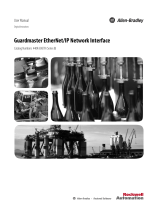Page is loading ...

®
Olink® Signature Q100
Installation Procedure
1171, v1.1, 2022-01-25

Table of contents
1. Introduction .................................................................................................................................... 3
1.1 About This Guide and Target Group ........................................................................... 3
2. Safety ................................................................................................................................................4
2.1 Instrument Safety ...............................................................................................................4
2.2 Electrical Safety ...................................................................................................................4
2.3 Chemical Safety ...................................................................................................................4
3. Installation .....................................................................................................................................5
3.1 Workflow ................................................................................................................................5
3.2 Delivery and System Inspection ..................................................................................6
3.3 Uncrate the Instrument .................................................................................................... 7
3.4 Remove the Shipping Lock Screw ..............................................................................9
3.5 Connect the Ethernet Cable (Optional) .................................................................13
3.6 Installation and Configuration ................................................................................... 14
4. Revision history .......................................................................................................................... 22
2

2. Safety
2.1 Instrument Safety
The system should be serviced by authorized personnel only.
For complete instrument safety information, including a full list of the symbols on the instrument, refer to the Olink®
Signature Q100 User Manual (1172).
WARNING: PHYSICAL INJURY HAZARD. 2-person lift. Use proper lifting techniques.
The instrument weighs approximately 41.5 kg (91.5 lb). If you choose to lift or move the
instrument after it has been installed, do not attempt to do so without the assistance
of at least one more person. Use appropriate moving equipment and proper lifting
techniques to minimize the risk of physical injury. Follow local ergonomic directives and
regulations.
Also make sure to not plug it until all top, side and back panels are in their closed
positions.
WARNING: Do not tilt or tip the Olink® Signature Q100 system as it may damage the
hardware and electronics of the instrument.
AUTION: C Removing the enclosure creates a potential shock hazard from exposed
internal components. Ensure the instrument is unplugged from the power source before
removing the Z optics lock.
AUTION: C PINCH HAZARD. The instrument door and tray can pinch your hand. Make
sure your fingers, hands, and shirtsleeves are clear of the door and tray when loading or
ejecting a chip.
2.2 Electrical Safety
NOTE: The main power switch is on the rear panel of the instrument.
ELECTRICAL HAZARD: Plug the system into a properly grounded receptacle with
adequate current capacity.
2.3 Chemical Safety
The responsible individuals must take the necessary precautions to ensure that the surrounding workplace is safe and that
the system operator is not exposed to hazardous levels of toxic substances. When working with any chemicals, refer to the
manufacturer or supplier’s applicable safety data sheets (SDSs).
4

3. Installation
3.1 Workflow
1 2 3 4 5 6
Pre-requisite Delivery
and System
Inspection
Uncrate the
Instrument
Remove the
Shipping Lock
Screw
Connect the
power cable.
Installation and
Configuration
3.1.1 Pre-requisite
The Olink Signature Q100 instrument is equipped with pneumatic and thermal stack that can prepare, load, and perform
PCR using microfluidic chips. It is also equipped with an optical system to read fluorescence using a 2-color wavelength
filter system.
Proper installation of the instrument is essential to ensure optimal performance of the instrument.
The customer is responsible for the site to be compliant with site preparation and requirements as described in the Olink®
Signature Q100 Site Requirements Guide (1170) before the instrument is installed.
3.1.2 Tools and Equipment
Included
• Olink Signature Q100 Instrument
Items included with the instrument:
–Power cable
–Interface plate 96.96
Not included
• #2 Phillips screwdriver (not included)
• Scissors or box cutters to cut packaging straps (not included)
5

3.2 Delivery and System Inspection
Use this checklist to perform a check of all delivered components:
• Check the packing list against the original order.
• Check all boxes and crates for damage.
• Note any damage and report it to the Olink service representative.
• Locate the reagent kit (if ordered) and unpack it immediately.
• Store each component at the appropriate temperature according to the instructions.
3.2.1 Components Included in the Shipping Box
Component Purpose
Olink Signature Q100
instrument
Primes, loads, and thermal-cycles the IFC and collects real-time and
endpoint data.
Power cable A country-specific power cable to connect the Olink Signature Q100
instrument to the wall socket.
The instrument has a connection to protective earth through the
power cord provided by Olink. Ensure that the electrical receptacle
provides an earth ground before connecting the power cord.
Use only power cords supplied by Olink or power cords that meet
the minimum ratings of 250V/8A, 18AWG, and have a length not
exceeding 2.5 meters.
Olink®Signature Q100
Interface Plate kit
The Olink Signature Q100 Interface Plates are specific to the type of
integrated fluidic circuit (IFC, also referred to as a chip) you are using.
Store interface plates in the storage container when not in use.
• 96.96 Interface Plate. This interface plate (96010) is included with
the system and allows you to use the Olink 96.96 IFC for Protein
Expression with Olink Signature Q100.
NOTE: The 48.48 Interface Plate (96011, for the Olink 48.48
IFC for Protein Expression) and the 24.192 Interface Plate
(96012, for the Olink 24.192 IFC for Protein Expression) can
be purchased separately from Olink.
6

3.3 Uncrate the Instrument
WARNING: PHYSICAL INJURY HAZARD. 2-person lift. Use proper lifting techniques.
The instrument weighs approximately 41.5 kg (91.5 lb). If you choose to lift or move the
instrument after it has been installed, do not attempt to do so without the assistance
of at least one more person. Use appropriate moving equipment and proper lifting
techniques to minimize the risk of physical injury. Follow local ergonomic directives and
regulations.
NOTE: We recommend retaining all of the instrument packaging materials in case the system requires transport
or shipment at a later date. The system’s packaging is designed to protect the instrument during shipment when
routine handling and transport instructions are followed.
NOTE: Always contact an Olink representative before moving the instrument. Failure to do so may invalidate the
warranty.
1. Cut the shipping straps and lift the box to expose the instrument.
Figure 1. Shipping straps Figure 2. Lift box
2. Remove the top foam covering to access the instrument accessories underneath. Remove the included power cord and
the interface plate (96.96) and have them accessible for later steps.
Figure 3. Power cord and interface plate
are found in the top foam cover.
7

3. Lift and remove the foam enclosure to reveal the instrument.
Figure 4. Instrument with plastic wrapping
4. With the assistance of at least one more person, lift the instrument by the rear handle and the pocket underneath the
bottom front of the instrument. Place the instrument onto the workbench.
Figure 5. Rear handle Figure 6. Front pocket for lifting
5. Remove the plastic wrapping around the instrument and peel away the protective plastic cover on the glass panel.
Figure 7. Remove plastic wrapping Figure 8. Glass panel plastic cover
NOTE: Remove all plastic before lifting the instrument if found easier.
8

3.4 Remove the Shipping Lock Screw
AUTION: C Removing the enclosure creates a potential shock hazard from exposed
internal components. Ensure the instrument is unplugged from the power source before
beginning this procedure (as in figure herebelow).
1. Carefully turn the instrument around. Locate and remove the two (2) Phillips screws at the rear of the top panel of the
instrument by using a #2 Phillips screwdriver. Set the screws aside.
Figure 9. Rear top panel screws Figure 10. Top panel screws removed
2. Lift the top panel from the rear, then slide the top panel back and remove it.
Figure 11. Lift the rear side of the panel Figure 12. Slide back panel and remove it
9

3. Loosen the two (2) thumbscrews at the rear left of the instrument panel.
Figure 13. Thumbscrews
NOTE: The thumbscrews cannot be removed completely but will still be attached.
4. Gently slide the left side panel back from the instrument and remove it.
Figure 14. Removal of the left side panel
10

5. Locate the red shipping lock located internally just inside the black optical enclosure on the left side of the instrument.
We recommend that you attach the screw to the neighbouring whole (see figure), as it will need to be reinstalled if the
instrument is to be relocated or shipped in the future.
Figure 15. Shipping lock location Figure 16. Shipping lock screw attached for shipping
6. Move the shipping screw to the whole to the right to unlock the shipping lock..
Figure 17. Shipping lock screw moved to "run state",
i.e. not to be used during shipment
11

3.4.1 Reinstall the Top and Side Panels
1. Reinstall the left side panels, matching the left side panel mounting holes with the aligning pin in the instrument’s front
side.
Figure 18. Left side panel installation Figure 19. Side panel aligning pin
2. Align the panel with the pin while tucking it behind the front bezel tabs.
Figure 20. Aligning pin and bezel tabs
12

3. Reinstall the top panel by sliding it forward.
Figure 21. Top panel installation
4. Tuck the front of the top panel between the tabs so that the panel seam closes.
Figure 22. Top panel in place and seam closed
5. Tighten the two captive screws at the right rear of the instrument panel (no tools are needed).
6. Re-attach the two Phillips screws at the rear of the top panel.
3.5 Connect the Ethernet Cable (Optional)
If you would like to use domain authentication for managing user accounts, import data directly from the instrument
using the NPX Signature software. You can optionally enable remote technical support, connecting the instrument to your
network by using an ethernet cable.
For more information on how to securely connect the Signature Q100 to a network, refer to Olink® Signature Q100 User
Manual (1172) and Olink® NPX Signature User Manual (1173).
13

3.6 Installation and Configuration
1. Attach the power cord at the rear panel of the instrument and connect to an electrical outlet. The instrument is ready to
be powered on by toggling on the power switch located above the power cord.
ELECTRICAL HAZARD: Plug the system into a properly grounded receptacle with
adequate current capacity.
Figure 23. Power cord connection Figure 24. Instrument power switch toggled on
2. The instrument initialization begins.
Figure 25. Instrument initializing
14

3. After the system starts up, the screen prompts you to begin by tapping Next .
Figure 26. Welcome screen
4. To perform the installation: Follow the instructions on the touch screen.
5. Set the time zone by scrolling to and selecting the desired time zone setting. Confirm the selection by tapping OK. Tap
Next.
Figure 27. Set Timezone Figure 28. Select Timezone
15

6. Set the time and date by scrolling to the correct values. Tap Next.
Figure 29. Set Date and Time Figure 30. Select Date and Time
7. Set the Authentication and Domain for IT directory identification. Uncheck the Require Authentication checkbox to
proceed without authentication. Tap Next.
Figure 31. Set Authentication and Domain
16

8. Follow the prompts to remove the shuttle compartment packing material and tape.
Figure 32. Shuttle packing material removal
NOTE: Store the shuttle packing materials with the rest of the instrument packaging.
9. Remove the tape across the lid, and open the shuttle door by pulling down on the plastic tab. Remove the shuttle
compartment packing material.
Figure 33. Remove the tape over the lid Figure 34. Shuttle compartment packing material
17

10. Press Eject on the screen to extend the shuttle and then remove the blue tape securing the thermal stack.
Figure 35. Eject button Figure 36. Shuttle packing tape
11. Press Next to retract the shuttle. The Testing System screen appears, and the Installation Instrument Check runs for
~10 minutes. Upon completion of testing the system, the Installation Checklist appears. Verify all items in the
checklist and check all the boxes to confirm essential instrument condition and functionality.
NOTE: If self-diagnostics fails, re-run a second time again. If the self-diagnostics fails again, please contact Olink
support.
AUTION: C PINCH HAZARD. The instrument door and tray can pinch your hand. Make
sure your fingers, hands, and shirtsleeves are clear of the door and tray when loading or
ejecting a chip.
Figure 37. Testing System Figure 38. Installation Checklist
18

The installation checklist consists of the following checkpoints:
• Site Requirements defined in document Olink® Signature Q100 Site Requirements (1170) have been met
• No visible damage to shipment received
• Power cable and 96.96 Interface plate received
• Transport packing material and restraints removed as defined in Installation Procedure
• Olink Signature Q100 System power and boots up without errors
• Cooling fans at the instruments’ rear are operational
• Touchscreen responsive
• Shuttle ejects and retracts
• Time and Date has been set
• Installation Instrument Check Passed
Figure 39. Installation Instrument Check Passed
19

NOTE: If the Installation Instrument Check fails, a notification appears. Contact Olink for tech support.
Figure 40. Initialization Failed Notification
Figure 41. Run Instrument Check
Figure 42. Run Instrument Check
20
/