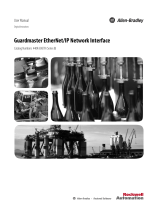Page is loading ...

®
Olink® Explore Sequencing
using NextSeq™ 2000
User Manual
1193, v1.1, 2022-11-01

2
Document note
The Olink® Explore User manual, doc nr 1153, is obsolete, and has been replaced by the following documents:
• Olink® Explore Overview User Manual, doc nr 1187
• Olink® Explore 384 User Manual, doc nr 1188
• Olink® Explore 4 x 384 User Manual, doc nr 1189
• Olink® Explore 1536 & Expansion User Manual, doc nr 1190
• Olink® Explore 3072 User Manual, doc nr 1191
• Olink® Explore Sequencing using NextSeq 550 User Manual, doc nr 1192
• Olink® Explore Sequencing using NextSeq 2000 User Manual, doc nr 1193
• Olink® Explore Sequencing using NovaSeq 6000 User Manual, doc nr 1194

3
Table of contents
1. Introduction ............................................................................................................................................................ 4
1.1 Intended use .................................................................................................................................................. 4
1.2 About this manual ....................................................................................................................................... 4
1.3 Technical support ........................................................................................................................................ 4
2. Laboratory instructions ..................................................................................................................................... 5
2.1 Plan the sequencing run .......................................................................................................................... 5
2.2 Install Olink® Custom recipe ................................................................................................................... 5
2.3 Prepare sequencing reagents ................................................................................................................ 5
2.4 Prepare Olink® Library for sequencing ............................................................................................. 6
2.5 Load flow cell and Olink® Library into reagent cartridge ......................................................... 7
2.6 Perform Olink® sequencing run ............................................................................................................ 8
3. Revision history ..................................................................................................................................................... 10

4
1. Introduction
1.1 Intended use
Olink® Explore is a multiplex immunoassay platform for human protein biomarker discovery. The product is intended for
Research Use Only, and not for use in diagnostic procedures. The laboratory work shall only be run by trained laboratory
staff. Data processing shall only be performed by trained staff. The results are meant to be used by researchers in
conjunction with other clinical or laboratory findings.
1.2 About this manual
This User Manual provides the instructions needed to sequence Olink® Explore Libraries on Illumina® NextSeq™ 2000.
The instructions must be strictly and explicitly followed. Any deviations throughout the laboratory steps may result in
impaired data.
Prior to starting the laboratory workflow, consult the Olink® Explore Overview User Manual for an introduction to the
platform, including information about reagents, equipment and documentation needed, an overview of the workflow, as
wells as laboratory guidelines.
For instructions on how to run the Olink® Explore Reagent Kits, refer to the applicable Olink® Explore User Manual.
For data processing and analysis of the Olink® Explore sequence results, refer to the Olink® NPX Explore User Manual.
All trademarks and copyrights contained in this material are the property of Olink® Proteomics AB, unless otherwise stated.
1.3 Technical support
For technical support, contact Olink Proteomics at [email protected]om.

5
2. Laboratory instructions
This chapter provides instructions on how to sequence Olink Libraries on NextSeq™ 2000 using the NextSeq™ 1000/2000
P2 Reagents (100 Cycles) v3. The protocol used for sequencing is an adaptation of the Illumina® standard NGS workflow
for Illumina® NextSeq™ 2000.
Before proceeding to sequencing, make sure that the quality of the purified Olink Library has been verified. Refer to the
applicable Olink Explore User Manual for instructions about quality control.
2.1 Plan the sequencing run
One Olink Library can be sequenced per NextSeq™ 2000 P2 flow cell and per run. The number of P2 flow cells and runs
required to sequence the different Olink Explore Reagent Kits is described in Table 1.
If more than one run is required, repeat the instructions described in this manual.
Table 1. Sequencing run planning
Olink® Explore Reagent Kit Number of Olink
Libraries
Number of flow
cell(s) and run(s)
Olink® Explore 384 Reagent Kit 1 1
Olink® Explore 4 x 384 Reagent Kit 4 4
Olink® Explore 1536 Reagent Kit 4 4
Olink® Explore Expansion Reagent Kit 4 4
Olink® Explore 3072 Reagent Kit 8 8
2.2 Prepare Olink® Custom recipe
During this step, the Olink® custom recipe is prepared on the NextSeq™ 2000. This step only needs to be performed once,
before an Olink sequencing run is performed for the first time.
Unzip and save the Olink custom recipe xml-file Olink_NSQ2K_P2_V1 in an appropriate instrument folder.
NOTE: The Olink custom recipe will only work with the NextSeq™ 1000/2000 P2 Reagents (100 Cycles) v3 kit
and the NextSeq™ 1000/2000 control software v1.2 or v1.4.
2.3 Prepare sequencing reagents
During this step, the reagent cartridge containing clustering and sequencing reagents is thawed and the flow cell is
prepare.
WARNING: The reagent cartridge contains potentially hazardous chemicals. Wear adequate
protective equipment and discard used reagents in accordance with applicable
standards. For more information, refer to the Illumina NextSeq 1000 and 2000
System Guide (document #1000000109376).
2.3.1 Prepare reagent cartridge
Thawing the unopened cartridge can be done using three different methods: at room temperature, in a controlled water
bath, or in the refrigerator.

6
Prepare bench
• 1x NextSeq™ 1000/2000 P2 Reagent Cartridge (100 cycles)
Instructions
1. Thaw the reagent cartridge as described in Table 2.
Table 2. Reagent cartridge thawing methods
Thawing method Instructions
At room temperature • Without opening the silver foil bag, place the frozen reagent cartridge on the bench
and thaw it at room temperature for 9 hours. Do not exceed 16 hours.
• Make sure that the bag label faces up and that air can circulate around the cartridge.
In a water bath • Without opening the silver foil bag, place the frozen reagent cartridge half-
submerged in a controlled 25 °C water bath and let it thaw for 6 hours. Do not
exceed 8 hours.
• Make sure that the bag label faces up and that the cartridge does not invert during
thawing.
• Dry the cartridge thoroughly with a paper towel.
In the refrigerator • Without opening the silver foil bag, place the cartridge on the bench and thaw it at
room temperature for 6 hours.
• Make sure that the bag label faces up and that air can circulate around the cartridge.
• Finish thawing the cartridge in the refrigerator for 12 hours. Do not exceed 72 hours.
• Before the run, remove the thawed unopened cartridge from the refrigerator and
allow it to reach room temperature during at least 15 minutes, but not more than
1 hour.
NOTE: Thawed cartridges cannot be refrozen and must be stored at 4 °C, for a maximum time of 72 hours.
2.3.2 Prepare flow cell
Prepare bench
• 1x NextSeq™ 1000/2000 P2 Flow Cell
Instructions
1. Bring the refrigerated flow cell to room temperature for 10-15 minutes.
2.4 Prepare Olink® Library for sequencing
During this step, the purified and quality controlled Olink Library is diluted to the final loading concentration. Note that
Library denaturation is performed automatically onboard the instrument.
Prepare bench
• Lib Tube, prepared according to the applicable Olink Explore User Manual
• 1x RSB with Tween 20
• MilliQ water
• 2x Microcentrifuge tubes (1.5 mL)
• Manual pipette (10, 100 and 1000 μL)
• Filter pipette tips

7
Before you start
• Thaw the Lib Tube if frozen.
• Thaw the frozen RSB with Tween 20 at room temperature for 10 minutes. Store at +4 °C until use.
• Mark the two new 1.5 mL microcentrifuge tubes as follows:
–Mark one tube "Dil" (for the 1:100 diluted Library)
–Mark one tube "Seq" (for the ready to load Library)
Instructions
1. Add 495 μL of MilliQ water to the Dil Tube.
2. Vortex the Lib Tube and spin it down briefly.
3. Manually transfer 5 μL from the Lib Tube to the Dil Tube.
4. Vortex the Dil Tube and spin it down briefly.
5. Add 20 μL of RBS with Tween 20 to the Seq Tube.
6. Manually transfer 20 μL from the Dil Tube to the Seq Tube.
7. Vortex the Seq Tube and spin it down briefly.
8. Immediately continue to 2.5 Load flow cell and Olink® Library into reagent cartridge.
NOTE: Store the Lib Tube(s) at -20 °C in case of potential rerun(s).
2.5 Load flow cell and Olink® Library into reagent cartridge
During this step, the flow cell and the diluted Olink Library are loaded into the thawed reagent cartridge.
Prepare bench
• 1x Thawed NextSeq™ 1000/2000 P2 Reagent Cartridge (100 cycles), prepared in previous step
• 1x NextSeq™ 1000/2000 P2 Flow Cell, prepared in previous step
• Seq Tube (with ready to load diluted Olink Library), prepared in previous step
• Manual pipette (100 μL)
• Pipette tip (1 mL)
2.5.1 Prepare the cartridge
1. Remove the cartridge from the silver foil bag.
2. Invert the cartridge ten times to thoroughly mix the thawed reagents within.
NOTE: It is normal to hear internal components jingling.
2.5.2 Load the flow cell into the cartridge
1. When ready to load the flow cell into the cartridge, remove the flow cell from the package. Hold the flow cell by the
grey tab, with the label on the tab facing up. Use new powder free gloves to avoid contaminating the glass surface of
the flow cell.
2. Insert the flow cell into the flow cell slot at the front of the cartridge. An audible click indicates that the flow cell is
correctly placed.
3. Remove the grey tab by pulling it out.
2.5.3 Load the Olink® Library into the cartridge
1. Pierce the Library reservoir with a clean 1 mL pipette tip.
2. Load 20 μL of the Olink Library from the Seq Tube into the bottom of the library reservoir.

8
2.6 Perform Olink® sequencing run
During this step, the Buffer cartridge with the loaded flow cell and Olink Library is loaded into the NextSeq™ 2000,
and the sequencing run is started using the Olink recipe.
Prepare bench
• 1x NextSeq™ 1000/2000 P2 Reagent Cartridge (100 cycles) loaded with the NextSeq™ 1000/2000 P2 Flow Cell and
the diluted Olink Library, prepared in previous step.
2.6.1 Configure the Run Mode
1. From the control software menu, select Settings.
2. Under BaseSpace Sequence Hub Services & Proactive Support, select Local Run Setup.
3. Select Proactive Support Only as additional settings. This function requires an internet connection.
4. Select the Hosting Location for your data. Hosting Location should be in or close to your region.
5. Set the Output Folder location for the current run raw data. Select Choose to navigate and select the output folder.
6. Select the Denature and Dilute On Board checkbox to automatically denature and dilute the Library onboard the
instrument.
7. Select the Purge Reagent Cartridge checkbox to automatically purge unused reagents to the spent reagents
compartment of the cartridge.
8. Select the Autocheck for software updates checkbox to automatically check for software updates (optional). This
function requires an internet connection.
9. Select Save.
2.6.2 Set up run parameters
NOTE: This instruction applies to version 1.4 of the NextSeq™ 1000/2000 control software.
Some of the steps described below may be different when using version v1.2
1. From the control software menu, select Start.
2. Select Manually Set Up New Run and press Setup.
3. In the Run Setup page, set up the run parameters as follows:
–In the Run Name field, enter a unique experiment ID.
–In the Read Type drop-down list, select the Single Read option.
–Enter the number of cycles as follows:
o Read 1: 24
o Index 1: 0
o Index 2: 0
o Read 2: 0
NOTE: It is crucial that Read 1 is set to 24, otherwise the entire run will fail.
NOTE: Ignore the warning messages when entering the number of cycles.
–In the Custom Primer Wells drop-down list, select No.
–In the Custom Recipe (optional) field, select Choose to navigate and select the custom recipe XML file
Olink_NSQ2K_P2_V1. Select Open.
–Do not import a Sample Sheet.
–Make sure that the Output Folder location is correct. Otherwise, select Choose to navigate and select the desired
output folder location.

9
–In the Denature and Dilute Onboard field, select Enabled from the drop-down list.
–Select Prep.
2.6.3 Load the loaded cartridge
1. Select Load. The instrument visor opens and the tray is ejected.
2. Place the loaded cartridge onto the tray with the label facing up and the flow cell inside the instrument.
3. Select Close.
4. Once the cartridge is properly loaded, verify the run parameters and select Sequence. The instrument performs pre-
run checks for the instrument and the fluidics.
NOTE: During the fluidics check, it is expected to hear several popping sounds.
5. Make sure that the run starts after the automatic pre-run checks have been completed (~15 minutes). The sequencing
run time is approximately 10h30 min.
NOTE: For any pre-run check failures, refer to the manufacturer's instructions.
NOTE: Be careful not to bump into or otherwise disturb the NextSeq™ 2000 during the sequencing run.
The instrument is sensitive to vibrations.
6. Clean the work area.
2.6.4 Monitor Run Progress
Olink uses NGS as readout to quantify the amount of a known sequence in order to estimate the concentration of a given
protein in samples (relative to other samples). Data quality from each Explore sequencing run is mainly determined by
QC parameters unique to Olink technology. Hence, standard quality control metrics used in conventional NGS, such as
Q-score, are less critical.
2.6.5 Eject and discard the cartridge after the run
WARNING: This set of reagents contains potentially hazardous chemicals. Wear adequate protective
equipment and discard used reagents in accordance with applicable standards. For more
information, refer to the Illumina NextSeq 1000 and 2000 System Guide (document
#1000000109376).
1. When the run is complete, select Eject Cartridge.
NOTE: The used cartridge including flow cell can be left in place until the next run, but no more than 3 days.
2. Remove the cartridge from the tray.
3. Dispose of the reagents in accordance with applicable standards.
4. Select Close Door. The tray is reloaded.
5. Select Home to return to the Home screen.
NOTE: Since the cartridge contains all the mechanisms to run the system, as well as a reservoir to collect
used reagents, there is no need for an instrument wash after the run.

3. Revision history
Version Date Description
1.1 2022-11-01 1.2 Replaced Olink® Mydata with Olink® NPX Explore.
2.2 Edited.
1.0 2021-12-01 New
www.olink.com
For Research Use Only. Not for Use in Diagnostic Procedures.
This product includes a license for non-commercial use of Olink products. Commercial users may require additional licenses. Please contact Olink
Proteomics AB for details. There are no warranties, expressed or implied, which extend beyond this description. Olink Proteomics AB is not liable for property
damage, personal injury, or economic loss caused by this product.
The following trademark is owned by Olink Proteomics AB: Olink®.
This product is covered by several patents and patent applications available at https://www.olink.com/patents/.
© Copyright 2021 Olink Proteomics AB. All third party trademarks are the property of their respective owners.
Olink Proteomics, Dag Hammarskjölds väg 52B , SE-752 37 Uppsala, Sweden
1193, v1.1, 2022-11-01
/