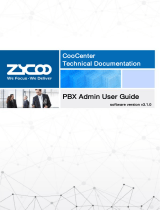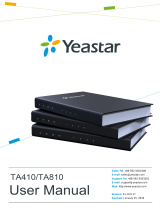Page is loading ...


Contents
1. Preface ...................................................................................................................1
1.1 Audience ........................................................................................................... 1
1.2 Revision History ................................................................................................ 1
2. Overview ................................................................................................................2
2.1 Product Overview ..............................................................................................2
2.2 Product Main Features ......................................................................................2
2.3 Product Specifications .......................................................................................3
3. Getting Started ......................................................................................................4
3.1 Hardware Installation ........................................................................................ 4
3.2 Accessing the Web GUI .................................................................................... 4
4. Dashboard ............................................................................................................. 6
4.1 Monitor .............................................................................................................. 6
4.2 FXO Status ........................................................................................................7
5. Gateway ................................................................................................................. 9
5.1 VoIP Trunk ........................................................................................................ 9
5.2 FXO Settings ...................................................................................................12
5.3 VoIP Advanced ............................................................................................... 16
5.4 Advanced Settings .......................................................................................... 17
6. Network Settings ................................................................................................ 20
6.1 Network Profiles .............................................................................................. 20
7. Reports ................................................................................................................ 22
7.1 Call Logs ......................................................................................................... 22
7.2 System Logs ................................................................................................... 23
8. System ................................................................................................................. 24
8.1 Reboot & Reset ...............................................................................................24
8.2 Date and Time .................................................................................................25
8.3 Diagnostic ....................................................................................................... 26
8.4 Firmware Upgrade .......................................................................................... 28

G-Series FXO VoIP Gateway User Guide
1
1. Preface
1.1 Audience
This manual is intended to provide clear operating instructions for those responsible for
configuring and managing the G108/G116 FXO VoIP Gateways. By carefully reading and
consulting this manual, to help the audience solve the setting and deployment issues of the
FXO VoIP Gateway.
1.2 Revision History
Document
Version
Applicable
Firmware Version
Update Content
Update
Date
1.0.0
4.0.4
Added operating instructions for
Firmware version v4.0.4.
2023.7

G-Series FXO VoIP Gateway User Guide
2
2. Overview
2.1 Product Overview
ZYCOO G108 and G116 are high-performance FXO analog gateways designed specifically
for small and medium-sized enterprises, aiming to deliver high-quality, stable, and reliable
voice solutions.
The G-Series FXO VoIP Gateways utilize the standard SIP protocol and come equipped with
8/16 FXO ports, enabling seamless integration of telephone lines with VoIP networks.
Additionally, these gateways feature advanced routing capabilities to enhance call efficiency
and flexibility.
In terms of security, both of them utilize TLS protocol encryption technology to ensure safety.
The simple deployment, user-friendly operation, and easy management features make the G-
Series an ideal choice for communication needs in small and medium-sized enterprises.
2.2 Product Main Features
Compatibility with a wide range of analog phones, including support for message light
functionality.
Standard SIP protocol, ensuring compatibility with various PBX systems.
Support for multiple encodings, enabling adaptation to different network bandwidths and
ensuring optimal voice quality.
Easy and convenient management through a web interface, with the added benefit of SSH
configuration modification support.
The integration of the reliable and stable PJSIP library guarantees the gateway's reliability
and stability.
Seamless compatibility with Zycoo CooVox T-Series PBX systems, with the ability to
configure and manage the gateway remotely.

G-Series FXO VoIP Gateway User Guide
3
2.3 Product Specifications
G-Series FXO Gateway Specifications
Analog Port
8/16 x RJ11 FXO Ports
Network Port
1 x 10/100Mbps, 1 x
10/100/1000Mbps
Ethernet Port
Power Input
100 - 240V AC, 50/60Hz
Dimension
440mm*171mm*44.5mm
Communication
Protocol
SIP (RFC3261)
Audio Codec
G.722/ G.711 - Ulaw/
G.711- Alaw/ G.726/
G.729/ GSM/ SPEEX
Management
Agreement
SNMP
System
Management
Remote Management,
Call Records, System
Logs, Ping, TCP Dump,
Channel Monitor, CMD
CLI, Trace Route, API

G-Series FXO VoIP Gateway User Guide
4
3. Getting Started
3.1 Hardware Installation
The hardware installation instructions for each device are described in detail in the paper
"Quick Installation Guide" in the device package. Please refer to the instructions in the
"Quick Installation Guide" to complete the hardware installation of the device. During the
installation process, please pay attention to the safety precautions to avoid unnecessary safety
problems during the installation process.
Note:
1.Please do not use a third party power adaptor to power the gateway device.
2.You may install the gateway device on desktop or mount it on to the rack.
3.If you are installing more than 1 FXO gateway devices in your local network please do not
use LAN port, as LAN port has a static IP “192.168.10.100” which may cause IP conflict.
3.2 Accessing the Web GUI
Access through IPPBX
You may use the CooVox T-Series IPPBX to scan, discover and access gateway devices.
As shown in the figure below, in the IPPBX management interface, click Addons -> Exbox -
> G2 Gateway in the navigation bar to access, as shown in the figure below.
Click the "Scan" button to start Auto Discovery all gateway devices in the same local
network and the discovered devices will be listed on this page. Once a device is successfully
discovered, clicking on its IP address in the IP column will redirect you to the gateway's Web
GUI.

G-Series FXO VoIP Gateway User Guide
5
Note: Only by deploying the CooVox T-Series IPPBX and G-Series gateways in the same
local network, and configured with IP addresses within the same network segment, so they
can work together.
Access through browser
You may also access the FXO gateway Web GUI by specifying its IP address in the browser
address bar. It is recommended that users use the latest version of Google Chrome browser
to access.
When there is DHCP server in the network, the WAN port obtains dynamic IP address in
default. If the acquisition fails, the default WAN port IP address is: 192.168.1.101. LAN port’
s default IP address is: 192.168.10.100.
The login page as below figure, by clicking on the icon , you can switch the system
language. Enter the username and password, then click the "Login" button to access the
system.
Default login credentials:
Username: admin
Password: admin

G-Series FXO VoIP Gateway User Guide
6
4. Dashboard
4.1 Monitor
After logging in, you will see the system information interface of the device, and you can
view the basic information of the device.
Or click Dashboard -> Monitor in the navigation bar to enter, as shown in the figure below.
Monitor
CPU: Display the current usage of the CPU.
Storage: Display the current usage of storage.
Memory: Display the current usage of memory.
Call Statistics: Statistics of the current day’s call type and number of call of
the device.
Current Calls: Get the number of calls currently in progress every 5 seconds.

G-Series FXO VoIP Gateway User Guide
7
System Info
Model: The model of current device.
Device Name: The given name of current device.
WAN IP: WAN port IP address.
WAN MAC: WAN port MAC address.
LAN IP: LAN port IP address.
LAN MAC: LAN port MAC address.
Hardware Version: Hardware version number of current device.
Software Version: Software version number of current device.
Current time / Uptime: The system time of the device and how long the device has
been running continuously.
4.2 FXO Status
Click Dashboard -> FXO Status in the navigation bar to enter this page, and you can view
the status information of all FXO ports of the device, as shown in the figure below.

G-Series FXO VoIP Gateway User Guide
8
FXO Status
Port: Display the port number of the FXO module.
Status: Display the port status of the FXO module.
Line Status: Display whether the physical connection is normal. The status
will be displayed as connected or not connected.
Call Status: Display different status of the line, such as Busy, Idle, Ring,
Inuse.
Operation: When the line is busy, you can click Free Line to release it.

G-Series FXO VoIP Gateway User Guide
9
5. Gateway
5.1 VoIP Trunk
Click Gateway-->VoIP Trunk to enter the SIP trunk configuration page, as shown in the
figure below. Click the Add button to create a new SIP trunk, typically, when creating a SIP
trunk, users only need to configure the authentication information in the "Basic Settings".
After successfully creating the SIP trunk, the registration status of the created SIP trunk can
be checked on this page.
Export and Import buttons are used to backup and upload the SIP trunk configuration files.
Click the "Edit" button on the right side of the trunk list to change the SIP trunk parameters.
Click the "Delete" button to delete the specified trunk settings.

G-Series FXO VoIP Gateway User Guide
10
SIP Trunk Basic Settings
Enable: The SIP trunk will be active and usable only if it’s enabled.
Name:The name of this SIP trunk.
Authentication: If the server does not need to authenticate the user name and
password, you can disable the authentication option.
Type: Users can add VoIP trunks in server mode and client mode
according to their needs.
Server Address: Set the IP address of the SIP server.
Port: Set the port number of the SIP server.
User Name: The username of the SIP server.
Authenticated User: Optional authorization user for the SIP server.
Password: The password of the SIP server.
Authenticated Method: Refers to the authentication method used by the user.

G-Series FXO VoIP Gateway User Guide
11
Contact Header Field: Indicate the contact information in the outbound call request.
Registration Timeout: Expiration time of registration in seconds.
Retry Interval: Once registration expired, retry interval is the number of
seconds system will wait before attempting to send another register request to the server.
Maximum No. of Retries: Define the maximum number of attempts the system can
make to register with the server, the registration will be abandoned after all failures.
Outbound Proxy Server:Set the IP address of the SIP server.
Outbound Proxy Server Port:Set the port number of the SIP server.
SIP Trunk Advanced Settings

G-Series FXO VoIP Gateway User Guide
12
Client URI: Client SIP URI used when attempting outbound registration
(e.g. SIP:[email protected]:5060).
Transport Protocol: To set the VoIP trunk to use UDP, TCP or TLS as the transport
protocol, in most cases the providers use UDP as default transport protocol.
Server URI: SIP URI of the server to register against (e.g.
sip:sip.example.com:5060).
From User: Username to use in “From” header for sending outbound call
requests to this trunk.
AOR Contact: Address of records, it uses the same format as the client URI.
From Domain: Your service provider’s domain name.
Qualify: Qualify will cause the server sending SIP OPTIONS command
regularly to check that the device is still online.
RTP Timeout: RTP Timeout can be used to automatically hangup the call if
not RTP traffic is received within 60 (default) seconds.
Send PAI: Send the P Asserted Identity header. The P-Asserted-Identity
contains the caller id information for the call on the INVITE SIP packet.PAI and RPID
are mutually exclusive you can set one or the other but not both.
Send RPID: Send the Remote Party ID header. PAI and RPID are mutually
exclusive you can set one or the other but not both.
DTMF Mode: Used to inform the system how to detect the DTMF key press.
Choices are Inband, rfc4733, SIP info and Auto.
Available Codec: All available video codecs.
Selected Codec: The selected video encoding method.
5.2 FXO Settings
Click Gateway-->FXO Settings to enter the FXO port configuration page, and you can
configure SIP trunk and dialed numbers for each port, as shown in the figure below.
Export and Import buttons are used to backup and upload the configuration files. The Bulk
Edit feature is used to batch modify parameters of multiple FXO ports. Click the "Edit"

G-Series FXO VoIP Gateway User Guide
13
button on the right side of the port list to change the FXO port parameters. Click the "Delete"
button to delete the specified port settings.
FXO Port Settings
Port Number: The port number of FXO.
Line Status: Indicates whether the physical connection of the FXO interface
is normal.
Remark: The remark information of the port.
VoIP Trunk: Display the VoIP trunk server corresponding to the port.
Dialed Number: When an incoming call is received through the current FXO
port, the call is forwarded through the VoIP trunk to the destination SIP server along
with the dialed number information. This option can be set as any number.
Outbound CID: Specify the calling match of the VoIP trunk, and separate the
outgoing numbers by semicolons. For example, 101; 102; 103-200; any means to match
all numbers.
Operation: Edit or delete the parameters of the FXO port.

G-Series FXO VoIP Gateway User Guide
14
The inbound and outbound rules for the FXO gateway are as follows, and once configured, it
will be ready for use. The specific settings for the FXO ports are shown in the figure below.
Outbound Calls: Outbound calls enter through the SIP trunk, and the system searches for
available lines through CID matching. Then, the call is called out through the FXO port.
Inbound Calls: Inbound calls enter through the FXO port and are transformed using the
prefix +@ to access the SIP trunk, which then enters the IP network.
FXO Port Basic Settings
VoIP Trunk: Selecet the trunk you have created in the VoIP trunk menu.
Remark:Remark FXO line information.
Dialed Number: Set the dialed number, when an incoming call is received
through the current FXO port, the call is forwarded through the VoIP trunk to the
destination SIP server along with the dialed number information.
Outbound CID: Match the caller ID from your SIP Server, e.g.: 'any' means any
caller ID number can use this port, '101' means only 101 caller ID will call out from this
port. '101-103;'Means 101,102,103 can use this port.

G-Series FXO VoIP Gateway User Guide
15
FXO Port Advanced Settings
Output Volume: Set the volume of the outgoing calls from FXO channel.
Input Volume:Set the volume of the incoming calls from FXO channel.
Answer Polarity Detection: When enabled, FXO (FXO signaled) ports watch for a
polarity reversal to mark when an outgoing call is answered by the remote party.
Hangup Polarity Detection: In certain countries, a polarity reversal is used to signal the
disconnection of a phone line. If the "hangup on polarity switch" option is selected, the
call will be considered "hung up" on a polarity reversal.
Busy Detection: Enable busy tone detection, it is also possible to specify how
many busy tones to wait for before hanging up.
Quick Send Number: When enabled, your calls will get through faster, as all numbers
sent through this trunks will always be added with a "#" at the end, it will cause the
carrier to switch the calls immediately instead of waiting till digits timeout.
Busy Count: Specify how many busy tones to wait for before hanging up,
configurable only if Busy Detection is enabled.
Busy Pattern: If the busy tone detection is enabled, the busy tone mode can be
set. The specific parameters are subject to those provided by the local telecom operator.

G-Series FXO VoIP Gateway User Guide
16
Caller ID Signaling: The signaling type applied on the PSTN lines to pass caller ID.
Bell-US—Also known as Bellcore FSK. Used in the Canada, China, Hong Kong and US.
DTMF—Dual Tone Multi-Frequency. Used in Denmark, Finland and Sweden. V23—
Mostly used in UK. V23-Japan—Mostly used in Japan.
Caller ID Start: Defines when the caller ID signaling begins.
Call Prefixes: This line automatically adds the current prefix to the dialed
number.
5.3 VoIP Advanced
Click Gateway-->VoIP Advanced to enter the VoIP settings configuration page, where you
can change settings such as SIP signaling, as shown in the figure below.
SIP Settings
UDP Port: SIP over UDP service port. Port number can be changed here if
required.
TCP Port: Enable/disable global SIP TCP support. If you have enabled
TCP support of an extension, and the IP phone supports TCP protocol, then you can
register a SIP extension over TCP protocol.
TLC Port: Enable/disable global SIP TLS protocol support. If you have
enabled TLS support of an extension, and the IP phone supports TLS protocol, then you
can register a SIP extension over TLS protocol.

G-Series FXO VoIP Gateway User Guide
17
RTP Port Range: Refers to the port range used by the RTP voice stream. In
general, do not modify this parameter. Otherwise, there will be an issue of no sound on
the phone.
User Agent: Allows you to change the user agent string. The default user
agent string also contains the Asterisk version. If you don't want to expose this, change
the user agent string here.
Endpoint Identifier Order: The order by which endpoint identifiers are given priority.
DO NOT modify it under normal circumstances.
ToS (Type of Service) is a service type indicator for application layer packets. Asterisk
supports a wide range of service quality markings for signaling and media of various
application layer transport protocols. This capability allows for better control of data flow
classification, ensuring transmission quality even in congested network conditions. In this
module, you can view the priority of voice packets, signaling packets, and video packets for
different protocols.
ToS
5.4 Advanced Settings
Click Gateway-->Advanced Settings to enter the FXO advanced settings configuration page,
as shown in the figure below.

G-Series FXO VoIP Gateway User Guide
18
Advanced Settings
Tone Zone: Select the signal tone standard of the country or region where
the device is located.
Caller ID Detection:Enables detection of the caller ID of the inbound calls from
analog lines.
Caller ID Signaling: The signaling type applied on the PSTN lines to pass caller ID.
Bell-US—Also known as Bellcore FSK. Used in the Canada, China, Hong Kong and US.
DTMF—Dual Tone Multi-Frequency. Used in Denmark, Finland and Sweden. V23—
Mostly used in UK. V23-Japan—Mostly used in Japan.
Caller ID Start: Defines when the caller ID signaling begins.
Caller ID Buffer Length: The buffer length can be used to store caller ID data.
Ring Debounce: Sets the minimum time in milliseconds to debounce extraneous
ring events.
DTMF Hits Begin: Sample matching value of DTMF caller ID digits, you can
choose 1 to 5 digits been matched then to consider it as part of the Caller ID.
DTMF Misses End: Sample matching value of DTMF caller ID digits, you can
choose 1 to 5 digits been mismatched then to consider it’s not part of the caller ID.
Detect Caller ID After: Sets the IPPBX to detect Caller ID after how many rings been
detected.
Opermode: Sets the Opermode of the device.
/