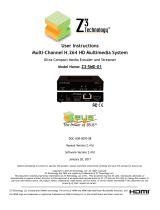Page is loading ...

User Instructions
Multi-Channel H.264 HD Multimedia System
High Definition Video Processor Module
DM8107 Rapid Prototyping System
Model Name: Z3-MVPR-02
DOC-USR-0006-01
Manual Version 1.0.3
Software Version 1.03.03
February 26, 2013
Before attempting to connect or operate this product, please read these
instructions carefully and save the manual for future use.

Z3-MVPR-02 V1.0.3
2
Revision History
Version
Date
Change Note
Author
1.0.0
10/12/12
Original System
NC
1.0.1
10/17/12
Modify 6.4, 6.7, and 9.2
PS
1.0.2
01/14/13
Photo changes and parts list
MC
1.0.3
02/26/13
Format changes
MC
___________________________________________________________________________________________
Z3 Technology, LLC ♦ 100 N 8th ST, STE 250 ♦ Lincoln, NE 68508-1369 U.S.A. ♦ +1.402.323.0702

Z3-MVPR-02 V1.0.3
3
CONTENTS
1.0 GENERAL INFORMATION ............................................................................................................................. 4
1.1 PREFACE ................................................................................................................................................... 4
2.0 INCLUDED PARTS LIST ................................................................................................................................ 5
3.0 FEATURES ..................................................................................................................................................... 6
4.0 OPERATING CONTROLS .............................................................................................................................. 7
5.0 SYSTEM CONNECTIONS ............................................................................................................................... 9
5.1 PC SETUP .................................................................................................................................................. 9
5.2 WEB SERVER - ENCODER ...................................................................................................................... 10
5.3 LOCAL IP SETTINGS – ENCODER ......................................................................................................... 11
5.4 ENCODER CONFIGURATION OPTIONS ............................................................................................... 11
5.5 WEB SERVER – DECODER....................................................................................................................... 12
5.6 IP SETTINGS – DECODER ...................................................................................................................... 12
5.7 DECODER CONFIGURATION OPTIONS ................................................................................................ 13
6.0 STREAMING OPERATION ........................................................................................................................... 14
6.1 TRANSPORT STREAM ........................................................................................................................... 14
6.2 REAL-TIME TRANSPORT PROTOCOL ................................................................................................. 14
7.0 DYNAMIC BIT-RATE & FRAME-RATE CHANGE ........................................................................................ 15
8.0 APPENDIX A: SERIAL CONTROL ............................................................................................................... 16
8.1 TERMINAL OUTPUT ............................................................................................................................. 16
8.2 SYSTEM MENU CONTROL .................................................................................................................... 17
9.0 UPDATING FIRMWARE ............................................................................................................................... 19
9.1 WEB PAGE .............................................................................................................................................. 19
9.2 SD CARD ................................................................................................................................................. 19
10.0 TROUBLESHOOTING ............................................................................................................................. 20
___________________________________________________________________________________________
Z3 Technology, LLC ♦ 100 N 8th ST, STE 250 ♦ Lincoln, NE 68508-1369 U.S.A. ♦ +1.402.323.0702

Z3-MVPR-02 V1.0.3
4
1.0 GENERAL INFORMATION
1.1 PREFACE
The Z3-MVPR-02 is a compact 186mm x 88mm x 36mm high definition, low cost, network-enabled, software
configurable encoder or decoder. The Z3-MVPR-02 is the ideal solution for industrial video, digital signage &
security, remote monitoring and HD video server.
The Z3-MVPR-02 multiple interfaces include 2 x HDMI (non-HDCP) inputs, 2 x Component inputs or Composite
input, 1 x HDMI output, SD Card, SATA2, USB and GigE.
___________________________________________________________________________________________
Z3 Technology, LLC ♦ 100 N 8th ST, STE 250 ♦ Lincoln, NE 68508-1369 U.S.A. ♦ +1.402.323.0702

Z3-MVPR-02 V1.0.3
6
3.0 FEATURES
• SD/HD resolutions up to 1920 x 1080, including 1080p60, 1080i, 1080p30 and 720p60
• Standard Definition encoding for ISDB-T, DVB-H and other standards
• Encode to stream
• Decode from stream
• Video Inputs: HDMI, Component, Composite
• On-board video scaler provides full screen with all resolutions
• Ethernet interface, USB Interface, SD Card, Head-phone Output
• SATA2 for local storage options
• Compact size: 186mm x 88mm x 36mm
___________________________________________________________________________________________
Z3 Technology, LLC ♦ 100 N 8th ST, STE 250 ♦ Lincoln, NE 68508-1369 U.S.A. ♦ +1.402.323.0702

Z3-MVPR-02 V1.0.3
8
1
Audio IN
2
Audio IN
3
HDMI IN 2
4
HDMI IN 1
5
YPbPr IN
6 YPbPr IN
7
HDMI OUT
8
Ethernet
9
SATA
10
USB (2)
11 12 V Power Supply
12
Power Switch
13
Serial Port
14
YPbPr OUT
15
A/V OUT
16
Status Light 1
17
Status Light 2
18
SD Card Slot
___________________________________________________________________________________________
Z3 Technology, LLC ♦ 100 N 8th ST, STE 250 ♦ Lincoln, NE 68508-1369 U.S.A. ♦ +1.402.323.0702

Z3-MVPR-02 V1.0.3
9
5.0 SYSTEM CONNECTIONS
The System can be controlled via the Web Server on the Z3-MVPR-02. It can also be controlled via the serial
port.
5.1 PC SETUP
Initially, the simplest way to setup the networked PC to communicate with the Z3-MVPR-02 is to put
the PC on the same subnet as the Z3-MVPR-02. The IP address of the Z3-MVPR-02 can be found on the
bottom side of the Z3-MVPR-02. The Windows PC can be setup on the same subnet by using these
parameters:
NOTE: The static IP of the computer cannot be the same as the static IP of the Z3-
MVPR-02
Microsoft Windows users
1. Go to the Start Menu and select
Control Panel
2. Click on Network and Sharing Center
3. Click on View Status
4. Click on Properties.
5. Click Internet Protocol (TCP/IP) and
click Properties.
6. In the Internet Protocol (TCP/IP)
Properties window, select "Use the
following IP address" if not already
selected and specify the IP address
you wish to use. While entering this
data you'll also need to specify the
subnet mask and default gateway.
Linux users
The below information is for how to specify
and adjust your network settings through the
command prompt. Changing your network
settings will require root access.
1. Get to the command prompt.
2. Move to the /etc/sysconfig/network
directory.
3. Edit the interfaces file and adjust your
network settings in this file.
___________________________________________________________________________________________
Z3 Technology, LLC ♦ 100 N 8th ST, STE 250 ♦ Lincoln, NE 68508-1369 U.S.A. ♦ +1.402.323.0702

Z3-MVPR-02 V1.0.3
10
5.2 WEB SERVER - ENCODER
Note: If you use unicast on the encoder, you must also use unicast on the VLC receiver. If you
use multicast on the encoder, you must also use multicast on the VLC receiver.
1. Power on the Z3-MVPR-02
2. Wait one minute or until LED “Status 1” on the unit lights up
3. Connect the Ethernet cable from the Z3-MVPR-02 unit directly to the PC
4. Disable all wireless and local area connections
5. For a client PC to access the Z3-MVPR-02 factory default settings, set the IP address of the PC to
192.168.XX.XX (See 5.1 PC Setup)
6. Open Firefox or Internet Explorer 8 (or above) as your web browser.
7. Type the IP address of the Z3-MVPR-02 in your web browser (http://192.168.XX.XX) and the Z3-
MVPR-02 Encoder web configuration menu will appear
8. Configure the Z3-MVPR-02 with your desired settings
9. Press “Start Encoder” on the Encoder Control menu.
___________________________________________________________________________________________
Z3 Technology, LLC ♦ 100 N 8th ST, STE 250 ♦ Lincoln, NE 68508-1369 U.S.A. ♦ +1.402.323.0702

Z3-MVPR-02 V1.0.3
11
10. Status 2 LD should now be lit and the title in the top-right of the browser should now say “MVE-02
Encoder” as pictured here in the example.
5.3 LOCAL IP SETTINGS – ENCODER
• In the Local IP Settings Section type in your desired Local IP settings
• Hit “Save User” to save your desired settings
• Power cycle the Z3-MVPR-02
• The new IP settings will now take effect
5.4 ENCODER CONFIGURATION OPTIONS
Encoder Setup
Video Source HDMI1/2, Component1/2, Composite1/2
Audio Source Automatic, Analog
Audio Codec AAC-LC ADTS, G.711, None
Video Resolution Follow Input, De-Interlace Input
Rate Control CBR, VBR
Video Bit Rate Custom
Video Profile Baseline, Main, High
Gop Size 10, 12, 15, 25, 30, 50, 60, 100, 120, 200, 240
Frames
Video Burst Size 150, 200, 300, 400, 500, 1000, 1200, 1400, 1600,
1800, 2000 ms
Output Setup
Output Interface Ethernet
Video Passthru HDMI, SDI
Output Format RTP, MPEG-2 TS
Dest IP Address 192.168.X.XX (Use IP address of your PC)
Dest Port 8888
PID Audio, Video, PCR Custom
Local IP Setup
Local IP Address 192.168.X.XX
___________________________________________________________________________________________
Z3 Technology, LLC ♦ 100 N 8th ST, STE 250 ♦ Lincoln, NE 68508-1369 U.S.A. ♦ +1.402.323.0702

Z3-MVPR-02 V1.0.3
12
Local Netmask 255.255.0.0
Default Gateway 192.168.0.1
5.5 WEB SERVER – DECODER
1. Stop the Encoder by pressing “Stop Encoder” on the server.
2. Press the “Decoder” Button next to “Operating Mode” to change the operating mode to Decoder.
The title in the top-right of the browser should now say “MVE-02 Decoder” as pictured here in
the example.
5.6 IP SETTINGS – DECODER
1. Once the decoder has stopped, type in your desired IP settings
2. Hit “Save User” to save your desired settings
3. Power cycle the Z3-MVPR-01
4. The new IP settings will now take effect
___________________________________________________________________________________________
Z3 Technology, LLC ♦ 100 N 8th ST, STE 250 ♦ Lincoln, NE 68508-1369 U.S.A. ♦ +1.402.323.0702

Z3-MVPR-02 V1.0.3
13
5.7 DECODER CONFIGURATION OPTIONS
Input Selection
Input Interface Ethernet
Input Format RTP, MPEG-2 TS
RTP IP: Port Custom (Example = 225.1.2.3:8888)
Decoder Setup
Video Codec H.264
Audio Codec AAC, None
Output Setup
Output Interface HDMI
Video Frame Rate 50Hz, 60Hz
Local IP Setup
Local IP Address 192.168.X.XX
Local Netmask 255.255.0.0
Default Gateway 192.168.0.XX
___________________________________________________________________________________________
Z3 Technology, LLC ♦ 100 N 8th ST, STE 250 ♦ Lincoln, NE 68508-1369 U.S.A. ♦ +1.402.323.0702

Z3-MVPR-02 V1.0.3
14
6.0 STREAMING OPERATION
After connecting your video/audio source and configuring the Z3-MVPR-02 Encoder, hit “Start Encoder” so
the status below says “Status: Running.” If you are using the serial command instead, type “S” to start
streaming.
The way to set up VLC as your stream receiver on your PC differs depending on the format of your output
stream.
If your output format is transport stream, please follow the steps below:
6.1 TRANSPORT STREAM
1. Open VLC Media Player
2. On the Media menu choose “Open Network Stream” (Cntrl + N)
3. If using VLC version 1.0.X:
a. On the Protocol menu choose “UDP”
b. Type in the static IP address of your personal PC
c. Change the Port Address to “8888”
4. If using VLC version 1.1.X:
a. Enter the network URL as follows: udp://@xxx.xxx.xxx.xxx:8888 (where xxx.xxx.xxx.xxx is the
IP Address of your personal PC)
5. Press play
6. If the original video is interlaced, the video can be deinterlaced as follows:
a. On the Video Menu, choose “Deinterlace” and choose an option other than “Disable”
If your output format is real-time transport protocol, please follow the steps below:
6.2 REAL-TIME TRANSPORT PROTOCOL
1. Open VLC Media Player
2. On the Media menu choose “Open File” (Cntrl + O)
3. Under the Media Files category, choose “All Files (*)”
4. Choose the SDP file provided by Z3 Technology
- Note: If you do not have the SDP file, please to refer to your Z3 Server user account and download
the file.
5. If the original video is interlaced, the video can be deinterlaced as follows:
a. On the Video Menu, choose “Deinterlace” and choose an option other than “Disable”
___________________________________________________________________________________________
Z3 Technology, LLC ♦ 100 N 8th ST, STE 250 ♦ Lincoln, NE 68508-1369 U.S.A. ♦ +1.402.323.0702

Z3-MVPR-02 V1.0.3
15
7.0 DYNAMIC BIT-RATE & FRAME-RATE CHANGE
The dynamic bit-rate and frame-rate control will take effect, if you change *only* the following parameters:
Video Bit Rate
Frame Decimation
After the Video Bit Rate and Frame Decimation rate have been configured to your preferred settings, hit the
"Start Encoder" or "Restart Encoder" button.
The web page will respond with:
Status: Changed rate
The video stream will continue uninterrupted with the new parameter.
___________________________________________________________________________________________
Z3 Technology, LLC ♦ 100 N 8th ST, STE 250 ♦ Lincoln, NE 68508-1369 U.S.A. ♦ +1.402.323.0702

Z3-MVPR-02 V1.0.3
16
8.0 APPENDIX A: SERIAL CONTROL
Note: Please only use the serial control if you are experiencing difficulties with the Web
Server.
Plug-in a DB-9 serial cable from the Z3-MVPR-02 to your PC
Set up Teraterm on the PC for 115k, 8, N, 1, N, 1ms/char, 50ms/line
Connect to the proper COM port
Connect the Power to the Z3-MVPR-02
Power-on the Z3-MVPR-02
Output should come immediately to the Teraterm console
8.1 TERMINAL OUTPUT
+==============================================================
| Z3 Technology, LLC MVPR-02 1.03.03
+==============================================================
| + -- Set Device Name [ MVPR-02 ]
| = -- Set Password [ BLANK ]
|~~~~~~~~~~~~~~~~~~~~~~~~~~~~~~~~~~~~~~~~~~~~~~~~~~~~~~~~~~~~~~
| 0 -- Operating Mode [ Encoder ]
|~~~~~~~~~~~~~~~~~~~~~~~~~~~~~~~~~~~~~~~~~~~~~~~~~~~~~~~~~~~~~~
| 1 -- Video Source [ HDMI1 ]
| 2 -- Audio Source [ Automatic ]
| 3 -- Audio Codec [ AAC-LC ADTS ]
| 4 -- Audio Bitrate [ 192 kbits ]
| 5 -- Video Resolution [ De-interlace Input ]
| 6 -- Rate Control [ VBR ]
| 7 -- Video Bitrate [ 8000k ]
| 8 -- Video Profile [ High ]
| 9 -- Video Frame Rate [ 60 ]
| A -- Gop Size [ 60 Frames ]
| B -- Video Burst Size [ 1000ms ]
| C -- B-Frame GOP Structure [ open [IBB] ]
| D -- B-Frame Interval [ 3 ]
|~~~~~~~~~~~~~~~~~~~~~~~~~~~~~~~~~~~~~~~~~~~~~~~~~~~~~~~~~~~~~~
| E -- Output Interface [ ETH ]
| F -- Video Passthru [ HDMI ]
| G -- Output Format [ RTP ]
| H -- Dest IP Address [ 225.1.2.3 ]
| I -- Dest Port [ 8888 ]
| J -- ASI Bitrate [ 12000k ]
|~~~~~~~~~~~~~~~~~~~~~~~~~~~~~~~~~~~~~~~~~~~~~~~~~~~~~~~~~~~~~~
| K -- Local IP Address [ 192.168.81.68 ]
| L -- Local Netmask [ 255.255.0.0 ]
| M -- Default Gateway [ 192.168.0.1 ]
___________________________________________________________________________________________
Z3 Technology, LLC ♦ 100 N 8th ST, STE 250 ♦ Lincoln, NE 68508-1369 U.S.A. ♦ +1.402.323.0702

Z3-MVPR-02 V1.0.3
17
+==============================================================
| T -- Stop S -- Start
| ! -- Set diagnostics level
|~~~~~~~~~~~~~~~~~~~~~~~~~~~~~~~~~~~~~~~~~~~~~~~~~~~~~~~~~~~~~~
| U -- Load User Settings R -- Refresh Menu
| W -- Save User Settings X -- Exit
| Y -- Load Factory Default Settings
+==============================================================
---- enter option:
8.2 SYSTEM MENU CONTROL
Streaming Encoder System Menu Control
1 – Video Source HDMI1/2, Component1/2, Composite1/2
2 – Audio Source Automatic, Analog
3 – Audio Codec AAC-LC ADTS, G.711, None
4 – Audio Bit Rate 96 Kbps, 128 Kbps, 192 Kbps
5 – Video Resolution Follow Input, De-Interlace Input
6 – Rate Control CBR, VBR
7 – Video Bitrate 8000k (default), custom
8 – Video Profile High, Main, Baseline
9 – Video Frame Rate 60 (default), custom
A – Gop size
10, 12, 15, 25, 30, 50, 60, 100, 120, 200, 240
Frames
B – Video Burst Size 150, 200, 300, 400, 500, 1000, 1200, 1400, 1600,
1800, 2000 ms
C – B-Frame GOP Structure Open [IBB], Close [BBI]
D – B-Frame Interval 3 (default), custom
E – Output Interface Ethernet
F – Video Passthru HDMI
G – Output Format RTP, MPEG-2 TS
H – Dest IP Address 225.1.2.3 (default), custom
I – Dest Port 8888
J – ASI Bitrate 12000k
K – Local IP Address 255.255.0.0
___________________________________________________________________________________________
Z3 Technology, LLC ♦ 100 N 8th ST, STE 250 ♦ Lincoln, NE 68508-1369 U.S.A. ♦ +1.402.323.0702

Z3-MVPR-02 V1.0.3
19
9.0 UPDATING FIRMWARE
9.1 WEB PAGE
- Locate the UPD-z3-mvpr02-v1.03.03.img file on your Z3 Server user account
- Save the file on your PC where it can easily be found
- Follow steps 1 through 7 in section 6.2 WEB SERVER - ENCODER
- On the web menu, next to “Firmware Version”, hit the Update button
- Hit Browse to find the saved .img file on your PC
- Hit Upload & Update
- Power off unit
- Power cycle system for clean boot and system should be updated.
9.2 SD CARD
- Locate the UPD-z3-mvpr02-v1.03.03.img file on your Z3 Server user account
- Place SD card into computer
- Open the zwriter.exe windows program (provided by Z3)
- Select the UPD-z3-mvpr02-v1.03.03.img file
- Select correct location for your SD card Do NOT make mistake on this item. This will cause wherever
you are writing to be overwritten. There is no recovery once you hit “Write Device”
- Eject SD card from computer
- Place in SD card socket of APP board
- Power on system with terminal output connected to PC
- You will see the system updating the flash
- Once complete, the system will boot.
- Power off unit
- Remove SD card
- Power cycle system for clean boot and system should be updated.
___________________________________________________________________________________________
Z3 Technology, LLC ♦ 100 N 8th ST, STE 250 ♦ Lincoln, NE 68508-1369 U.S.A. ♦ +1.402.323.0702

Z3-MVPR-02 V1.0.3
20
10.0 TROUBLESHOOTING
No video is usually caused by networking issues.
o First: check IP address and Netmask. Ping PC from Z3-MVPR-02 and ping Z3-MVPR-02 from PC. Use
direct connection from Z3-MVPR-02 to PC without router/customer network. Once video
connection is established, then add in customer specific network equipment.
o Second: check to make sure firewalls are turned off
o Third: check video source. Verify video source is outputting compatible analog video
o Fourth: verify PC is fast enough and has enough DDR to decode compressed video
o Fifth: verify VLC version is 1.1x or later
No SDP file
o Check your Z3 server account
___________________________________________________________________________________________
Z3 Technology, LLC ♦ 100 N 8th ST, STE 250 ♦ Lincoln, NE 68508-1369 U.S.A. ♦ +1.402.323.0702
/