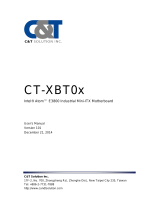Page is loading ...

CAPA841/842
Intel® AtomTM E3845/E3827
Intel® Celeron® J1900/N2807
Processors Capa Board
User’s Manual

ii
Disclaimers
This manual has been carefully checked and believed to contain accurate information.
Axiomtek Co., Ltd. assumes no responsibility for any infringements of patents or any third
party’s rights, and any liability arising from such use.
Axiomtek does not warrant or assume any legal liability or responsibility for the accuracy,
completeness or usefulness of any information in this document. Axiomtek does not make any
commitment to update the information in this manual.
Axiomtek reserves the right to change or revise this document and/or product at any time
without notice.
No part of this document may be reproduced, stored in a retrieval system, or transmitted, in
any form or by any means, electronic, mechanical, photocopying, recording, or otherwise,
without the prior written permission of Axiomtek Co., Ltd.
CAUTION
If you replace wrong batteries, it causes the danger of explosion. It is recommended by the
manufacturer that you follow the manufacturer’s instructions to only replace the same or
equivalent type of battery, and dispose of used ones.
©Copyright 2023 Axiomtek Co., Ltd.
All Rights Reserved
July 2023, Version A6
Printed in Taiwan

iii
ESD Precautions
Computer boards have integrated circuits sensitive to static electricity. To prevent chipsets
from electrostatic discharge damage, please take care of the following jobs with precautions:
◼ Do not remove boards or integrated circuits from their anti-static packaging until you are
ready to install them.
◼ Before holding the board or integrated circuit, touch an unpainted portion of the system
unit chassis for a few seconds. It discharges static electricity from your body.
◼ Wear a wrist-grounding strap, available from most electronic component stores, when
handling boards and components.
Trademarks Acknowledgments
Axiomtek is a trademark of Axiomtek Co., Ltd.
Windows® is a trademark of Microsoft Corporation.
AMI is a trademark of American Megatrend Inc.
IBM, PC/AT, PS/2, VGA are trademarks of International Business Machines Corporation.
Intel® and Celeron® are trademarks of Intel Corporation.
Other brand names and trademarks are the properties and registered brands of their
respective owners.

iv
Table of Contents
Disclaimers ..................................................................................................... ii
ESD Precautions ........................................................................................... iii
Section 1 Introduction ............................................. 1
1.1 Features ............................................................................................... 2
1.2 Specifications ...................................................................................... 2
1.3 Utilities Supported .............................................................................. 3
Section 2 Board and Pin Assignments .................... 5
2.1 Board Dimensions and Fixing Holes ................................................. 5
2.2 Board Layout ....................................................................................... 7
2.3 Jumper Settings .................................................................................. 9
2.3.1 LVDS Voltage Selection (JP1 and JP6) .................................................... 10
2.3.2 Audio Output Selection (JP2) .................................................................... 10
2.3.3 LVDS Brightness Control Mode Setting (JP3) .......................................... 10
2.3.4 Restore BIOS Optimal Defaults (JP4) ....................................................... 10
2.3.5 COM4 Data/Power Selection (JP7)............................................................ 11
2.3.6 COM3 Data/Power Selection (JP8)............................................................ 11
2.3.7 Auto Power On (JP10) ............................................................................... 11
2.3.8 COM2 Data/Power Selection (JP11) .......................................................... 11
2.3.9 COM1 Data/Power Selection (JP12)......................................................... 12
2.4 Connectors ........................................................................................ 13
2.4.1 Front Panel Connector (CN1) ................................................................... 14
2.4.2 Inverter Connector (CN2) .......................................................................... 15
2.4.3 LVDS Connector (CN3) ............................................................................. 15
2.4.4 Audio Connector (CN4) ............................................................................. 17
2.4.5 Digital I/O Port Connector (CN5) ............................................................... 17
2.4.6 Fan Connector (CN7) ................................................................................ 17
2.4.7 SMBus Connector (CN8) .......................................................................... 17
2.4.8 USB Wafer Connector (CN9) .................................................................... 18
2.4.9 HDMI Connector (CN10) ........................................................................... 18
2.4.10 COM3 and COM4 Connector (CN11) ....................................................... 19
2.4.11 SATA Power Connector (CN12) ................................................................ 19
2.4.12 VGA Connector (CN14) ............................................................................. 19
2.4.13 Power Connector (ATX1) .......................................................................... 20
2.4.14 SATA Connector (SATA1) .......................................................................... 20
2.4.15 USB Port (USB1)....................................................................................... 21
2.4.16 CFast™ Socket (SCFAST1) ...................................................................... 21
2.4.17 Ethernet Ports (LAN1 and LAN2) .............................................................. 22

v
2.4.18 COM1 Connector (COM1) ........................................................................ 22
2.4.19 COM2 Connector (COM2) ........................................................................ 23
2.4.20 CMOS Battery Connector (BAT1) ............................................................. 23
2.4.21 Half-size PCI-Express Mini Card Connector (SCN1) ................................ 24
2.4.22 Full-size PCI-Express Mini Card Connector (SCN2) ................................ 25
2.4.23 SIM Card Socket (SCN3) .......................................................................... 26
Section 3 Hardware Description ........................... 27
3.1 Microprocessors ............................................................................... 27
3.2 BIOS ................................................................................................... 27
3.3 System Memory ................................................................................. 27
3.4 I/O Port Address Map ........................................................................ 28
3.5 Interrupt Controller (IRQ) Map ......................................................... 30
3.6 Memory Map ...................................................................................... 36
Section 4 AMI BIOS Setup Utility .......................... 37
4.1 Starting ............................................................................................... 37
4.2 Navigation Keys ................................................................................ 37
4.3 Main Menu .......................................................................................... 39
4.4 Advanced Menu ................................................................................. 40
4.5 Chipset Menu ..................................................................................... 51
4.6 Security Menu .................................................................................... 54
4.7 Boot Menu .......................................................................................... 55
4.8 Save & Exit Menu .............................................................................. 56
Section 5 Drivers Installation ................................ 59
5.1 Installing Chipset Driver ................................................................... 59
5.2 Installing Graphics Driver ................................................................. 62
5.3 Installing Ethernet Driver .................................................................. 66
5.4 Installing Audio Driver ...................................................................... 70
5.5 Installing Trusted Execution Engine................................................ 72
5.6 Installing Sideband Fabric Device ................................................... 75
Appendix A Watchdog Timer ................................... 79
About Watchdog Timer ................................................................................ 79
How to Use Watchdog Timer ....................................................................... 79
Appendix B Digital I/O ............................................. 81
About Digital I/O ........................................................................................... 81

CAPA841/842 Capa Board
Introduction 1
Section 1
Introduction
The CAPA841, a 3.5” board, supports Intel® AtomTM E3845/E3827 processors. Meanwhile
CAPA842, a 3.5’ board, supports Intel® Celeron® J1900/N2807 processors. Both of them
deliver outstanding system performance through high-bandwidth interfaces, multiple I/O
functions for interactive applications and various embedded computing solutions.
The CAPA841/CAPA842 comes with one 204-pin unbuffered SO-DIMM socket for single
channel DDR3L 1333/1066MHz memory, maximum memory capacity up to 8GB. There are
two Gigabit/Fast Ethernet ports, one SATA port with transfer rate up to 3Gb/s, four USB 2.0
high speed compliant, and built-in HD audio codec that can achieve the best stability and
reliability for industrial applications. Additionally, they provide you with unique embedded
features, such as four serial ports (two RS-232/422/485 and two RS-232) and 3.5” form factor
that applies an extensive array of PC peripherals.

CAPA841/842 Capa Board
2 Introduction
1.1 Features
⚫ CAPA841- Intel® AtomTM quad core E3845 (1.91GHz) and dual core E3827 (1.75GHz)
⚫ CAPA842 - Intel® Celeron® quad core J1900 (2GHz) and dual core N2807 (1.58GHz)
⚫ 1 DDR3L SO-DIMM supports up to 8 GB memory capacity
⚫ 4 USB 2.0 ports
⚫ 4 COM ports
⚫ 2 PCI-Express Mini Card
⚫ +12V only DC-in supported
⚫ Wide operating temperature supported
1.2 Specifications
⚫ CPU
◼ CAPA841
- Intel® AtomTM quad core E3845 1.86GHz.
- Intel® AtomTM dual core E3827 1.75GHz.
◼ CAPA842
- Intel® Celeron® quad core J1900 2GHz.
- Intel® Celeron® dual core N2807 1.58GHz.
⚫ Thermal Solution
◼ Passive.
⚫ Operating Temperature
◼ CAPA841: -40°C~80°C or -20oC~80oC.
◼ CAPA842: -20oC~-70oC.
⚫ BIOS
◼ American Megatrends Inc. UEFI (Unified Extensible Firmware Interface) BIOS.
◼ 16Mbit SPI Flash, DMI, Plug and Play.
◼ PXE Ethernet Boot ROM.
⚫ System Memory
◼ One 204-pin unbuffered DDR3L SO-DIMM socket.
◼ Maximum up to 8GB DDR3L 1333/1066MHz memory.
⚫ Onboard Multi I/O
◼ Controller: Nuvoton NCT6106D.
◼ Serial Ports: Two ports for RS-232/422/485 and two ports for RS-232.
⚫ Serial ATA
◼ One SATA-300 connector.
◼ One CFast™ socket.
◼ mSATA supported (Optional).
⚫ USB Interface
◼ Four USB ports with fuse protection and complies with USB Spec. Rev. 2.0.
⚫ Display
◼ One 15-pin D-Sub as VGA connector.
◼ One 2x20-pin connector for 18/24-bit single/dual channel LVDS and one 8-pin
inverter connector. LVDS resolution is up to 1920x1200 in 24-bit dual channels.
◼ One HDMI.

CAPA841/842 Capa Board
Introduction 3
⚫ Trusted Platform Module (TPM)
◼ Controller: ST ST33ZP24AR28PVSP via LPC bus interface.
◼ Complies with TPM1.2 main and PC client specification.
or
◼ Controller: Infineon SLB9665 via LPC bus interface
◼ Complies with TPM2.0 main and PC client specification
⚫ Watchdog Timer
◼ 1~255 seconds or minutes; up to 255 levels.
⚫ Ethernet
◼ CAPA841: Two RJ-45 LAN ports: Intel® I210-IT supports 1000/100/10Mbps
Gigabit/Fast Ethernet with Wake-on-LAN and PXE Boot ROM.
◼ CAPA842: Two RJ-45 LAN ports: Intel® I210-AT supports 1000/100/10Mbps
Gigabit/Fast Ethernet with Wake-on-LAN and PXE Boot ROM.
⚫ Audio
◼ HD audio compliant with Realtek ALC888S.
◼ Speaker/line-out and line-in/MIC-in via box header connector.
⚫ Expansion Interface
◼ One full-size PCI-Express Mini Card socket complies with PCI-Express Mini Card
Spec. V1.2.
◼ One half-size PCI-Express Mini Card socket complies with PCI-Express Mini Card
Spec. V1.2.
⚫ Power Input
◼ One 2x2-pin connector
◼ +12V DC-in only
◼ AT auto power on function supported
⚫ Power Management
◼ ACPI (Advanced Configuration and Power Interface).
⚫ Form Factor
◼ 3.5” form factor.
Note
All specifications and images are subject to change without notice.
1.3 Utilities Supported
⚫ Chipset and graphics driver
⚫ Ethernet driver
⚫ Audio driver
⚫ Trusted Execution Engine
⚫ Sideband Fabric Device

CAPA841/842 Capa Board
4 Introduction
This page is intentionally left blank.

CAPA841/842 Capa Board
Board and Pin Assignments 5
Section 2
Board and Pin Assignments
2.1 Board Dimensions and Fixing Holes
Top View

CAPA841/842 Capa Board
6 Board and Pin Assignments
Bottom View
Side View

CAPA841/842 Capa Board
Board and Pin Assignments 7
2.2 Board Layout
Top View
Side View

CAPA841/842 Capa Board
8 Board and Pin Assignments
Bottom View

CAPA841/842 Capa Board
Board and Pin Assignments 9
2.3 Jumper Settings
Jumper is a small component consisting of jumper clip and jumper pins. Install jumper clip on 2
jumper pins to close. And remove jumper clip from 2 jumper pins to open. Below illustration
shows how to set up jumper.
Properly configure jumper settings on the CAPA841/842 to meet your application purpose.
Below you can find a summary table of all jumpers and onboard default settings.
Note
Once the default jumper setting needs to be changed, please do it under power-off
condition.
Jumper
Description
Setting
JP1
LVDS +3.3V/+5V Voltage Selection
Default: +3.3V
1-2 Close
JP2
Audio Output Selection
Default: Line-out
1-3, 2-4 Close
JP3
LVDS Brightness Control Mode Setting
Default: PWM Mode
1-2 Close
JP4
Restore BIOS Optimal Defaults
Default: Normal Operation
1-2 Close
JP6
LVDS +12V Voltage Selection
Default: None
None
JP7
COM4 Data/Power Selection
Default: RS-232 Data
CN11 Pin 11: DCD
3-5 Close
CN11 Pin 18: RI
4-6 Close
JP8
COM3 Data/Power Selection
Default: RS-232 Data
CN11 Pin 1: DCD
3-5 Close
CN11 Pin 8: RI
4-6 Close
JP10
Auto Power On
Default: Disable
1-2 Close
JP11
COM2 Data/Power Selection
Default: RS-232 Data
COM2 Pin 1: DCD
3-5 Close
COM2 Pin 8: RI
4-6 Close
JP12
COM1 Data/Power Selection
Default: RS-232 Data
COM1 Pin 1: DCD
3-5 Close
COM1 Pin 9: RI
4-6 Close

CAPA841/842 Capa Board
10 Board and Pin Assignments
2.3.1 LVDS Voltage Selection (JP1 and JP6)
The board supports voltage selection for flat panel displays. Use these jumpers to set
LVDS connector (CN3) pin 1~6 VCCM to +3.3V, +5V or +12V. To prevent hardware
damage, before connecting please make sure that input voltage of flat panel is correct.
JP1
JP6
2.3.2 Audio Output Selection (JP2)
Use this jumper to select line out or speaker out as source of audio output on audio
connector. When speaker out is used, it delivers 1W/channel continuous at 8Ω loads.
2.3.3 LVDS Brightness Control Mode Setting (JP3)
The JP3 enables you to select PWM or voltage control mode for inverter connector
(CN2). These two control modes are for adjusting the brightness of LVDS panel.
2.3.4 Restore BIOS Optimal Defaults (JP4)
Put jumper clip to pin 2-3 for a few seconds then move it back to pin 1-2. Doing this
procedure can restore BIOS optimal defaults.
Function
JP1 Setting
+3.3V level (Default)
1-2 close
+5V level
2-3 close
Function
JP6 Setting
+12V level
1-2 close
N/A
2-3 close
Function
Setting
Line out (Default)
1-3, 2-4 close
Speaker out
3-5, 4-6 close
Function
Setting
PWM mode (Default)
1-2 close
Voltage mode
3-4 close
Function
Setting
Normal (Default)
1-2 close
Restore BIOS optimal defaults
2-3 close

CAPA841/842 Capa Board
Board and Pin Assignments 11
2.3.5 COM4 Data/Power Selection (JP7)
The COM4 port has +5V level power capability on DCD and +12V level on RI by setting
this jumper.
2.3.6 COM3 Data/Power Selection (JP8)
The COM3 port has +5V level power capability on DCD and +12V level on RI by setting
this jumper.
2.3.7 Auto Power On (JP10)
If JP10 is enabled for AC power input, the system will be automatically power on without
pressing soft power button. If JP10 is disabled for AC power input, it is necessary to
manually press soft power button to power on the system.
Note
This function is similar to the feature of power on after power failure,
which is controlled by hardware circuitry instead of BIOS.
2.3.8 COM2 Data/Power Selection (JP11)
The COM2 port has +5V level power capability on DCD and +12V level on RI by setting
this jumper. When this port is set to +5V or +12V level, please make sure its
communication mode is RS-232. You can change the communication mode
(RS-232/422/485) via BIOS setting, see section 4.4.
Function
Setting
Power: Set CN11 pin 11 to +5V level
1-3 close
Data: Set CN11 pin 11 to DCD (Default)
3-5 close
Power: Set CN11 pin 18 to +12V level
2-4 close
Data: Set CN11 pin 18 to RI (Default)
4-6 close
Function
Setting
Power: Set CN11 pin 1 to +5V level
1-3 close
Data: Set CN11 pin 1 to DCD (Default)
3-5 close
Power: Set CN11 pin 8 to +12V level
2-4 close
Data: Set CN11 pin 8 to RI (Default)
4-6 close
Function
Setting
Disable auto power on (Default)
1-2 close
Enable auto power on
2-3 close
Function
Setting
Power: Set COM2 pin 1 to +5V level
1-3 close
Data: Set COM2 pin 1 to DCD (Default)
3-5 close
Power: Set COM2 pin 8 to +12V level
2-4 close
Data: Set COM2 pin 8 to RI (Default)
4-6 close

CAPA841/842 Capa Board
12 Board and Pin Assignments
2.3.9 COM1 Data/Power Selection (JP12)
The COM1 port has +5V level power capability on DCD and +12V level on RI by setting
this jumper. When this port is set to +5V or +12V level, please make sure its
communication mode is RS-232. You can change the communication mode
(RS-232/422/485) via BIOS setting, see section 4.4.
Function
Setting
Power: Set COM1 pin 1 to +5V level
1-3 close
Data: Set COM1 pin 1 to DCD (Default)
3-5 close
Power: Set COM1 pin 9 to +12V level
2-4 close
Data: Set COM1 pin 9 to RI (Default)
4-6 close

CAPA841/842 Capa Board
Board and Pin Assignments 13
2.4 Connectors
Signals go to other parts of the system through connectors. Loose or improper connection
might cause problems, please make sure all connectors are properly and firmly connected.
Here is a summary table of connectors on the hardware.
Connector
Description
CN1
Front Panel Connector
CN2
Inverter Connector
CN3
LVDS Connector
CN4
Audio Connector
CN5
Digital I/O Port Connector
CN7
Fan Connector
CN8
SMBus Connector
CN9
USB Wafer Port 2 and 3
CN10
HDMI Connector
CN11
COM3 and COM4 Connector
CN12
SATA Power Connector
CN14
VGA Connector
ATX1
Power Connector
SATA1
SATA Connector
USB1
USB Port 0 and 1
SCFAST1
CFastTM Socket
LAN1~2
Ethernet Port 1~Port 2
COM1
COM1 Connector
COM2
COM2 Connector
BAT1
CMOS Battery Connector
SCN1
Half-size PCI-Express Mini Card Connector
SCN2
Full-size PCI-Express Mini Card Connector
SCN3
SIM Card Slot
SSODIMM1
DDR3L SO-DIMM Connector

CAPA841/842 Capa Board
14 Board and Pin Assignments
2.4.1 Front Panel Connector (CN1)
Power LED
Pin 1 connects anode(+) of LED and pin 5 connects cathode(-) of LED. The power LED
lights up when the system is powered on.
External Speaker and Internal Buzzer
Pin 2, 4, 6 and 8 connect the case-mounted speaker unit or internal buzzer. While
connecting the CPU board to an internal buzzer, please set pin 2 and 4 closed; while
connecting to an external speaker, you need to set pins 2 and 4 opened and connect the
speaker cable to pin 8(+) and pin 2(-).
Power On/Off Button
Pin 9 and 10 connect the power button on front panel to the CPU board, which allows
users to turn on or off power supply.
System Reset Switch
Pin 11 and 12 connect the case-mounted reset switch that reboots your computer
without turning off the power switch. It is a better way to reboot your system for a longer
life of system power supply.
HDD Activity LED
This connection is linked to hard drive activity LED on the control panel. LED flashes
when HDD is being accessed. Pin 13 and 14 connect the hard disk drive to the front
panel HDD LED, pin 13 is assigned as cathode(-) and pin 14 is assigned as anode(+).
Pin
Signal
1
PWRLED+
2
EXT SPK-
3
N.C.
4
Buzzer
5
PWRLED-
6
N.C.
7
N.C.
8
EXT SPK+
9
PWRSW-
10
PWRSW+
11
HW RST-
12
HW RST+
13
HDDLED-
14
HDDLED+
/