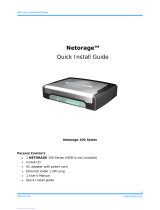Page is loading ...

EVERFOCUS ELECTRONICS CORPORATION
Elite 2 NVR8004X
User’s Manual
2014 EverFocus Electronics Corp
www.everfocus.com
All rights reserved. No part of the contents of this manual may be reproduced or transmitted in any form
or by any means without written permission of the EverFocus Electronics Corporation.
Release Date: October, 2014
QuickTime is a registered trademark of the Apple Computer, Inc.
Windows is a registered trademark of the Microsoft Corporation.
Linksys is a registered trademark of the Linksys Corporation.
D-Link is a registered trademark of the D-Link Corporation.
DynDNS is a registered trademark of the DynDNS.org Corporation.
Other product and company names mentioned herein may be the trademarks of their respective owners.

ii
Warranty
Based on the RMA policy, EverFocus Electronics Corporation ("EverFocus") will repair or
replace, at no charge to the purchaser, any merchandise found to be defective in material
or workmanship.
The NVR hardware is covered with a 2-year limited hardware warranty.
The supplied adaptor is covered with an 1-year limited hardware warranty.
Safety Precautions
Refer all work related to the installation of this product to qualified service personnel or
system installers.
Do not block the ventilation openings or slots on the cover.
Do not drop metallic parts through slots. This could permanently damage the appliance.
Turn the power off immediately and contact qualified service personnel for service.
Do not attempt to disassemble the appliance. To prevent electric shock, do not remove
screws or covers. There are no user-serviceable parts inside. Contact qualified service
personnel for maintenance. Handle the appliance with care. Do not strike or shake, as this
may damage the appliance.
Do not expose the appliance to water or moisture, nor try to operate it in wet areas. Do
take immediate action if the appliance becomes wet. Turn the power off and refer servicing
to qualified service personnel. Moisture may damage the appliance and also may cause
electric shock.
Do not use strong or abrasive detergents when cleaning the appliance body. Use a dry cloth
to clean the appliance when it is dirty. When the dirt is hard to remove, use a mild
detergent and wipe gently.
Do not overload outlets and extension cords as this may result in a risk of fire or electric
shock.
Do not operate the appliance beyond its specified temperature, humidity or power source
ratings. Do not use the appliance in an extreme environment where high temperature or
high humidity exists. Use the NVR at temperatures within 0°C~40°C / 32°F~104°F (Storage).
The input power source is 19 VDC / 90W.

iii
Read Instructions
All the safety and operating instructions should be read before the unit is operated.
Retain Instructions
The safety and operating instructions should be retained for future reference.
Heed Warnings
All warnings on the unit and in the operating instructions should be adhered to.
Follow Instructions
All operating and use instructions should be followed.
Cleaning
Unplug the unit from the outlet before cleaning. Do not use liquid cleaners, abrasive or
aerosol cleaners. Use a damp cloth for cleaning
Attachments
Do not use attachments not recommended by the product manufacturer as they may
cause hazards.
Water and Moisture
Do not use this unit near water-for example, near a bath tub, wash bowl, kitchen sink, or
laundry tub, in a wet basement, near a swimming pool, in an unprotected outdoor
installation, or any area which is classified as a wet location.
Servicing
Do not attempt to service this unit by yourself as opening or removing covers may expose
you to dangerous voltage or other hazards. Refer all servicing to qualified service
personnel.
Power Cord Protection
Power supply cords should be routed so that they are not likely to be walked on or pinched
by items placed upon or against them, playing particular attention to cords and plugs,
convenience receptacles, and the point where they exit from the appliance.
Object and Liquid Entry
Never push objects of any kind into this unit through openings as they may touch
dangerous voltage points or short-out parts that could result in a fire or electric shock.
Never spill liquid of any kind on the unit.

iv
This Product is RoHS compliant.
ATTENTION! This is a class A product which may cause radio interference in a
domestic environment; in this case, the user may be urged to take adequate measures.
Federal Communication Commission Interference Statement
This equipment has been tested and found to comply with the limits for a Class B digital
device, pursuant to Part 15 of the FCC Rules. These limits are designed to provide
reasonable protection against harmful interference in a residential installation. This
equipment generates, uses and can radiate radio frequency energy and, if not installed
and used in accordance with the instructions, may cause harmful interference to radio
communications. However, there is no guarantee that interference will not occur in a
particular installation. If this equipment does cause harmful interference to radio or
television reception, which can be determined by turning the equipment off and on, the
user is encouraged to try to correct the interference by one of the following measures:
•Reorient or relocate the receiving antenna.
•Increase the separation between the equipment and receiver.
•Connect the equipment into an outlet on a circuit different from that to which the
receiver is connected.
•Consult the dealer or an experienced radio/TV technician for help.
FCC Caution: Any changes or modifications not expressly approved by the party
responsible for compliance could void the users’ authority to operate this equipment.
WEEE
The information in this manual was current upon publication. The manufacturer reserves the right
to revise and improve his products. Therefore, all specifications are subject to change without prior
notice. Manufacturer is not responsible for misprints or typographical errors.
Please read this manual carefully before installing and using this unit. Be sure to keep it handy for
later reference.
Your EverFocus product is designed and manufactured with high quality materials and
components which can be recycled and reused. This symbol means that electrical and
electronic equipment, at their end-of-life, should be disposed of separately from your
household waste. Please, dispose of this equipment at your local community waste
collection/recycling centre. In the European Union there are separate collection systems
for used electrical and electronic product.
Please, help us to conserve the environment we live in!

v
TABLE OF CONTENTS
1. Introduction .................................................................................................................... 1
1.1 Overview ........................................................................................................................ 2
1.2 Features ......................................................................................................................... 2
1.3 Packing List ..................................................................................................................... 3
1.4 Optional Accessory ........................................................................................................ 3
1.5 Front Panel ..................................................................................................................... 4
1.6 Rear Panel ............................................................................................................. 5
2. Installation ..................................................................................................................... 6
2.1 Hard Disk Drive Installation ........................................................................................... 6
2.1.1 Hard Disk Compatibility List ................................................................................ 8
2.2 Basic Connection .......................................................................................................... 10
2.3 Turning On / Off the Power ......................................................................................... 10
2.4 Connecting the NVR to the Network ........................................................................... 11
2.4.1 Router or LAN Connection ................................................................................ 11
2.4.2 Direct High-Speed Connection .......................................................................... 14
2.4.3 One-to-One Connection .................................................................................... 15
2.5 Checking the Dynamic IP Address ................................................................................ 19
3. General Operation ........................................................................................................ 22
3.1 Login / Logout .............................................................................................................. 22
3.2 Live View Window ........................................................................................................ 23
3.2.1 eMap ................................................................................................................. 25
3.2.2 Live View Tool Bar ............................................................................................. 26
3.2.3 Device List Setup ............................................................................................... 27
3.2.3.1 Group Settings ................................................................................... 28
3.2.3.2 Editing Device Configurations ........................................................... 29
3.2.3.3 Device Type List ................................................................................. 29
3.2.3.4 Adding Devices .................................................................................. 30
3.2.3.5 Device Indicator ................................................................................. 31
3.2.4 Layout Setting ................................................................................................... 32
3.2.5 Page Setting ...................................................................................................... 33
3.3 Recording ..................................................................................................................... 34
3.3.1 Setting up the Recording Path .......................................................................... 35
3.4 Quick Playback ............................................................................................................. 36
3.5 Setting .......................................................................................................................... 37
3.5.1 Date / Time........................................................................................................ 38
3.5.2 License ............................................................................................................... 38

vi
3.5.3 User Management ............................................................................................ 39
3.5.4 Recording Data Report ...................................................................................... 40
3.5.5 Disk Information ................................................................................................ 41
3.5.6 Storage Device Management ............................................................................ 41
3.5.7 Motion Detect ................................................................................................... 44
4. Specifications .............................................................................................................. 45

Elite 2 NVR8004X
1
1. Introduction
EverFocus Elite 2 NVR8004X is a professional standalone network video server designed for
small and medium-sized businesses (SMB) and enterprises. Operating on a Linux-based system,
the NVR offers quick PC-less configuration, network-based surveillance connection, megapixel
recording as well as playback, up to 12 TB storage capacities and more. It also supports industry
standard compression codec, such as H.264 and M-JPEG. The device is compatible with all
EverFocus IP cameras.
Other cutting-edge functions available on EverFocus Elite 2 NVR8004X include multi-channel
playback at multiple speed options and easy data search by event date and time. With the
newly improved Event Management function, users are now supplied with a much larger range
of supported event types and handling options in the database. Suspicious activities and
behaviors can be detected and responded to on a much more accurate and timely manner. In
addition, EverFocus has further strengthened users’ account management for secure access
control in vertical markets, such as residential communities, parking lot, retails stores, shopping
malls, banks, hospitals, offices, factories and much more. Users may enable and perform the
specified functions through the web-based GUI by the Web browser.
EverFocus Elite 2 NVR8004X NVR is the best choice for a complete network-based surveillance
solution. It is versatile, flexible and well caters to the needs of the industry.
Chapter
1

Elite 2 NVR8004X
2
1.1 Overview
Front View Rear View
Internal HDDs (Optional)
Key
Power Supply
USB3.0 USB2.0
Mouse /
USB Memory Stick
Router / Switch
IP Camera
EverFocus Genie
XMS CMS
Network
Figure 1-1
1.2 Features
• Elite 2 NVR8004X can support up to 16 channels
• Hard Drive Configurations in 2 / 4 / 8 / 12 TB
• 4 HDD Bays with removable hot swap trays
• Dual NIC for separation of streaming camera video form LAN / WAN monitoring network
• Built-in web server for single NVR live / playback viewing and configuration
• Raid: 0, 1, 5 and 10 configurable
• Free multi-site CMS displays live and playback video for up to 128 live and 16 playback
cameras (dual monitors permit 2 x 64 live views; playback screen replaces one live view)
from any combination of Elite 2 and Commander 2

Elite 2 NVR8004X
3
1.3 Packing List
• NVR x 1
• Quick Guide x 1
•
CD x 1 *see note 3
•
Mouse x 1
• Power Cord x 1
• Adaptor x 1
•
Standard RJ45 cable x 1
•
Sticker x 1 *see note 4
• Screw x 16 *see note 4
• Key x 2 *see note 4
1.4 Optional Accessory
• EKB200 (USB controller keyboard: connect to the PC to control the PTZ camera connected
to the NVR).
Note:
1. Equipment configurations and supplied accessories vary by country. Please consult your
local EverFocus office or agents for more information. Please also keep the shipping
carton for possible future use.
2. Contact the shipper if any items appear to have been damaged in the shipping process.
3. The CD contains the IP Utility software, EF Player, JAVA software, Quick Installation
Guide, and User’s Manual.
4.
The Sticker, Screws and Keys are contained in the HDD trays respectively.

Elite 2 NVR8004X
4
1.5 Front Panel
12 3
4
Figure 1-2
Note: For example, if the HDD1 is installed before turning on the NVR, the HDD1 LED
indicators will emit light once the NVR is powered on. Then, if you hot-swap either one of
HDD1~4, still only the HDD1 LED indictor remains light up. You can reboot the NVR manually
and the HDD LED indication will be corrected.
No. Name Description
1 Status LED
SYS: Indicates the system is working.
EXT: Indicates the NVR is connected to the external storage device or
USB dongle.
LAN1 / LAN2: Indicates the NVR is connected to the network.
HDD1~4: Indicates the internal HDD is activating, but the LED
indicators will light up only if you install the HDDs before turning on
the NVR. If the NVR is already on and you hot-swap the HDDs, the
HDD1~4 LED indicators will still remain on / off as the previous status,
please see the example in the note below.
PWR: Indicates the power is on.
2 Power Press to turn on / off the NVR.
3 HDD Tray Pull the HDD tray out to install the HDD.
4 Lock Use the supplied key to lock / unlock the NVR.

Elite 2 NVR8004X
5
1.6 Rear Panel
1
2
3
4
5
6
7
Figure 1-3
No. Name Description
1 Reset Insert a tool into the reset hole to reset the NVR.
2 VGA Port The function is currently reserved.
3 USB3.0 Port
The USB3.0 ports for connecting to a dongle, mouse or
external storage device.
4 USB2.0 Port
The USB2.0 ports for connecting to a dongle, mouse or
external storage device.
5 LAN2 (Static IP)
Connects to the Network. Please see 2.2 Basic Connection
for more details.
6 LAN1 (DHCP)
Connects to a router or switch for connecting IP cameras.
Please see 2.2 Basic Connection for more details.
7 Power Port
Connects to the 19 VDC power using the supplied Power
Cord.

Elite 2 NVR8004X
6
2. Installation
2.1 Hard Disk Drive Installation
1. Make sure the NVR is power-off, and open the cover on the front panel of the NVR.
2. Press the release latch, and the locking arm pops up.
Release Latch
Locking Arm
Figure 2-1
3. Gently pull the locking arm to take out the HDD tray.
Figure 2-2
4. Insert 2.5” or 3.5” HDD in the tray.
HDD Tray
Figure 2-3
Chapter
2

Elite 2 NVR8004X
7
5. Secure the HDD with the supplied 4 screws to the tray.
a. 3.5” HDD:
Figure 2-4
b. 2.5” HDD:
Figure 2-5
6. Push the HDD tray into the drive bay of the NVR with the locking arm unlatched.
Figure 2-6
7. Close the locking arm until you hear a click.
Figure 2-7
8. Close the cover of the NVR.

Elite 2 NVR8004X
8
2.1.1 Hard Disk Compatibility List
Please use the hard disk models recommended in the list below to ensure your hard disks will
be compatible.
SATA Hard Disk
Model
Capacity
Seagate
SV35.5 SATA2 ST3500410SV
500GB
SV35.5 SATA2 ST31000525SV
1TB
SV35.5 SATA3 ST3500411SV
500GB
SV35.5 SATA3 ST31000526SV
1TB
SV35 SATA3 ST2000VX002
2TB
Constellation ES.3 SATA3
ST4000NM0033 4TB
Constellation CS SED SATA3
ST3000NC000 3TB
CE-Video SATA3 / ST3500312CS
500GB
CE-Video SATA3 / ST1000VM002
1TB
CE-Video SATA3 / ST2000VM003
2TB
CE-Video SATA3 / ST3000VM002
3TB
CE-Video SATA3 / ST4000VM000
4TB
ST4000VX000 4TB
Western Digital
WD40PURX-64GVNYO
4TB
WD30PURX-64P6ZY0
3TB
WD20PURX-64P6ZY0
2TB
WD10PURX-64D85Y0
1TB
WD10EVDS SATA2
1TB
WD10EURS SATA2
1TB
WD10EURX SATA3
1TB
WD20EVDS SATA2
2TB
WD20EURS SATA2
2TB
WD30EURS SATA2
3TB
WD10EVVS SATA
1TB
WD20EFRX
2TB
WD30EFRX
3TB
WD4001FAEX
4TB
WD1600AVVS SATA
160GB
WD3200AVVS SATA
320GB
WD5000AVVS SATA
500GB
WD7500AVVS SATA
750GB
WD10EVVS SATA
1TB
Note: If using two or more hard disks, please choose the hard disks with the same
capacity.

Elite 2 NVR8004X
10
2.2 Basic Connection
The instructions below describe the connection for the Elite 2 NVR8004X.
Front View Rear View
Internal HDDs (Optional)
Power Supply
USB3.0 USB2.0
Mouse /
USB Memory Stick
IP Camera
1
2
34
5
Router / Switch
EverFocus
Genie XMS CMS
Network
Figure 2-8
1. Install 1 to 4 HDDs (Please refer to 2.1 Hard Disk Installation).
2. Optionally connect a Mouse and USB Memory Stick to the NVR.
3. To manage the NVR over network, it’s recommended to connect the supplied standard
RJ-45 cable from your network to LAN2 port.
4. To connect IP cameras, please use a router or switch to connect between NVR and IP
cameras. It’s recommended to connect the router or switch to the LAN1 of the NVR.
5. Using the supplied Power Cord, connect one end to the 19 VDC port on the NVR and the
other end to the power outlet.
Note: Before powering on the NVR, please install the HDDs first. Please see 2.3 USB
Dongle Connection and 2.4 Turning On / Off the Power for more details.
2.3 Turning On / Off the Power
Before powering on the NVR, please make sure the internal HDDs have been installed
properly. When you have completed the basic cable connections, you are ready to turn on the
NVR.
Once connect the supplied Power Cord to the power outlet, the NVR will be powered on. All
of the LED indicators on the front panel will light up for a second, but the System and Power
LED will remain light up. To turn off the power, simply unplug the Power Cord from the power
outlet. You can also press the Power button inside the front panel to turn on and off the NVR
without unplugging the Power Cord.

Elite 2 NVR8004X
11
2.4 Connecting the NVR to the Network
There are three methods to connect the NVR to the network: Router or LAN Connection, Direct
High‐Speed Connection and One‐to‐One Connection.
2.4.1 Router or LAN Connection
This is the most common connection in which the NVR is connected to a router and allows
multiple users on and off site to see the NVR on a LAN/WAN (Internet). The NVR must be
assigned an IP address that is compatible with its LAN. By setting up port forwarding on the
router, you can remotely access the cameras from outside of the LAN via the Internet.
Figure 2-9
Straight-through LAN patch cable
Right: Pinout of a straight-through cable.

Elite 2 NVR8004X
12
Connection Procedure:
The First step is to purchase or make a straight through cable. We recommend
purchasing one if you have never made a straight through cable. Please remember
you can not use a cross-over network cable for this application.
Once you have a straight through cable, plug one end into the LAN port on the back
of the recorder and the other into the router.
Log into the EverFocus NVR menu and go to the Network Setting Menu.
To let the router automatically assign an address:
Set the Network Type to DHCP. Make sure to write down the IP address and the
Gateway.
Exit from the Menu to save settings.
To manually assign an address:
Go to a computer connected on the same network as the NVR.
Click on the Start button and choose Run.
If using Windows Vista, choose Search instead.
Type “command” and click on OK.
In Vista, you will need to double-click on the “Command Prompt” file to open it.
In the DOS prompt, type “ipconfig” and press Enter.
The network information will be displayed on a screen similar to the one below.
In Windows Vista, look for the information that says “IP v4”.
Figure 2-10

Elite 2 NVR8004X
13
Take the values for Subnet Mask and Default Gateway and input them into the
NVR; these values should be exactly the same in both devices. However, you
should change the last number of the IP address. For example, if the IP address
of the computer is 192.168.2.101, the NVR’s IP address should be 192.168.2.50.
To access the NVR from a computer simply open Internet Explorer and in the address
bar type:
http:// (IP address of the NVR)
Note: The NVR’s IP address will only work at the location of the NVR. To connect
from a different location over the Internet, see below.
To set the NVR for Internet Connection through router:
The next step is to open ports within your router. Log into the router using a PC and
open the following ports.
Ports to open: 80
If your Internet service provider blocks port 80, you can change it to a different
port in the NVR’s Network Menu Setup; open/forward that port instead.
If you are using a Linksys or D-Link router, see Appendix B for basic support on
setting up ports. For any other router, you will need to contact the manufacturer
for support.
To access the NVR from a computer simply open Internet Explorer and in the address
bar type:
http:// (the IP address given by your internet service provider)
Note: If you changed to a different port other than 80, you will need to include this
at the end of the IP address:
http:// (the IP address given by your internet service provider):port number
If you have a WAN Dynamic IP address and have opened the ports, go to 6.7.3 DDNS
Setup to configure the DDNS settings.
/