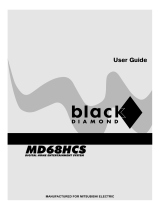1
Connect
Basic Connection
A
Before Connecting
You only need to make one video and audio connection,
depending on the capabilities of your TV.
B
SCART connection to TV
A SCART connection will let you use features both audio
and video on the DVD player.
A Use the black SCART cable (not supplied) to
connect the SCART socket (TV OUT) on the rear
panel of the DVD player and the SCART input
socket at the rear of the TV.
B Plug in the power cable from the DVD player to an
AC power outlet.
Note See the accompanying user manual for other
possible connections (e.g. S-VIDEO, Component
Video).
2
Set up
A
Insert batteries in Remote Control
A Remove batteries compartment cover.
B Insert the provided batteries in the remote control.
Take note of where the positive and negative ends
should go.
C Replace the batteries compartment cover.
B
Finding the viewing channel
A Press STANDBY-ON on the DVD player’s
remote control.
B Switch on the TV.
C Press SETUP.
Go to General Setup Page
Disc Lock
Display Dim
Program
OSD Language
Sleep
DIVX(R) Vod Code
- - General Setup Page - -
D Press ‘0’ on the TV’s remote
control, then repeatedly press
the Channel Down button until
you see the DVD background
screen. This is the correct
viewing channel for the DVD
player.
Note For some TVs, to nd the correct
viewing channel, you can keep pressing the
AV or SELECT buttons, If still unable to
nd the correct viewing channel, check the
connections again or check your TV’s user
manual.
SCART IN
SCART IN
To SCART In
socket on the
TV
Television (rear)
C
TV settings basic setup
Use the DVD player’s remote control
to select the
settings
that matches
your country of residence and the
TV settings
.
Selecting TV Settings
A
Press
X
to select {Video Setup Page}.
B Press S
T
to highlight one of the options, then
press X to enter into the submenu.
In {TV Type}. options to select {PAL/NTSC/Multi}
In {TV Display}, options to select {4:3 Panscan/4:3
Letterbox/16:9}
C Press
S T
to highlight one of the options in the
submenu according to your country of residence and
the TV settings.
D Select an option and press OK.
Note Follow the instructions shown on the TV to
con rm the selection (if any).
D
Language preference setup
Use the DVD player’s remote control
to select the
desired On-screen language, Audio language, Subtitle
language and Menu language
you preferred.
Selecting On-screen language
A
Press
X
to select {General Setup Page}.
B Press S
T
to highlight {OSD Language}, then press
X.
C Press S
T
to select a language and press OK.
Note The On-screen language for the setup menu will
remain once you set it, regardless of various disc
languages.
Selecting disc languages
A Press
X
to select {Preference Page}.
B Press S
T
to highlight one of the options, then
press X to enter into the submenu.
In {Audio} - select disc’s soundtracks languages
In {Subtitle} - select disc’s subtitles languages
In {Disc Menu} - select disc’s menu languages
C Press S
T
to select a language and press OK.
Note If the language selected is not available on the
disc, the disc’s default language will be used instead.
From SCART Out
socket on the
DVD Player
DVD Player (rear)
Remote Control
(rear)
DVD Player (front)
1_dvd3040_qsg_eng.indd 11_dvd3040_qsg_eng.indd 1 2005-10-25 1:39:49 PM2005-10-25 1:39:49 PM