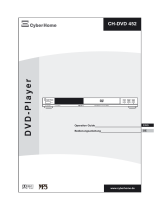Page is loading ...

DVR 1600
USER MANUAL

CONTENT
Safety instructions ..................................5
Introduction ..............................................8
Accessories..................................................................8
Region code information..............................................8
Compatibility ................................................................9
Usable disc types ..................................................................9
Compatibility of PC created discs ........................................9
Data transfer rates ................................................................9
Taking care of recorder and discs..............................10
Handling of discs ................................................................10
Cleaning of discs ................................................................10
Storage of discs ..................................................................10
Discs to avoid ......................................................................10
Disc accessories..................................................................10
Cleaning of the DVD recorder ............................................10
Operation ................................................11
Operation of control panel..........................................11
Operation of rear panel..............................................12
Operation of VFD display ..........................................13
Messages on the display in operation mode ......................14
Operation of remote control ......................................15
Preparing the remote control ..............................................15
Replacing the battery ..........................................................15
Using the remote control ....................................................16
Cautions regarding use of remote control ..........................16
Important notes about the battery ......................................16
Remote control buttons ......................................................17
Connecting the DVD recorder ..............19
Connecting the DVD recorder to the TV....................19
Connection with SCART cable ..........................................19
Connection with video cable................................................21
Connection with S-Video cable ..........................................22
Connecting additional devices ............24
1. Connecting additional devices to the second
SCART socket ......................................................24
2. Connecting additional devices to the front
sockets ..................................................................24
Best picture quality ............................................................24
Good picture quality ..........................................................24
3. Connecting audio devices to the analogue
audio sockets ........................................................25
4. Connecting audio devices to the digital
audio socket ..........................................................25
Installing your DVD recorder ................26
Initial installation ........................................................26
Using a satellite receiver/DVB-T set-top box ............28
Manual TV channel search........................................28
Automatic TV channel search....................................29
Sorting, adding, deleting and renaming
TV channels ..............................................................30
Setting the language..................................................32
Setting the date and time ..........................................32
Playback ................................................33
General playback hints ..............................................33
Inserting a disc ..........................................................34
Playing a DVD-Video disc..........................................34
Playing a DVD+R/RW or DVD-R/RW disc ................35
Playing a (Super) Video CD ......................................35
Playing an Audio CD..................................................36
Playing an MP3 disc ..................................................36
Playing a WMA CD ....................................................37
Playing a Picture CD..................................................37
Playing a mixed format disc ......................................38
Playing functions ..................................39
Selecting a section of the disc to play ......................39
1. Selecting a chapter using the DVD menu ......................39
2. Playing from a specific time ............................................39
3. Playing a specific track, picture, title or chapter
using the number buttons ..............................................40
4. Skipping through chapters, tracks or pictures ................40
Using the repeat features ..........................................40
1. Repeating an entire disc ................................................40
2. Repeating a track, picture, folder, chapter or title ..........41
3. Repeating a section of a disc (A-B) ................................41
Advance 30 seconds/Stop recording 30 seconds ....42
Playing a disc at different speeds..............................42
Slow play....................................................................42
Still the picture frame / Pause a disc ........................43
Zooming in and out of an image................................43
Using position markers (Bookmark) ..........................44
Displaying disc information ........................................44
Display menu for DVD-Video discs,
DVD+R/RW discs ......................................................45
Display menu for (Super) Video CDs and
Audio CDs..................................................................46
Adjusting the volume ................................................47
Suspending audio with the “MUTE” button................47
Changing the audio settings ......................................47
Special playing functions for
DVD-Video discs ....................................47
Using the DVD menu ................................................47
Displaying subtitles ....................................................48
Changing the camera angle ......................................48
Special playing functions for
Video CDs ..............................................49
Using playback control (PBC)....................................49
Special features for MP3, JPEG,
MPEG and WMA files ............................49
Random play..............................................................49
Additional features for JPEG files........50
1. Rotation of a picture ..............................................50
2. Viewing thumbnails of your JPEG pictures ..........50
3. Making a slide show ..............................................50

CONTENT
Manual recordings ................................51
General information ..................................................51
Selecting the input source ........................................52
Inserting chapter markers ..........................................53
Selecting the recording mode (quality) ......................53
Recording without automatic switch-off ....................54
Recording with automatic switch-off ..........................55
Displaying information during recording ....................55
Interrupt recordings (Pause) ......................................55
Managing the disc contents ................56
General information ..................................................56
Deleting a title ............................................................56
Protecting/unprotecting a title ....................................57
Renaming a title name ..............................................58
Deleting A-B ..............................................................58
Formatting a disc ......................................................59
Finalizing DVD+R discs ............................................60
Programming a recording (timer) ........61
General information ..................................................61
Non-interruptible tasks ..............................................61
Programming a recording ..........................................62
Editing/deleting a programmed recording..................63
Problem solving for programmed recordings ............64
User preferences ..................................65
Important notes for moving in the setup menu..........65
Recording related settings ........................................66
Audio/Video related settings ......................................67
Disc related settings ..................................................69
General settings ........................................................71
Help menu..................................................................75
Troubleshooting ....................................76
Specifications ........................................79
Glossary ................................................80

5
SAFETY INSTRUCTIONS
Dear Customer,
May we take this opportunity to thank you for purchasing this DVD
recorder. We strongly recommend that you carefully study the Oper-
ating Instructions before attempting to operate the unit and that you
note the listed precautions.
Read instructions: All safety/operating instructions should be read before
the product is operated.
Keep these instructions: These instructions should be retained for future
reference.
Observe all warnings: Adhere to all warnings on the appliance and in the
operating instructions.
Follow all instructions: All operating instructions should be followed.
Accessories: Only use accessories specified by the manufacturer.
Power cord protection: To avoid any malfunctions of the unit and to pro-
tect yourself against electric shock, fire or personal injury, please observe
the following:
- Hold the plug firmly when connecting or disconnecting the AC power
cord.
- Do not connect or disconnect the AC power cord when your hands are
wet.
- Keep the AC power cord away from heating appliances.
- Never put any heavy object on the AC power cord.
- Do not attempt to repair or reconstruct the AC power cord in any way.
- Remove dust, dirt, etc. on the plug at regular intervals.
- If the unit has been dropped or otherwise damaged, turn off the power
and disconnect the AC power cord.
- If smoke, odours or noises are emitted from the unit, turn off the power
and disconnect the AC power cord.
The power cord must be routed properly to prevent people from stepping
on them or objects from resting on them. Check the cords at the plugs and
product. Do not damage, break or alter the electric cord. Do not cover the
cord under a carpet or similar covering, as you may not be aware of it and
may place heavy objects on it or damage it.
Power supply: This product must operate on a power source specified on
the specification label. If you are not sure of the type of power supply used
in your home, consult your dealer or local power company.
External flexible cords: Where the mains plug or an appliance coupler is
used as the disconnect device, the disconnect device shall remain readily
operable. Where an all-pole mains switch is used as the disconnect device,
the location on the apparatus and the function of the switch shall be
described, and the switch shall remain readily operable.
Polarized plugs: Do not defect the safety purpose of the polarized plug. A
polarized plug has two blades with one wider than the other. The wide
blade is provided for your safety. If the provided plug does not fit into your
outlet, consult an electrician for replacement of the obsolete outlet.
Overloading: Do not overload AC outlets or extension cords as this may
cause fire or electric shock.

6
SAFETY INSTRUCTIONS
Relocating: When relocating the product placed on a cart, it must be
moved with utmost care. Sudden stops, excessive force and uneven floor
surface may cause the product to fall from the cart.
Placing: Please do not place the product on an unstable cart, stand, tripod
or table. Placing the product on an unstable base may cause the product
to fall resulting in damage to the product. Avoid placing the unit in areas of
direct sunlight or heating radiators, high temperature [over 35°C (95°F)] or
high humidity (over 90%), excessive dust, vibration, impact or tilted sur-
faces, as the internal parts may be seriously damaged.
Stacking: Place the unit in a horizontal position and do not place anything
heavy on it. Do not place the unit on amplifiers or other equipment, which
may become hot.
Heat sources: Keep the product away from heat sources such as radia-
tors, heat registers, stoves or other heat-generating products (including
amplifiers).
Ventilation: Do not block any ventilation openings.
Water and moisture: Do not use the product near water, e.g. near a bath-
tub, washbowl, kitchen sink and laundry tub, in a wet basement or near a
swimming pool, etc. When this product is installed beside a window or out-
doors, keep it dry, otherwise there is a risk of fire or electric shock.
Keep away from liquids and magnets: The device shall not be exposed
to dripping or splashing and no objects filled with liquids, such as vases,
shall be placed on the device. Keep magnetic objects, such as speakers,
distant from the DVD recorder.
Condensation: Moisture may form on the lens immediately after a heater
has been turned on, in a steamy or very humid room or if the unit is moved
from a cold environment to a warm one. If moisture forms inside this unit,
it may not operate properly. In this case, turn off the power and wait about
one hour for the moisture to evaporate.
Non-use periods: Unplug this product during lightning storms. When the
unit is not used, turn the power off.
Cleaning: Clean only with a dry cloth. Unplug the power cord from the
AC outlet before cleaning the product. Do not use any liquid or detergents
for cleaning.
Do not touch internal parts: Touching internal parts of this unit is dan-
gerous and may cause serious damage to the unit. Do not attempt to dis-
assemble the unit. There will be no warranty claim in this case. Do not put
any foreign object on the disc tray.
Servicing: Do not attempt to service the product yourself. Removing cov-
ers may expose you to high voltage and other dangerous conditions.
Refer to qualified service personnel for servicing.
Replacement parts: In case the product needs replacement parts, please
make sure that the service person uses replacement parts specified by the
manufacturer, or those with the same characteristics and performance as
the original parts. Any use of unauthorized parts may result in fire, electric
shock and/or other danger.

SAFETY INSTRUCTIONS
7
W
ARNING
TO REDUCE THE RISK OF FIRE, ELECTRIC SHOCK OR ANNOYING
INTERFERENCE, DO NOT EXPOSE THIS APPLIANCE TO RAIN OR
MOISTURE AND ONLY USE THE RECOMMENDED ACCESSORIES.
CAUTION
To reduce the risk of electric shock, do not remove the cover (or
back). No user-servicable parts inside. Refer to qualified service per-
sonnel for servicing. Only open the device if it is disconnected from
the power source - unplug the power cord!
The lightning flash with arrowhead symbol, within an equilateral triangle, is
intended to alert the user to the presence of not isolated “dangerous volt-
age” inside the product that may be sufficient magnitude to constitute a risk
of electric shock to persons.
The exclamation point within an equilateral triangle is intended to alert the
user to the presence of important operating and servicing instructions in
the literature accompanying the appliance.
Use of controls, adjustments or performance of procedures other
than those specified herein may result in hazardous radiation expo-
sure.
DANGER
Laser radiation when cover is opened and interlock failed or defeat-
ed. Avoid direct exposure to beam.
This DVD recorder is a class 1 laser product. However, this DVD recorder
uses a visible laser beam, which could cause hazardous radiation expo-
sure, if directed. Be sure to operate this DVD recorder correctly as instruct-
ed.
When this DVD recorder is plugged into the plug socket, do not place your
eyes close to the opening of the disc tray and other openings to look into
the inside of this recorder.
Do not open covers and do no repairs yourself. Refer to qualified person-
nel for servicing.
Manufactured under license from Dolby Laboratories. "Dolby” and the dou-
ble-D symbol are trademarks of Dolby Laboratories.
.
RISK OF ELECTRIC SHOCK!
DO NOT OPEN!
CAUTION
CLASS 1
LASER PRODUCT
.
This product incorporates copyright protection technology that is protected
by U.S. patents and other intellectual property rights. Use of this copyright
protection technology must be authorized by Macrovision, and is intended
for home and other limited viewing uses only unless otherwise authorized
by Macrovision. Reverse engineering or disassembly is prohibited.
Disclaimer of warranty
The information in this manual is subject to change without notice. Cyber
Home assume no liability for direct, indirect, accidental or other dama-
ges/consequential damages arising from the use or utilisation of the infor-
mation contained in this manual.

8
ALL
Region 1 USA, Canada
Region 2 Europe, Middle East,
South Africa, Japan
Region 3 Southeast Asia, Taiwan
Region 4 Central and South America,
Mexico, Australia, New Zealand
Region 5 Russian federation, Africa (part),
India, Pakistan
Region 6 China
INTRODUCTION
Accessories
In addition to the DVD recorder, please make sure that the following acces-
sories are in the box when you open it. Check the contents of the package
carefully, as some items may be located under the packing foam.
You can find the order numbers for the accessories below the pictures. In
case of any requirement, please ask your dealer.
Note: Pictures may deviate.
Region code information
This DVD recorder has been constructed and produced in the way that it
adheres to Local Management information, which are recorded on a Digi-
tal Versatile Disc (DVD). If the number of the destination area on a DVD
does not correspond with the number of the destination area of this DVD
recorder, this device won’t be able to play the corresponding disc. The
device is set to region code 2.
You can find the region code on the back side of the DVD cover. DVD’s
must be labelled with “ALL” for all regions or with “2” for region 2, for that
they can be played in this device. Should another region be printed on the
DVD, it cannot be played in this DVD recorder. The list on the left side
shows the various DVD regions of the world.
Remote control
CH1600-302-001
Battery
(already included in the
remote control)
User manual
CH1600-301-002
TMTM
POWER
0
C
9
6
5
4
3
ENTER
PBC
DISPLAY
8
7
GOTO
2
1
A-B
1/ALL
REPEAT
RETURN
BOOKMARK
ZOOM
EDIT
SLOW
STOP
AUDIOSUBTITLEANGLE
MENUTITLE
OPEN/CLOSESETUP
CMSKIP
REC SCHEDULE SOURCE
VOL- VOL+
CH-
CH+
PLAY/PAUSE
DIGEST
MUTE
Power cord
CH1600-308-001
DVR 1600
USER MANUAL

INTRODUCTION
9
Compatibility
Usable disc types
The following discs can be used in your DVD recorder for playback and
recording:
Recording and playback:
DVD+RW (Digital Versatile Disc + rewritable)
DVD+R (Digital Versatile Disc + recordable)
Playback only:
DVD-Video (Digital Versatile Disc)
DVD-R (DVD-Recordable)
DVD-RW (DVD-Rewritable)
Audio CD (Compact Disc Digital Audio)
Video CD (format 1.x/2.0)
Super Video CD
CD-R (CD-Recordable) with audio/MP3/JPEG/MPEG/WMA content
CD-RW (CD-Rewritable) with audio/MP3/JPEG/MPEG/WMA content
Kodak Picture-CD
Compatibility of PC created discs
When recording a disc with a PC, even if it is recorded in a compatible for-
mat as listed above, there may be cases in which the disc cannot be played
in this device due to the application software setting used to create the
disc. In this case, please contact the software publisher for more detailed
information.
Note: Don’t load any exceptional discs in the unit, as this will cause null
playback or other problems (also with copy-protected Audio CDs).
Data transfer rates
The maximum speed for playing CDs is 4x. The corresponding data trans-
fer rate is 600 KB/sec. The maximum speed for playing DVDs is 2x with a
data transfer rate of 2700 KB/sec.
R
RW
RW
DIGITAL VIDEO
SUPER VIDEO
Recordable
ReWritable

10
INTRODUCTION
Taking care of recorder and discs
Handling of discs
- Please hold the disc by gripping the rim or by placing the index finger in
the central hole. Never touch the signal surface, which is shiny. This
applies to both sides of double sided discs.
- Never add labels or adhesive tapes on the discs and do not scratch or
damage the discs.
Cleaning of discs
- Finger prints or stains on the surface of the disc can cause signal miss-
ing. Depending on the degree of stain, the reflected luminosity from the
signal surface may be weakened, resulting in a poorer picture quality.
Therefore, please use a soft cloth and wipe in a radiating manner from
the centre to the outer rims when cleaning the disc.
- If the surface of your disc is very dirty, please wipe the disc with a moist
cloth, finally use a dry soft cloth to remove all the water stains.
- Never use electrostatic prevention products as well as solutions which
contain benzene, thinner or any other vaporizing substances, as they
may damage the disc surface.
Storage of discs
- To prevent discs from getting bent or deformed, they should be vertically
kept in the disc storage case.
- To prevent damages, avoid placing them in a car, which may contact
direct sunlight. Also avoid leaving discs in excessively cold or humid envi-
ronments.
- For more information refer to the instructions that come with discs.
Discs to avoid
Please only use conventional, fully circular discs in this DVD recorder. It is
not recommended to use warped, cracked, chipped or otherwise damaged
discs in this device.
Disc accessories
Do not use any disc accessory to improve the audio quality, disc protective
solutions or lens cleaner. These products may cause problems.
Cleaning of the DVD recorder
The control panel and the case of the recorder will only require occasional
wiping with a soft cloth. Areas with stubborn stains can be cleaned with a
soft cloth dipped in a neutral detergent. To prevent damaging the recorder,
never use vaporizing solutions.
Labeling side
Surface
Tapes
Labels

OPERATION
Operation of control panel
1
DISC TRAY: For inserting discs.
2 VFD DISPLAY: The front Vacuum Fluorescent Display shows information about the unit’s
operational status.
3K : Opens or closes the disc tray.
4A / I : Press this button to start the playback of a disc. During playback, this is
used to pause a disc. Press this button again to resume normal playback.
5 RECORD: For recording the current TV channel or external video signals.
6 STANDBY/ON: To switch the device on or off. When switching the device off, you can only
go into standby mode. In order to switch the device completely off, please
remove the power cord from the device. Please note that the unit consumes
a slight amount of power in standby mode.
7 DV IN: i-Link / DV socket (digital video input, IEEE 1394, Fire Wire) for connecting
digital camcorders. To select, use the “SOURCE” button and select “DV”.
8 AUDIO IN L (white): Left audio input socket for connecting devices with analogue 2 channel
audio output, e.g. DVD player, camcorder, video recorder.
9 AUDIO IN R (red): Right audio input socket for connecting devices with analogue 2 channel
audio output, e.g. DVD player, camcorder, video recorder.
a VIDEO IN 2 (yellow): Video input socket for connecting devices with composite video output, e.g.
DVD player, camcorder, video recorder. To select, use the “SOURCE” but-
ton and select “Video 2”.
11
1
2
3
4 5 6
7
8
9 10

12
OPERATION
Operation of rear panel
1
AC IN 100-230V: Mains socket for connecting to the mains supply (100-230V) with the
power cord. Plug the matching end of the power cord into the unit before
connecting the other end to the wall socket.
2 ANTENNA IN: Aerial input for connecting to the aerial.
3 COAXIAL OUTPUT: Digital coaxial audio output for connection to a digital audio device (ampli-
fier/receiver). Please note that the amplifier/receiver has to be compatible
to Dolby Digital, MPEG and/or PCM (for more information please refer to
the manual of your amplifier/receiver).
4 AUDIO R/L OUTPUT: Analogue 2-channel audio outputs (white/red socket) for connection to a
television, AV receiver, beamer or stereo system.
5 VIDEO OUTPUT: Composite video output (yellow socket) for connecting to a TV with a video
input (CVBS, composite video) by an audio/video cable.
6 REGION CODE: Indicates that the device is set to DVD region code “2”.
7 ANTENNA OUT: Aerial output for connecting to the TV.
8 EXT2 AUX: SCART socket 2 for connecting additional devices, e.g. DVD player, video
recorder, camcorder, satellite receiver, set-top box. To select, use the
“SOURCE” button and select “Video 1” or “S-Video”.
9 S-VIDEO OUTPUT: S-Video output for connection to a TV with S-Video input by an S-Video
cable. The S-Video output can be used instead of the video output, result-
ing in a higher video quality than standard composite video.
a EXT1 TO TV: SCART socket 1 for connecting to the TV.
11 2
3
4 5
7 8 9 10
6

13
OPERATION
Operation of VFD display
1
DISC TYPE INDICATORS: Displays the type of the optical disc inserted: Audio CD, Video CD, DVD,
DVD+R/RW, DVD-R/RW.
2 PLAYBACK STATUS: Shows the playback status of a DVD, Video CD, Audio CD or other optical
disc.
A : Currently playing
I : Paused
3 MULTI-FUNCTION DISPLAY / • Indicates the time in standby mode
TEXT LINE: • Indicates the playback time of the disc, title or track
• Indicates the chapter or track number
• Indicates the programme number of the TV channel
• Display of information, warnings
4 TIMER: Indicates that a recording (timer) has been programmed.
5 RECORD: Indicates that a recording is in progress.
6 PHOTO: Indicates that a Picture CD is inserted.
1 32 4 5
6

14
OPERATION
Messages on the display in operation mode
The following messages may appear on the display of your DVD recorder.
Indicates that the device is ready to operate.
Indicates that the device is switched off (standby mode).
The disc tray is opening.
The disc tray is closing.
The disc is read or a blank disc has been inserted and needs to be format-
ted.
No disc has been inserted. If a disc is inserted, it perhaps cannot be read.
Indicates that the disc is stopped or that a recording has been stopped.
Indicates that a data disc has been inserted.
Indicates that a Kodak Picture CD has been insterted.
This message appears when you are in the menu of the DVD disc.
Indicates that PBC is set to “On”. Now you are in the menu of a Video CD.
Indicates that you are in the disc edit menu.
Unknown disc. The disc cannot be read.
Indicates that you are in the menu of a DVD+R/RW disc (index picture
screen).
Indicates that a recording is in process or that you are in the virgin mode.
Indicates that the Video 1 input source is selected.
Indicates that the Video 2 input source is selected.
Indicates that the S-Video input source is selected.
Indicates that the DV input source is selected.
Indicates that channel 001 is selected.
Indicates that no disc is inserted when a timer recording will start. Please
insert a recordable disc.
The recorder is updating software from CD.
OISC
HELLO
LO
OPE
CLOSE
OFF
SOP
oo
PBC O
Ei
U disc
iLe
p ocess
Ui eo_I
Ui eo_2
S_Ui eo
U
ch 00I
UP e
ISE
Pc

15
OPERATION
Operation of remote control
Preparing the remote control
The DVD recorder comes with a remote control. Simply pull out the plastic
tab in the remote control to activate the battery. The plastic tab - which
covers the battery terminals - extends the life of the battery.
Note: Please note that some models may not include this plastic tab.
Replacing the battery
If the remote control only operates when you get closer to the device, it
means that the battery has been used up. Please replace the battery with
a new Lithium battery (CR2025, 3V). To replace the remote control’s bat-
tery, the battery holder must be removed. Be sure to take note of the polar-
ity marking on the battery. The " + " side must face the bottom of the remote
(the side without any buttons).
1. Use your thumbnail to slide the clip on the battery holder to the right
side and pull out the battery holder simultaneously in order to remove
the battery compartment.
2. Insert a new battery into the battery holder. Make sure that the positive
side (marked on the battery as “+”) is facing upwards.
3. Reinstall the battery holder into the remote control to complete the bat-
tery installation.
Plastic tab
Pull
Remote control
Remote
control
bottom
Remote control
bottom

OPERATION
Using the remote control
You can use the enclosed wireless remote control to control this device.
When using the remote control, please aim at the device's remote control
sensor, located on the front of the device. A 30 degree angle is recom-
mended for best operation.
Note:
• Objects between the remote control and the sensor window may prevent
proper operation.
• Similar remote controls could interfere with the function of the recorder.
• Make sure not to store the remote control upside down or with any
objects pressing on the buttons - this could drain the battery.
Cautions regarding use of remote control
• Please do not expose the remote control to shock and liquids and do not
place it in areas with high humidity. Do not install or place the remote con-
trol under direct sunlight, as the heat may cause deformation of the unit.
• When the remote sensor window is exposed to direct sunlight, it may not
work properly. If so, please operate the remote control closer to the
remote sensor window or change the angle of the lighting or device.
Important notes about the battery
• If the unit is not used for a longer period of time, we recommend you to
remove the battery.
• Please do not use batteries other than specified. Improper use of batter-
ies can result in a leakage of chemicals and/or explosion.
• In case of any leakage of the battery, dispose of the battery right away
and avoid touching the chemical discharge. Make sure to clean the
remote control’s battery compartment before installing a new battery.
16
30 30
TMTM
POWER
0
C
9
6
5
4
3
ENTER
PBC
DISPLAY
8
7
GOTO
2
1
A-B
1/ALL
REPEAT
RETURN
BOOKMARK
ZOOM
EDIT
SLOW
STOP
AUDIOSUBTITLEANGLE
MENUTITLE
OPEN/CLOSESETUP
CMSKIP
REC SCHEDULE SOURCE
VOL- VOL+
CH-
CH+
PLAY/PAUSE
DIGEST
MUTE

OPERATION
Remote control buttons
POWER Switch on/off: To switch the device on or off (only
standby mode).
DISPLAY Screen display for indicating the disc and time
information. You may also change the settings in
the display menu.
SETUP Setup menu: To call up or cancel the setup menu.
OPEN/CLOSE
K To open or close the disc tray.
TITLE To access the title screen on DVD+R/RW discs,
displaying a graphical representation of the
recordings and providing easy navigation.
MENU “PBC” To enter the menu of DVD discs or to select the
PBC function for VCD discs.
GOTO Used for playing a disc, title, chapter or track from
a specific time. Follow with the corresponding
number buttons.
BOOKMARK To store specific portions of the disc in memory
and play them immediately whenever you want
without the need to search.
ANGLE “DIGEST” 1. Angle: Changes the camera angle depending
on the disc content (only supported on DVDs).
2. Digest: For entering the thumbnail view mode
(only supported on Picture CDs).
SUBTITLE For DVDs, this can be used to display subtitles
and select the language to use.
AUDIO Interchanges the audio settings depending on the
disc content (on DVD and VCD discs).
ZOOM For zooming in and out of the picture.
G Fast backward: Fast backward search while play-
ing (2x, 4x, 8x, 16x, 32x). Not possible with JPEG
files.
CH+ ,
C 1. Next programme number: Programme num-
ber upwards in TV tuner mode.
2. Direction button: Up. Used to navigate disc
menus, the on-screen setup menu, etc.
E Fast forward: Fast forward search while playing
(2x, 4x, 8x, 16x, 32x). Not possible with JPEG
files.
A / I Play/Pause: Press this button to start the play-
back of a disc. During playback, this is used to
pause a disc. Press this button again to resume
normal playback.
VOL- ,
B 1. Volume down: Decreases the volume level.
2. Direction button: Left. Used to navigate disc
menus, the on-screen setup menu, etc.
17
TMTM
POWER
0
C
9
6
5
4
3
ENTER
PBC
DISPLAY
8
7
GOTO
2
1
A-B
1/ALL
REPEAT
RETURN
BOOKMARK
ZOOM
EDIT
SLOW
STOP
AUDIOSUBTITLEANGLE
MENUTITLE
OPEN/CLOSESETUP
CM SKIP
REC SCHEDULE SOURCE
VOL -
VOL+
CH-
CH+
PLAY/PAUSE
DIGEST
MUTE

18
OPERATION
ENTER Store/Confirm: To store or confirm the entry.
VOL+ ,
A 1. Volume up: Increases the volume level.
2. Direction button: Right. Used to navigate disc
menus, the on-screen setup menu, etc.
J Stop: Stops the recording / stops the playback, but
holds the resume location. Enters Stop mode after
pressing the button two times.
H Select previous title: Press this button two times
to skip to the previous track, chapter or title. With
Picture CDs you only need to press this button
once to skip to the previous picture.
CH- ,
D 1. Previous programme number: Programme
number downwards in TV tuner mode.
2. Direction button: Down. Used to navigate disc
menus, the on-screen setup menu, etc.
F Select next title: Press this button shortly to skip
to the next track, chapter, title or picture.
I
A Slow play forward: Slow forward search while
playing (1/2X, 1/4X, 1/8X, 1/16X).
0-9 Number buttons: 0-9. Used to enter numeric val-
ues while setting options.
MUTE To turn off the sound. Press again to turn sound on
again.
REPEAT “1/ALL” Repeats an entire disc, track, chapter, title or pic-
ture.
REPEAT “A-B” Repeats the sequence stipulated by two selected
playback points. Not possible with JPEG files.
RETURN For returning to the previous menu.
C Clear: For deleting the last entry.
CM SKIP Jumps forward 30 seconds during playback. On
the other hand, press this button to pause 30 sec-
onds during recording.
REC Record: For recording the current TV channel or
external video signals.
SCHEDULE Accesses the timer menu for scheduled recording
setup.
SOURCE For selecting the required video input source. The
following sources are available: DVD (DVD
recorder), DV, Video 2, Tuner, S-Video and Video
1. For more details, please refer to page 52.
EDIT Edit menu: Displays the edit menu for DVD+R(W)
discs.
TMTM
POWER
0
C
9
6
5
4
3
ENTER
PBC
DISPLAY
8
7
GOTO
2
1
A-B
1/ALL
REPEAT
RETURN
BOOKMARK
ZOOM
EDIT
SLOW
STOP
AUDIOSUBTITLEANGLE
MENUTITLE
OPEN/CLOSESETUP
CM SKIP
REC SCHEDULE SOURCE
VOL -
VOL+
CH-
CH+
PLAY/PAUSE
DIGEST
MUTE

CONNECTING THE DVD RECORDER
Connecting the DVD recorder to the TV
For that your DVD recorder can record and play back a TV broadcast, the
necessary cable connections have to be made first. Connect the DVD
recorder directly to the TV. If you connect the DVD recorder through the
video recorder to the TV, there will be the Macrovision copyright protection.
When installing your DVD recorder for the first time, please choose from
the following possibilities:
Connection with SCART cable - Audio and video connection which
enables an optimal picture quality. This connection possibility requires a
SCART cable (not included in your accessory).
Connection with video cable - The most widely used connection. An
audio/video cable for composite video is required (not included in your
accessory).
Connection with S-Video cable - A higher quality connection that requires
a special S-Video cable (not included in your accessory) and a S-Video
capable TV.
In detail:
Connection with SCART cable
If your TV has a SCART socket, you can optionally connect your DVD
recorder with the TV over the SCART socket. The advantage is here an
optimal picture quality.
Have the following cables ready:
1. Two aerial cables (not supplied)
2. Power cord (supplied)
3. SCART cable (not supplied)
1 Connect your antenna/cable TV outlet to the “ANTENNA IN” socket at
the back side of your DVD recorder using an aerial cable.
2 Insert one end of a second aerial cable into the “ANTENNA OUT”
socket at the back of your DVD recorder and the other end into the aer-
ial input socket of your TV.
19
123
ANTENNA IN
ANTENNA OUT
Note:
If your TV is already connected to the antenna/cable TV outlet, remove
the aerial cable plug from your TV and insert it into the “ANTENNA IN”
socket at the back side of your DVD recorder.

CONNECTING THE DVD RECORDER
3 Plug the SCART cable into the SCART socket “EXT1 TO TV”
(SCART-1) at the back of the DVD recorder and into the corresponding
SCART socket of your TV (please refer to the user‘s manual of your
TV).
4 Turn on the TV.
5 Connect the supplied AC power cord to the “AC IN” socket on the
back side of the DVD recorder, then plug into a power outlet.
6 Turn the unit on with the “POWER” button on your remote control or
the “STANDBY/ON” button on the front panel of the DVD recorder.
“HELLO” appears in the display.
7 If the connection was properly made and your TV was automatically
switched to the programme number for the SCART socket, e.g. “EXT”,
“0”, “AV”, the picture shown on the left side appears.
Then, read section “Initial installation” in chapter “Installing your DVD
recorder” (see pages 26-27).
20
Tips:
• If your TV has several SCART sockets, please use the SCART sock-
et that is suitable for the video output and the video input.
• If your TV offers a menu to choose the SCART socket, please select
“VCR” as the connection source of this SCART socket.
Problem:
Your screen is empty:
• Many TVs are switched by the DVD recorder to the programme num-
ber for the SCART socket by way of a control signal sent through the
SCART cable. If the TV does not automatically switch to the SCART
socket programme number, manually change to the corresponding
programme number on your TV (please refer to the user’s manual of
your TV).
• Check that the SCART cable is connected from the TV to the “EXT1
TO TV” (SCART-1) socket on the DVD recorder. The socket “EXT2
AUX” (SCART-2) is intended only for additional devices.
HELLO
EXT1 TO TV
Virgin mode
Before using your recorder,
please complete this setup.
1 / 7
Next
11
7
AC IN

Connection with video cable
If your TV has only a single video input jack, typically a yellow-coloured
plug, you will use the composite video output of your DVD recorder for the
video connection. For the audio connection you can use the red and white
stereo audio in connectors of your TV. The brightness and colour signals
are transferred over the same wire.
Have the following cables ready:
1. Two aerial cables (not supplied)
2. Power cord (supplied)
3. Audio/video cable (not supplied; yellow, red and white plug)
1 Connect your antenna/cable TV outlet to the “ANTENNA IN” socket at
the back side of your DVD recorder using an aerial cable.
2 Insert one end of a second aerial cable into the “ANTENNA OUT”
socket at the back of your DVD recorder and the other end into the aer-
ial input socket of your TV.
3 Insert one yellow end of the audio/video cable into the yellow cinch
socket “VIDEO” on the back side of the DVD recorder and the other
end in the (usually yellow) video input socket of the TV (usually labelled
“Video in”, "AV in”. Please refer to the TV's user manual).
4 Insert the red and white end of the audio/video cable into the red and
white cinch socket “AUDIO R/L” on the back side of the DVD recorder
and the other end in the (usually red and white) audio input socket of
the TV (usually labelled “Audio in”, "AV in”. Please refer to the TV's
user manual).
5 Turn on the TV. Then, switch the TV over to the video input socket or
select the relevant channel number. You can find the channel number
information in the user manual of your TV.
6 Connect the supplied AC power cord to the “AC IN” socket on the
back side of the DVD recorder, then plug the other end into a power
outlet.
CONNECTING THE DVD RECORDER
21
123
V
R L
VIDEO OUTPUT
AUDIO R/L OUTPUT
ANTENNA IN
ANTENNA OUT
Note:
If your TV is already connected to the antenna/cable TV outlet, remove
the aerial cable plug from your TV and insert it into the “ANTENNA IN”
socket at the back side of your DVD recorder.
11
7
AC IN
/