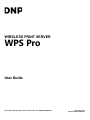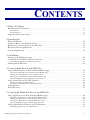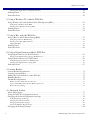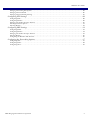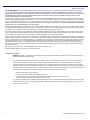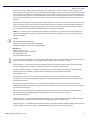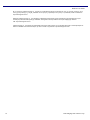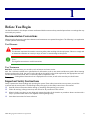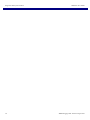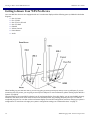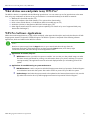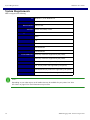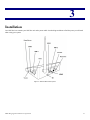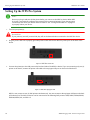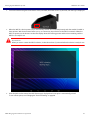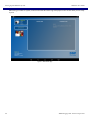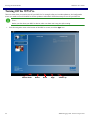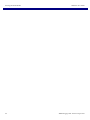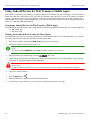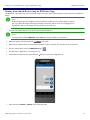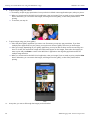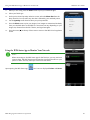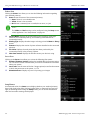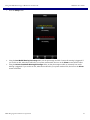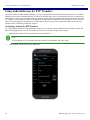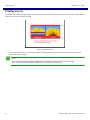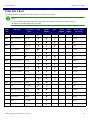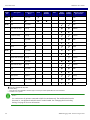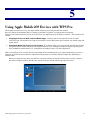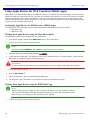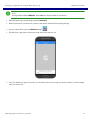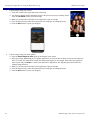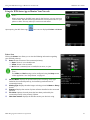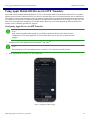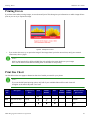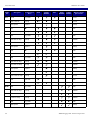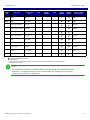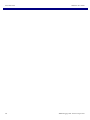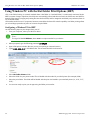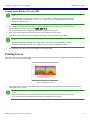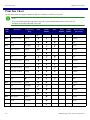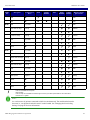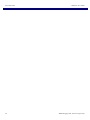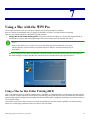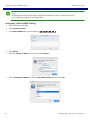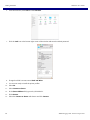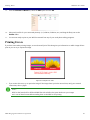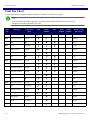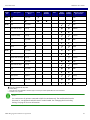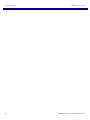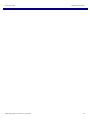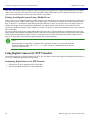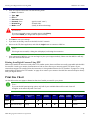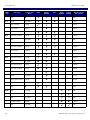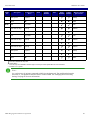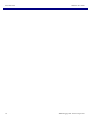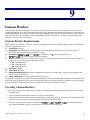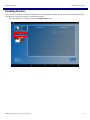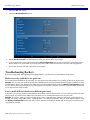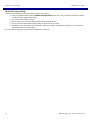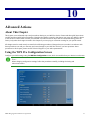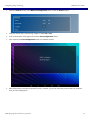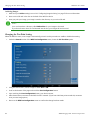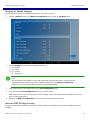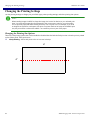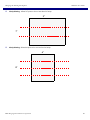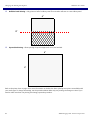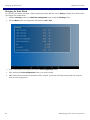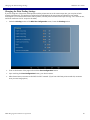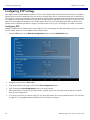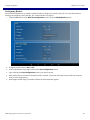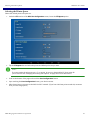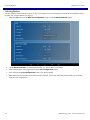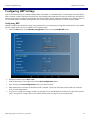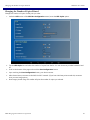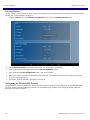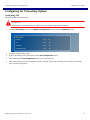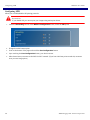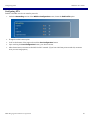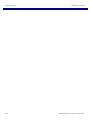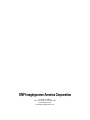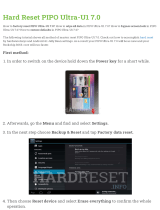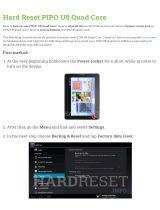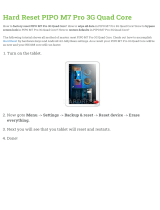WIRELESS PRINT SERVER
WPS Pro
©2017 DNP Imagingcomm America Corporation. ALL RIGHTS RESERVED REV: 04.10.2017
PN: DOC-U-WPS-PRO-R01
User Guide


DNP Imagingcomm America Corporation 3
CONTENTS
1. Before You Begin
Documentation Conventions . . . . . . . . . . . . . . . . . . . . . . . . . . . . . . . . . . . . . . . . . . . . . . . . . . . . . . . . . . 11
Text Elements . . . . . . . . . . . . . . . . . . . . . . . . . . . . . . . . . . . . . . . . . . . . . . . . . . . . . . . . . . . . . . . . . . . . . . . . . . . . . . . . . . . .11
Text Treatments. . . . . . . . . . . . . . . . . . . . . . . . . . . . . . . . . . . . . . . . . . . . . . . . . . . . . . . . . . . . . . . . . . . . . . . . . . . . . . . . . . . 11
Important Safety Instructions . . . . . . . . . . . . . . . . . . . . . . . . . . . . . . . . . . . . . . . . . . . . . . . . . . . . . . . . . 11
2. Introduction
What is WPS Pro? . . . . . . . . . . . . . . . . . . . . . . . . . . . . . . . . . . . . . . . . . . . . . . . . . . . . . . . . . . . . . . . . . . 13
Getting to Know Your WPS Pro Device . . . . . . . . . . . . . . . . . . . . . . . . . . . . . . . . . . . . . . . . . . . . . . . . . 14
What devices can send prints to my WPS Pro? . . . . . . . . . . . . . . . . . . . . . . . . . . . . . . . . . . . . . . . . . . . 15
WPS Pro Software Applications . . . . . . . . . . . . . . . . . . . . . . . . . . . . . . . . . . . . . . . . . . . . . . . . . . . . . . . 15
System Requirements . . . . . . . . . . . . . . . . . . . . . . . . . . . . . . . . . . . . . . . . . . . . . . . . . . . . . . . . . . . . . . . 16
3. Installation
Setting Up the WPS Pro System . . . . . . . . . . . . . . . . . . . . . . . . . . . . . . . . . . . . . . . . . . . . . . . . . . . . . . . 18
Connecting to the WPS Pro Wireless Network . . . . . . . . . . . . . . . . . . . . . . . . . . . . . . . . . . . . . . . . . . . . 21
Connecting the WPS Pro to an Existing Network . . . . . . . . . . . . . . . . . . . . . . . . . . . . . . . . . . . . . . . . . . . . . . . . . . . . . . . . 21
Turning Off the WPS Pro . . . . . . . . . . . . . . . . . . . . . . . . . . . . . . . . . . . . . . . . . . . . . . . . . . . . . . . . . . . . 22
4. Using Android Devices with WPS Pro
Using Android Devices for Web Transfers (Mobile Apps) . . . . . . . . . . . . . . . . . . . . . . . . . . . . . . . . . . . . 26
Configuring Android Devices for Web Transfers (Mobile Apps) . . . . . . . . . . . . . . . . . . . . . . . . . . . . . . . . . . . . . . . . . . . . . .26
Printing from Android Devices using the Share Option . . . . . . . . . . . . . . . . . . . . . . . . . . . . . . . . . . . . . . . . . . . . . . . . . . . . 26
Printing from Android Devices using the WPS Print 2 App . . . . . . . . . . . . . . . . . . . . . . . . . . . . . . . . . . . . . . . . . . . . . . . . 27
Using the WPS Status App to Monitor Your Network. . . . . . . . . . . . . . . . . . . . . . . . . . . . . . . . . . . . . . . . . . . . . . . . . . . . . 29
Using Android Devices for FTP Transfers . . . . . . . . . . . . . . . . . . . . . . . . . . . . . . . . . . . . . . . . . . . . . . . . 32
Configuring Android for FTP Transfers . . . . . . . . . . . . . . . . . . . . . . . . . . . . . . . . . . . . . . . . . . . . . . . . . . . . . . . . . . . . . . . .32
Printing from Android Devices Using FTP Transfer . . . . . . . . . . . . . . . . . . . . . . . . . . . . . . . . . . . . . . . . . . . . . . . . . . . . . .33
Printing Errors . . . . . . . . . . . . . . . . . . . . . . . . . . . . . . . . . . . . . . . . . . . . . . . . . . . . . . . . . . . . . . . . . . . . . 34
Print Size Chart . . . . . . . . . . . . . . . . . . . . . . . . . . . . . . . . . . . . . . . . . . . . . . . . . . . . . . . . . . . . . . . . . . . . 35
5. Using Apple Mobile iOS Devices with WPS Pro
Using Apple Devices for Web Transfers (Mobile Apps) . . . . . . . . . . . . . . . . . . . . . . . . . . . . . . . . . . . . . . 38
Configuring Apple Devices for Web Transfers (Mobile Apps). . . . . . . . . . . . . . . . . . . . . . . . . . . . . . . . . . . . . . . . . . . . . . . . 38
Printing from Apple Devices using the Share Sheet Option . . . . . . . . . . . . . . . . . . . . . . . . . . . . . . . . . . . . . . . . . . . . . . . . . 38
Printing from Apple Devices using the WPS Print 2 App . . . . . . . . . . . . . . . . . . . . . . . . . . . . . . . . . . . . . . . . . . . . . . . . . . 38
Using the WPS Status App to Monitor Your Network. . . . . . . . . . . . . . . . . . . . . . . . . . . . . . . . . . . . . . . . . . . . . . . . . . . . . 41
Using Apple Mobile iOS Devices for FTP Transfers . . . . . . . . . . . . . . . . . . . . . . . . . . . . . . . . . . . . . . . . 43
Configuring Apple Devices for FTP Transfers. . . . . . . . . . . . . . . . . . . . . . . . . . . . . . . . . . . . . . . . . . . . . . . . . . . . . . . . . . . . 43

4 DNP Imagingcomm America Corporation
WPS Pro User Guide
Printing from Apple Devices using FTP Transfers . . . . . . . . . . . . . . . . . . . . . . . . . . . . . . . . . . . . . . . . . . . . . . . . . . . . . . . .44
Printing Errors . . . . . . . . . . . . . . . . . . . . . . . . . . . . . . . . . . . . . . . . . . . . . . . . . . . . . . . . . . . . . . . . . . . . . 45
Print Size Chart . . . . . . . . . . . . . . . . . . . . . . . . . . . . . . . . . . . . . . . . . . . . . . . . . . . . . . . . . . . . . . . . . . . . 45
6. Using a Windows PC with the WPS Pro
Using Windows PC with the Hot Folder Print Options (HFP) . . . . . . . . . . . . . . . . . . . . . . . . . . . . . . . 50
Configuring a Windows PC for HFP . . . . . . . . . . . . . . . . . . . . . . . . . . . . . . . . . . . . . . . . . . . . . . . . . . . . . . . . . . . . . . . . . . . 50
Printing from a Windows PC using HFP . . . . . . . . . . . . . . . . . . . . . . . . . . . . . . . . . . . . . . . . . . . . . . . . . . . . . . . . . . . . . . . 51
Printing Errors . . . . . . . . . . . . . . . . . . . . . . . . . . . . . . . . . . . . . . . . . . . . . . . . . . . . . . . . . . . . . . . . . . . . . 51
Print Size Chart . . . . . . . . . . . . . . . . . . . . . . . . . . . . . . . . . . . . . . . . . . . . . . . . . . . . . . . . . . . . . . . . . . . . 52
7. Using a Mac with the WPS Pro
Using a Mac for Hot Folder Printing (HFP) . . . . . . . . . . . . . . . . . . . . . . . . . . . . . . . . . . . . . . . . . . . . . . 55
Configuring a Mac for HFP Printing . . . . . . . . . . . . . . . . . . . . . . . . . . . . . . . . . . . . . . . . . . . . . . . . . . . . . . . . . . . . . . . . . . . 56
Printing from a Mac (HFP Transfer). . . . . . . . . . . . . . . . . . . . . . . . . . . . . . . . . . . . . . . . . . . . . . . . . . . . . . . . . . . . . . . . . . . 57
Adding ICM Files . . . . . . . . . . . . . . . . . . . . . . . . . . . . . . . . . . . . . . . . . . . . . . . . . . . . . . . . . . . . . . . . . . . . . . . . . . . . . . . . . . 57
Printing Errors . . . . . . . . . . . . . . . . . . . . . . . . . . . . . . . . . . . . . . . . . . . . . . . . . . . . . . . . . . . . . . . . . . . . . 59
Print Size Chart . . . . . . . . . . . . . . . . . . . . . . . . . . . . . . . . . . . . . . . . . . . . . . . . . . . . . . . . . . . . . . . . . . . . 60
8. Using a Digital Camera with the WPS Pro
Using Digital Cameras for Wi-Fi Transfers . . . . . . . . . . . . . . . . . . . . . . . . . . . . . . . . . . . . . . . . . . . . . . . 65
Printing from Digital Cameras Using a Mobile Device . . . . . . . . . . . . . . . . . . . . . . . . . . . . . . . . . . . . . . . . . . . . . . . . . . . . .66
Using Digital Cameras for FTP Transfers . . . . . . . . . . . . . . . . . . . . . . . . . . . . . . . . . . . . . . . . . . . . . . . . 66
Configuring Digital Cameras for FTP Transfers . . . . . . . . . . . . . . . . . . . . . . . . . . . . . . . . . . . . . . . . . . . . . . . . . . . . . . . . . . 66
Printing from Digital Cameras Using FTP . . . . . . . . . . . . . . . . . . . . . . . . . . . . . . . . . . . . . . . . . . . . . . . . . . . . . . . . . . . . . . 67
Print Size Chart . . . . . . . . . . . . . . . . . . . . . . . . . . . . . . . . . . . . . . . . . . . . . . . . . . . . . . . . . . . . . . . . . . . . 67
9. Custom Borders
Custom Border Requirements . . . . . . . . . . . . . . . . . . . . . . . . . . . . . . . . . . . . . . . . . . . . . . . . . . . . . . . . . 71
Creating Custom Borders . . . . . . . . . . . . . . . . . . . . . . . . . . . . . . . . . . . . . . . . . . . . . . . . . . . . . . . . . . . . . 71
Adding the Custom Borders to the WPS Pro . . . . . . . . . . . . . . . . . . . . . . . . . . . . . . . . . . . . . . . . . . . . . 72
Enabling Borders . . . . . . . . . . . . . . . . . . . . . . . . . . . . . . . . . . . . . . . . . . . . . . . . . . . . . . . . . . . . . . . . . . . 73
Troubleshooting Borders . . . . . . . . . . . . . . . . . . . . . . . . . . . . . . . . . . . . . . . . . . . . . . . . . . . . . . . . . . . . . 75
Borders are only enabled for one print size.. . . . . . . . . . . . . . . . . . . . . . . . . . . . . . . . . . . . . . . . . . . . . . . . . . . . . . . . . . . . . .75
I can’t enable different borders for different print sizes. . . . . . . . . . . . . . . . . . . . . . . . . . . . . . . . . . . . . . . . . . . . . . . . . . . . .75
My border isn’t printing. . . . . . . . . . . . . . . . . . . . . . . . . . . . . . . . . . . . . . . . . . . . . . . . . . . . . . . . . . . . . . . . . . . . . . . . . . . . . 76
10. Advanced Actions
About This Chapter . . . . . . . . . . . . . . . . . . . . . . . . . . . . . . . . . . . . . . . . . . . . . . . . . . . . . . . . . . . . . . . . . 77
Using the WPS Pro Configuration Screen . . . . . . . . . . . . . . . . . . . . . . . . . . . . . . . . . . . . . . . . . . . . . . . . 77
Changing the General Configuration Settings . . . . . . . . . . . . . . . . . . . . . . . . . . . . . . . . . . . . . . . . . . . . . 78
Configuring Image Archiving. . . . . . . . . . . . . . . . . . . . . . . . . . . . . . . . . . . . . . . . . . . . . . . . . . . . . . . . . . . . . . . . . . . . . . . . . 78
Changing the Test Print Setting . . . . . . . . . . . . . . . . . . . . . . . . . . . . . . . . . . . . . . . . . . . . . . . . . . . . . . . . . . . . . . . . . . . . . . 80
Changing the Default Language . . . . . . . . . . . . . . . . . . . . . . . . . . . . . . . . . . . . . . . . . . . . . . . . . . . . . . . . . . . . . . . . . . . . . . 81
About the WPS Pro Region Setting . . . . . . . . . . . . . . . . . . . . . . . . . . . . . . . . . . . . . . . . . . . . . . . . . . . . . . . . . . . . . . . . . . . 81
Changing the Printing Settings . . . . . . . . . . . . . . . . . . . . . . . . . . . . . . . . . . . . . . . . . . . . . . . . . . . . . . . . 82

DNP Imagingcomm America Corporation 5
WPS Pro User Guide
Changing the Printing Size Options. . . . . . . . . . . . . . . . . . . . . . . . . . . . . . . . . . . . . . . . . . . . . . . . . . . . . . . . . . . . . . . . . . . . 82
Changing the Print Finish . . . . . . . . . . . . . . . . . . . . . . . . . . . . . . . . . . . . . . . . . . . . . . . . . . . . . . . . . . . . . . . . . . . . . . . . . . . 86
Changing the Print Pooling Settings . . . . . . . . . . . . . . . . . . . . . . . . . . . . . . . . . . . . . . . . . . . . . . . . . . . . . . . . . . . . . . . . . . . 87
Configuring FTP Settings . . . . . . . . . . . . . . . . . . . . . . . . . . . . . . . . . . . . . . . . . . . . . . . . . . . . . . . . . . . . 88
Configuring FTP . . . . . . . . . . . . . . . . . . . . . . . . . . . . . . . . . . . . . . . . . . . . . . . . . . . . . . . . . . . . . . . . . . . . . . . . . . . . . . . . . .88
Configuring Borders . . . . . . . . . . . . . . . . . . . . . . . . . . . . . . . . . . . . . . . . . . . . . . . . . . . . . . . . . . . . . . . . . . . . . . . . . . . . . . . .89
Changing the Number of Copies Printed . . . . . . . . . . . . . . . . . . . . . . . . . . . . . . . . . . . . . . . . . . . . . . . . . . . . . . . . . . . . . . . . 90
Selecting the Printer Queue . . . . . . . . . . . . . . . . . . . . . . . . . . . . . . . . . . . . . . . . . . . . . . . . . . . . . . . . . . . . . . . . . . . . . . . . . .91
Selecting Borders . . . . . . . . . . . . . . . . . . . . . . . . . . . . . . . . . . . . . . . . . . . . . . . . . . . . . . . . . . . . . . . . . . . . . . . . . . . . . . . . . . 92
Configuring HFP Settings . . . . . . . . . . . . . . . . . . . . . . . . . . . . . . . . . . . . . . . . . . . . . . . . . . . . . . . . . . . . 93
Configuring HFP . . . . . . . . . . . . . . . . . . . . . . . . . . . . . . . . . . . . . . . . . . . . . . . . . . . . . . . . . . . . . . . . . . . . . . . . . . . . . . . . . . 93
Configuring Borders . . . . . . . . . . . . . . . . . . . . . . . . . . . . . . . . . . . . . . . . . . . . . . . . . . . . . . . . . . . . . . . . . . . . . . . . . . . . . . . .94
Changing the Number of Copies Printed . . . . . . . . . . . . . . . . . . . . . . . . . . . . . . . . . . . . . . . . . . . . . . . . . . . . . . . . . . . . . . . . 95
Selecting Borders . . . . . . . . . . . . . . . . . . . . . . . . . . . . . . . . . . . . . . . . . . . . . . . . . . . . . . . . . . . . . . . . . . . . . . . . . . . . . . . . . . 96
Configuring the Windows File Protocol. . . . . . . . . . . . . . . . . . . . . . . . . . . . . . . . . . . . . . . . . . . . . . . . . . . . . . . . . . . . . . . . . 96
Configuring the Networking Options . . . . . . . . . . . . . . . . . . . . . . . . . . . . . . . . . . . . . . . . . . . . . . . . . . . . 97
Configuring SLP. . . . . . . . . . . . . . . . . . . . . . . . . . . . . . . . . . . . . . . . . . . . . . . . . . . . . . . . . . . . . . . . . . . . . . . . . . . . . . . . . . . 97
Configuring LPR . . . . . . . . . . . . . . . . . . . . . . . . . . . . . . . . . . . . . . . . . . . . . . . . . . . . . . . . . . . . . . . . . . . . . . . . . . . . . . . . . . 98
Configuring OTA . . . . . . . . . . . . . . . . . . . . . . . . . . . . . . . . . . . . . . . . . . . . . . . . . . . . . . . . . . . . . . . . . . . . . . . . . . . . . . . . . . 99

6 DNP Imagingcomm America Corporation
WPS Pro User Guide

DNP Imagingcomm America Corp. 7
WPS Pro User Guide
License Agreements
SOFTWARE END USER LICENSE AGREEMENT (EULA). PLEASE READ THE FOLLOWING TERMS AND CONDITIONS CAREFULLY BEFORE
USING THIS SOFTWARE. USING THIS SOFTWARE INDICATES YOUR ACCEPTANCE OF THESE TERMS AND CONDITIONS. IF YOU DO NOT
AGREE WITH THESE TERMS AND CONDITIONS, DO NOT DOWNLOAD OR USE THIS SOFTWARE. This Software License Agreement (the “Software
License Agreement”) is an agreement entered into by and between you (hereinafter referred to as “You” or Your”) and DNP Imagingcomm America Corp.
(DNP IAM) (the “Licensor”) for any and all software and documentation provided by the Licensor (the “Software”). The Software includes items available
either by Internet download, contained in a CD/DVD or contained within a 3
rd
party software installer. By using the Software, You agree to the terms of this
Software License Agreement. The Licensor grants You a non-exclusive, non-transferable license to use one copy of the Software in object code only.
OWNERSHIP RETAINED BY LICENSOR. The Licensor owns all title and copyrights in and to the Software and the Licensor has the full right and
authority to grant the license granted herein. Your license does not give You any title or ownership in the Software, nor is it a sale of any rights in the
Software. The only right granted to You is the right to use the Software in accordance with the terms of this Software License Agreement. All rights not
specifically granted to You under this Software License Agreement are reserved by the Licensor. You may make only a single copy of the Software as a
backup copy, provided that it includes all notices and markings, including copyright, trademark and other proprietary notices as on the original. Such
backup copy of the Software may not be in use at any time unless the original Software is damaged beyond use, and both the original and the copy must
remain in Your possession and control. You may not copy the software onto any public network. You may not, and You may not allow others to modify,
disassemble, decompile, translate, reverse engineer, reproduce, make derivative works of or enhance the Software. You may not, and You may not allow
others to rent, lease, sell, sub license, export or otherwise transfer the Software to any other person. In addition to any other rights it may have, the
Licensor may terminate this Software License Agreement if You fail to comply with the terms and conditions hereof. In such event, You must cease all use
of the Software and destroy all copies of the Software and all of its component parts. At the Licensor’s sole discretion, the Licensor may from time to time
provide You with updates to the Software. Any such updates shall become part of the Software licensed to You hereunder and subject to all of the terms
and conditions of this Software License Agreement.
DISCLAIMER OF WARRANTIES. The Licensor expressly disclaims any and all warranties relative to the Software. THE SOFTWARE IS PROVIDED “AS
IS,” WITHOUT WARRANTY OF ANY KIND, EXPRESS OR IMPLIED, INCLUDING, WITHOUT LIMITATION, THE IMPLIED WARRANTIES OF
MERCHANTABILITY AND FITNESS FOR A PARTICULAR PURPOSE, NON-INFRINGEMENT, COURSE OF DEALING AND USAGE OF TRADE. YOU
HEREBY ASSUME THE ENTIRE RISK AS TO THE QUALITY AND PERFORMANCE OF THE SOFTWARE.
LIMITATION OF LIABILITY. In no event shall the Licensor be liable for any direct, special, incidental, indirect or consequential damages whatsoever to
You (including, without limitation, damages for loss of profits, sales or data or for business interruption) arising out of the use of or inability to use the
Software, even if the Licensor has been advised of the possibility of such damages. In any event, the Licensor’s entire liability under any provision shall be
limited to the amount actually paid by You for the Software. Because some states and jurisdictions do not allow the exclusion or limitation of liability, the
above limitation may not apply to You. If any provision of the Software License Agreement is declared by a court of competent jurisdiction to be invalid for
any reason, such invalidity shall not affect the remaining provisions hereof.
GOVERNING LAW. This Software License Agreement shall be governed by the laws of the State of North Carolina without regard to conflict of laws
principles. You and the Licensor hereby consent to the exclusive venue and jurisdiction of the state and federal courts located in Mecklenburg County,
North Carolina.
TAXES. You are responsible for all taxes or charges imposed by any government or regulatory authority with respect to the delivery and use of the
Software, but exclusive of any taxes based upon the Licensor’s net income.
TERM. This License Agreement is effective until terminated. You may terminate this License Agreement by ceasing to use the Software and, if applicable,
returning the Software to the Licensor. Licensor may terminate this License Agreement if You breach any of the terms and conditions. Upon termination of
this License Agreement for any reason, You shall cease using the Software and, if applicable, return the Software to the Licensor. All provisions of this
Agreement relating to disclaimers of warranties, limitation of liability, remedies, or damages, and Licensor’s proprietary rights shall survive termination.

8 DNP Imagingcomm America Corp.
WPS Pro User Guide
ACKNOWLEDGMENTS. The ICC profiles provided by DNP Imagingcomm America Corp. are prepared using the technology of X-Rite, Incorporated.
YOU ACKNOWLEDGE YOU HAVE READ AND UNDERSTAND THIS AGREEMENT AND AGREE TO BE BOUND BY ITS TERMS. YOU FURTHER
AGREE THAT THIS AGREEMENT IS THE COMPLETE AND EXCLUSIVE STATEMENT OF THE AGREEMENT BETWEEN YOU AND LICENSOR, AND
SUPERSEDES ANY PROPOSAL OR PRIOR AGREEMENT, ORAL OR WRITTEN, AND ANY OTHER COMMUNICATIONS RELATING TO THE
SOFTWARE ADDRESSED IN THIS AGREEMENT.
The information contained in this document represents the current view of DNP Imagingcomm America Corp. on the issues discussed as of the date of
publication. Because DNP Imagingcomm America Corp. must respond to changing market conditions, it should not be interpreted to be a commitment on
the part of DNP Imagingcomm America Corp., and DNP Imagingcomm America Corp. cannot guarantee the accuracy of any information presented after
the date of publication. This document is for informational purposes only. DNP Imagingcomm America Corp. MAKES NO WARRANTIES, EXPRESSED
OR IMPLIED, AS TO THE INFORMATION IN THIS DOCUMENT.
Complying with all applicable copyright laws is the responsibility of the user. Without limiting the rights under copyright, no part of this document may be
reproduced, stored in or introduced into a retrieval system, or transmitted in any form or by any means (electronic, mechanical, photocopying, recording,
or otherwise), or for any purpose, without the express written permission of DNP Imagingcomm America Corp.
DNP Imagingcomm America Corp. may have patents, patent applications, trademarks, copyrights, or other intellectual property rights covering subject
matter in this document. Except as expressly provided in any written license agreement from DNP Imagingcomm America Corp., the furnishing of this
document does not give you any license to these patents, trademarks, copyrights, or other intellectual property.
WPS-1™, WPS Pro™, Tomo™, Hot Folder Print™, PrintCenter™, DS-Series Printers™, and PrintTurbine™ are trademarks and Nexlab® is a registered
trademark of DNP Imagingcomm America Corp. PrintRush® and Party Print® are registered trademarks of Dai Nippon Printing Company LTD. Apple, the
Apple logo, iPad, and iPhone are trademarks of Apple Inc., registered in the U.S. and other countries. App Store is a service mark of Apple Inc. Amazon
is a trademark of Amazon.com Inc. or its affiliates. Android and Google Play are trademarks of Google, Inc. SD, SDHC and SDXC are trademarks or
registered trademarks of SD-3C, LLC in the United States, other countries or both. Sony® and Cyber-shot® are the registered trademarks of the Sony
Corporation. PiPO™ is the trademark of PiPO Corporation. The names of actual companies and products mentioned herein may be the trademarks of
their respective owners.
DNP Imagingcomm America Corp. * 4524 Enterprise Dr NW * Concord, NC 28027 * USA
© 2000-2017 DNP Imagingcomm America Corp. All rights reserved.
Compliance Notices
WARNING: Changes or modifications not expressly approved by the party responsible for compliance could void the user's authority to
operate the equipment under FCC rules.
This equipment has been tested and found to comply with the limits for a Class B digital device, pursuant to Part 15 of the FCC Rules.
These limits are designed to provide reasonable protection against harmful interference in a residential installation. This equipment
generates, uses and can radiate radio frequency energy and, if not installed and used in accordance with the instructions, may cause
harmful interference to radio communications. However, there is no guarantee that interference will not occur in a particular installation. If
this equipment does cause harmful interference to radio or television reception, which can be determined by turning the equipment off and
on, the user is encouraged to try to correct the interference by one or more of the following measures:
• Reorient or relocate the receiving antenna.
• Increase the separation between the equipment and receiver.
• Connect the equipment into an outlet on a circuit different from that to which the receiver is connected.
• Consult the dealer or an experienced radio/TV technician for help.
This equipment complies with FCC radiation exposure limits set forth for an uncontrolled environment. This equipment is in direct contact
with the body of the user under normal operating conditions. This transmitter must not be co-located or operating in conjunction with any
other antenna or transmitter.

DNP Imagingcomm America Corp. 9
WPS Pro User Guide
Under Industry Canada regulations, this radio transmitter may only operate using an antenna of a type and maximum (or lesser) gain
approved for the transmitter by Industry Canada. To reduce potential radio interference to other users, the antenna type and its gain should
be so chosen that the equivalent isotropically radiated power (e.i.r.p.) is not more than that necessary for successful communication. This
is a controlled document. To be sure you have the latest version of this Procedure, compare this document revision to the revision listed in
the Document Control database. If you find this document is not current, discard and get the latest version from the Document Control
database.
Conformément à la réglementation d'Industrie Canada, le présent émetteur radio peut fonctionner avec une antenne d'un type et d'un gain
maximal (ou inférieur) approuvé pour l'émetteur par Industrie Canada. Dans le but de réduire les risques de brouillage radioélectrique à
l'intention des autres utilisateurs, il faut choisir le type d'antenne et son gain de sorte que la puissance isotrope rayonnée équivalente
(p.i.r.e.) ne dépasse pas l'intensité nécessaire à l'établissement d'une communication satisfaisante.
NOM 121 – La operación de este equipo está sujeta a las siguientes dos condiciones: (1) es posible que este equipo o dispositivo no
cause interferencia perjudicial y (2) este equipo o dispositivo debe aceptar cualquier interferencia, incluyendo la que pueda causar su
operación no deseada.
Importer:
DNP PHOTO IMAGING EUROPE SAS
Le Raphael Paris Nord 2 22 Avenue de Nations BP 51077
Villepinte, 95948 ROISSY CH DE GAULLE CEDEX, FRANCE
Manufacturer:
PIPO Technology Co., Ltd.
c/o DNP Imagingcomm America Corporation
4524 Enterprise Drive NW
Concord, NC 28027 United States
If you want to dispose of this product, do not mix with general household waste. There is a separate collection system for used electronics
products in accordance with legislation under the WEEE Directive. For details, please consult with your dealer.
PIPO Technology Co., Ltd. hereby declares that this Wireless Print Server is in compliance with the essential requirements and other
relevant provisions of Directive 1999/5/EC. For details, please access the URL: http://www.dnpphoto.eu/en/
Par la présente PIPO Technology Co., Ltd. déclare que l’appareil est conforme aux exigences essentielles et aux autres dispositions
pertinentes de la directive 1999/5/CE. Pour toute information complémentaire, veuillez consulter l’URL suivante:
http://www.dnpphoto.eu/fr/
Hiermit erklärt PIPO Technology Co., Ltd., dass sich das Gerät Wireless Print Server in Übereinstimmung mit den grundlegenden
Anforderungen und den übrigen einschlägigen Bestimmungen der Richtlinie 1999/5/EGbefindet. Weitere Informationen erhältlich unter:
http://www.dnpphoto.eu/de/
Por medio de la presente PIPO Technology Co., Ltd. declara que el Wireless Print Server cumple con los requisitos esenciales y
cualesquiera otras disposiciones aplicables o exigibles de la Directiva 1999/5/CE. Para mayor información, por favor consulte el siguiente
URL: http://www.dnpphoto.eu/es/
Con la presente PIPO Technology Co., Ltd. dichiara che questo Wireless Print Server è conforme ai requisiti essenziali ed alle altre
disposizioni pertinenti stabilite dalla direttiva 1999/5/CE. Per ulteriori dettagli, si prega di consultare il seguente
URL: http://www.dnpphoto.eu/it/
PIPO Technology Co., Ltd. tímto prohlašuje, že tento Wireless Print Server je ve shodě se základními požadavky a dalšími příslušnými
ustanoveními směrnice 1999/5/ES. Podrobnosti lze získat na následující URL: http://www.dnpphoto.eu/en/
PIPO Technology Co., Ltd. vakuuttaa täten että Wireless Print Server tyyppinen laite on direktiivin 1999/5/EY oleellisten vaatimusten ja sitä
koskevien direktiivin muiden ehtojen mukainen. Halutessasi lisätietoja, käy osoitteessa: http://www.dnpphoto.eu/en/

10 DNP Imagingcomm America Corp.
WPS Pro User Guide
Με την παρούσα η PIPO Technology Co., Ltd. δηλώνει ότι Wireless Print Server συμμορφώνεται προς της ουσιώδεις απαιτήσεις και τις
λοιπές σχετικές διατάξεις της οδηγίας 1999/5/ΕΚ. Για λεπτομέρειες παρακαλούμε όπως ελένξετε την ακόλουθη σελίδα του διαδικτύου:
http://www.dnpphoto.eu/en/
Niniejszym PIPO Technology Co., Ltd. oświadcza, że Wireless Print Server jest zgodne z zasadniczymi wymaganiami oraz innymi
stosownymi postanowieniami Dyrektywy 1999/5/WE. Szczegółowe informacje znaleźć można pod następującym adresem
URL: http://www.dnpphoto.eu/en/
PIPO Technology Co., Ltd. declara que este Wireless Print Server está conforme com os requisitos essenciais e outras disposições da
Directiva 1999/5/CE. Para mais informações, por favor consulte o seguinte URL: http://www.dnpphoto.eu/en/

DNP Imagingcomm America Corporation 11
1
Before You Begin
Use the information in this chapter to better understand this document and any standard procedures or warnings that may
come with your product.
Documentation Conventions
When using this document, several text elements and treatments are repeated throughout. The following is an explanation
of these symbols and headings:
Text Elements
Attention
This denotes important information concerning safety when working with the equipment. Failure to comply with
an Attention statement can cause you injury or harm or cause damage to the system.
Note
This signifies convenient or useful instructions.
Text Treatments
Bold Text – Indicates items you can select, such as buttons and menu entries.
Italic Text – Indicates variable text or placeholders for information, such as user names and directory paths. When entering
directory paths and so forth, the word in italics should not be typed, but should be replaced by the appropriate text. Italic
text also introduces new words and is occasionally used for emphasis in text.
Monospace – Distinguishes information that is displayed on the screen, as well as the text that you should enter.
Important Safety Instructions
Safety is paramount when installing and operating the system. These safety instructions are to protect you and the
customer and the overall public. The following bullet points apply to the safety instructions in this manual:
Read all of these instructions before setting up, installing, and operating your system.
Follow all warnings, safety precautions, and notices for all procedures in this manual.
When in doubt, stop what you are doing and reassess the safety of the situation or procedure. Never continue with a
step or procedure when there is the slightest doubt regarding safety.
Save these instructions for future reference.

12 DNP Imagingcomm America Corporation
Important Safety Instructions WPS Pro User Guide

DNP Imagingcomm America Corporation 13
2
Introduction
What is WPS Pro?
Print photos wirelessly. The DNP Wireless Print Server (WPS Pro) allows you to print
glossy and matte photos to any supported DNP printer. You can also send your prints
to up to two (2) DNP printers simultaneously. Print photos from up to 30 feet away.
Your WPS Pro wireless print server works with the following DNP printers:
DS40
DS80
RX1
RX1-HS
DS620 (only available in designated sales regions)
DS620A (only available in designated sales regions)
DS820 (only available in designated sales regions)
DS820A (only available in designated sales regions)
Manage your system wirelessly. Use the WPS Pro mobile apps to manage your network and printers while you’re on-the-
move. With the WPS Print 2 Application, you can print from compatible iOS or Android mobile devices. In many cases you
can even print from within other photo apps by using the share functionality! Use the WPS Status app to monitor your
printer media usage, check to make sure your prints were transmitted, and troubleshoot network issues. With the WPS Pro’s
new touchscreen display you can change your system configuration - such as matte vs. glossy prints, default print
quantities, and border settings.

14 DNP Imagingcomm America Corporation
Getting to Know Your WPS Pro Device WPS Pro User Guide
Getting to Know Your WPS Pro Device
Your new WPS Pro device is now equipped with an 8” touchscreen display and the following ports (as labeled in the below
diagram):
One (1) Power
Four (4) USB
One (1) micro SD card
One (1) HDMI
Ethernet
Volume Control
Power Button
Audio
When hooking up your WPS Pro device, you are only going to use the power port and up to two (2) USB ports; if you are
connecting only one printer, you are going to use only one USB port. For more information, please “Setting Up the WPS Pro
System” on page 18.
One new feature of your new WPS Pro device is an 8” touchscreen display. From this display, you can see the DNP printer(s)
attached to the device, how much media is left in each attached printer, any pending print jobs, and up to 5 of the last
completed print jobs. You can also use the touchscreen display to access the Configuration module to change your system’s
configuration. To learn how to change your system’s configuration settings, see “Advanced Actions” on page 77.

DNP Imagingcomm America Corporation 15
What devices can send prints to my WPS Pro? WPS Pro User Guide
What devices can send prints to my WPS Pro?
The WPS Pro device is compatible with the following input devices. You can connect up to five input devices at the same
time, using any combination of devices as long as each device is connected wirelessly to the WPS Pro network.
Windows PCs (hot folder transfer, FTP)
Mac OS X computers (hot folder transfer, FTP or printer driver functionality)
iOS 8 or later mobile devices (i.e. iPad/iPhone) (WPS Print mobile app or FTP)
Android 4.4 (Kit Kat) or later devices (WPS Print mobile app or FTP)
Other digital cameras with FTP camera-to-printer capability (FTP transfer or by use of supported third party
devices like CamRanger™)
WPS Pro Software Applications
While some software applications, or apps, will be used daily, other apps should only be used under the direction of DNP
Imagingcomm America Corporation Technical Support. The WPS Pro system is comprised of the following software
applications, which are loaded on the WPS Pro console.
Note
Need to re-open an app? Press the Apps button on your console and select the app from the
listed open applications. If the application is not listed, press the Home button, touch the top right
corner of the screen, and select the app from the application menu.
Applications for normal, daily use:
WPS Status: Monitor your WPS Pro system as a whole. You can view your last printed image, see what
files were recently transferred for printing, view information about your printer, and keep your system
running smoothly. This application must be active and displayed when you are sending prints to the
system.
Applications for troubleshooting or system maintenance:
WPS Maintenance: Used in conjunction with DNP Imagingcomm America Corporation Technical Support
to troubleshoot issues with the system. Also used to reboot or power OFF your WPS Pro system.
Update Image: Used when the system needs to be updated to the latest software version. Only use this
app when instructed to do so by DNP Imagingcomm America Corporation Technical Support.

16 DNP Imagingcomm America Corporation
System Requirements WPS Pro User Guide
System Requirements
WPS Pro supports the following:
Note
Depending on your sales region, not all media sizes may be available for your printer. See “Print
Size Chart” on page 35 for more information on print sizes.
PC
Windows 7, 8.1 or Windows 10
Mac
OS X 10.6 and later
iPhone™/iPad™
iOS 8 or later
Android™
Version 4.4 (KitKat) or later
Supported Printers
DS40
DS80
RX1
RX1-HS
DS620/DS620A
DS820/DS820A
Printer Media Sizes
DS40 (any media size supported by the printer)
DS80 (any media size supported by the printer)
RX1 (any media size supported by the printer)
RX1-HS (any media size supported by the printer)
DS620/DS620A (any media size supported by the printer)
DS820/DS820A (any media size supported by the printer)

DNP Imagingcomm America Corporation 17
3
Installation
Your WPS Pro box contains your WPS Pro unit and a power cable. Use the diagram below to find the ports you will need
when using your system.
Figure 1. WPS Pro Back View of Ports

18 DNP Imagingcomm America Corporation
Setting Up the WPS Pro System WPS Pro User Guide
Setting Up the WPS Pro System
Note
Be sure you plug in and turn ON the printer before you connect to the WPS Pro device. When WPS
Pro starts, it automatically configures the network for the connected printers. If you change printer
connections, shut down your device and then restart it. See “Turning Off the WPS Pro” on page 22
to properly reboot your device.
1. Turn ON your printer(s).
Attention
If your printer(s) are NOT powered ON, they will not be detected when connected to the WPS Pro device.
2. Plug the power cable into a properly grounded power outlet and into the WPS Pro power port on the back of the
device.
Figure 2. WPS Pro Power Port
3. Connect the printer(s) to the USB ports on the back and side of the WPS Pro device. If you are connecting only one (1)
printer to the device, connect the printer USB cable to the top/upper USB port on the back of the device.
Figure 3. WPS Pro top/upper USB
WPS Pro can connect to two (2) DNP printers simultaneously. You must connect to the top/upper USB port on the back
of the device first. The WPS Pro device can be connected to the following DNP printers: DS40, DS80, DS620A/DS620,
DS820A/DS820, RX1, and RX1-HS.

DNP Imagingcomm America Corporation 19
Setting Up the WPS Pro System WPS Pro User Guide
4. Turn on the device using the Power button. Press, and hold, the Power for two (2) seconds, until the logo is displayed.
5. When the WPS Pro device powers ON, it automatically detects the connected printer(s) and what media is loaded in
those printers. Wait three minutes before you try to connect any input devices to the WPS Pro network. When the
WPS Pro powers on, the device’s touchscreen display shows the booting process and the time remaining until the
WPS Pro is ready for use.
Attention
When you start or restart the WPS Pro device, it takes about three (3) minutes before the device is ready for use.
6. Once the WPS Pro has started, the WPS Status app is displayed and a test print is automatically printed.
To turn off test prints, see “Changing the Test Print Setting” on page 80.

20 DNP Imagingcomm America Corporation
Setting Up the WPS Pro System WPS Pro User Guide
While using your WPS Pro system, make sure that the WPS Status app is displayed on the console when you are ready
to print.
Figure 4. WPS Status App
Page is loading ...
Page is loading ...
Page is loading ...
Page is loading ...
Page is loading ...
Page is loading ...
Page is loading ...
Page is loading ...
Page is loading ...
Page is loading ...
Page is loading ...
Page is loading ...
Page is loading ...
Page is loading ...
Page is loading ...
Page is loading ...
Page is loading ...
Page is loading ...
Page is loading ...
Page is loading ...
Page is loading ...
Page is loading ...
Page is loading ...
Page is loading ...
Page is loading ...
Page is loading ...
Page is loading ...
Page is loading ...
Page is loading ...
Page is loading ...
Page is loading ...
Page is loading ...
Page is loading ...
Page is loading ...
Page is loading ...
Page is loading ...
Page is loading ...
Page is loading ...
Page is loading ...
Page is loading ...
Page is loading ...
Page is loading ...
Page is loading ...
Page is loading ...
Page is loading ...
Page is loading ...
Page is loading ...
Page is loading ...
Page is loading ...
Page is loading ...
Page is loading ...
Page is loading ...
Page is loading ...
Page is loading ...
Page is loading ...
Page is loading ...
Page is loading ...
Page is loading ...
Page is loading ...
Page is loading ...
Page is loading ...
Page is loading ...
Page is loading ...
Page is loading ...
Page is loading ...
Page is loading ...
Page is loading ...
Page is loading ...
Page is loading ...
Page is loading ...
Page is loading ...
Page is loading ...
Page is loading ...
Page is loading ...
Page is loading ...
Page is loading ...
Page is loading ...
Page is loading ...
Page is loading ...
Page is loading ...
Page is loading ...
Page is loading ...
-
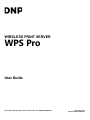 1
1
-
 2
2
-
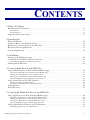 3
3
-
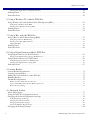 4
4
-
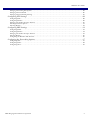 5
5
-
 6
6
-
 7
7
-
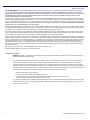 8
8
-
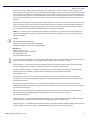 9
9
-
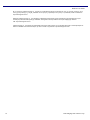 10
10
-
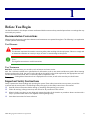 11
11
-
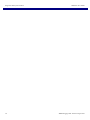 12
12
-
 13
13
-
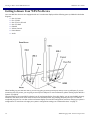 14
14
-
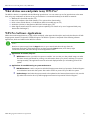 15
15
-
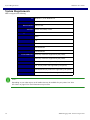 16
16
-
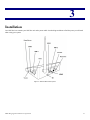 17
17
-
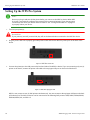 18
18
-
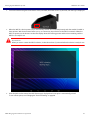 19
19
-
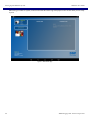 20
20
-
 21
21
-
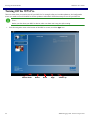 22
22
-
 23
23
-
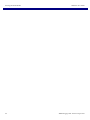 24
24
-
 25
25
-
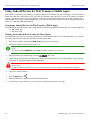 26
26
-
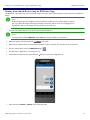 27
27
-
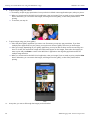 28
28
-
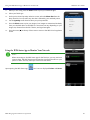 29
29
-
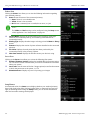 30
30
-
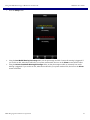 31
31
-
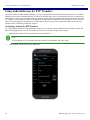 32
32
-
 33
33
-
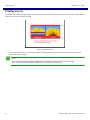 34
34
-
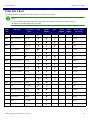 35
35
-
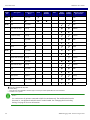 36
36
-
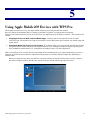 37
37
-
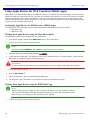 38
38
-
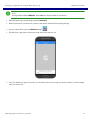 39
39
-
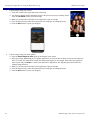 40
40
-
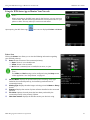 41
41
-
 42
42
-
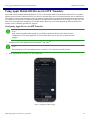 43
43
-
 44
44
-
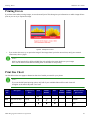 45
45
-
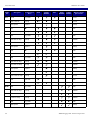 46
46
-
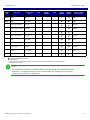 47
47
-
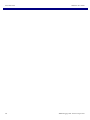 48
48
-
 49
49
-
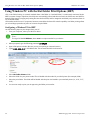 50
50
-
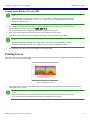 51
51
-
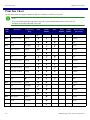 52
52
-
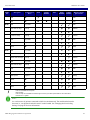 53
53
-
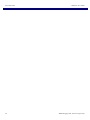 54
54
-
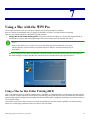 55
55
-
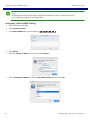 56
56
-
 57
57
-
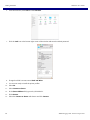 58
58
-
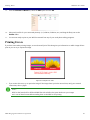 59
59
-
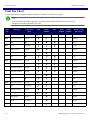 60
60
-
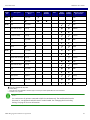 61
61
-
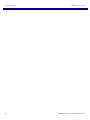 62
62
-
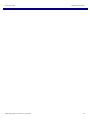 63
63
-
 64
64
-
 65
65
-
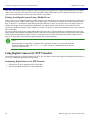 66
66
-
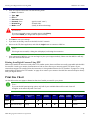 67
67
-
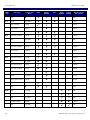 68
68
-
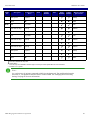 69
69
-
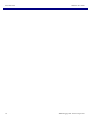 70
70
-
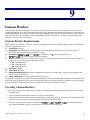 71
71
-
 72
72
-
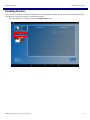 73
73
-
 74
74
-
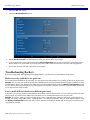 75
75
-
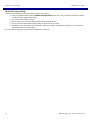 76
76
-
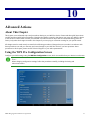 77
77
-
 78
78
-
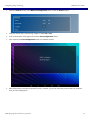 79
79
-
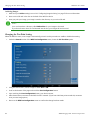 80
80
-
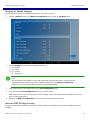 81
81
-
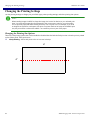 82
82
-
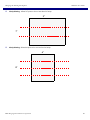 83
83
-
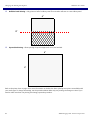 84
84
-
 85
85
-
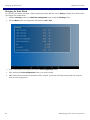 86
86
-
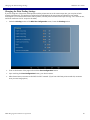 87
87
-
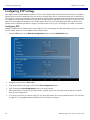 88
88
-
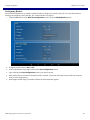 89
89
-
 90
90
-
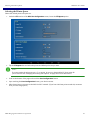 91
91
-
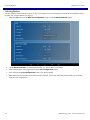 92
92
-
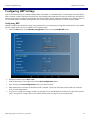 93
93
-
 94
94
-
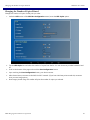 95
95
-
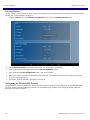 96
96
-
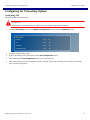 97
97
-
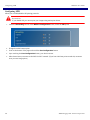 98
98
-
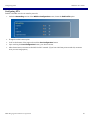 99
99
-
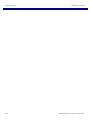 100
100
-
 101
101
-
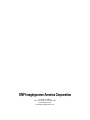 102
102
DNP WPS PRO User manual
- Type
- User manual
- This manual is also suitable for
Ask a question and I''ll find the answer in the document
Finding information in a document is now easier with AI
Related papers
Other documents
-
Primera Impressa IP60 Owner's manual
-
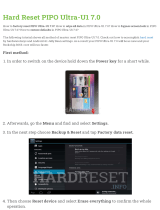 PIPO Ultra-U1 7.0 User manual
PIPO Ultra-U1 7.0 User manual
-
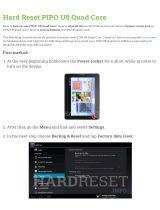 PIPO U8 Quad Core Hard reset manual
PIPO U8 Quad Core Hard reset manual
-
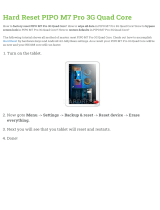 PIPO M7 Pro 3G Quad Core User manual
PIPO M7 Pro 3G Quad Core User manual
-
Elmo TT-12W Quick start guide
-
Primera Impressa IP60 Owner's manual
-
Mitsubishi Electric CP-D90DW Operating instructions
-
Primera Impressa IP60 Owner's manual
-
Mitsubishi CP9800DW Operating instructions
-
Mitsubishi CP9800DW User manual