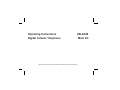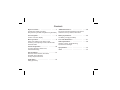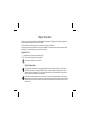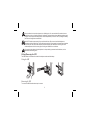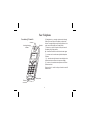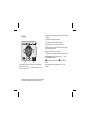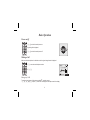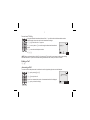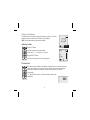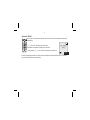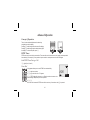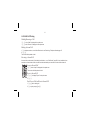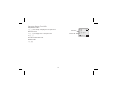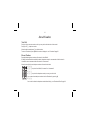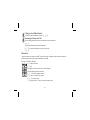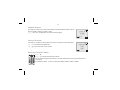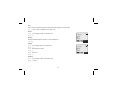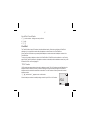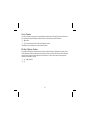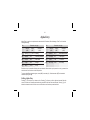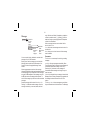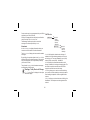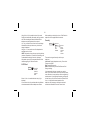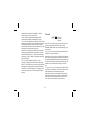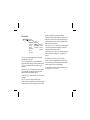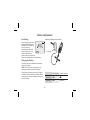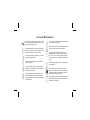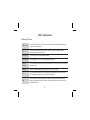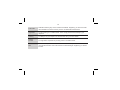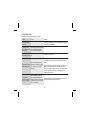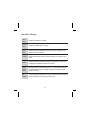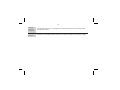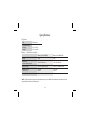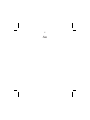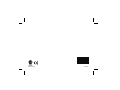Operating Instructions EB-G520
Digital Cellular Telephone Main Kit
Before operating this equipment please read these instructions completely.


Contents
Before You Start ................1
Symbols Used, Safety Information,
Fitting/Removing the SIM, Fitting/Removing the Battery
Your Telephone ................4
Location of Controls, Display
Basic Operation ................6
Power on/off, Making a Call, Ending a Call,
Answering a Call, Adjusting Volume, Vibration Alert,
Automatic Redial
Advanced Operation .............10
Concept of Operation, DTMF Tones,
Call Hold/Call Waiting
Stored Numbers ................13
Note Pad, Recent Numbers, Phonebook,
Fixed Dial, Service Numbers,
Hot Key Telephone Numbers
Alpha Entry ..................19
Editing Alpha Entry
Additional Features..............20
Key Guard, Phonebook, Messages, Call Service,
Call Divert, Security, Network, Personalise
Battery Information..............26
Low Battery, Charging the Battery
Care and Maintenance ............27
Other Information ..............28
Glossary of Terms, Trouble Shooting,
Important Error Messages
Specifications .................34
Notes .....................35

Before You Start
Thank you for purchasing this Panasonic G520 digital cellular telephone. This telephone is designed to operate on
the Global System for Mobile Communications (GSM).
These operating instructions detail use of the equipment contained in the Main Kit.
Some services are network dependent or may only be available on a subscription basis. Some functions are SIM
dependent. For more information contact your Service Provider.
Symbols Used
F Shows that you should press the following key(s).
,Text- Shows that the display text will be flashing.
Shows that the information is a Quick Tip.
Safety Information
This equipment is intended for use when supplied with power from the built-in charger or Dual Charger
(EB-CR520) through the AC Adaptor (EB-CA600). Other usage will invalidate any approval given to this
apparatus and may be dangerous.The use of approved accessories is recommended to ensure optimum
performance and avoid damage to your telephone.
Switch off your cellular telephone when in an aircraft. The use of cellular telephones in an aircraft may be
dangerous to the operation of the aircraft, disrupt the cellular network and may be illegal. Failure to observe
this instruction may lead to the suspension or denial of cellular telephone services to the offender, or legal
action or both.
1

You are advised not to use the equipment at a refuelling point. You are reminded of the need to observe
restrictions on the use of radio equipment in fuel depots, chemical plants or where blasting operations are in
progress. Never expose the battery pack to extreme temperatures (in excess of 60°C) or charge the battery
pack for much longer than recommended.
You MUST exercise proper control of your vehicle at all times. Do not use a hand held telephone or
microphone while you are driving. Find a safe place to stop first. Do not speak into a hands free microphone
if it will take your mind off the road. Acquaint yourself thoroughly with restrictions concerning the use of
cellular telephones within the country you are driving and observe them at all times.
Care must be taken when using the telephone in close proximity to personal medical devices, such as
pacemakers and hearing aids.
Fitting/Removing the SIM
The SIM is fitted into a holder at the back of the telephone underneath the battery.
Fitting the SIM
Removing the SIM
To remove the SIM follow the above steps in reverse.
2
2
1
3
4
5

Your Telephone
Location of Controls g Navigation key – pressing up/down scrolls through
options in the main area of the display or adjusts the
volume. Pressing left/right scrolls through options in the
option area of the display (see Display below)
B Select key – selects an option in the option area of
the display (see Display below)
A – accesses Phonebook or switches character types
D – makes a call or recalls recently dialled telephone
numbers
C – clears the last digit entered, clears all digits when
pressed and held or returns to the previous display
E – ends a call or switches the telephone on/off when
pressed and held
Digit keys 0 to 9, * and # the # key will switch on and off
vibration alert
4
Display
Antenna
Speaker
Incoming/charging
indicator
External
connector
Microphone

Display
Following some operations the display will automatically
clear after three seconds or after pressing any key.
Y lights when you are registered to a non-home network
- roaming
t lights when call divert is enabled
] lights when vibration alert is enabled
[ lights when all tones or ring volume is off
N flashes when an unread message is stored or lights
when message area is full
O lights when phone lock is enabled
S indicates that it is possible to make emergency calls
T Indicates received signal strength - \weak
signal, T strong signal
H indicates the battery level - H full, L low
battery
p indicates that the Navigation key (g) can be
pressed
5
Pana
57
Location area - indicates
menu number, location
number, or alpha mode
Option area - shows options
that can be selected by B key

Basic Operation
Power on/off
FEand hold to switch power on
A greeting will be displayed.
FEand hold to switch power off
Making a Call
Make sure that the telephone is switched on and the signal strength meter is displayed.
1 F area code and telephone number
2 FD
Emergency Calls
To make an emergency call the antenna symbol (S) must be present.
F112Dor press B when “SOS” is displayed in the option area of the display
6
Voice Call
Hold
00:01

International Dialling
Using the Automatic International Access Code “+” you will be able to dial international numbers
without having to know the code for the international exchange.
1 F0and hold until a “+” appears
2 F country code or e to scroll through the abbreviated international
names
3 F area code and telephone number
4 FD
NOTE: Many countries include an initial “0” in the area code. This should, in most cases, be left out when dialling
international numbers. If you have difficulties making international calls, contact your Service Provider.
Ending a Call
FE
Answering a Call
To receive a call the telephone must be switched on and the signal strength meter must be displayed.
F any key except E or g
FEto reject the call
If a call is not answered the number of unanswered calls will be displayed.
F any key to clear the display
7
OK
Country:
UK
Accept
Incoming

Calling Line Identification
This feature allows you to identify incoming calls and accept or reject them. The caller’s
telephone number, and name if stored in Phonebook, will be displayed.
NOTE: Call Line Identification may not always be available.
Adjusting Volume
Earpiece Volume
Four levels of earpiece volume are available.
During a call:Fato decrease b to increase
Ring and Key Volume
See “Ring Volume” page 25 and “Key Volume” page 25.
Vibration Alert
When vibration alert is switched on the telephone will vibrate when a call is received. Switching on
vibration alert will silence the ring volume. However, when the ring volume is adjusted after the
vibration alert is switched on, the telephone will ring and vibrate when a call is received.
During standby:
F # and hold to switch on or off, when switched on, the phone will
vibrate briefly
8
Accept
Home
+01234567
00:05
Ear
Volume

Automatic Redial
When a call is unsuccessful the telephone will ask if you want to redial the telephone number again
automatically.
FBwhen “OK” is displayed in the option area
Auto Redial will countdown the display to the next redial
To stop redialling, FBwhen “Cancel” is displayed in the option area
If a call is repeatedly unsuccessful you will not be able to automatically redial the telephone number. In this case
you must redial the telephone number manually.
9
Cancel
Auto Redial
00:32

Advanced Operation
Concept of Operation
There is a close relationship between the select key,
navigation key and the display.
Pressing e scrolls through the main area of the display.
Pressing f scrolls through options at the bottom right of
the display. To choose the option, press B.
DTMF Tones
DTMF tones can be sent during conversation. These are often used to access voice mail, paging and computerised
home banking. For example, you may need to input a number to remotely access voice mail messages.
Send DTMF Tones During a Call
F digits (0 to 9, # and *)
Pause Dial
Using pauses allows you to send DTMF tones automatically.
1 F telephone number
2 F0and hold until a “P” appears
3 F DTMF digits after the pause e.g. Enter the number to access voice
mail messages. Repeat step 2 for more pauses.
4 FD
When the call is successful DTMF tones will be sent every 3 seconds or when D is pressed
10
Menu
+01234P5

Call Hold/Call Waiting
Holding/Resuming a Call
FBwhen “Hold” is displayed in the option area
FBwhen “Resume” is displayed in the option area
Making a Second Call
1 F telephone number, or recall from Phonebook – see Retrieving a Telephone Number page 15
2 FD
The first call will be placed on hold.
Receiving a Second Call
A second call can be received, if call waiting is switched on – see “Call Service” page 22. It is not possible to have
more than one fax or data call. All voice calls must be ended before you can make or receive a fax or data call.
Accept a Second Call
FBwhen “Accept” is displayed in the option area
The current call will be placed on hold.
Reject a Second Call
1 Ffto display “Reject” in the option area
2 FB
End Current Call and Receive Second Call
1 FEwith a waiting call
2 F any key except E or g
11

Operation During Two Calls
Swap Between Calls
FBwhen “Swap” is displayed in the option area
End Current Call
1 Ffto display “End” in the option area
2 FB
The held call will remain held.
End Both Calls
FE
12
Swap
2
00:34
Home
Voice Call
Held call
Current call

Stored Numbers
Note Pad
During a call you can enter numbers which you may wish to dial when the call has ended.
During a call:F telephone number
When the call has ended press Dto call that number
To store in Phonebook, press A while the number is displayed – see “Phonebook” page 20.
Recent Numbers
Recently dialled telephone numbers will be stored in “Last Dialled”.
If Calling Line Identification is available the caller’s telephone number for an answered call will be stored in
“Answered” and an unanswered call will be stored in “Unanswered”.
When the store is full the next telephone number will overwrite the oldest.
1 FD
2 Feto point at “Last Dialled”, “Answered” or “Unanswered”
3 FB
4 Feto point at the telephone number (or name) you wish to dial
You can store these telephone numbers into the Phonebook by pressing A.
5 FD
You can edit or delete the telephone number before dialling – see “Phonebook/Recall” page 20.
13

Calling the Last Dialled Number
To redial your last called telephone number FDD
Returning an Unanswered Call
When the display shows that you have received calls but not answered them.
1 FB
The last caller’s telephone number will be displayed.
2 Feto point at the telephone number you wish to dial
3 FD
Phonebook
Telephone numbers are stored on your SIM. Therefore, the number of locations, length of name and number of
telephone numbers that can be stored are dependant on your SIM.
Storing a Telephone Number
1 F telephone number
2 FA
The telephone number entered in step 1 will be displayed.
3 Edit the displayed number if necessary
4 FBto enter the telephone number
5 F name – see “Alpha Entry” page 19
6 FBto enter the name
7 F location number – if you do not want Automatic location
14

Automatic Location
The telephone number can be stored automatically at the first available location. This can
be done instead of entering a location number.
FBwhen “Any” is displayed in the option area of the display
Overwrite Protection
If a location is occupied you will be asked if you wish to overwrite the current information.
FBto overwrite the selected location
FCto choose another location number
Retrieving a Telephone Number
1 FA
2 Feto browse through the Phonebook
You can browse through the Phonebook in the order that was last used by the Phonebook menu –
see page 20.
The telephone number, or name, pointed can be dialled, recalled, edited or deleted.
15
Any
0-9
Location:
(1-250)
-
Ok
Overwrite?
Home
(181)

View
This is used to review the telephone number and name together or just the name.
FBwhen “View” is displayed in the option area
Recall
1 Ffto display “Recall” in the option area
2 FB
Dialling
When the desired telephone number or name is displayed
FD
Editing
1 Ffto display “Edit” in the option area
2 FB
3 F new telephone number
4 FB
5 F new name
6 FB
Deleting
1 Ffto display “Delete” in the option area
2 FBtwice
16
Recall
20
Direct
Home
Work
Edit
20
Direct
Home
Work

Speed Dial a Stored Number
1 F location number – leading zeros may be left out
2 F #
3 FD
Fixed Dial
The Fixed Dial Store is part of Phonebook, but with additional security. When the security feature Fixed Dial is
switched on it is only possible to make calls with telephone numbers that are in the Fixed Dial Store.
When Fixed Dial is switched on any manually dialled telephone numbers must match a telephone number in the
Fixed Dial Store.
To store, edit or delete a telephone number in the Fixed Dial Store “Fixed Dial” must be switched on – see Security
page 23. With Fixed Dial switched on, all telephone numbers can be added, edited or deleted as normal, but you will
be asked for PIN2 – see Security page 23.
“Wild” Numbers
“Wild” numbers are spaces that can be stored in a telephone number. The “wild” numbers must be filled before the
telephone number is dialled. In this way a call can be restricted to a specific area by storing the area code of a
telephone and when recalled the remainder can be added. The “wild” numbers can be anywhere within a stored
telephone number.
F0and hold until “_” appears to enter a wild number
When the telephone number is recalled pressing a numeric key will fill in a “wild” number.
17
Menu
+0123_45_
Page is loading ...
Page is loading ...
Page is loading ...
Page is loading ...
Page is loading ...
Page is loading ...
Page is loading ...
Page is loading ...
Page is loading ...
Page is loading ...
Page is loading ...
Page is loading ...
Page is loading ...
Page is loading ...
Page is loading ...
Page is loading ...
Page is loading ...
Page is loading ...
Page is loading ...
Page is loading ...
-
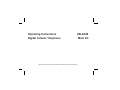 1
1
-
 2
2
-
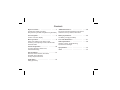 3
3
-
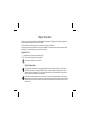 4
4
-
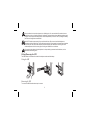 5
5
-
 6
6
-
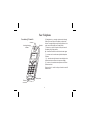 7
7
-
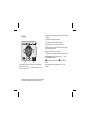 8
8
-
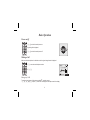 9
9
-
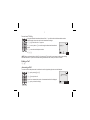 10
10
-
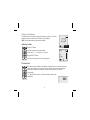 11
11
-
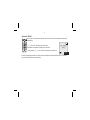 12
12
-
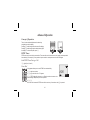 13
13
-
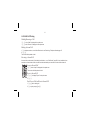 14
14
-
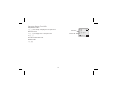 15
15
-
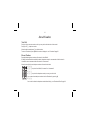 16
16
-
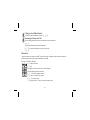 17
17
-
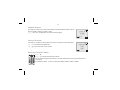 18
18
-
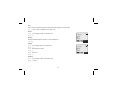 19
19
-
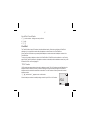 20
20
-
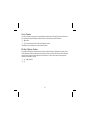 21
21
-
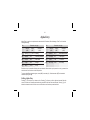 22
22
-
 23
23
-
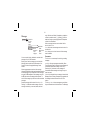 24
24
-
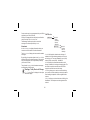 25
25
-
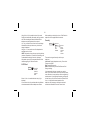 26
26
-
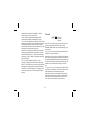 27
27
-
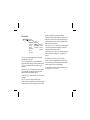 28
28
-
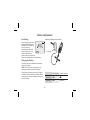 29
29
-
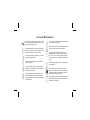 30
30
-
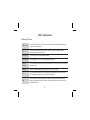 31
31
-
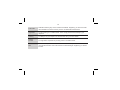 32
32
-
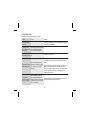 33
33
-
 34
34
-
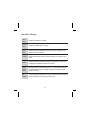 35
35
-
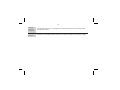 36
36
-
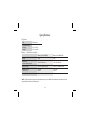 37
37
-
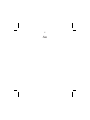 38
38
-
 39
39
-
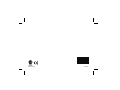 40
40