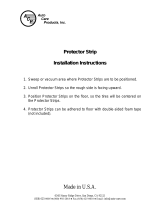Page is loading ...

Precision Xceed Pro, TrueID, TrueMeasure, TrueAccess, PrecisionWeb, Precision, MediSense,
Optium and Precision PCx are trademarks of the Abbott Group of Companies in various
jurisdictions. Other trademarks are the property of their respective owners.
© 2009 Abbott
ART17026 Rev. B 03/09
Operator’s Manual
Abbott Diabetes Care Inc.
1360 South Loop Road
Alameda, CA 94502 USA
Blood Glucose and β-Ketone Monitoring System

i
Questions? Refer to Page 10-10 for Technical Support Instructions.
This Operator's Manual provides basic information about the Precision Xceed Pro System. It is organized into three sections. First,
the overview in Chapter 1 describes the components of the Precision Xceed Pro System and the physical features of the monitor.
Next, Chapters 2 through 8 give step-by-step procedures to operate the monitor. Finally, Chapters 9 through 12 provide additional
information to help care for the monitor.
1. Overview ........................................................................................................................................................................ 1
Intended Use ....................................................................................................................................................................................... 1-1
TrueID, TrueMeasure, and TrueAccess ........................................................................................................................................... 1-1
Icons and Warnings ........................................................................................................................................................................... 1-2
Conventions ....................................................................................................................................................................................... 1-2
System Components .......................................................................................................................................................................... 1-3
2. Using the Monitor ......................................................................................................................................................... 2
Bar Code Scanner .............................................................................................................................................................................. 2-1
Data Entry Keypad............................................................................................................................................................................. 2-1
Audible Indicator ............................................................................................................................................................................... 2-2
Data Port ............................................................................................................................................................................................. 2-2
Battery Compartment ....................................................................................................................................................................... 2-2
Port Protector ..................................................................................................................................................................................... 2-2
Monitor Identification....................................................................................................................................................................... 2-3
Menu Tree ........................................................................................................................................................................................... 2-3
3. Patient Test .................................................................................................................................................................... 3
Operating Guidelines for all Samples .............................................................................................................................................. 3-1
Collecting Blood Samples ................................................................................................................................................................. 3-2
How to Obtain a Capillary Blood Sample .................................................................................................................................... 3-2
How to Obtain a Venous Blood Sample ....................................................................................................................................... 3-2
How to Obtain an Arterial Blood Sample .................................................................................................................................... 3-2
How to Obtain a Neonatal Capillary Blood Sample ................................................................................................................... 3-2
Disposing of Waste ............................................................................................................................................................................ 3-2
Patient Test Procedure - Glucose ...................................................................................................................................................... 3-3
Patient Test Procedure - β-Ketone ................................................................................................................................................... 3-7
4. Control Test ................................................................................................................................................................... 4
Operating Guidelines for Control Solution Testing ....................................................................................................................... 4-1
Control Test Procedure - Glucose .................................................................................................................................................... 4-2
Control Test Procedure - β-Ketone .................................................................................................................................................. 4-5
5. Data Review ................................................................................................................................................................... 5
Data Review for Patient by Operator ID .......................................................................................................................................... 5-3
Data Review for Patient by Patient ID .............................................................................................................................................. 5-4
Data Review for All Patient Data ...................................................................................................................................................... 5-5
Data Review for Control Data .......................................................................................................................................................... 5-6
Data Review for Proficiency Data .................................................................................................................................................... 5-7
Data Review for Linearity Data ........................................................................................................................................................ 5-8
6. Proficiency Test .............................................................................................................................................................. 6
Proficiency Test - Glucose ................................................................................................................................................................. 6-1
Proficiency Test - β-Ketone ............................................................................................................................................................... 6-4
7. Linearity Test ................................................................................................................................................................. 7
8. Review Setup ................................................................................................................................................................. 8
Monitor Configuration ..................................................................................................................................................................... 8-1
Review Setup ...................................................................................................................................................................................... 8-3
Review Test Setup for All Tests ......................................................................................................................................................... 8-4
Review Test Setup for Test Type........................................................................................................................................................ 8-5
Review Test Setup for Patient Test .................................................................................................................................................... 8-6
Review Test Setup for Control Test .................................................................................................................................................. 8-7
Review Test Setup for Security.......................................................................................................................................................... 8-9
System Status .................................................................................................................................................................................... 8-11
9. Data Upload ................................................................................................................................................................... 9
Docking Station ................................................................................................................................................................................. 9-2
Mounting Instructions ...................................................................................................................................................................... 9-2
Enabling Data Upload ....................................................................................................................................................................... 9-3
Table of Contents

ii
Questions? Refer to Page 10-10 for Technical Support Instructions.
10. Troubleshooting ......................................................................................................................................................... 10
Troubleshooting Patient Test Results ............................................................................................................................................. 10-1
Troubleshooting Out-of-Range Control Test Results .................................................................................................................. 10-1
Troubleshooting Out-of-Range Linearity Test Results .................................................................................................................10-2
Error Messages ................................................................................................................................................................................. 10-2
Technical Support Instructions .................................................................................................................................................... 10-10
Returning an Instrument .............................................................................................................................................................. 10-10
Contacting Abbott for Service ...................................................................................................................................................... 10-11
11. Maintenance ................................................................................................................................................................ 11
Cleaning the Exterior Surface ......................................................................................................................................................... 11-1
Replacing the Port Protector ........................................................................................................................................................... 11-2
Battery Life........................................................................................................................................................................................ 11-2
Replacing the Batteries .................................................................................................................................................................... 11-2
12. Specifications .............................................................................................................................................................. 12
Precision Xceed Pro Monitor .......................................................................................................................................................... 12-1
Symbols ............................................................................................................................................................................................. 12-2
Bar Code Types ................................................................................................................................................................................ 12-3
Important Safety Instructions ........................................................................................................................................................ 12-4

1. Overview
Intended Use
TrueID, TrueMeasure and TrueAccess
Icons and Warnings
Conventions
System Components

1-1
Questions? Refer to Page 10-10 for Technical Support Instructions.
Intended Use
The Precision Xceed Pro Point of Care System for Blood Glucose and β-Ketone Monitoring is intended for in vitro
diagnostic use for the quantitative measurement of glucose (D-glucose) in fresh capillary, venous, arterial and
neonatal whole blood samples and of β-Ketone (beta-hydroxybutyrate) in fresh capillary and venous whole blood
samples. The system is not for use in diagnosing diabetes mellitus, but is to be used as an aid in monitoring the
effectiveness of diabetes control programs.
The Precision Xceed Pro System simplifies point-of-care testing for healthcare professionals, providing features that
enhance the reliability of the testing process and that support compliance with point-of-care policies.
TrueID
Easy Data Entry Choose between the built-in bar code scanner and the alphanumeric keypad for entering
data as required by point-of-care testing policy. The monitor can be configured to accept
patient identification, operator identification, test strip lot number, comment code and up
to two free text fields for other data such as physician name.
Patient ID Confirmation The monitor can display the patient name, date of birth and gender for confirmation,
supporting positive patient identification procedures. Entry of the year of birth also can be
required for confirmation.
Data Integrity Many options are available to help ensure that correct data is collected with each test,
including: specifying the minimum and maximum length of an ID, restricting the types of
bar codes to be accepted, using a check digit to verify the bar code, or requiring repeated
entry of data on the keypad if the bar code scanner is not used. The monitor also records
the method of patient and operator identification data entry (scanned versus manually
entered on the keypad) to help Point of Care Coordinators identify and correct errors.
TrueMeasure
Fast, Simple Testing To perform a test, simply insert a strip into the monitor’s port, apply a small drop of blood
and wait for the countdown to complete. For convenience, the sample may be applied to
either the top or end of the test strip. The test will not start until adequate sample has been
applied.
Simple Calibration Scanning the bar code label on each test strip foil packet prior to use automatically
calibrates the monitor and checks the expiry date, helping ensure reliable and accurate test
results. Testing can also be restricted to approved strip lots.
QC Lock-out The monitor can be configured to require periodic testing using control solutions, and to
lock out access to the system if these tests are not completed. QC results can be displayed
as pass/fail only, preventing patient testing while in control test mode.
TrueAccess
Operator Management Access to the monitor can be restricted to certified operators, locking out untrained users.
A warning can also be displayed to an operator whose ID is set to expire in the near future.
Results Storage The Precision Xceed Pro Monitor can store up to 2,500 patient test results and 1,000
control test results, in addition to 20 proficiency test results and 2 linearity panels. All
stored data can be automatically uploaded to the data management system using the
docking station (optional) or a data upload cable (optional).
Network Connectivity Precision Xceed Pro Monitors can upload data and be configured via a central data
management system, across the organization’s computer network. This provides a simple
and automated way to manage multiple instruments, monitor point-of-care, and report test
data to the Laboratory Information System (LIS) or Hospital Information System (HIS) for
inclusion in the patient's Electronic Medical Record (EMR).
Overview
Chapter 1: Overview

1-2
Questions? Refer to Page 10-10 for Technical Support Instructions. Chapter 1: Overview
Icons and Warnings
Information that is of particular relevance to the reader is called out in gray boxes throughout the manual, with
an appropriate icon and warning level.
IMPORTANT: Indicates that inconvenience to the operator or danger to the patient may result if the
instruction is not followed.
Note: Provides or refers the operator to additional or background information that may be helpful to them.
Conventions
The glucose unit of measure is set using the data management system. It is not changed via the monitor keypad.
In this manual, when a monitor screen shot shows a glucose test result in one unit of measure (e.g. mmol/L) the
equivalent value in the other unit of measure (e.g. mg/dL) appears below the image. β-ketone test results always
appear in the mmol/L unit of measure.
IMPORTANT: Please confirm that the correct unit of measure shows on your monitor with every glucose
result.
105 mg/dL

1-3
Questions? Refer to Page 10-10 for Technical Support Instructions.
System Components
The Precision Xceed Pro Monitor is part of an overall system designed to simplify point-of-care testing.
These components are purchased separately and some are optional.
Precision Xceed Pro System Components
The Precision Xceed Pro System includes the following items:
Monitor•
Blood Glucose Test Strips•
Blood β-Ketone Test Strips (optional)•
Control Solutions•
Calibration Verification Controls (optional)•
Isolation Bags (optional) •
Carry Case (optional)•
Docking Station (optional)•
Data Upload Cable (optional)•
Data Management System•
IMPORTANT: Use product and accessories only as directed. Failure to operate the product(s) in accordance
with the manufacturer’s documentation may impair product safety.
Monitor
The Precision Xceed Pro Monitor has many features
designed to help simplify testing. It can be used with one
hand, either the left or the right. The display has large text
and is backlit to make reading easy. The keypad is similar
to a telephone and each button clicks when pressed. Use
of the monitor is described in Chapters 2 through 8 of
this Operator’s Manual and in the Quick Reference Guide
(available separately).
At the top of the monitor is the test strip port, covered by the
port protector. The port protector is designed to minimize
liquid entering the monitor through the strip port (Chapter
11 provides instructions for changing the protector).
Underneath this is the window for the bar code scanner. On
the back of the monitor is the battery cover (Chapter 11 also
provides instructions for changing the batteries). Just below
the battery compartment is a label with the unique serial
number of the monitor. On the side of the monitor is the monitor identification space. This untextured area (22 mm wide
by 11 mm high, 0.875 inches wide by 0.483 inches high) provides a space in which to apply a facility-specific location label.
At the bottom is the data port for connecting the monitor to a data upload cable or docking station (Chapter 9 provides
information on uploading data to a data management system).
Each Precision Xceed Pro Monitor is shipped with this Operator’s Manual (on CD Rom), one Port Protector (installed),
and two AA Batteries.
IMPORTANT: Do not put blood or foreign objects into the test strip port of the monitor.
IMPORTANT: Observe caution when using around children. Small parts may constitute a choking hazard.
Test Strip Port
Bar Code
Scanner
Display
Keypad
Data Port
Battery
Compartment
Serial Number
Monitor
Identification Space
Port
Protector
Chapter 1: Overview

1-4
Questions? Refer to Page 10-10 for Technical Support Instructions. Chapter 1: Overview
Test Strips
Precision Xceed Pro Test Strips offer the latest advancements in biosensor technology. The test
strips work by first inserting the contact bars into the monitor. Then the sample is applied to the
target area, covering both the working electrode and the reference electrode. This area is coated
with active ingredients that react in the presence of glucose to make a small electric current. This
current is passed through the strip to the contact bars and the monitor, which calculates a glucose
result.
Precision Xceed Pro Blood Glucose Test Strips use proprietary glucose-specific chemistry that
includes the glucose dehydrogenase enzyme, NAD cofactor and PQ mediator (GDH-NAD). This chemistry is used for
testing glucose because it is not affected by maltose, icodextrin, and other common substances at normal therapeutic levels.
It also ensures minimal measurement bias from oxygen, haematocrit and other physiological variables.
Precision Xceed Pro Blood β-Ketone Test Strips are also available for use with the Precision Xceed Pro System. These test
strips have chemistry to specifically measure β-hydroxybutyrate, the primary ketone body
produced when a patient is developing ketoacidosis.
Both glucose and β-ketone test strips also have exclusive blood application features to
ensure reliable sampling. First, the target area may be filled by applying a drop of sample to
the top of the test strip or by dipping the end of the test strip in the sample. Second, the fill
trigger electrode ensures that the test will only start once sufficient blood has been applied.
Together, these features minimize the possibility of errant results due to sample application
technique.
IMPORTANT: Do not apply blood to the test strip when the test strip is out of the monitor. Do not use wet,
bent, scratched or damaged test strips.
Each test strip is protected by a foil packet bearing an individual bar code label. The foil packet maintains the integrity of
each test strip by protecting it from exposure to air and moisture and accidental contamination. The bar code label holds
information about the test strip including the lot number, calibration, expiry date, and expected control solution ranges.
One quick scan provides the monitor with all this information at the time of the test.
IMPORTANT: Do not scan a packet’s bar code and use a test strip from another packet. This may cause
incorrect results to be generated. Use the test strip immediately after opening its foil packet.
Do not use the test strip if the foil packet has a puncture or tear in it.
There are three types of test strips that may be used for testing with the Precision Xceed Pro system: the light blue
Precision Xceed Pro Blood Glucose Test Strip (in blue foil), the green Precision PCx Plus Blood Glucose Test Strip (in
gold foil) for testing glucose levels in fresh whole blood, and the purple Precision Xceed Pro Blood β-Ketone Test Strip
(in purple foil) for testing β-ketone levels in fresh whole blood. Inside each box of test strips is a package insert with
detailed instructions for use.
Precision Xceed Pro Precision PCx Plus Precision Xceed Pro
Blood Glucose Test Strip
Blood Glucose Test Strip
Blood β-Ketone Test Strip
IMPORTANT: The Precision Xceed Pro System will only work with Precision Xceed Pro or Precision PCx Plus
brand test strips. Use of any other test strip may cause erroneous results.
Control Solutions
Control solutions are used to perform regular quality control checks on the monitor to ensure it is functioning correctly.
Control testing is further described in Chapter 4. Use Precision, Optium, or MediSense Blood Glucose and β-Ketone
Control Solutions with the Precision Xceed Pro System. These control solutions are available in one, two or three level
configurations.
Target Area
Contact Bars
Fill Trigger Electrode
Working Electrode
Reference Electrode

1-5
Questions? Refer to Page 10-10 for Technical Support Instructions.
Calibration Verification Controls
Use RNA Medical brand Glucose and β-Ketone Calibration Verification Controls to confirm the calibration and analytical
measurement range of the monitor for Precision Xceed Pro Blood Glucose or Blood β-Ketone Test Strips. Use RNA Medical
brand Glucose Calibration Verification Controls with Precision PCx Plus Blood Glucose Test Strips. This is called linearity
testing and requires a kit with 5 levels of control solution. Linearity testing is further described in Chapter 7.
Isolation Bag (optional)
Abbott Isolation Bags are disposable plastic bags for use with the Precision Xceed Pro System. The Isolation Bag provides
a partial barrier between the point-of-care monitoring device and the patients in isolation for infection control. There is
no need to prep the monitor prior to using the bag and the bag does not affect any monitor functions. Note that Abbott
Isolation Bags are not sterilized.
Carry Case (optional)
The carry case holds the monitor, test strips, control solutions, the
quick reference guide and other accessories needed for
testing. A transparent cover allows you to check supply
status without opening the case.
Docking Station (optional)
The docking station provides a convenient way
to upload the data from the monitor to the data management
system. When the monitor is placed in the docking station, it will automatically upload
data to the data management system and then shut down. Data upload is further
described in Chapter 9.
Data Upload Cable (optional)
Alternatively, a data upload cable is available to connect the monitor to the computer
running the data management system.
Data Management System
A computer running a data management system is necessary to configure and upload
results from the Precision Xceed Pro Monitor. Abbott’s PrecisionWeb Point of Care Data Management System and software
from other vendors are available. Data upload from remote locations requires either Terminal Servers or networked PCs
running Abbott's Data Repeater software.
Chapter 1: Overview

2. Using the Monitor
Bar Code Scanner
Data Entry Keypad
Audible Indicator
Data Port
Battery Compartment
Port Protector
Monitor Identification
Menu Tree

2-1
Questions? Refer to Page 10-10 for Technical Support Instructions.
Using the Monitor
Bar Code Scanner
The bar code scanner enables you to scan the information into the monitor instead of manually entering the data
using the keypad. Scanning the bar code on the test strip foil packet automatically enters the test strip information
(calibration, control range, lot number and expiry date). The scanner
may also be used to enter Operator ID, Patient ID, control lot number,
comment code and free text
fields. To operate the monitor:
Step 1: Place the bar code on a
flat surface.
Step 2: Hold the bar code
scanner 6-24 cm (3-12 inches)
from the bar code to be scanned, and at a 30 to 135 degree angle to the bar code.
Step 3: Press and hold down the Scan button until a visible red beam is emitted
by the monitor.
Step 4: Slowly move the monitor, if needed, so that the red beam is directly over
the bar code.
Step 5: The monitor will beep in acknowledgement when it accepts the bar code.
When first learning to use the bar code scanner, some precautions should be taken. It is important that you place the
object to be scanned on a flat surface or hold it by itself. This will prevent other items from being accidentally scanned.
If data has been manually entered, scanning data will erase the manually entered data (unless the Enter key has been
selected to confirm manual entry) and replace it with the scanned data. This entry will be considered scanned. Upon a
successful bar code scan, this system will automatically proceed to the next screen. The scanning beam shuts off in three
seconds if nothing is detected.
Data Entry Keypad
The data entry keypad allows you to enter identification numbers and letters (only the 26 letter
English alphabet) or to select an option that appears on the display. The keypad contains a 10 digit
telephone-style keypad with the keys for the numbers 0-9. The 2-9 keys also have letters printed below
the number. The keypad also has six special keys, including a scan button, on/off button, backlight/
alphanumeric, clear, menu and enter key.
Scan
Press this button to operate the bar code scanner. If the audible indicator is enabled, the monitor will
beep once a bar code has been successfully scanned. Continuing to hold the scan button will display
the scanned bar code on the display until the button is released. If no information is scanned after 3 seconds, the scanner
will turn off.
30 °
135 °
Note: If you hold the Scan button for three seconds, the scanner stops. Reposition scanner and try again. Optimal
distance depends on bar code type.
IMPORTANT: Never look into the bar code scanner beam or point it toward anyone’s eyes.
The beam could cause permanent damage to the eye. CDRH Class II/IEC
Class 2 Laser Product: Avoid Long Term Viewing of Direct Laser Light.
Chapter 2: Using the Monitor

2-2
Questions? Refer to Page 10-10 for Technical Support Instructions.
On/Off
Press this button to turn the monitor on. Each time the monitor is turned on, the Abbott logo screen will appear in black for
a few seconds and then will appear in gray. This provides an opportunity to ensure that all the pixels are working correctly.
Press and hold this button for two seconds to turn the monitor off. The monitor will automatically shut itself off after 4
minutes to conserve battery life. This length of time for automatic shut-off can be configured from 4 to 10 minutes following
patient tests only.
Backlight/Alphanumeric
Press and hold this button for about 2 seconds to active the display backlight.
Press this button while manually entering data to toggle between numeric, uppercase
alpha mode and lower case alpha mode during manual data entry. When in alpha mode,
enter alpha characters on the screen by pressing the 2 through 9 buttons multiple times to
cycle through the characters. Enter a SPACE character in alpha mode by pressing the 1 key.
The monitor displays which mode you are in with a lowercase/uppercase alpha indicator
in the lower right side of the display.
Clear
Press this button to back up one space while entering alphanumeric information on the keypad.
This button is also used to return to a previous screen if necessary.
Menu
Press this button to switch the monitor from Test Mode to Menu Mode. These two modes are described in the next section.
When viewing configuration information in Menu Mode, pressing this button one time will return to the top of the menu
tree. Pressing the button a second time will switch to Test Mode.
Enter
Press the Enter button after entering data on the keypad to proceed to the next screen.
Audible Indicator (not visible)
The monitor has, an audible indicator that can be turned on or off. This indicator emits two tones, a high pitched tone to
indicate success and a low pitched tone to indicate a problem. If enabled, the monitor will beep to indicate the following
actions:
The operator has successfully scanned a bar code;•
The monitor has detected an adequate sample and is starting test analysis;•
The monitor is nearing completion of test analysis (3 beeps with final countdown);•
The monitor has displayed the test result;•
An error has occurred (see Chapter 10 for troubleshooting information);•
The monitor will automatically shut off in thirty seconds (2 beeps);•
The operator has pressed an unexpected button;•
The operator has pressed the • On/Off button.
Data Port
The Data Port is located at the bottom of the monitor. This port enables the monitor to automatically transfer the data
through a cable or docking station to the data management system.
Battery Compartment
The monitor holds two AA batteries to power the monitor. To prolong the battery life of the monitor, the monitor
should be turned off when not in use. Data is not affected if batteries are removed.
Port Protector
The port protector covers the test strip port. The port protector is designed to minimize the possibility of liquid entering
the monitor through the strip port. Should blood or control solution come in contact with the port protector, the monitor
should be cleaned and dried and the port protector replaced. Chapter 11 provides instructions for replacing the port
protector.
Chapter 2: Using the Monitor

2-3
Questions? Refer to Page 10-10 for Technical Support Instructions.
Monitor Identification
Each monitor has a unique serial number listed on the back of the device just below the battery compartment. The
Precision Xceed Pro Monitor also features an untextured area on the side of the device. This 22 mm wide x 11 mm
high (0.875 inch x 0.483 inch) area allows a facility to apply a label with information pertaining to the monitor.
Please refer to Chapter 1 for an illustration of this feature.
Menu Tree
When using the Precision Xceed Pro Monitor, you will navigate between two main menus, Test Mode and Menu
Mode. Test Mode is used to perform patient tests and control tests. Menu Mode is used to review data, perform
linearity and prociency tests and review the monitor’s conguration settings and status (e.g. battery voltage).
e conguration options shown in Menu Mode must be congured using a data management system. You can
visually verify existing monitor settings, but cannot change them.
e Menu Mode portion of the soware is set up like a tree, with various levels of sub-menus. e Precision
Xceed Pro Menu Tree, shown below, illustrates the multiple sub-menu layers.
Chapter 2: Using the Monitor

3. Patient Test
Operating Guidelines for All Samples
Collecting Blood Samples
How to Obtain a Capillary Blood Sample
How to Obtain a Venous Blood Sample
How to Obtain an Arterial Blood Sample
How to Obtain a Neonatal Capillary Blood Sample
Disposing of Waste
Patient Test Procedure - Glucose
Patient Test Procedure - β-Ketone

3-1
Questions? Refer to Page 10-10 for Technical Support Instructions.
This chapter describes the steps to be taken to test patient blood glucose or β-ketone levels in fresh whole blood using
the Precision Xceed Pro System. Inside each box of test strips is a package insert with detailed instructions for use.
Operating Guidelines for All Samples
Please follow the recommended guidelines for the most accurate results:
Always wear gloves and follow your facility’s biohazard safety policies and procedures when performing tests •
involving patient blood samples.
Make sure that the monitor and test strips are at room temperature. If the monitor is moved to an area that is •
warmer or cooler than where it was before, allow the monitor to reach the new room temperature before testing.
Use only control solutions specified in the test strip package insert to verify the performance of the Precision Xceed •
Pro Monitor.
Use only Precision Xceed Pro• Blood Glucose or Blood β-Ketone Test Strips. Precision PCx Plus Blood Glucose Test
Strips may also be used with the Precision Xceed Pro Monitor.
Refer to the package insert for specific directions on storage and use of the test strips.•
Do not use the test strips beyond the expiry date printed on the foil packet and outer box. •
Do not use the test strip if the foil packet has a puncture or tear.•
Do not use test strips that are wet, bent, scratched or damaged. Use the test strip immediately after opening its foil •
packet.
Use each test strip only once. •
Do not scan a test strip packet's bar code and then use a test strip from a different packet. This may cause inaccurate •
results.
Apply a drop of blood to the target area at the end of the test strip. Allow the entire target area to fill with blood. The •
test results will not be affected if the target area has been briefly touched with the patient’s finger, a capillary tube,
syringe, or pipette.
After the blood is applied to the test strip and the test countdown begins, do not remove or disturb the •
test strip.
IMPORTANT: Do not allow blood or other solution to run down the test strip into the monitor's test strip port,
as it may cause irreparable damage to the monitor.
Patient Test
1
CLEAR
MENU
ENTER
2
3
ABC
5
6
JKL
MNO
PQRS
TUV
4
9
WXYZ
DEF
GHI
0
7
8
/
Aa
Chapter 3: Patient Test

3-2
Questions? Refer to Page 10-10 for Technical Support Instructions.
Collecting Blood Samples
How to Obtain a Capillary Blood Sample:
Use only fresh whole blood samples.•
Make sure that the sampling site is clean and dry before lancing.•
Collect the capillary blood using a lancing device and an appropriate technique.•
Apply a drop of blood to the target area at the end of the test strip. Allow the entire target •
area to fill with blood.
If necessary, blood can be collected in a capillary tube coated with heparin or EDTA , and •
then be applied to the test strip within 30 minutes of collection.
How to Obtain a Venous Blood Sample:
Use only fresh whole blood samples.•
Collect the venous blood sample in a collection tube containing heparin or EDTA. Make •
sure that the tube is filled to the stated volume. Do not under fill.
Do not use collection tubes that contain fluoride or oxalate. •
If the blood is collected from an intravenous line, clear the line before drawing the sample •
into a heparinized syringe.
Use the sample within 30 minutes of collection.•
Invert the tube with the sample several times immediately before removing the sample. •
Use a disposable transfer pipette to obtain a sample from the center of the collection tube.•
Apply a drop of blood to the target area at the end of the test strip. Allow the entire target •
area to fill with blood.
How to Obtain an Arterial Blood Sample:
Us• e only fresh whole blood samples.
Clear the arterial line before drawing a blood sample into a heparinized syringe.•
Use the sample within 30 minutes of collection.•
Mix the blood specimen well immediately before applying the sample to the target area of •
the test strip.
Allow a drop of blood to form at the tip of the syringe.•
Apply a drop of blood to the target area at the end of the test strip. Allow the entire target •
area to fill with blood.
How to Obtain a Neonatal Capillary Blood Sample (heel stick):
The following procedures should only be performed by a trained professional. •
Use only fresh whole blood samples.•
Collect the capillary blood using a lancing device and an appropriate technique.•
Apply a drop of blood to the target area at the end of the test strip. Allow the entire target •
area to fill with blood.
T• he blood can be collected in a capillary tube coated with heparin or EDTA, and then
applied to the test strip.
Alternately, you can use the heel-to-strip method: Allow a hanging drop of blood to form •
from the heel and apply to the target area of the test strip. Results will not be impacted by
gently touching the heel to the test strip.
Disposing of Waste
Observe the following guidelines when disposing of biohazardous waste:
Dispose of used lancets in an approved sharps container.•
Discard used capillary tubes, disposable transfer pipettes or tips and test strips in an •
approved biohazard container.
Follow your facility’s biohazard disposal policy.•
Chapter 3: Patient Test

3-3
Questions? Refer to Page 10-10 for Technical Support Instructions.
Patient Test Procedure - Glucose
Use the following procedure to perform a patient test using the Precision Xceed Pro or Precision PCx Plus Blood Glucose Test Strip.
Note: The following section illustrates some common settings. Depending on your institution's specific settings,
some screens will display differently or not at all. If the monitor does not display the screens shown, please
refer to Chapter 10, Troubleshooting.
What You See on the Display What You Do Comments
1. Press On/Off to turn on the monitor.
The Abbott logo screen will appear in
black for a few seconds and then will
appear in gray to ensure that the display is
functioning properly. Next, the software
version will briefly appear.
2. Press 1 to select Patient Test. The monitor starts in Test Mode. The
Menu button will toggle the monitor to
Menu Mode.
3. Press Scan to scan the Operator ID bar
code or manually enter the Operator ID
via the keypad, then press Enter.
While the Operator ID may be up to 30
digits, not all digits will fit on the display.
The monitor may also be set to truncate
(ignore) leading, trailing, and/or selected
digits of the bar code.
4. Press Scan to scan the Patient ID bar code
or manually enter the Patient ID via the
keypad (if enabled).
While the Patient ID may be up to 30
digits, not all digits will fit on the display.
The monitor may also be set to truncate
(ignore) selected digits of the bar code.
5. Conrm the Patient ID (if prompted).
You may see one of the following four
screens:
Re-enter the ID using the keypad.
If you enter the ID manually, you may
be required to enter it a second time to
ensure it is correct.
Chapter 3: Patient Test

What You See on the Display What You Do Comments
3-4
Questions? Refer to Page 10-10 for Technical Support Instructions.
Press 2 to Confirm Patient ID or 1 to
ReEnter the ID.
Enter the year of birth (e.g. enter "63"
for 1963; enter "01" for 2001) then press
the Enter button.
Press Clear to re-enter the ID. If numbers
have been entered, the Clear key will
erase those first. Multiple presses of the
Clear key may be required to return to the
Patient ID entry screen in step 4.
Press 2 to Continue testing or 1 to
ReEnter the ID.
6. Press Scan to scan the test strip bar
code or manually enter the test strip lot
number via the keypad , then press Enter.
Scanning the bar code identifies the strip
type, calibrates the monitor, ensures the
expiry date has not passed, records the strip
lot used, and checks that the lot has been
approved for use by your institution.
7. If using Precision PCx Plus Test Strips, the
Sample Type screen may appear.
You can select one of the following:
Press 1 - Arterial/Capillary or
Press 2 - Venous
Use Venous mode only for venous
samples that have been in capped tubes
and that have not been mixed with air.
Use Arterial/Capillary mode for all
other samples.
If the sample type screen is not seen,
continue with step 8.
8. Open the foil test strip packet at the notch
and tear down to remove the test strip.
With clean, dry hands, you may gently
touch the test strip anywhere when
removing it from the foil to insert it into
the monitor.
/
Chapter 3: Patient Test

What You See on the Display What You Do Comments
3-5
Questions? Refer to Page 10-10 for Technical Support Instructions.
12. If required, scan or manually enter the
comment code and press Enter.
If there is no prompt to enter a
comment code, skip down to step 13.
The monitor may be enabled to scan or
enter a 1- to 2-digit comment code.
If prompted, scan or manually enter the
free text information and press Enter.
If there is no prompt to enter free text,
skip down to step 13.
The monitor may be enabled to scan or
enter the free text information. Up to two
free text fields may appear.
105 mg/dL
105 mg/dL
9. With the contact bars facing up, insert the
test strip into the test strip port until
it stops and Strip Inserted is displayed.
Prior to inserting the test strip, ensure that
the port protector is installed and that it
is clean and dry. Replace if necessary. The
display will alternate between Insert Strip
and Glucose.
10. Apply a drop of blood from the patient’s
finger, transfer pipette or syringe to the
target area of the test strip.
When sufficient sample has been applied,
the monitor beeps, displays Sample
Accepted and automatically starts the test.
For a detailed description of the test strip
target area, refer to the Test Strips section of
Chapter 1.
11. Wait for the monitor to analyze the
sample and display the test result.
The monitor counts down then displays
the test result. If an error is detected during
the assay, the assay is terminated and no
result is displayed. Once the assay begins,
all key presses are ignored until the assay is
completed.
Chapter 3: Patient Test

3-6
Questions? Refer to Page 10-10 for Technical Support Instructions.
What You See on the Display What You Do Comments
13. You can select one of the following
options:
Press 1 – Next Patient.
Press 2 – Patient History.
Press Menu to return to the
Menu Mode menu.
Press On/Off to turn off the monitor.
Remove the test strip from the monitor
and discard it when finished testing.
Follow your facility’s biohazard disposal
policy.
The display shows:
Patient ID or Name (p: prompt)
Comment Code (Number in box)
Date and Time of test
Test Type (Glucose)
If 1 is selected, the Scan Patient ID screen
will appear. Return to step 4 to continue
with testing on the next patient.
If 2 is selected, the monitor will display the
last test result for this patient as well as allow
you to view previous results.
Refer to the section entitled Data Review
for Patient by Patient ID in Chapter 5 for
further information.
105 mg/dL
IMPORTANT: If the blood glucose result appears to be inconsistent (lower or higher than expected), there
may be a problem with the test strip. Repeat the test using a new test strip. Results that are
incorrect may have serious medical consequences. Consult the prescribing physician before
making any changes to diabetes medication plans if:
The blood glucose results are not consistent with the physical symptoms AND •
you have ruled out common errors in technique.
The blood glucose result is less than 2.8 mmol/L (50 mg/dL) or greater than •
16.7 mmol/L (300 mg/dL).
For out-of-range results, refer to your
institution's policy.
Your institution may establish an Action
Range. The monitor will display results
outside of this range. A comment code may
be required for results outside the action
range.
For out-of-range results, refer to your
institution's policy.
Your institution may establish a Critical
Range. e monitor will not display results
outside of this range. A comment code may
be required for results outside the critical
range.
>400 mg/dL
Above Critical Range
207 mg/dL
Above Action Range
Chapter 3: Patient Test
/