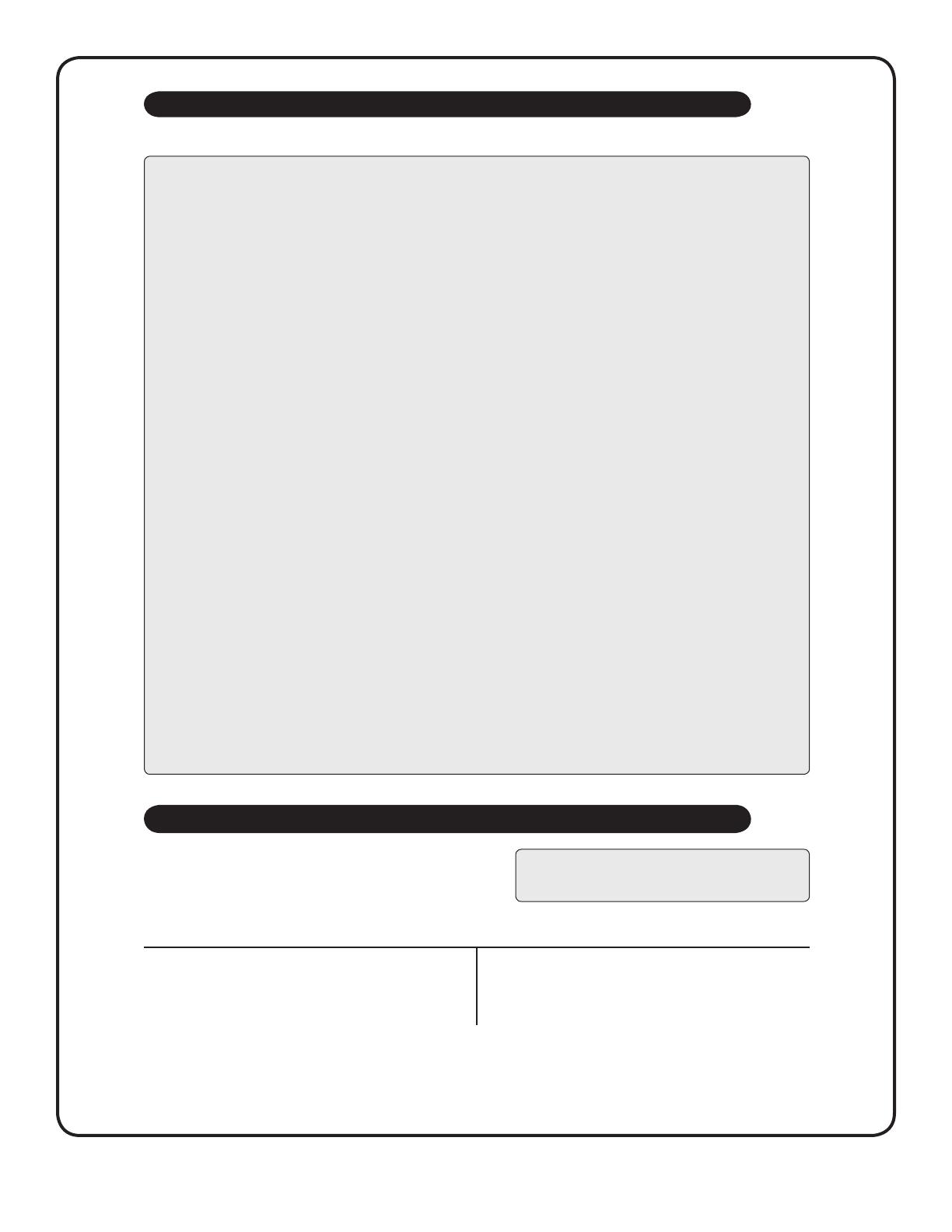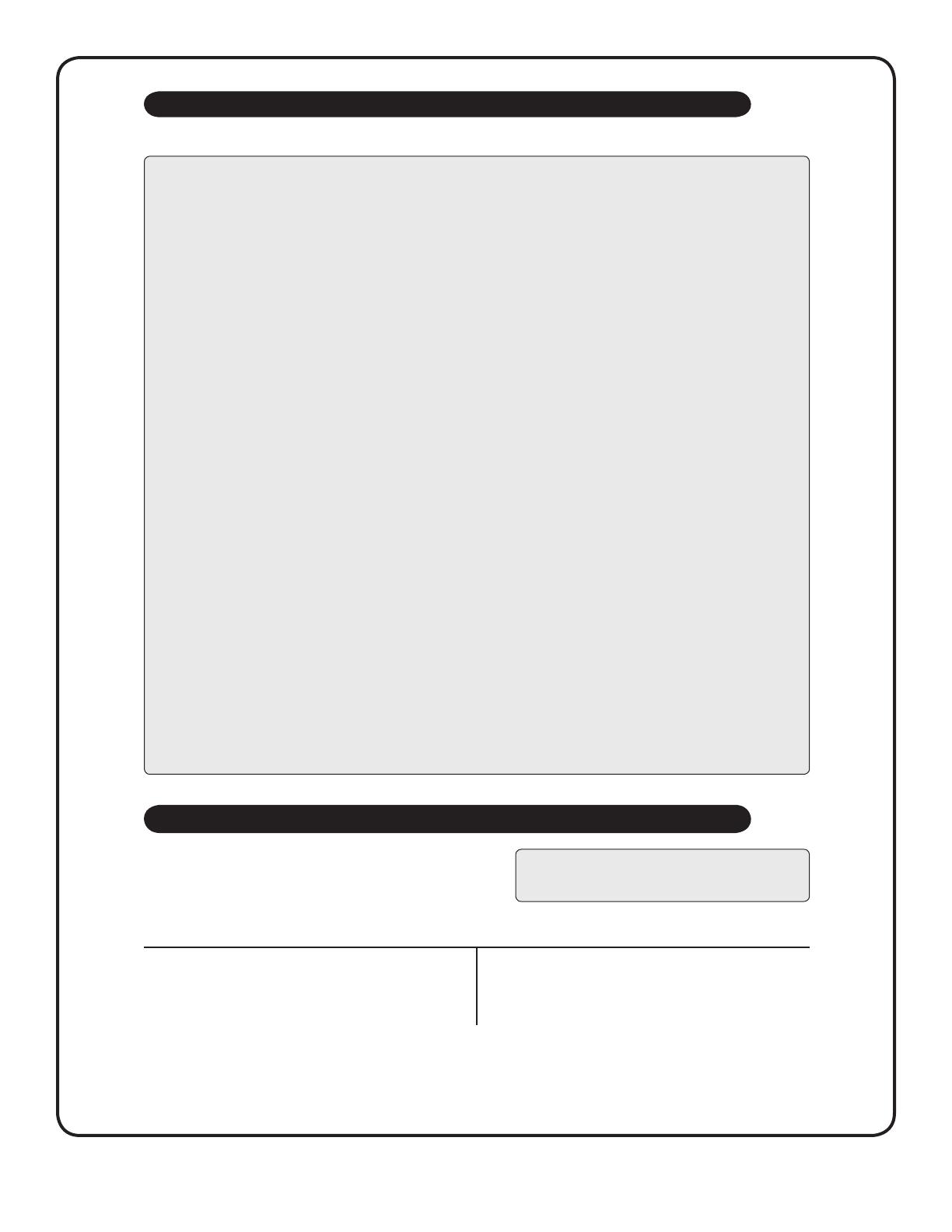
13
TESTING YOUR BLOOD GLUCOSE
CAUTION:
Low glucose results
• If your test result is lower than 3.9 mmol/L or is shown as LOW GLUCOSE, it may mean hypoglycaemia (low blood glucose). Treat
this condition immediately, according to your health care professional’s recommendations. Although this result could be due to a
test error, it is safer to treat rst, then do another test.
• If you test at the low end of the operating range (6°C) and your blood glucose is high, you may get an inaccurate low result.
Re-test in a warmer environment with a new test strip.
Dehydration and low glucose results
• You may get false low glucose results if you are severely dehydrated. If you think you are severely dehydrated, contact your
health care professional immediately.
High glucose results
• If your test result is higher than 10.0 mmol/L, it may mean hyperglycaemia (high blood glucose) and you should consider
re-testing. Talk to your health care professional if you are concerned about hyperglycaemia.
• HIGH GLUCOSE is displayed when your blood glucose level is higher than 33.3 mmol/L. You may have severe hyperglycaemia
(very high blood glucose). Re-test your blood glucose. If the result is HIGH GLUCOSE again, this indicates a severe problem
with your blood glucose control. Obtain and follow instructions from your health care professional immediately.
Repeated unexpected glucose results
• If you continue to get unexpected results, check your system with control solution. See Section 6, Control solution testing.
• If you are experiencing symptoms that are not consistent with your blood glucose results and you have followed all instructions
in this User Guide, call your health care professional. Never ignore symptoms or make signicant changes to your diabetes control
programme without speaking to your health care professional.
Unusual red blood cell count
• A haematocrit (percentage of your blood that is red blood cells) that is either very high (above 55%) or very low (below 30%) can
cause false results.
Interpreting unexpected test results
Refer to the following cautions whenever your test results are lower or higher than what you expect.
Testing with a forearm or palm sample
The OneTouch® Ultra® 2 Meter lets you obtain a blood sample from your
forearm or palm. Getting a drop of blood from these “alternative sites”
may be less painful than a ngertip sample.
CAUTION: Talk to your health care professional before
you begin using your forearm or palm for sampling.
If you are testing:
Before or more than two hours after:
• a meal
• a rapid-acting insulin injection or insulin pump bolus
• exercise
Use blood sample from your:
Fingertip, forearm, or palm