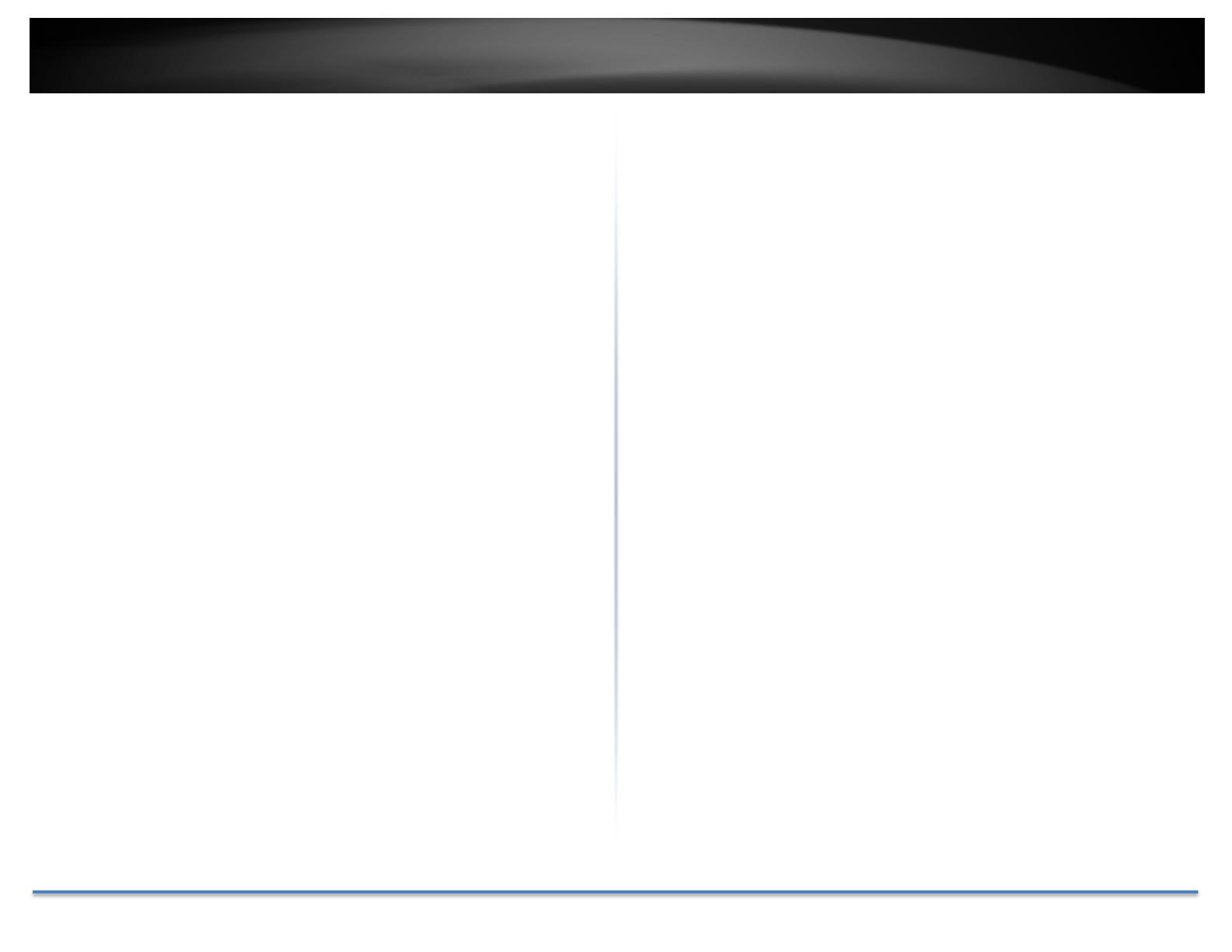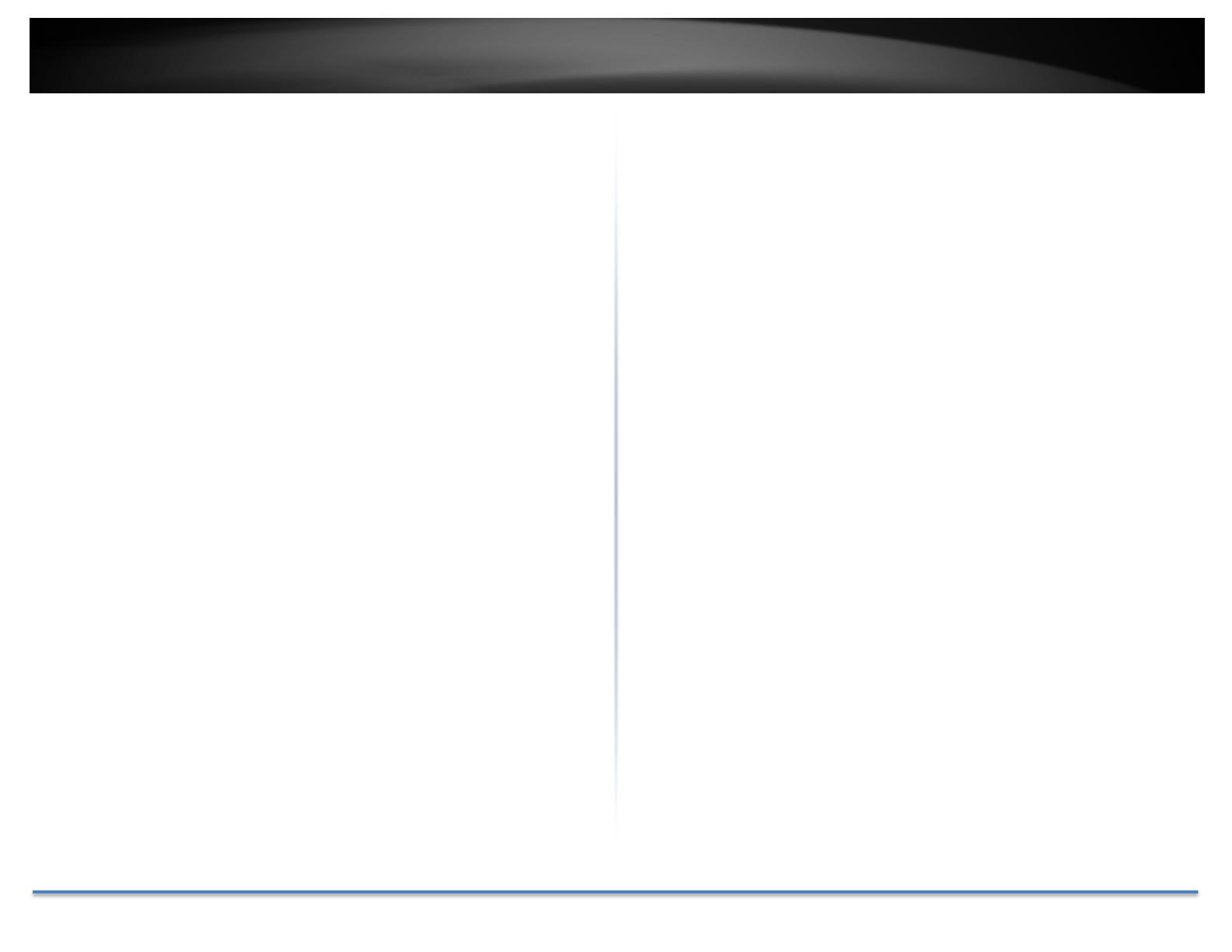
TRENDnetUser’sGuide TV‐IP326PI
©Copyright2018TRENDnet.AllRightsReserved. 2
Contents
ProductOverview............................................................................4
Features...................................................................................................................4
Specifications...........................................................................................................4
PackageContents....................................................................................................5
FrontView...............................................................................................................6
MountingHoles.......................................................................................................6
.................................................................................................................................6
Connectors..............................................................................................................6
Warnings..................................................................................................................7
Cautions...................................................................................................................7
Planforinstallationlocation............................................................8
Viewingangle..........................................................................................................8
WeatherConditions.................................................................................................8
HardwareInstallation......................................................................9
Cabling.....................................................................................................................9
Waterproofcap.......................................................................................................9
Mountyourcamera.................................................................................................9
SetupYourCamerawithCameraUtility..........................................11
AccessyourCamerawiththeWebBrowser....................................12
Logging‐intotheCamerafortheFirstTime(Windows)......................................12
Logging‐intotheCamerafortheFirstTime(OSX)..............................................15
LiveView...............................................................................................................18
Playback................................................................................................................19
Searchforvideorecordings.....................................................................................................19
TimeLine.................................................................................................................................19
Playback...................................................................................................................................20
Sliceimagesfromvideoplayback............................................................................................20
Downloadsectionsofvideo.....................................................................................................21
Downloadsnapshots................................................................................................................21
Log........................................................................................................................22
Searchforlogs.........................................................................................................................22
SystemInformation..............................................................................................23
SystemConfiguration.....................................................................24
DeviceSettings.....................................................................................................24
UserAccounts.......................................................................................................25
TimeSettings........................................................................................................25
DaylightSavings....................................................................................................26
LiveViewSettings.................................................................................................26
Maintenance.........................................................................................................27
NetworkSettings...........................................................................28
TCP/IP...................................................................................................................28
Port.......................................................................................................................29
DDNS.....................................................................................................................30
PPPoE....................................................................................................................30
SNMP....................................................................................................................31
802.1X...................................................................................................................32
IPAddressFilter....................................................................................................33
QualityofService(QoS)........................................................................................33
UPnP.....................................................................................................................34
Video.............................................................................................34
VideoFormat........................................................................................................34
DisplaySettings.....................................................................................................35
OnScreenDisplaySettings...................................................................................38