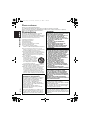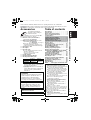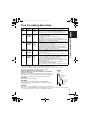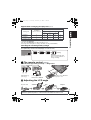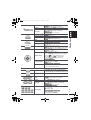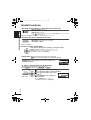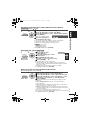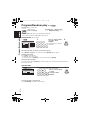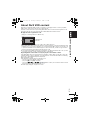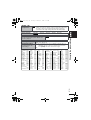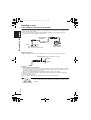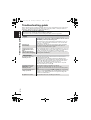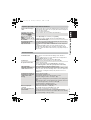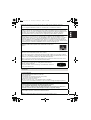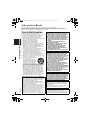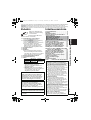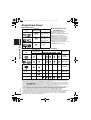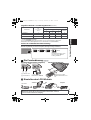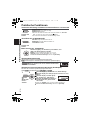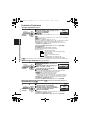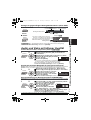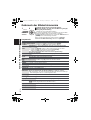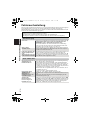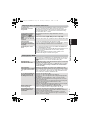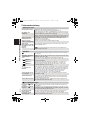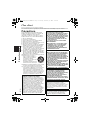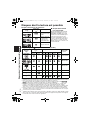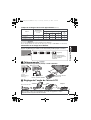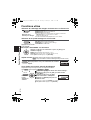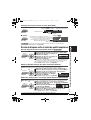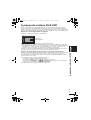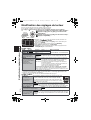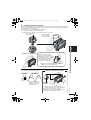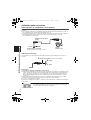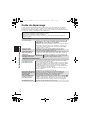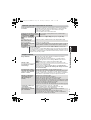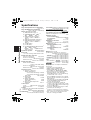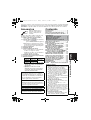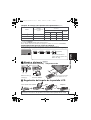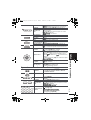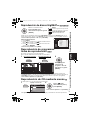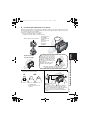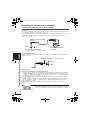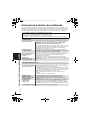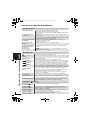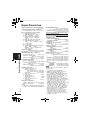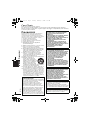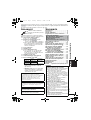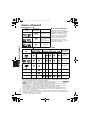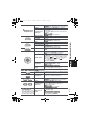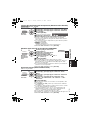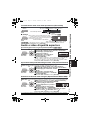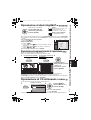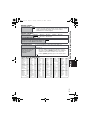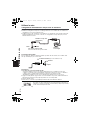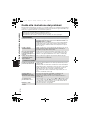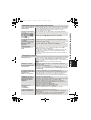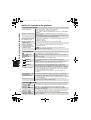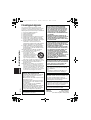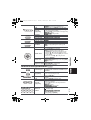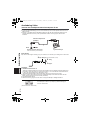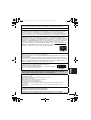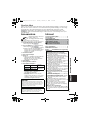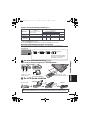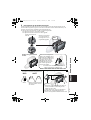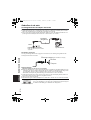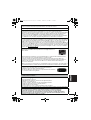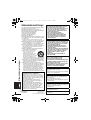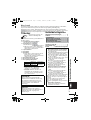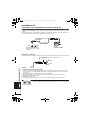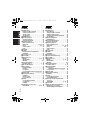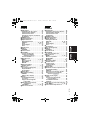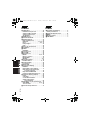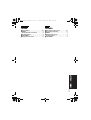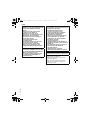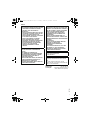EG
Operating Instructions
Bedienungsanleitung
Mode d’emploi
Instrucciones de funcionamiento
Istruzioni per l’uso
Handledning för uppsättning
Installatiegids
Kortfattet betjeningsvejledning
Portable DVD/CD Player
Tragbarer DVD/CD-Player
Lecteur de DVD/CD portable
Reproductor portátil de DVD/CD
Lettore DVD/CD portatile
Bärbar DVD/CD-spelare
Portable DVD/CD Speler
Bærbar DVD/CD-afspiller
RQT8789-E
Model No. DVD-LS80
DVD-LS82
Region number
The player plays DVD-Video marked with labels
containing the region number “2” or “ALL”.
Regionalcode
Der Player kann DVD-Videodiscs wiedergeben, die mit
den Symbolen
„2“
oder
„ALL“
gekennzeichnet sind.
Code de zone
Ce lecteur fait la lecture des DVD-Vidéo dont
l’étiquette porte le code de zone “2” ou “ALL”.
Número de región de este reproductor
El reproductor reproducirá discos DVD-Video
marcados con las etiquetas que tengan “
2
” o “
ALL
”.
Codice regionale supportato da questo lettore
Il lettore può utilizzare i DVD video contrassegnati
dalle etichette che contengono “2” o “ALL”.
Regionsnummer som kan användas med den
här skivspelaren
Skivspelaren kan spela av DVD-videoskivor som är
märkta med etiketter innefattande “
2
” eller “
ALL
”.
Regiocode door deze speler ondersteund
Op deze speler kunt u DVD-Video discs weergeven die
een label hebben waarop “
2
” of “
ALL
” is aangeduid.
Regionsnummer, som understøttes af denne afspiller
Afspilleren kan afspille DVD-Video med etiketter,
som indeholder “2” eller “ALL”.
Example:
Beispiel:
Exemple:
Ejemplo:
Esempio:
Exempel:
Vourbeeld:
Eksempel:
2 ALL
3
5
2
Denna handledning för uppsättning ger enkla
förklaringar av grundläggande operationer. Var
vänlig och läs den medföljande engelska
bruksanvisningen för mer detaljerade
anvisningar.
Deze installatiegids geeft een eenvoudige
beschrijving van de basisbedieningen.
Raadpleeg a.u.b. de bijgesloten Engelse
gebruiksaanwijzing voor meer gedetailleerde
aanwijzingen.
Denne opsætningsguide giver enkle
beskrivelser af grundlæggende operationer. Se
venligst den medfølgende betjeningsvejledning
på engelsk
angäende detaljer.
[DVD-LS82]
cover0202.fm Page 1 Monday, February 5, 2007 11:51 AM

2
RQT8789
Dear customer
Thank you for purchasing this product.
For optimum performance and safety, please read these instructions carefully.
Before connecting, operating or adjusting this product, please read the instructions completely.
Please keep this manual for future reference.
Precautions
Read these operating instructions carefully
before using the unit. Follow the safety
instructions on the unit and the applicable safety
instructions listed below. Keep these operating
instructions handy for future reference.
1) Read these instructions.
2) Keep these instructions.
3) Heed all warnings.
4) Follow all instructions.
5) Do not use this apparatus near water.
6) Clean only with dry cloth.
7) Do not block any ventilation openings.
Install in accordance with the manufacturer’s instructions.
8)
Do not install near any heat sources such as
radiators, heat registers, stoves, or other apparatus
(including amplifiers) that produce heat.
9)
Protect the AC mains lead from being walked on or
pinched particularly at plugs, convenience receptacles,
and the point where they exit from the apparatus.
10)Only use attachments/accessories specified by
the manufacturer.
11)Use only with the cart, stand,
tripod, bracket, or table specified
by the manufacturer, or sold with
the apparatus. When a cart is
used, use caution when moving
the cart/apparatus combination
to avoid injury from tip-over.
12)Unplug this apparatus during lightning storms or
when unused for long periods of time.
13)Refer all servicing to qualified service personnel.
Servicing is required when the apparatus has
been damaged in any way, such as AC mains
lead or plug is damaged, liquid has been spilled
or objects have fallen into the apparatus, the
apparatus has been exposed to rain or moisture,
does not operate normally, or has been dropped.
Precautions for Listening with the
Headphones or Earphones
≥
Do not play your headphones or earphones
at a high volume. Hearing experts advise
against continuous extended play.
≥
If you experience a ringing in your ears,
reduce volume or discontinue use.
≥
Do not use while operating a motorized
vehicle. It may create a traffic hazard and is
illegal in many areas.
≥
You should use extreme caution or
temporarily discontinue use in potentially
hazardous situations.
≥
Even if your headphones or earphones are
the open-air type designed to let you hear
outside sounds, don’t turn up the volume so
high that you can’t hear what’s around you.
WARNING:
TO REDUCE THE RISK OF FIRE, ELECTRIC
SHOCK OR PRODUCT DAMAGE,
≥
DO NOT EXPOSE THIS APPARATUS TO
RAIN, MOISTURE, DRIPPING OR
SPLASHING AND THAT NO OBJECTS
FILLED WITH LIQUIDS, SUCH AS VASES,
SHALL BE PLACED ON THE
APPARATUS.
≥
USE ONLY THE RECOMMENDED
ACCESSORIES.
≥
DO NOT REMOVE THE COVER (OR
BACK); THERE ARE NO USER
SERVICEABLE PARTS INSIDE. REFER
SERVICING TO QUALIFIED SERVICE
PERSONNEL.
CAUTION!
≥
DO NOT INSTALL OR PLACE THIS UNIT IN
A BOOKCASE, BUILT-IN CABINET OR IN
ANOTHER CONFINED SPACE. ENSURE
THE UNIT IS WELL VENTILATED. TO
PREVENT RISK OF ELECTRIC SHOCK OR
FIRE HAZARD DUE TO OVERHEATING,
ENSURE THAT CURTAINS AND ANY
OTHER MATERIALS DO NOT OBSTRUCT
THE VENTILATION VENTS.
≥
DO NOT OBSTRUCT THE UNIT’S
VENTILATION OPENINGS WITH
NEWSPAPERS, TABLECLOTHS,
CURTAINS, AND SIMILAR ITEMS.
≥
DO NOT PLACE SOURCES OF NAKED
FLAMES, SUCH AS LIGHTED CANDLES,
ON THE UNIT.
≥
DISPOSE OF BATTERIES IN AN
ENVIRONMENTALLY FRIENDLY MANNER.
CAUTION!
THIS PRODUCT UTILIZES A LASER.
USE OF CONTROLS OR ADJUSTMENTS
OR PERFORMANCE OF PROCEDURES
OTHER THAN THOSE SPECIFIED HEREIN
MAY RESULT IN HAZARDOUS RADIATION
EXPOSURE.
DO NOT OPEN COVERS AND DO NOT
REPAIR YOURSELF. REFER SERVICING TO
QUALIFIED PERSONNEL.
The socket outlet shall be installed near the
equipment and easily accessible.
The mains plug of the power supply cord shall
remain readily operable.
To completely disconnect this apparatus from
the AC Mains, disconnect the power supply
cord plug from AC receptacle.
This product may receive radio interference
caused by mobile telephones during use. If
such interference is apparent, please increase
separation between the product and the mobile
telephone.
Precautions
2
p2-31.fm Page 2 Tuesday, February 6, 2007 5:19 PM

3
RQT8789
Unless otherwise indicated, illustrations in these operating instructions are of DVD-LS82.
[DVD-LS82]
Operations in these instructions are described mainly with the main unit, but you can do
the operations on the remote control if the remote controls are the same.
Accessories
Use numbers indicated in
parentheses when asking for
replacement parts.
(Product numbers correct as of January 2007.
These may be subject to change.)
∑
1
Remote control (N2QAHC000021)
only included with [DVD-LS82]
∑
1
Button-type battery for remote control
only included with [DVD-LS82]
(for replacement, see page 7)
≥
Keep out of the small children.
Accidental swallowing of batteries can
result in stomach and intestinal damage.
∑
1
Audio/video cable
∑
1
AC adaptor
∑
1
AC mains lead
≥
For use with this unit only. Do not use it
with other equipment.
Also, do not use cords for other
equipment with this unit.
∑
1
Car DC Adaptor
∑
1
Headrest Mounting Bracket
∑
1
Rechargeable battery pack
≥
Depending on the battery pack, playback
time may differ. (➜ page 7, Approximate
recharging and play times)
≥
[DVD-LS80] CGR-H711 is not available as
option. When purchasing a replacement,
request one of the optional batteries
listed above.
Table of contents
Precautions . . . . . . . . . . . . . . . . . . . . . 2
Accessories . . . . . . . . . . . . . . . . . . . . . 3
Discs that can be played . . . . . . . . . . 4
Tips for making data discs . . . . . . . . . 5
Playing discs . . . . . . . . . . . . . . . . . . . 8
Useful functions . . . . . . . . . . . . . . . . 10
Enjoying higher quality audio and video
. . . 13
Program/Random play . . . . . . . . . . . 14
Playing HighMAT
TM
discs . . . . . . . . . 15
Playing programs/playlists. . . . . . . . 15
Playing CD using menus . . . . . . . . . 15
Playing audio (WMA/MP3), picture (JPEG)
and video (MPEG4/DivX) discs
. . . . . 16
About DivX VOD content . . . . . . . . . 17
Using On-Screen Menus. . . . . . . . . . 18
Changing the player settings . . . . . . 20
Enjoying in a car . . . . . . . . . . . . . . . . 22
Using this unit with other equipment
. . 25
Troubleshooting guide . . . . . . . . . . . 26
Frequently asked questions. . . . . . . 29
Maintenance. . . . . . . . . . . . . . . . . . . . 29
Specifications . . . . . . . . . . . . . . . . . . 30
Index. . . .
Inner pages of the back cover
Included Optional
[DVD-LS80] CGR-H711
CGR-H701
CGR-H712
[DVD-LS82] CGR-H712
CAUTION
Danger of explosion if battery is incorrectly
replaced. Replace only with the same or
equivalent type recommended by the
manufacturer. Dispose of used batteries
according to the manufacturer’s instructions.
Warning
Keep the Button-Type battery out of the
reach of children. Never put Button-Type
battery in mouth. If swallowed call your
doctor.
THIS UNIT IS INTENDED FOR USE IN
MODERATE CLIMATES.
Product Identification Marking is located on the
bottom of units.
Preparations
1 Attaching the battery . . . . . . . . . . . 6
2 Recharging the battery . . . . . . . . . 6
3 The remote control . . . . . . . . . . . . 7
4 Adjusting the LCD angle . . . . . . . . 7
Batteries
1. Battery pack (Lithium ion battery pack)
≥
Use this specified unit to recharge the battery pack.
≥
Do not use the battery pack with
equipment other than the specified unit.
≥
Do not use the player outside if it is snowing or
raining. (The battery pack is not waterproof.)
≥
Do not get dirt, sand, liquids, or other
foreign matter on the terminals.
≥
Do not touch the plug terminals (i and
j) with metal objects.
≥
Do not disassemble, remodel, heat or throw into fire.
≥
Do not store the battery pack in
temperature over 60
oC.
2.
Button-type battery (Lithium battery)
≥
Insert with poles aligned.
≥
Do not touch the terminals (i and j)
with metal objects.
≥
Do not disassemble, remodel, heat or
throw into fire.
≥
Keep out of reach of children
If any electrolyte should come into contact with your
hands or clothes, wash it off thoroughly with water.
If any electrolyte should come into contact with
your eyes, never rub the eyes.
Rinse eyes thoroughly with water, and then
consult a doctor.
3.
Disposing of the batteries
Check and follow your local regulations before
disposal.
Accessories/Table of contents
3
p2-31.fm Page 3 Tuesday, February 6, 2007 5:19 PM

4
RQT8789
Discs that can be played
Commercial discs
Recorded disc (±: Available —: Not available)
≥
It may not be possible to play the above discs in all cases due to the type of discs, the condition of the
recording, the recording method and how the files were created (➜ page 5, Tips for making data discs).
§1
This unit can play CD-R/RW recorded with CD-DA or Video CD format. ([WMA] [MP3] [JPEG] This
unit also plays HighMAT
TM
discs.)
§2
Discs recorded on DVD recorders, DVD video cameras, etc. using Version 1.1 of the Video
Recording Format (a unified video recording standard).
For DVD-R DL: Discs recorded on DVD recorders or DVD video cameras using Version 1.2 of the
Video Recording Format (a unified video recording standard).
§3
Discs recorded on DVD recorders or DVD video cameras using DVD-Video Format.
For iR/iRW and iR DL: Discs recorded using a format different from DVD-Video Format,
therefore some functions cannot be used.
§4
A process that allows play on compatible equipment. To play a disc that is displayed as “Necessary”
on this unit, the disc must first be finalized on the device it was recorded on.
§5
Closing the session will also work.
Disc
Logo
Indicated in
these
instructions by
Remarks
∫
Discs that cannot be played
Blu-ray, HD DVD, AVCHD discs, DVD-
Audio, Version 1.0 of DVD-RW, DVD-
ROM, CD-ROM, CDV, CD-G, SACD
and Photo CD, DVD-RAM that cannot
be removed from their cartridges, 2.6-
GB and 5.2-GB DVD-RAM and
“Chaoji VCD” available on the market
including CVD, DVCD and SVCD that
do not conform to IEC62107.
DVD-Video
[DVD-V]
High quality movie
and music discs
Video CD
[VCD]
Music discs with
video
Including SVCD
(Conforming to
IEC62107)
CD
[CD] Music discs
Disc
Logo
Recorded on a DVD
recorder, etc.
Recorded on a personal computer,
etc.
Necessity of
finalize
§4
[DVD-VR]
§2
[DVD-V]
§3
[WMA] [MP3] [JPEG] [MPEG4] [DivX]
DVD-RAM
±
—
—
±± ± ±
Not Necessary
DVD-R/RW
±±— ±± ± ±
Necessary
DVD-R DL
±±——— — —
Necessary
iR/iRW
—
(±) ——— — —
Necessary
—
iR DL
—
(±) ——— — —
Necessary
—
CD-R/RW
§1
——
±±± ± ±
Necessary
§5
—
Discs that can be played
4
p2-31.fm Page 4 Tuesday, February 6, 2007 5:19 PM

5
RQT8789
Tips for making data discs
≥
If groups were created away from the root like “002 group” in the illustration below, the eighth one
and onwards is displayed on the same vertical line in the menu screen.
≥
There may be differences in the display order on the menu screen and computer screen.
≥
This unit cannot play files recorded using packet writing.
Naming folders and files on data discs
(Files are treated as contents and folders are treated as
groups on this unit.)
At the time of recording, prefix folder and file names. This should be
with numbers that have an equal number of digits, and should be done
in the order you want to play them (this may not work at times).
DVD-RAM
≥
Discs must conform to UDF 2.0.
DVD-R/RW
≥
Discs must conform to UDF bridge (UDF 1.02/ISO9660).
≥
This unit is not compatible with multi-session. Only the default
session is played.
CD-R/RW
≥
Discs must conform to
ISO9660
level 1 or 2 (except for extended formats).
≥
This unit is compatible with multi-session but if there are a lot of sessions it takes more time for play
to start. Keep the number of sessions to a minimum to avoid this.
Format Disc Extension Reference
[WMA] CD-R/RW “.WMA”
“.wma”
≥
Compatible compression rate: between 48 kbps and 320 kbps
≥
You cannot play
WMA
files that are copy protected.
≥
This unit is not compatible with Multiple Bit Rate (MBR: a file that
contains the same content encoded at several different bit rates).
[MP3] DVD-RAM
DVD-R/RW
CD-R/RW
“.MP3”
“.mp3”
≥
Sampling frequency:
DVD-RAM, DVD-R/RW :
11.02, 12, 22.05, 24, 44.1 and 48 kHz
CD-R/RW :
8, 11.02, 12, 16, 22.05, 24, 32, 44.1 and 48 kHz
≥
Compatible compression rate: between 32 kbps and 320 kbps
≥
This unit is not compatible with ID3 tags.
[JPEG] DVD-RAM
DVD-R/RW
CD-R/RW
“.JPG”
“.jpg”
“.JPEG”
“.jpeg”
≥
JPEG files taken on a digital camera that conform to DCF
Standard Version 1.0 are displayed.
– Files that have been altered, edited or saved with computer picture
editing software may not be displayed.
≥
This unit cannot display moving pictures, MOTION JPEG
and other such formats, still pictures other than JPEG (e.g.
TIFF) or play pictures with attached audio.
[MPEG4] DVD-RAM
DVD-R/RW
CD-R/RW
“.ASF”
“.asf”
≥
You can play
MPEG4
data [conforming to SD VIDEO specifications
(ASF standard)/
MPEG4
(Simple Profile) video system/G.726 audio
system] recorded with the
Panasonic
SD multi cameras or DVD
recorders with this unit.
≥
The recording date may differ from that of the actual date.
[DivX] DVD-RAM
DVD-R/RW
CD-R/RW
“.DIVX”
“.divx”
“.AVI”
“.avi”
≥
Plays all versions of DivX video (including DivX
®
6) [DivX
video system/MP3, Dolby Digital or MPEG audio system]
with standard playback of DivX
®
media files.
Functions added with DivX Ultra are not supported.
≥
DivX files greater than 2 GB or have no index may not play
properly on this unit.
≥
This unit supports all resolutions up to maximum of
720
k480 (NTSC)/720k576 (PAL).
≥
You can select up to 8 types of audio and subtitles on this unit.
002 group
001
001 group
001 track.mp3
002 track.mp3
003 track.mp3
003 group
001 track.mp3
002 track.mp3
003 track.mp3
001 track.mp3
002 track.mp3
003 track.mp3
004 track.mp3
e.g. [MP3]
root
Tips for making data discs
5
p2-31.fm Page 5 Tuesday, February 6, 2007 5:19 PM

6
RQT8789
Preparations
1 Attaching the battery (When the unit is off)
The illustrations shown are of CGR-H712; however the steps for CGR-H711 (included with
[DVD-LS80]) or CGR-H701 (optional) are the same.
Detaching
≥
Turn the unit off before detaching the battery pack.
When not using for long periods of
time
≥
Remove the battery pack (➜ left).
(Even when the unit is turned off, there is a
small amount of voltage running through the
unit, and this may result in a malfunction.)
≥
Recharge the battery for re-use.
RELEASE
DETACH ATTACH
Clicks into place
Check to make sure it is securely fastened.
Bottom side of this unit
RELEASE
DETACH ATTACH
Battery pack
RELEASE
DETACH ATTACH
1 Press and hold
2
DC IN
DC IN 12 V
To household
mains socket
AC adaptor
(included)
AC mains lead (included)
≥
You can also use this unit without charging while
connecting the AC adaptor and the AC mains lead.
≥
You can also use this unit without charging while
connecting Car DC Adaptor (➜ page 24, Connecting
the included Car DC Adaptor).
To conserve power
This unit consumes 0.4 W of power even when turned
off. When the unit is not going to be used for a long time,
disconnect the AC mains lead from the household mains
socket.
The unit is in the standby condition (the [Í] indicator
lights) when the AC mains lead is connected. The
primary circuit is always “live” as long as the AC adaptor
is connected to an electrical outlet.
2 Recharging the battery
The battery is not charged at the time of purchase. Charge before initial use.
[
Í
] goes out ➜ lights
§
[CHG] lights ➜ goes out
§
Only when recharged with the unit
off.
Recharging time:
➜ page 7, Approximate recharging
and play times
When finished, disconnect the AC
adaptor and the AC mains lead.
Í
CHG
Started
Finished
Preparations
6
p2-31.fm Page 6 Tuesday, February 6, 2007 5:19 PM

7
RQT8789
Approximate recharging and play times (Hours)
§1
included with [DVD-LS80] (not available as option)
§2
included with [DVD-LS82]
≥
The times indicated above may differ depending on use.
≥
To change the LCD brightness (➜ page 10, When selecting “USER MODE”).
Checking the remaining battery charge
When the unit is on (➜ page 8) and powered by the battery pack
Press [DISPLAY] to check on the LCD (Displays for a few seconds).
3 The remote control [DVD-LS82]
Insert the button-type battery (included) Range of use
4 Adjusting the LCD angle
Battery pack
Recharging
(When the unit is off)
Play (at room temperature using headphones)
LCD brightness level
LCD Off
j
5 0 5
CGR-H711
§1
4
6 3.5 2.5 8
CGR-H712
§2
7
12 7 5 16
CGR-H701 (option) 4 5.5 3 2 7
(screen)
Recharge
Appears automatically when
there is only a few minutes of
charge remaining.
(flashing)
3
1
2
30Q
30Q
Aim at the sensor. Maximum
range is up to 7 m.
_
facing up
Lithium battery: CR2025
Bottom
While sliding (1),
pull out (2).
Standard
Compact
Slide
Open the LCD
Free
Clicks!
≥
When moving the unit : Close the LCD. Don’t hold by the LCD.
≥
Functions operated by buttons on the unit will not work when the LCD is closed.
Preparations
7
p2-31.fm Page 7 Tuesday, February 6, 2007 5:19 PM

8
RQT8789
Playing discs
≥
To play audio ([MP3]), picture ([JPEG]) or video ([MPEG4] [DivX]) on DVD-RAM with recorded titles
([DVD-VR]), select “Play as Data Disc” (➜ page 19, Other Menu).
≥
While stopped, the unit automatically turns off once 15 minutes (after approximately 5 minutes when
using the battery pack) have elapsed.
≥
Total title number may not be displayed properly on iR/iRW.
≥
If you are experiencing problems, refer to troubleshooting guide (➜ page 26).
]Note]
≥
DISCS CONTINUE TO ROTATE WHILE MENUS ARE DISPLAYED. Press [∫, –OFF] when you finish
to preserve the unit’s motor.
Main unit operations
Turn unit on/play
When the unit is off:
Press and hold and the power comes on and play
begins.
When the unit is on:
Press and play begins.
Pause Press [
1
, ON] to restart play.
Stop
The position is memorized when “Press PLAY to
resume play” appears on the screen.
≥
Press [1, ON] to resume. (Resume play)
Opening the disc lid or pressing [∫, –OFF] while
“Press PLAY to resume play” appears on the
screen cancels the memorized position.
Turn unit off Press and hold until “OFF” is displayed.
4
Adjust the volume.
1 Open the lid.
2
Insert a disc and
close the lid
.
Click into
place
Load double-sided discs so
the label for the side you
want to play is facing up.
≥
DVD-RAM:
Remove discs from
their cartridges before use.
≥
Some discs start to play
automatically when the unit
is on.
Headphone terminals
[
Ë
]
‡ 3.5 mm stereo mini jack
3 Press and hold.
The unit turns on and play begins.
≥
When “AUX” is displayed,
press [AV SELECT].
(
Watching video from other
equipment ➜
page 25)
When using headphones,
turn down the volume before
connection.
OPEN
ON
VOL
AV SELECT
ON
OFF
Playing discs
8
p2-31.fm Page 8 Tuesday, February 6, 2007 5:19 PM

9
RQT8789
Remote control operations [DVD-LS82]
Skip
Press [:,9].
[DVD-VR] Can also skip to the markers.
Search Press and hold [:
,
9] (up to 5 steps).
Slow play
Press and hold
[
:
,
9
]
(up to 5 steps) while paused.
Press [
1
,
ON] to return to normal play.
[VCD] [9] only
≥
[MPEG4] [DivX]: Does not work.
Top menu [DVD-V]
Playing programs [DVD-VR] (➜ page 15)
Playback Menu
[WMA] [MP3] [JPEG] [MPEG4] [DivX]
(➜ page 16)
Menu [DVD-V]
Playing playlists [DVD-VR] (➜ page 15)
Navigation Menu
[WMA] [MP3] [JPEG] [MPEG4] [DivX]
(➜ page 16)
Return
Returns to the previous screen.
[VCD] (with playback control) Returns to the menu.
Menu operation
Press [3 42 1] to select an item and press
[ENTER] to confirm.
Number Select
[VCD] (with playback control)
1While the disc menu is displayed,
press [DISPLAY] to display On-Screen Menus.
2Press [34] to select “Number Select”.
3Press [1] then [34] to enter number.
≥
Press and hold [34] to alter faster.
4Press [ENTER].
Frame-by-frame
[DVD-VR]
[DVD-V]
[VCD]
While paused, press [
2
1
].
[VCD] [
1
] only
Group skip
[WMA] [MP3] [JPEG] [MPEG4] [DivX]
Press [
3
4
].
≥
Does not work while paused.
Turn unit on/off
≥
Y
ou cannot turn on the unit with the remote
control if the unit is powered by the battery pack.
Play Press and play begins.
Skip
Press [:
,
9].
[DVD-VR] Can also skip to the markers.
Search Press [6
,
5] (up to 5 steps).
Slow play
Press [6
,
5] (up to 5 steps) while paused.
Press [
1
] (PLAY) to return to normal play.
[VCD] [
5
] only
≥
[MPEG4] [DivX]: Does not work.
Enter number
[DVD-VR] [DVD-V] [VCD] [CD]
e.g. To select 12:
[S10] ➜ [1] ➜ [2]
[WMA] [MP3] [JPEG] [MPEG4] [DivX]
e.g. To select 123:
[1] ➜ [2] ➜ [3] ➜ [ENTER]
TOP MENU
MENU
RETURN
ENTER
PLAY
2
2
5
8
1
4
7
3
6
=
10
10
9 0
>
Playing discs
9
p2-31.fm Page 9 Tuesday, February 6, 2007 5:19 PM

10
RQT8789
Useful functions
Selecting how to show 4:3 aspect pictures on the LCD
Selecting the picture quality on the LCD
∫
When selecting “USER MODE”
Repeat play (Only when the elapsed play time can be displayed.
[JPEG]: you can use even if there is no elapsed time display.)
To repeat a specified section (A-B Repeat)
Only when the elapsed play time can be displayed.
Except [DVD-VR] (still picture part) [DivX] [JPEG] and [MPEG4]
Press to change.
MONITOR NORMAL: Normal
MONITOR FULL: Stretched horizontally
MONITOR OFF: No picture
≥
If you are not using the LCD on this unit, select “MONITOR OFF” to conserve power.
(The [
Í
] indicator flashes)
≥
The LCD turns off automatically if you close it.
Press to change.
DAYLIGHT: Displays the picture a bit brighter.
MOONLIGHT: Displays the picture a bit darker.
USER MODE:
➜ below
Press [
34
] to select the item, and [
2
1
] to change the setting.
BRIGHT: Adjusts the brightness of the picture (s5 to 5)
COLOUR: Adjusts the shade of the picture’s color (s5 to 5)
≥
To exit the screen: Press [RETURN].
Press several times to select the content to be
repeated.
1
Press [
34
] to select
“Other Settings”
.
2 Press [
1
] then [
34
] to select “Play Menu”.
3 Press [
1
] then [
34
] to select “A-B
Repeat”.
4
Press
[ENTER]
at the starting and
ending points.
≥
Press [ENTER] again to cancel.
≥
To exit the screen: Press [RETURN].
LCD
-
SIZE
BRIGHT
-
LCD
ENTER
REPEAT
Repeat Off
Menu
DISPLAY
1
During play,
press once.
ENTER
2
A-B Repeat
Menu
Useful functions
10
p2-31.fm Page 10 Tuesday, February 6, 2007 5:19 PM

11
RQT8789
Reviewing titles/programs to play (Advanced Disc Review)
[DVD-VR] [DVD-V] (Except
i
R/
i
RW)
Changing play speed [DVD-VR] [DVD-V]
Enjoying virtual surround (Advanced Surround)
Motion pictures with 2 or more channels
1
Press [
34
] to select
“Other Settings”
.
2 Press [
1
] then [
34
] to select “Play Menu”.
3 Press [
1
] then [
34
] to select “Advanced Disc Review”.
4
Press
[ENTER]
.
Reviews each title/program.
5
Press [
1
, ON]
when you
find a title/program to play.
≥
You can also review each 10 minutes. Select “Interval Mode”
(➜ page 20, “Advanced Disc Review” in “Disc” tab).
≥
This may not work depending on the play position.
≥
[DVD-VR] Does not work:
–with still picture part.
–when playing a playlist.
≥
To exit the screen : Press [RETURN].
1
During play,
press once.
2
1
Press [
34
] to select
“Other Settings”.
2 Press [1] then [34] to select
“Play Speed”.
3
Press [ENTER] and [
34
] to select
“Normal” or “
k
0.6” to “
k
1.4” (in 0.1 units).
4 Press
[ENTER]
.
≥
Press [
1
, ON] to return to normal play.
≥
After you change the speed H.Bass (➜ page 13), Advanced
Surround (➜ below) and Sound Enhancement (➜ page 19, Audio
Menu) do not work.
≥
This may not work depending on the disc’s recording.
≥
To exit the screen: Press [RETURN].
1
Press once.
2
1 Press [34] to select “Other Settings”.
2 Press [1] then [34] to select “Audio Menu”.
3 Press [1] then [34] to select “Advanced Surround”.
4 Press [1] then [34] to select “SP 1 Natural”, “SP 2
Enhanced”, “HP 1 Natural” or “HP 2 Enhanced”.
5 Press [ENTER].
A surround sound effect can be made using 2 speakers (on other
equipment).
≥
When using headphones, press to select “HP 1 Natural” or
“HP 2 Enhanced”.
≥
When using discs recorded with surround sound, sound seems to
come from speakers on either side of you.
≥
Optimum seating position is 3 to 4 times the distance between the
front left and right speakers or the width of the television if using the
television’s speakers.
≥
This does not work when H.Bass (➜ page 13) is on.
≥
Do not use in combination with surround effects on other equipment.
≥
To exit the screen: Press [RETURN].
DISPLAY
1
Press once.
ENTER
2
Chapter
Title
Time
0 : 00 : 2211
DISPLAY
ENTER
a1.4
a1.3
a1.2
a1.1
a0.9
a0.8
a0.7
a0.6
Normal
Play Speed
DISPLAY
ENTER
Useful functions
11
p2-31.fm Page 11 Tuesday, February 6, 2007 5:19 PM

12
RQT8789
Useful functions
Changing soundtracks Motion pictures
≥
[DivX]
It may take some time for play to start if you change the audio on a DivX video disc.
Changing subtitles Discs with subtitles
Angle select
[DVD-V]
with multiple angles
/Still picture rotation
[JPEG]
1
Press once.
2
1
Press [
34
] to select
“
Audio
”
.
2 Press [
1
] then [
34
] to select the
soundtrack.
3 Press
[ENTER]
.
[DVD-VR] [DivX]
“L”, “R” or “L R” can be selected.
[VCD]
“L”, “R”, “L R” or “L + R” can be selected.
[DVD-V] (Karaoke discs)
1Press [34] to select “Vocal”.
2Press [1] then [34] to select “On” or “Off” for vocals.
Read the disc’s instructions for details.
≥
[DVD-LS82] This menu is also displayed pressing [AUDIO] on the
remote control.
≥
To exit the screen: Press [RETURN].
Signal type/data
LPCM/Î Digital/DTS/MP3/MPEG: Signal type
kHz (Sampling frequency)/bit/ch (Number of channels)
Example: 3
/2 .1ch
.1: Low frequency effect (not displayed if there is
no signal)
0: No surround
1: Mono surround
2: Stereo surround (left/right)
1: Center
2: Front leftiFront right
3: Front leftiFront rightiCenter
1
Press once.
2
[DVD-VR] [DVD-V] [VCD] [DivX]
1
Press [
34
] to select
“Subtitle”.
2 Press [
1
] then [
34
]
to select
“Off”
or “On” and the subtitle language.
3 Press
[ENTER]
.
≥
On iR/iRW, a subtitle number may be shown for subtitles that are
not displayed.
≥
[DVD-VR] (with subtitle on/off information)
– On or Off only can be selected.
– Subtitle on/off information cannot be recorded using Panasonic
DVD Recorders.
≥
[DVD-LS82] This menu is also displayed pressing [SUBTITLE] on the
remote control.
≥
To exit the screen: Press [RETURN].
1
Press once.
2
1
Press [
34
] to select
“Angle” or
“Rotate Picture”.
2Press [
1
] then [
34
]
to select
the
angle or rotate the still picture.
3 Press
[ENTER]
.
≥
[DVD-LS82] This menu is also displayed pressing [ANGLE] on the
remote control.
≥
To exit the screen: Press [RETURN].
DISPLAY
ENTER
Menu
Audio 1
DISPLAY
ENTER
Subtitle
Off
Menu
DISPLAY
ENTER
Menu
Angle 1/4
e.g. [DVD-V]
Useful functions
12
p2-31.fm Page 12 Tuesday, February 6, 2007 5:19 PM

13
RQT8789
Displaying current playback condition (Quick OSD)
≥
[MPEG4] [DivX] Video and audio information is not displayed during search.
≥
To exit the screen: Press [RETURN].
Enjoying higher quality audio and video
Enjoying heavy bass with the speakers
(
H.Bass
)
[DVD-V] [DVD-VR]
Providing the suitable picture quality for enjoying movies (Cinema1/Cinema2)
Cinema1: Mellows images and enhances detail in dark scenes
.
Cinema2: Sharpens images and enhances detail in dark scenes.
Reducing noise in pictures (Depth Enhancer/MPEG DNR)
Depth Enhancer: Reduces the rough noise in the background to give a greater feeling of depth.
MPEG DNR
: Smooths block noise and reduces the smudging that appears around contrasting sections of the picture.
1
Press [
34
] to select
“Other Settings”
.
2 Press [
1
] then [
34
] to select “Audio Menu”.
3
Press [
1
] then [
34
] to select “H.Bass”.
4
Press [
1
] then [
34
] to select “On” or “Off”.
5
Press
[ENTER]
.
≥
This is effective on 5.1 channel DVD-Video and DVD-VR discs. This is
also effective on some portions of 2 channel discs as well.
≥
If the sound is distorted or there is noise, set to “Off”.
≥
To exit the screen: Press [RETURN].
1
Press [
34
] to select
“Other Settings”
.
2 Press [
1
] then [
34
] to select “Picture Menu”.
3 Press [1] to select “Picture Mode”.
4 Press [
1
] then [
34
] to select
“Cinema1” or “Cinema2”.
5
Press
[ENTER]
.
≥
To exit the screen: Press [RETURN].
1 In the procedure 2s4 (➜ above, Cinema1/Cinema2),
select “User” and press [ENTER].
2 Press [34] to select “Picture
Adjustment”and press [ENTER].
3
Press
[
34
] to select “Depth
Enhancer” or “MPEG DNR”.
4
Press
[
2
1
] to change the setting. (Depth Enhancer: 0 to
i4,
MPEG DNR: 0 to i3)
≥
To exit the screen: Press [RETURN].
The above indicated features may not work depending on the disc’s recording.
DISPLAY
Press twice.
∫
Basics
Chapter
Title
Time
0 : 00 : 2211
e.g. [DVD-V]
Playback condition
Current position
Elapsed play timeCurrent playback number
DISPLAY
Press three
times.
∫
Details
Details-DVD-Video
Audio
Subtitle
Angle
Source Aspect
Title Total Time
1 DTS 3/2.1ch
1/1
4:3
0:54:28
e.g. [DVD-V]
See page 12 for changing soundtracks
See
page 12
for changing subtitles
See page 12, Angle select for changing
angles
Aspect of current playback title
Total play time of current playback title
1
Press once.
DISPLAY
ENTER
2
Menu
H.Bass
Off
DISPLAY
1
Press once.
ENTER
2
Menu
Picture Mode
Cinema1
DISPLAY
1
Press once.
ENTER
2
Picture Adjustment
Depth Enhancer
Depth Enhancer
0
MPEG DNR
0
Useful functions/Enjoying higher quality audio and video
13
p2-31.fm Page 13 Tuesday, February 6, 2007 5:19 PM

14
RQT8789
Program/Random play
Except
[DVD-VR]
[DVD-LS82]
(Remote control only)
Program play ) Random play
^== Off (Normal play) !=n
≥
Disable HighMAT disc play to use random and program play.
Select “Play as Data Disc” in Other Menu (➜ page 19).
Program play (up to 32 items)
Selecting all the items (on the disc or in the title or group)
Press [ENTER] and [34] to select “ALL”, then press [ENTER] again to register.
Changing the program
Press [34] to select an item.
–To change an item, repeat step 1.
–To clear an item, press [CANCEL] (or select “Clear” and press [ENTER]).
Clearing the whole program
Select “Clear all” and press [ENTER]. The whole program is also cleared when the unit is turned off or
the disc lid is opened.
Random play
To exit the program or random mode
Press [PLAYMODE] several times while stopped.
PLAYMODE
PLAYMODE
While stopped
Press to change.
PLAY
PLAY
Choose a title and chapter.
No. Time
Title
Play
Clear
Clear all
Chapter
1
1
1
Press to select an item
(➜ page 9, Enter
number).
Repeat this step to program
other items.
2
e.g. [DVD-V]
2
2
5
8
1
4
7
3
6
=
10
10
9 0
>
Press PLAY to start
Random Playback
to select
to start
Title
Choose a title.
1
PLAY
PLAY
PLAY
1
Press to select a group
or a title.
(➜ page 9, Enter
number).
2
e.g. [DVD-V]
2
2
5
8
1
4
7
3
6
=
10
10
9 0
>
[DVD-V] [WMA] [MP3] [JPEG] [MPEG4] [DivX]
Program/Random play
14
p2-31.fm Page 14 Tuesday, February 6, 2007 5:19 PM

15
RQT8789
Playing HighMAT
TM
discs [WMA] [MP3] [JPEG]
Playing programs/playlists [DVD-VR]
≥
Titles appear only if they have been entered.
≥
You cannot edit playlists and titles.
Playing CD using menus [CD]
Titles appear with CD text playback.
ENTER
While the menu is displayed
Press [
342
1
] to select items
and press [ENTER].
Menu:
Takes you to the next menu which
shows playlists or another menu.
Playlist:
Play starts.
≥
To return to the menu screen, press
[TOP MENU]
then press
[RETURN]
several times.
≥
To change the menu background, press
[DISPLAY]
. The background changes to the one recorded on the disc.
≥
To display/exit the screen: press [TOP MENU].
Selecting from the list
1. Press [MENU].
2. Press [2] then [3 4] to switch among “Playlist”, “Group” and
“Content” lists.
3. Press [1] then [3 4] to select an item and press [ENTER].
≥
To exit the screen: Press [MENU].
Playlist
Playlist
Group
Content
All By Artist
ENTER
RETURN
to playto select
to exit
Content title
No.
1
Few times in summer
Less and less
And when I was born
Quatre gymnopedies
You've made me sad
I can't quit him
Evening glory
Wheeling spin
Velvet Cuppermine
Ziggy starfish
2
3
4
5
6
7
8
9
10
Pink Island
Direct Navigator
11/ 1(WED) 0:05 Monday feature1
1/ 1 (MON) 1:05 Auto action2
2/ 2 (TUE) 2:21 Cinema3
3/ 3 (WED) 3:37 Music4
4/10(THU) 11:05 Baseball5
Date
No.
On
Contents
RETURN
to exit
Title
to select
TOP MENU
1/ 2 0:00:01 City Penguin1
2/ 3 0:01:20 Ashley at Prom2
3/ 4 1:10:04 Formula one3
4/ 5 0:10:20 Soccer4
5/ 6 0:00:01 Baseball5
DateNo. Total Time T i t l e
Playlist
RETURN
to exit
6/ 7 0:00:01 City Penguin6
7/ 8 0:01:10 Ashley at Prom7
8/ 9 0:13:22 Formula one8
9/10 0:05:30 Soccer9
10/11 0:07:29 Baseball10
ENTER
to select and press
ENTER
1
To play programs:
2
Press [
34
] to select the
program or playlist and
press [ENTER].
≥
[DVD-LS82] You can also use the numbered buttons on the remote control (➜ page 9).
≥
Press
[
1
]
to show the contents of the program (Only when playing the program).
≥
To exit the screen: Press [RETURN].
To play playlists:
≥
Only when the disc contains a playlist.
MENU
MENU
CD
Content title
1
001 Kanenonaiyoru
No.
1 / 17 2:21
to select and press ENTER
to exit
RETURN
Disc Title
Disc Artist
Track Title
Track Artist
All By Artist
BLAZE
AFTER THE RAIN
BRAZE
:
:
:
:
1.
2.
3.
4.
5.
6.
7.
8.
9.
10.
AFTER THE RAIN
NEVER MORE
EAT ME
RAT RACE
Garasu No Jealousy
BAD BOY
SHOUT MY LOUD VOICE
RUN TO THE SKY
YOU SEND ME
DO THE NIGHT
1 Press [34] to select the
tracks and press
[ENTER].
Press [DISPLAY] to switch between guide messages and the playback condition indicator.
e.g. CD text
≥
To exit the screen: Press [RETURN].
ENTER
2
Playing HighMAT
TM
discs/Playing programs/playlists/Playing CD using menus
15
p2-31.fm Page 15 Tuesday, February 6, 2007 5:19 PM

16
RQT8789
Playing audio (WMA/MP3), picture (JPEG) and
video (MPEG4/DivX) discs
[WMA] [MP3] [JPEG]
[MPEG4] [DivX]
Select “Play as Data Disc” (➜ page 19, Other Menu) in the following cases:
–To play HighMAT discs without using the HighMAT function
–To play audio (
[MP3]
), picture (
[JPEG]
) or video (
[MPEG4]
[DivX]
) on DVD-RAM with recorded titles (
[DVD-VR]
)
≥
To return to playing titles ([DVD-VR]), select “Play as DVD-VR” in “Other Menu” (➜ page 19).
Playing items in order (Playback Menu)
Playing from the selected item (Navigation Menu)
≥
To listen to WMA/MP3 while showing a JPEG image on the screen
Select a JPEG file first, and then select WMA/MP3. (The opposite order is not effective.)
≥
To exit the screen: Press [MENU].
∫
Using the submenu
While the navigation menu (➜ see above) is displayed.
1 Press [DISPLAY].
2 Press [34] to select
the sub menu and
press [ENTER].
∫
Searching by a content or group title
Press [2 1] to highlight a group title to search a group, or a content title to search its content.
1 Select “Find” and press [ENTER].
(
➜
see above)
2 Press [34] to select a character and press [ENTER].
≥
Repeat to enter another character.
≥
Lower case is also searched.
≥
Press and hold [:
,
9] to skip between A, E, I, O and U.
≥
Press [2] to erase a character.
≥
Erase the asterisk (¢) to search for titles starting with that character.
3 Press [1] to select “Find” and press [ENTER]. The search result screen appears.
4 Press [34] to select the content or group and press [ENTER].
While the menu is displayed
Press [
34
] to select “All”, “Audio”,
“Picture” or “Video” and press
[ENTER]
.
≥
To display/exit the screen:
Press [TOP MENU].
1
Press once.
2
Press [
3421
]
to select the
group and press
[ENTER].
≥
To play content in the group in order:
Press [ENTER].
≥
To start play from the selected content:
Press [34] to select and
press [ENTER].
ENTER
Playback Menu
All
Total
438
Audio
Total
9
Picture
Total
427
Video
Total
2
ENTER
to select and press
All content
WMA/MP3
JPEG
MPEG4 and
DivX video
MENU
ENTER
N
avigation
M
enu
DISPLAY
RETURN
to display the sub menu
Group 005/023
Content 0001/0005
to exit
Perfume
001 Brazilian
002 Chinese
003 Czech
004 Hungarian
005 Japanese
006 Mexican
007 Philippine
008 Swedish
009 Piano
010 Vocal
001 Lady Starfish
002 Metal Glue
003 Life on Jupiter
005 Starperson
004 Starperson
001 My favorite1
002 My favorite2
5
JPEG
002 My favorite2
005 Japanese
001 Lady Starfish
Group and content number currently playing
Number
currently
selected
Content
Grou
p
: JPEG
: WMA/MP3
: MPEG4
and DivX
video
Multi
List
Tree
Thumbnail
Next group
Previous group
All
Audio
Picture
Video
Help display
Find
Content only
Groups only
Thumbnail images [JPEG]
All content
WMA/MP3 only
To switch between guide messages and the
playback condition indicator
T
o search by content or group title
(
➜
see below)
Groups and content
To the previous group
To the next group
JPEG only
MPEG4 and DivX video only
Submenu
A
¢
Find
Playing audio (WMA/MP3), picture (JPEG) and video (MPEG4/DivX) discs
16
p2-31.fm Page 16 Tuesday, February 6, 2007 5:19 PM

17
RQT8789
About DivX VOD content
DivX Video-on-Demand (VOD) content is encrypted for copyright protection. In order to play DivX
VOD content on this unit, you first need to register the unit.
Follow the on line instructions for purchasing DivX VOD content to enter the unit’s registration code
and register the unit. For more information about DivX VOD, visit www.divx.com/vod.
Display the unit’s registration code
(➜ page 21, “DivX Registration” in “Others” tab)
≥
We recommend that you make a note of this code for future reference.
≥
After playing DivX VOD content for the first time, another registration code is then displayed in “DivX
Registration”. Do not use this registration code to purchase DivX VOD content. If you use this code
to purchase DivX VOD content, and then play the content on this unit, you will no longer be able to
play any content that you purchased using the previous code.
≥
If you purchase DivX VOD content using a registration code different from this unit’s code, you will
not be able to play this content. (“Authorization Error” is displayed.)
Regarding DivX content that can only be played a set number of times
Some DivX VOD content can only be played a set number of times. When you play this content, the
remaining number of plays is displayed. You cannot play this content when the number of remaining
plays is zero. (“Rented Movie Expired” is displayed.)
When playing this content
≥
The number of remaining plays is reduced by one if
–you turn off the unit or display “Setup” menu.
–you press [∫]. (Press [
;
] to stop play.)
–you press [:
,
9] or [6
,
5] ([DVD-LS82] Remote control) etc. and arrive at another content
or the start of the content being played.
≥
Resume play (➜ page 8, Stop) does not work.
Display
Audio
Video
Disc
to continuePress
ENTER
Setup
DivX Registration
DivX Video-on-Demand
Yo ur registration code is : XXXXXXXX
To learn more visit www.divx.com/vod
Others
8 alphanumeric
characters
About DivX VOD content
17
p2-31.fm Page 17 Tuesday, February 6, 2007 5:19 PM

18
RQT8789
Using On-Screen Menus
Main menus
Other Settings
Play Menu
(Only when the elapsed play time can be displayed.
[JPEG]: The Repeat function can be used.)
1
Press [
34
] to select the menu.
2 Press [
1
] to go to the next menu and [
34
] to set.
Repeat step 2 if necessary.
≥
Items shown differ depending on the type of software.
≥
Press [
2
] to go to the previous menu.
≥
[DVD-LS82] There are items which you can select using the numbered
buttons and [ENTER] on the remote control.
≥
If the setting does not change, press [ENTER].
≥
To exit the screen: Press [RETURN].
Program, Group, Title
Chapter, Track, Playlist
Content
To start from a specific item
≥
Press [34] to select and press [ENTER].
≥
Press and hold [34] to alter faster.
Time
To skip incrementally or decrementally (Time Slip for play only)
(Except
i
R/
i
RW)
1. Press [ENTER] twice to show Time Slip indicator.
2. Press [34] to select the time and press [ENTER].
≥
Press and hold [34] to alter faster.
To change remaining/elapsed time display
Video
To display pixel number
[DivX] fps (frame per second) is also displayed.
Audio
(➜ page 12, Changing soundtracks)
To display the current bitrate or sampling frequency
Number Select
[VCD] (with playback control)
To enter number
≥
Press and hold [34] to alter faster.
Thumbnail
To show thumbnail images
Subtitle
(➜ page 12, Changing subtitles)
Marker (VR)
To recall a marker recorded on DVD recorders
Angle
(➜ page 12, Angle select)
Rotate Picture
(➜ page 12, Still picture rotation)
Slideshow
To turn on/off slideshow
To change the slideshow timing (“1 Fast” to “5 Slow”)
≥
When using Slideshow, Skip/Rotate picture may not work correctly depending on the
play position.
Other Settings
(➜ See below)
Play Speed
(➜ page 11, Changing play speed)
Repeat
(➜ page 10, Repeat play)
A-B Repeat
(➜ page 10)
Advanced Disc Review
(➜ page 11)
DISPLAY
1
Press once.
ENTER
2
Using On-Screen Menus
18
p2-31.fm Page 18 Tuesday, February 6, 2007 5:19 PM

19
RQT8789
Picture Menu
Audio Menu
Display Menu
Other Menu
Picture Mode
(➜ page 13, Cinema1/Cinema2/Depth Enhancer/MPEG DNR)
Source Select [DivX]
When you select “
Auto
” the constructing method of the
DivX
contents is
automatically distinguished and output. If the picture is distorted, select “
I
(Interlace)
” or “
P (Progressive)
” depending on which constructing method
was used when the contents were recorded to disc.
Auto I (Interlace) P (Progressive)
H.Bass
(➜ page 13)
Advanced Surround
(➜ page 11)
Dialogue Enhancer
To make the dialogue in movies easier to hear
[DVD-V] (Dolby Digital, DTS, MPEG, 3-channel or over, with the dialogue
recorded in the center channel)
[DivX] (Dolby Digital, 3-channel or over, with the dialogue recorded in the
center channel)
On ,------. Off
Sound
Enhancement
You can enjoy comfortable, analog-like sound.
[DVD-VR] [DVD-V] (recorded with 48 kHz only) [VCD] [CD]
[WMA] [MP3] (recorded with other than 8 kHz, 16 kHz or 32 kHz)
On ,------. Off
≥
This feature does not work with [MP3] on DVD-RAM or DVD-R/RW.
≥
This does not work when H.Bass
(
➜ page 13) or Advanced Surround
(➜ page 11) is on.
≥
This may not work depending on the disc’s recording.
Information
On ,------. Off
Subtitle Position
0 to -60 (in 2 units)
Subtitle Brightness
Auto, 0 to -7
Just Fit Zoom
Motion pictures
To expand the letterbox picture to fit the screen.
Press [
34
] to select the preset aspect ratio or “Auto”.
[DVD-VR]
[DVD-V] [VCD]
Auto ,--. 4:3 Standard ,--. European Vista ,--. 16:9 Standard
::
;;
Cinemascope2 ,------. Cinemascope1 ,-------. American Vista
≥
Depending on the disc, the preset aspect ratio may not be displayed.
[MPEG4] [DivX]
Standard ,--. Original
^-----. Full ,-----J
Manual Zoom
Motion pictures
Press [34] for fine adjustments. (Press and hold to alter faster.)
–from k1.00 to k1.60 (in 0.01 units) –from k1.60 to k2.00 (in 0.02 units)
[MPEG4] [DivX] only
–from
k2.00 to k4.00 (in 0.05 units)
It may not be possible to zoom up to
k4.00 depending upon the connected
television and its settings.
Bit Rate Display
Motion pictures On ,------. Off
GUI See-through
Off, On, Auto (Switches on automatically when the images appear on the display.)
Setup
(➜ page 20, Changing the player settings)
Play as DVD-VR
Play as HighMAT
or
Play as Data Disc
Select “Play as Data Disc” in the following cases:
–To play HighMAT discs without using the HighMAT function
–To play audio (
[MP3]
), picture (
[JPEG]
) or video (
[MPEG4]
[DivX]
) on
DVD-RAM with recorded titles (
[DVD-VR]
)
≥
To return to playing titles ([DVD-VR]), select “Play as DVD-VR”.
Using On-Screen Menus
19
p2-31.fm Page 19 Tuesday, February 6, 2007 5:19 PM

20
RQT8789
Changing the player settings
≥
Referring to pages 20 to 21, change as required.
≥
Underlined items are the factory presets.
The settings remain intact even if you switch the unit to standby.
“Disc” tab
§
1
The original language designated on the disc is selected.
§
2
If the language selected for “
Audio
” is not available, subtitles appear in that language (If available on the disc)
.
§
3
Input a code number referring to the table on page 21.
“Video” tab
1
Press once.
2
1
Press [
34
] to select
“
Other Settings
”
.
2 Press [
1
] then [
34
] to select “Other Menu”.
3 Press [
1
] then [
34
] to select “Setup”.
4
Press [ENTER].
Audio
≥
English ≥Original
§
1
≥
Other¢¢¢¢
§
3
Language Options
≥French ≥German
≥Italian ≥Spanish
≥Polish ≥Swedish
≥Dutch
Subtitle
≥
Automatic
§
2
≥English
≥
Other¢¢¢¢
§
3
Menus
≥
English ≥Other
¢¢¢¢
§
3
Advanced Disc
Review
Select how to review
(➜ page 11).
≥
Intro Mode: Reviews each title/program.
≥
Interval Mode: Reviews each 10 minutes.
Ratings
Set a ratings level to
limit DVD-Video play.
≥
Follow the on-
screen instructions.
Setting ratings (When level 8 is selected)
≥
8 No Limit
≥
1 to 7:
To prohibit play of DVD-Video with corresponding ratings recorded on them.
≥
0 Lock All: To prevent play of discs without ratings levels.
When setting a ratings level, a password screen is shown.
Follow the on-screen instructions.
Do not forget your password.
A message screen will be shown if a DVD-Video exceeding the ratings level is
inserted in the unit. Follow the on-screen instructions.
TV Aspect
Choose the setting to
suit your television
and preference.
≥
4:3 Pan&Scan: Regular aspect television (4:3)
The sides of the widescreen picture are cut off so it fills the
screen (unless prohibited by the disc).
≥
4:3 Letterbox: Regular aspect television (4:3)
Widescreen picture is shown in the letterbox style.
≥
16:9: Widescreen television
Use the television’s screen modes to change the way the picture is shown.
Still Mode
Specify the type of
picture shown when
paused.
≥
Automatic
≥
Field: The picture is not blurred, but picture quality is lower.
≥
Frame: Overall quality is high, but the picture may appear blurred.
NTSC Disc Output
Choose
PAL
60 or
NTSC
output when
playing
NTSC
discs.
≥ PAL60: When connected to a PAL television
≥
NTSC: When connected to an NTSC television
Picture/Video Output
Choose the video signal
format to be output for
JPEG, MPEG4 and
DivX video.
≥
Automatic ≥PA L
≥
NTSC/PAL60:
Output will depend on “
NTSC Disc Output
” setting (
➜
above).
If picture output is not smooth during playback, change the setting.
DISPLAY
ENTER
3421
to select and press
[ENTER]
[RETURN] to exit
Setup
Disc
Video
Audio
Display
Others
Audio English
Subtitle Automatic
Menus English
Ratings level 8
Advanced Disc Review
Intro Mode
≥
Press [
3
4
2
1
] to select the menu, item, content and press
[ENTER].
≥
To enter number: press [
34
] to select and Press
[ENTER]
.
≥
To return to the previous screen: press [RETURN].
≥
To exit the screen: Press [RETURN].
≥
[DVD-LS82] This menu is also displayed pressing [SETUP] on the
remote control.
Content
Item
Menu
Changing the player settings
20
p2-31.fm Page 20 Tuesday, February 6, 2007 5:19 PM
Page is loading ...
Page is loading ...
Page is loading ...
Page is loading ...
Page is loading ...
Page is loading ...
Page is loading ...
Page is loading ...
Page is loading ...
Page is loading ...
Page is loading ...
Page is loading ...
Page is loading ...
Page is loading ...
Page is loading ...
Page is loading ...
Page is loading ...
Page is loading ...
Page is loading ...
Page is loading ...
Page is loading ...
Page is loading ...
Page is loading ...
Page is loading ...
Page is loading ...
Page is loading ...
Page is loading ...
Page is loading ...
Page is loading ...
Page is loading ...
Page is loading ...
Page is loading ...
Page is loading ...
Page is loading ...
Page is loading ...
Page is loading ...
Page is loading ...
Page is loading ...
Page is loading ...
Page is loading ...
Page is loading ...
Page is loading ...
Page is loading ...
Page is loading ...
Page is loading ...
Page is loading ...
Page is loading ...
Page is loading ...
Page is loading ...
Page is loading ...
Page is loading ...
Page is loading ...
Page is loading ...
Page is loading ...
Page is loading ...
Page is loading ...
Page is loading ...
Page is loading ...
Page is loading ...
Page is loading ...
Page is loading ...
Page is loading ...
Page is loading ...
Page is loading ...
Page is loading ...
Page is loading ...
Page is loading ...
Page is loading ...
Page is loading ...
Page is loading ...
Page is loading ...
Page is loading ...
Page is loading ...
Page is loading ...
Page is loading ...
Page is loading ...
Page is loading ...
Page is loading ...
Page is loading ...
Page is loading ...
Page is loading ...
Page is loading ...
Page is loading ...
Page is loading ...
Page is loading ...
Page is loading ...
Page is loading ...
Page is loading ...
Page is loading ...
Page is loading ...
Page is loading ...
Page is loading ...
Page is loading ...
Page is loading ...
Page is loading ...
Page is loading ...
Page is loading ...
Page is loading ...
Page is loading ...
Page is loading ...
Page is loading ...
Page is loading ...
Page is loading ...
Page is loading ...
Page is loading ...
Page is loading ...
Page is loading ...
Page is loading ...
Page is loading ...
Page is loading ...
Page is loading ...
Page is loading ...
Page is loading ...
Page is loading ...
Page is loading ...
Page is loading ...
Page is loading ...
Page is loading ...
Page is loading ...
Page is loading ...
Page is loading ...
Page is loading ...
Page is loading ...
Page is loading ...
Page is loading ...
Page is loading ...
Page is loading ...
Page is loading ...
Page is loading ...
Page is loading ...
Page is loading ...
Page is loading ...
Page is loading ...
Page is loading ...
Page is loading ...
Page is loading ...
Page is loading ...
Page is loading ...
Page is loading ...
Page is loading ...
Page is loading ...
Page is loading ...
Page is loading ...
Page is loading ...
Page is loading ...
Page is loading ...
Page is loading ...
Page is loading ...
Page is loading ...
Page is loading ...
Page is loading ...
Page is loading ...
Page is loading ...
Page is loading ...
Page is loading ...
Page is loading ...
Page is loading ...
Page is loading ...
Page is loading ...
Page is loading ...
Page is loading ...
Page is loading ...
Page is loading ...
Page is loading ...
Page is loading ...
Page is loading ...
Page is loading ...
Page is loading ...
Page is loading ...
Page is loading ...
Page is loading ...
Page is loading ...
-
 1
1
-
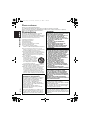 2
2
-
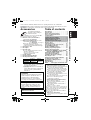 3
3
-
 4
4
-
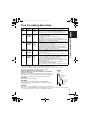 5
5
-
 6
6
-
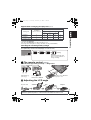 7
7
-
 8
8
-
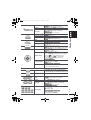 9
9
-
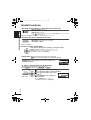 10
10
-
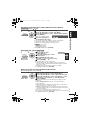 11
11
-
 12
12
-
 13
13
-
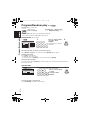 14
14
-
 15
15
-
 16
16
-
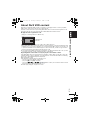 17
17
-
 18
18
-
 19
19
-
 20
20
-
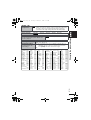 21
21
-
 22
22
-
 23
23
-
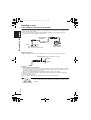 24
24
-
 25
25
-
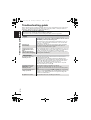 26
26
-
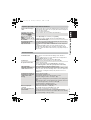 27
27
-
 28
28
-
 29
29
-
 30
30
-
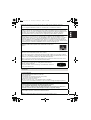 31
31
-
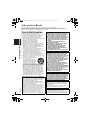 32
32
-
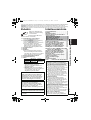 33
33
-
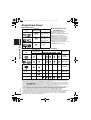 34
34
-
 35
35
-
 36
36
-
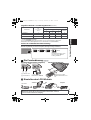 37
37
-
 38
38
-
 39
39
-
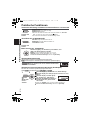 40
40
-
 41
41
-
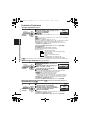 42
42
-
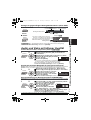 43
43
-
 44
44
-
 45
45
-
 46
46
-
 47
47
-
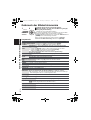 48
48
-
 49
49
-
 50
50
-
 51
51
-
 52
52
-
 53
53
-
 54
54
-
 55
55
-
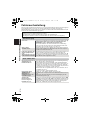 56
56
-
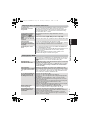 57
57
-
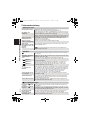 58
58
-
 59
59
-
 60
60
-
 61
61
-
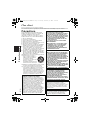 62
62
-
 63
63
-
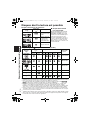 64
64
-
 65
65
-
 66
66
-
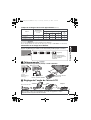 67
67
-
 68
68
-
 69
69
-
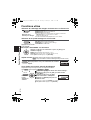 70
70
-
 71
71
-
 72
72
-
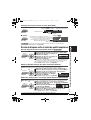 73
73
-
 74
74
-
 75
75
-
 76
76
-
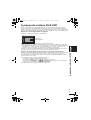 77
77
-
 78
78
-
 79
79
-
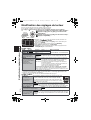 80
80
-
 81
81
-
 82
82
-
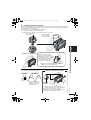 83
83
-
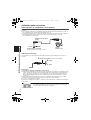 84
84
-
 85
85
-
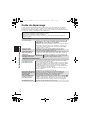 86
86
-
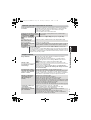 87
87
-
 88
88
-
 89
89
-
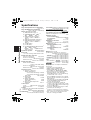 90
90
-
 91
91
-
 92
92
-
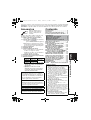 93
93
-
 94
94
-
 95
95
-
 96
96
-
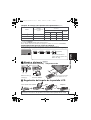 97
97
-
 98
98
-
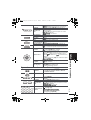 99
99
-
 100
100
-
 101
101
-
 102
102
-
 103
103
-
 104
104
-
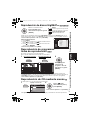 105
105
-
 106
106
-
 107
107
-
 108
108
-
 109
109
-
 110
110
-
 111
111
-
 112
112
-
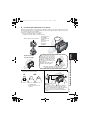 113
113
-
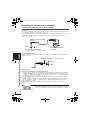 114
114
-
 115
115
-
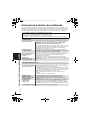 116
116
-
 117
117
-
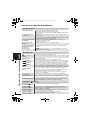 118
118
-
 119
119
-
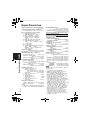 120
120
-
 121
121
-
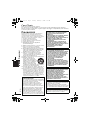 122
122
-
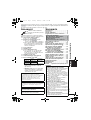 123
123
-
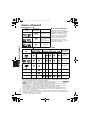 124
124
-
 125
125
-
 126
126
-
 127
127
-
 128
128
-
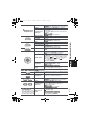 129
129
-
 130
130
-
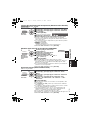 131
131
-
 132
132
-
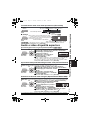 133
133
-
 134
134
-
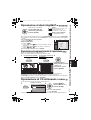 135
135
-
 136
136
-
 137
137
-
 138
138
-
 139
139
-
 140
140
-
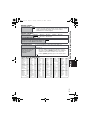 141
141
-
 142
142
-
 143
143
-
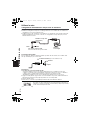 144
144
-
 145
145
-
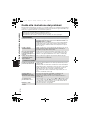 146
146
-
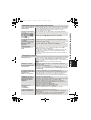 147
147
-
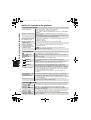 148
148
-
 149
149
-
 150
150
-
 151
151
-
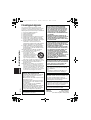 152
152
-
 153
153
-
 154
154
-
 155
155
-
 156
156
-
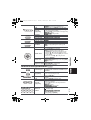 157
157
-
 158
158
-
 159
159
-
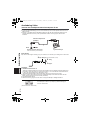 160
160
-
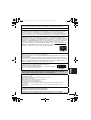 161
161
-
 162
162
-
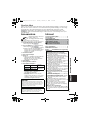 163
163
-
 164
164
-
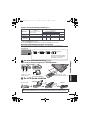 165
165
-
 166
166
-
 167
167
-
 168
168
-
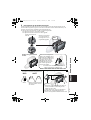 169
169
-
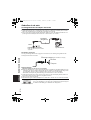 170
170
-
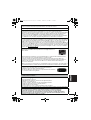 171
171
-
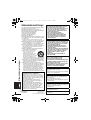 172
172
-
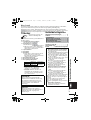 173
173
-
 174
174
-
 175
175
-
 176
176
-
 177
177
-
 178
178
-
 179
179
-
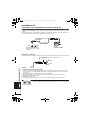 180
180
-
 181
181
-
 182
182
-
 183
183
-
 184
184
-
 185
185
-
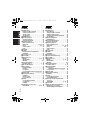 186
186
-
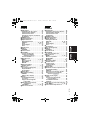 187
187
-
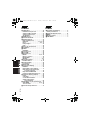 188
188
-
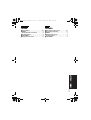 189
189
-
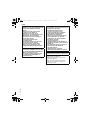 190
190
-
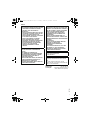 191
191
-
 192
192
Panasonic DVD-LS82 Owner's manual
- Category
- DVD players
- Type
- Owner's manual
Ask a question and I''ll find the answer in the document
Finding information in a document is now easier with AI
in other languages
Related papers
-
Panasonic LS80 Operating Instructions Manual
-
Panasonic DVDLS82 Operating instructions
-
Panasonic Portable CD Player DVD-LS82 User manual
-
Panasonic DVDS42 Operating instructions
-
Panasonic DVD-LS91 Operating instructions
-
Panasonic DVD-LS84 User manual
-
Panasonic DVD-S42 User manual
-
Panasonic DVD-LS91 User manual
-
Panasonic DVDLS91 Owner's manual
-
Panasonic DVDS42 Operating instructions
Other documents
-
LG DP5932PC Owner's manual
-
Magnasonic MDVP455 User manual
-
Philips PET825/93 User manual
-
Philips PET716/05 User manual
-
Impecca DVP-DS1010 User guide
-
Yamaha DVD-S1200 Owner's manual
-
Philips PET725/93 User manual
-
Bose Professional L1® Model 1 User guide
-
Denver TCM-230C Operating instructions
-
Lenco DVP723 Datasheet