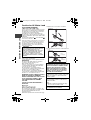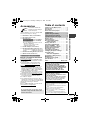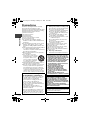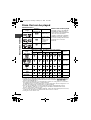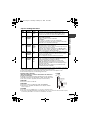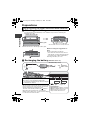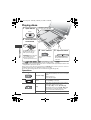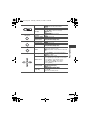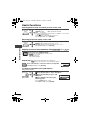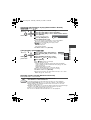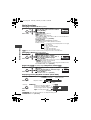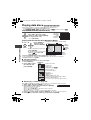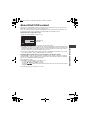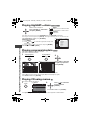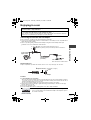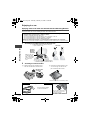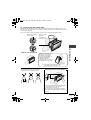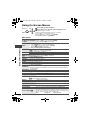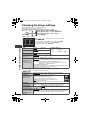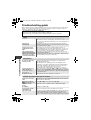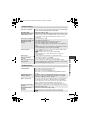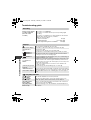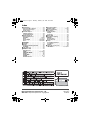Panasonic DVD-LS91 User manual
- Category
- DVD players
- Type
- User manual
This manual is also suitable for

RQT8248-B
EB GN
Operating Instructions
Portable DVD/CD Player
Model No. DVD-LS91
Region number
The player plays DVD-Video marked with labels containing the region number or “ALL”.
Example: For the United Kingdom
Region Number
For the United Kingdom 2
For Australia and N.Z. 4
Unless otherwise indicated, illustrations in these
operating instructions are of the models for the
United Kingdom.
2 ALL
3
5
2
MULTI-FORMAT PLAYBACK
See page 6 for details.
Dear customer
Thank you for purchasing this product.
For optimum performance and safety, please read these instructions carefully.
Before connecting, operating or adjusting this product, please read the instructions completely.
Please keep this manual for future reference.
[Note] “EB” on the packaging indicates the
United Kingdom.

2
RQT8248
Caution for AC Mains Lead
(For United Kingdom)
(“EB” area code model only)
For your safety, please read the following text carefully.
This appliance is supplied with a moulded three
pin mains plug for your safety and convenience.
A 5-ampere fuse is fitted in this plug.
Should the fuse need to be replaced please
ensure that the replacement fuse has a rating of
5-ampere and that it is approved by ASTA or BSI
to BS1362.
Check for the ASTA mark Ï or the BSI mark Ì
on the body of the fuse.
If the plug contains a removable fuse cover you must
ensure that it is refitted when the fuse is replaced.
If you lose the fuse cover the plug must not be
used until a replacement cover is obtained.
A replacement fuse cover can be purchased
from your local dealer.
If a new plug is to be fitted please observe the
wiring code as stated below.
If in any doubt please consult a qualified electrician.
IMPORTANT
The wires in this mains lead are coloured in
accordance with the following code:
Blue: Neutral, Brown: Live.
As these colours may not correspond with the
coloured markings identifying the terminals in
your plug, proceed as follows:
The wire which is coloured Blue must be
connected to the terminal which is marked with
the letter N or coloured Black or Blue.
The wire which is coloured Brown must be
connected to the terminal which is marked with
the letter L or coloured Brown or Red.
WARNING: DO NOT CONNECT EITHER
WIRE TO THE EARTH TERMINAL
WHICH IS MARKED WITH THE LETTER
E, BY THE EARTH SYMBOL Ó OR
COLOURED GREEN OR GREEN/
YELLOW.
THIS PLUG IS NOT WATERPROOF—
KEEP DRY.
Before use
Remove the connector cover.
How to replace the fuse
The location of the fuse differ according to the
type of AC mains plug (figures A and B). Confirm
the AC mains plug fitted and follow the
instructions below.
Illustrations may differ from actual AC mains plug.
1. Open the fuse cover with a screwdriver.
2. Replace the fuse and close or attach the fuse
cover.
CAUTION!
IF THE FITTED MOULDED PLUG IS
UNSUITABLE FOR THE SOCKET OUTLET
IN YOUR HOME THEN THE FUSE
SHOULD BE REMOVED AND THE PLUG
CUT OFF AND DISPOSED OF SAFELY.
THERE IS A DANGER OF SEVERE
ELECTRICAL SHOCK IF THE CUT OFF
PLUG IS INSERTED INTO ANY 13-AMPERE
SOCKET.
WARNING:
TO REDUCE THE RISK OF FIRE, ELECTRIC
SHOCK OR PRODUCT DAMAGE, DO NOT
EXPOSE THIS APPARATUS TO RAIN,
MOISTURE, DRIPPING OR SPLASHING
AND THAT NO OBJECTS FILLED WITH
LIQUIDS, SUCH AS VASES, SHALL BE
PLACED ON THE APPARATUS.
The socket outlet shall be installed near the
equipment and easily accessible or the mains
plug or an appliance coupler shall remain
readily operable.
AC adaptor
This AC adaptor operates on AC between
100 V and 240 V.
But
≥
Obtain a suitable plug adaptor if the plug
does not fit the AC mains socket.
THIS UNIT IS INTENDED FOR USE
IN MODERATE CLIMATES.
Fuse cover
Figure A
Figure B
Fuse
(5 ampere)
Fuse
(5 ampere)
Figure A
Figure B
Caution for AC Mains Lead

3
RQT8248
Accessories
Use numbers indicated in
parentheses when asking for
replacement parts.
(Product numbers correct as of January 2006.
These may be subject to change.)
∑
1
Audio/video cable (K2KA6CB00003)
∑
1
AC adaptor (RFEA213W)
∑
1
AC mains lead
[For]the]United]Kingdom[ (K2CT3CA00004)
[For]Australia]and]N.Z.[ (K2CJ2DA00008)
≥
For use with this unit only. Do not use it
with other equipment.
Also, do not use cords for other
equipment with this unit.
∑
1
Car DC Adaptor (RFEC202M-M)
∑
1
Rechargeable battery pack
(CGR-H701)
For replacement: Available from Panasonic
dealers: (CGR-H701, CGR-H713)
∑
1
Headrest Mounting Bracket (RXQ1405A)
∑
1
Monitor holder (RGQ0442-K)
[For]the]United]Kingdom[and[Republic[of[Ireland[
∫
Sales and Support Information
Customer Care Centre
≥
For customers within the UK: 08705 357357
≥
For customers within the Republic of Ireland:
01 289 8333
≥
Visit our website for product information
E-mail: customer.care@panasonic.co.uk
Direct Sales at Panasonic UK
≥
Order accessory and consumable items for
your product with ease and confidence by
phoning our Customer Care Centre Monday -
Thursday 9:00am – 5:30pm, Friday 9:30am –
5:30pm (Excluding public holidays).
≥
Or go on line through our Internet Accessory
ordering application at www.panasonic.co.uk
.
≥
Most major credit and debit cards accepted.
≥
All enquiries transactions and distribution facilities
are provided directly by Panasonic UK Ltd.
≥
It couldn’t be simpler!
≥
Also available through our Internet is direct
shopping for a wide range of finished products,
take a browse on our website for further details.
Interested in purchasing an extended
guarantee?
Please call 0870 240 6284 or visit our website
www.panasonic.co.uk/guarantee
.
Table of contents
Caution for AC Mains Lead . . . . . . . . 2
Accessories . . . . . . . . . . . . . . . . . . . . . 3
Precautions . . . . . . . . . . . . . . . . . . . . . 4
Discs that can be played . . . . . . . . . . 6
Playing discs . . . . . . . . . . . . . . . . . . 10
Useful functions . . . . . . . . . . . . . . . . 12
Enjoying higher quality
audio and video . . . . . . . . . . . . . . 15
Playing data discs . . . . . . . . . . . . . . . 16
About DivX VOD content . . . . . . . . . 17
Playing HighMAT
TM
discs . . . . . . . . . 18
Playing programs/playlists. . . . . . . . 18
Playing CD using menus . . . . . . . . . 18
Enjoying in a car . . . . . . . . . . . . . . . . 19
Using On-Screen Menus. . . . . . . . . . 22
Changing the player settings . . . . . . 24
Using this unit
with other equipment. . . . . . . . . . 26
Frequently asked questions. . . . . . . 27
Maintenance. . . . . . . . . . . . . . . . . . . . 27
Troubleshooting guide . . . . . . . . . . . 28
Specifications . . . . . . . . . . . . . . . . . . 31
Index . . . . . . . . . . . . . . . . . . Back cover
Do not rest the unit on your lap for a long
time while using it. The unit can become
hot and cause burns.
Preparations
1 Attaching the battery . . . . . . . . . . . 8
2 Recharging the battery . . . . . . . . . 8
3 Adjusting the LCD angle . . . . . . . . 9
CAUTION!
DANGER OF EXPLOSION IF BATTERY IS
INCORRECTLY REPLACED.
REPLACE ONLY WITH THE SAME OR
EQUIVALENT TYPE RECOMMENDED BY
THE MANUFACTURER. DISCARD USED
BATTERIES ACCORDING TO THE
MANUFACTURER’S INSTRUCTIONS.
WARNING:
The driver must not operate this unit
while the vehicle is moving.
Do not operate this unit where it can be
viewed by the driver.
Driver operation or viewing of this unit while
the vehicle is moving will cause distraction
which may result in serious accident and
personal injury or property damage.
To prevent damage
Avoid the following:
≥
Spraying flammable insecticides near the unit.
≥
Pressing the LCD.
≥
Touching the lens and other parts of the laser
pickup.
Do not use the unit in the following places:
≥
Sandy places such as beaches.
≥
On top of cushions, sofas, or hot equipment
such as amplifiers.
Do not leave in an unventilated automobile or
exposed to direct sunlight and high temperatures.
Accessories/Table of contents

4
RQT8248
Precautions
Read these operating instructions carefully
before using the unit. Follow the safety
instructions on the unit and the applicable safety
instructions listed below. Keep these operating
instructions handy for future reference.
1) Read these instructions.
2) Keep these instructions.
3) Heed all warnings.
4) Follow all instructions.
5) Do not use this apparatus near water.
6) Clean only with dry cloth.
7) Do not block any ventilation openings.
Install in accordance with the manufacturer’s
instructions.
8) Do not install near any heat sources such as
radiators, heat registers, stoves, or other
apparatus (including amplifiers) that produce
heat.
9) Protect the AC mains lead from being walked
on or pinched particularly at plugs,
convenience receptacles, and the point where
they exit from the apparatus.
10)Only use attachments/accessories specified by
the manufacturer.
11)Use only with the cart, stand,
tripod, bracket, or table specified
by the manufacturer, or sold with
the apparatus. When a cart is
used, use caution when moving
the cart/apparatus combination
to avoid injury from tip-over.
12)Unplug this apparatus during lightning storms or
when unused for long periods of time.
13)Refer all servicing to qualified service personnel.
Servicing is required when the apparatus has
been damaged in any way, such as AC mains
lead or plug is damaged, liquid has been spilled
or objects have fallen into the apparatus, the
apparatus has been exposed to rain or moisture,
does not operate normally, or has been dropped.
Precautions for Listening with
the Headphones or Earphones
≥
Do not play your headphones or earphones
at a high volume. Hearing experts advise
against continuous extended play.
≥
If you experience a ringing in your ears,
reduce volume or discontinue use.
≥
Do not use while operating a motorized
vehicle. It may create a traffic hazard and is
illegal in many areas.
≥
You should use extreme caution or
temporarily discontinue use in potentially
hazardous situations.
≥
Even if your headphones or earphones are
the open-air type designed to let you hear
outside sounds, don’t turn up the volume so
high that you can’t hear what’s around you.
.Batteries
1. Battery pack (Lithium ion battery pack)
≥
Use this unit to recharge the battery pack.
≥
Do not use the battery pack with
equipment other than the specified player.
≥
Do not use the player outside if it is
snowing or raining. (The battery pack is
not waterproof.)
≥
Do not get dirt, sand, liquids, or other
foreign matter on the terminals.
≥
Do not touch the plug terminals (
i
and
j
) with metal objects.
≥
Do not disassemble, remodel, heat or
throw into fire.
≥
Do not store the battery pack in
temperature over 60
oC.
If any electrolyte should come into contact
with your hands or clothes, wash it off
thoroughly with water.
If any electrolyte should come into contact
with your eyes, never rub the eyes.
Rinse eyes thoroughly with water, and then
consult a doctor.
2. Disposing of the batteries
Check and follow your local regulations before disposal.
CAUTION!
≥
DO NOT INSTALL OR PLACE THIS UNIT
IN A BOOKCASE, BUILT-IN CABINET OR
IN ANOTHER CONFINED SPACE. ENSURE
THE UNIT IS WELL VENTILATED. TO
PREVENT RISK OF ELECTRIC SHOCK OR
FIRE HAZARD DUE TO OVERHEATING,
ENSURE THAT CURTAINS AND ANY
OTHER MATERIALS DO NOT OBSTRUCT
THE VENTILATION VENTS.
≥
DO NOT OBSTRUCT THE UNIT’S
VENTILATION OPENINGS WITH
NEWSPAPERS, TABLECLOTHS,
CURTAINS, AND SIMILAR ITEMS.
≥
DO NOT PLACE SOURCES OF NAKED
FLAMES, SUCH AS LIGHTED CANDLES,
ON THE UNIT.
≥
DISPOSE OF BATTERIES IN AN
ENVIRONMENTALLY FRIENDLY MANNER.
CAUTION!
THIS PRODUCT UTILIZES A LASER.
USE OF CONTROLS OR ADJUSTMENTS
OR PERFORMANCE OF PROCEDURES
OTHER THAN THOSE SPECIFIED HEREIN
MAY RESULT IN HAZARDOUS RADIATION
EXPOSURE.
DO NOT OPEN COVERS AND DO NOT
REPAIR YOURSELF. REFER SERVICING TO
QUALIFIED PERSONNEL.
This product may receive radio interference caused
by mobile telephones during use. If such interference
is apparent, please increase separation between the
product and the mobile telephone.
Marking sign is located on bottom of the unit.
Precautions

5
RQT8248
-If you see this symbol-
Manufactured under license from Dolby Laboratories. “Dolby” and the double-D symbol are
trademarks of Dolby Laboratories.
“DTS” and “DTS 2.0 i Digital Out” are trademarks of Digital Theater Systems, lnc.
This product incorporates copyright protection technology that is protected by method claims of
certain U.S. patents and other intellectual property rights owned by Macrovision Corporation and
other rights owners. Use of this copyright protection technology must be authorized by Macrovision
Corporation, and is intended for home and other limited viewing uses only unless otherwise
authorized by Macrovision Corporation. Reverse engineering or disassembly is prohibited.
This product is licensed under the MPEG-4 Visual patent portfolio license for the personal and non-
commercial use of a consumer for (i) encoding video in compliance with the MPEG-4 Visual
Standard (“MPEG-4 Video”) and/or (ii) decoding MPEG-4 Video that was encoded by a consumer
engaged in a personal and non-commercial activity and/or was obtained from a video provider
licensed by MPEG LA to provide MPEG-4 Video. No license is granted or shall be implied for any
other use. Additional information including that relating to promotional, internal and commercial uses
and licensing may be obtained from MPEG LA, LLC. See http://www.mpegla.com.
HighMAT
TM
and the HighMAT logo are either trademarks or registered
trademarks of Microsoft Corporation in the United States and/or other
countries.
Windows Media, and the Windows logo are trademarks, or registered
trademarks of Microsoft Corporation in the United States and/or other
countries.
WMA is a compression format developed by Microsoft Corporation. It
achieves the same sound quality as MP3 with a file size that is
smaller than that of MP3.
Official DivX
®
Certified product.
Plays all versions of DivX
®
video (including DivX
®
6) with standard playback of
DivX
®
media files.
DivX, DivX Certified, and associated logos are trademarks of DivX, Inc. and
are used under license.
Information on Disposal for Users of Waste Electrical & Electronic Equipment
(private households)
This symbol on the products and/or accompanying documents means that used
electrical and electronic products should not be mixed with general household waste.
For proper treatment, recovery and recycling, please take these products to
designated collection points, where they will be accepted on a free of charge
basis. Alternatively, in some countries you may be able to return your products to
your local retailer upon the purchase of an equivalent new product.
Disposing of this product correctly will help to save valuable resources and prevent any
potential negative effects on human health and the environment which could otherwise
arise from inappropriate waste handling. Please contact your local authority for further
details of your nearest designated collection point.
Penalties may be applicable for incorrect disposal of this waste, in accordance with national legislation.
For business users in the European Union
If you wish to discard electrical and electronic equipment, please contact your dealer
or supplier for further information.
Information on Disposal in other Countries outside the European Union
This symbol is only valid in the European Union.
If you wish to discard this product, please contact your local authorities or dealer and
ask for the correct method of disposal.

6
RQT8248
Discs that can be played
Commercial discs
Recorded disc (Y: Available
t
: Not available)
≥
It may not be possible to play the above discs in all cases due to the type of discs, the condition of the
recording, the recording method and how the files were created (➜ page 7, Tips for making data discs).
§1
This unit can play CD-R/RW recorded with CD-DA or Video CD format. ([WMA] [MP3] [JPEG] This
unit also plays HighMAT discs.)
§2
Discs recorded on DVD video recorders, DVD video cameras, etc. using Version 1.1 of the Video
Recording Format (a unified video recording standard).
For DVD-R DL: Discs recorded on DVD video recorders or DVD video cameras using Version 1.2 of
the Video Recording Format (a unified video recording standard).
§3
Discs recorded on DVD video recorders or DVD video cameras using DVD-Video Format.
For iR/iRW and iR DL: Discs recorded using a format different from DVD-Video Format,
therefore some functions cannot be used.
§4
A process that allows play on compatible equipment. To play a disc that is displayed as “Necessary”
on this unit, the disc must first be finalized on the device it was recorded on.
§5
Closing the session will also work.
Disc
Logo
Indicated in
these
instructions by
Remarks
∫
Discs that cannot be played
DVD-Audio, Version 1.0 of DVD-RW,
DVD-ROM, CD-ROM, CDV, CD-G,
SACD and Photo CD, DVD-RAM that
cannot be removed from their
cartridges, 2.6-GB and 5.2-GB DVD-
RAM and “Chaoji VCD” available on
the market including CVD, DVCD and
SVCD that do not conform to
IEC62107.
DVD-Video
[DVD-V]
High quality movie
and music discs
Video CD
[VCD]
Music discs with
video
Including SVCD
(Conforming to
IEC62107)
CD
[CD] Music discs
Disc
Logo
Recorded on a DVD
video recorder, etc.
Recorded on a personal computer,
etc.
Necessity of
finalize
§4
[DVD-VR]
§2
[DVD-V]
§3
[WMA] [MP3] [JPEG]
[MPEG4]
[DivX]
DVD-RAM
Y
—
t
YY Y Y
Not Necessary
DVD-R/RW
YY
t
YY Y Y
Necessary
DVD-R DL
YY
ttt t t
Necessary
iR/iRW
t
(Y)
ttt t t
Necessary
—
iR DL
t
(Y)
ttt t t
Necessary
—
CD-R/RW
§1
——
YYY Y Y
Necessary
§5
—
Discs that can be played

7
RQT8248
Tips for making data discs
≥
If groups were created away from the root like “002 group” in the illustration below, the eighth one
and onwards is displayed on the same vertical line in the menu screen.
≥
There may be differences in the display order on the menu screen and computer screen.
≥
This unit cannot play files recorded using packet write.
Naming folders and files
(Files are treated as contents and folders are treated as
groups on this unit.)
At the time of recording, prefix folder and file names. This should be
with numbers that have an equal number of digits, and should be done
in the order you want to play them (this may not work at times).
DVD-RAM
≥
Discs must conform to UDF 2.0.
DVD-R/RW
≥
Discs must conform to UDF bridge (UDF 1.02/ISO9660).
≥
This unit is not compatible with multi-session. Only the default
session is played.
CD-R/RW
≥
Discs must conform to ISO9660 level 1 or 2 (except for extended formats).
≥
This unit is compatible with multi-session but if there are a lot of sessions it takes more time for play
to start. Keep the number of sessions to a minimum to avoid this.
Format Disc Extension Reference
[WMA]
CD-R/RW “.WMA”
“.wma”
≥
Compatible compression rate: between 48 kbps and 320 kbps
≥
You cannot play WMA files that are copy protected.
≥
This unit is not compatible with Multiple Bit Rate (MBR: a file that
contains the same content encoded at several different bit rates).
[MP3]
DVD-RAM
DVD-R/RW
CD-R/RW
“.MP3”
“.mp3”
≥
Sampling frequency:
DVD-RAM, DVD-R/RW :
11.02, 12, 22.05, 24, 44.1 and 48 kHz
CD-R/RW :
8, 11.02, 12, 16, 22.05, 24, 32, 44.1 and 48 kHz
≥
Compatible compression rate: between 32 kbps and 320 kbps
≥
This unit is not compatible with ID3 tags.
[JPEG]
DVD-RAM
DVD-R/RW
CD-R/RW
“.JPG”
“.jpg”
“.JPEG”
“.jpeg”
≥
JPEG files taken on a digital camera that conform to DCF
Standard Version 1.0 are displayed.
– Files that have been altered, edited or saved with computer picture
editing software may not be displayed.
≥
This unit cannot display moving pictures, MOTION JPEG
and other such formats, still pictures other than JPEG (e.g.
TIFF) or play pictures with attached audio.
[MPEG4]
DVD-RAM
DVD-R/RW
CD-R/RW
“.ASF”
“.asf”
≥
You can play MPEG4 data [conforming to SD VIDEO specifications
(ASF standard)/MPEG4 (Simple Profile) video system/G.726 audio
system] recorded with the Panasonic SD multi cameras or DVD
video recorders with this unit.
≥
The recording date may differ from that of the actual date.
[DivX]
DVD-RAM
DVD-R/RW
CD-R/RW
“.DIVX”
“.divx”
“.AVI”
“.avi”
≥
Plays all versions of DivX video (including DivX
®
6) [DivX
video system/MP3, Dolby Digital or MPEG audio system]
with standard playback of DivX
®
media files.
Functions added with DivX Ultra are not supported.
≥
GMC (Global Motion Compensation) is not supported.
≥
DivX files greater than 2GB or have no index may not play
properly on this unit.
≥
This unit supports all resolutions up to maximum of 720
k
480 (NTSC)/720 k576 (PAL).
≥
You can select up to 8 types of audio and subtitles on this unit.
002 group
001
001 group
001 track.mp3
002 track.mp3
003 track.mp3
003 group
001 track.mp3
002 track.mp3
003 track.mp3
001 track.mp3
002 track.mp3
003 track.mp3
004 track.mp3
e.g. [MP3]
root
Discs that can be played

8
RQT8248
Preparations
Preparations
1 Attaching the battery (When the unit is off)
An optional battery pack (CGR-H713) is also available. The procedure for attaching and
detaching is the same.
Detaching
≥
Turn the unit off before detaching the battery pack.
When not using for long periods of
time
≥
Remove the battery pack (➜ left).
(Even when the unit is turned off, there is a
small amount of voltage running through the
unit, and this may result in a malfunction.)
≥
Recharge the battery for re-use.
FOR THE UNITED KINGDOM ONLY
READ THE CAUTION FOR THE AC MAINS LEAD ON PAGE 2 BEFORE CONNECTION.
Clicks into place
Check to make sure it is securely fastened.
Bottom side of this unit
Battery pack
RELEASE
DETACH ATTACH
Press and hold
1
2
DC IN
DC IN 12 V
%
3
To
household
mains socket
AC adaptor
(included)
AC mains lead (included)
≥
You can also use this unit without charging while
connecting the AC adaptor and the AC mains lead.
≥
You can also use this unit without charging while
connecting Car DC Adaptor (
➜
page 19,
Connecting the
included Car DC Adaptor
).
To conserve power
This unit consumes 0.3 W of power even when turned off. When
the unit is not going to be used for a long time, disconnect the
AC mains lead from the household mains socket.
The unit is in the standby condition (the [Í] indicator
lights) when the AC mains lead is connected. The
primary circuit is always “live” as long as the AC adaptor
is connected to an electrical outlet.
2 Recharging the battery (When the unit is off)
[
Í
] goes out ➜ lights
[CHG] lights ➜ goes out
Recharging time
:
Approx. 4 hours
(CGR-H701, included)
Approx. 10 hours
(CGR-H713
, optional
)
When finished, disconnect the AC
adaptor and the AC mains lead.
Í
CHG
Started
Finished

9
RQT8248
Approximate play times (Hours)
≥
The times indicated above may differ depending on use.
≥
To change the LCD brightness (➜ page 12, Adjusting the picture quality on the LCD).
Checking the remaining battery charge
When the unit is on (➜ page 10) and powered by the battery pack
Press [DISPLAY] to check on the LCD (Displays for a few seconds).
3 Adjusting the LCD angle
Battery pack
Play (at room temperature using headphones)
LCD brightness level
LCD Off
j
5 0 5 (factory preset)
CGR-H701 3 2 1.5 5
CGR-H713 (optional) 10 7 5 15
(screen)
Recharge
Appears automatically when
there is only a few minutes of
charge remaining.
Standard
Compact
Slide
Open the LCD
Free
Clicks!
When moving the unit : Close the LCD. Don’t hold by the LCD.
Preparations

10
RQT8248
Playing discs
≥
To p l a y [JPEG], [MP3], [MPEG4] or [DivX] on DVD-RAM that contain both [DVD-VR]
and another format
(e.g. [JPEG]), select “Play as Data Disc” (➜ page 23, Other Menu).
≥
While stopped, the unit automatically turns off once 15 minutes (after approximately 5 minutes when
using the battery pack) have elapsed.
≥
Discs continue to rotate while menus are displayed. Press
[
∫
, –OFF]
when you finish to preserve the unit’s motor.
≥
Total title number may not be displayed properly on iR/iRW.
≥
If you are experiencing problems, refer to troubleshooting guide (➜ page 28).
Operations
Turn unit on/play
When the unit is off:
Press and hold and the power comes on and play
begins.
When the unit is on:
Press and play begins.
Pause Press [
1
, ON] to restart play.
Stop
The position is memorized when “Press PLAY to
resume play” appears on the screen.
≥
Press [1, ON] to resume. (Resume play)
Opening the disc lid or pressing [∫, –OFF] while
“Press PLAY to resume play” appears on the
screen cancels the memorized position.
Turn unit off Press and hold until “OFF” is displayed.
1 Open the lid.
2
Insert a disc and
close the lid
.
Click into
place
Load double-sided discs so
the label for the side you
want to play is facing up.
≥
DVD-RAM:
Remove discs from
their cartridges before use.
≥
Some discs start to play
automatically when the unit is on.
Headphone terminals
[
Ë
]
‡ 3.5 mm stereo mini jack
3 Press and hold.
The unit turns on and play
begins.
When using headphones,
turn down the volume before
connection.
OPEN
ON
VOL
4
Adjust the volume.
ON
OFF
Playing discs

11
RQT8248
Skip
Press [:,9].
[DVD-VR] Can also skip to the markers.
Search Press and hold [:
,
9] (up to 5 steps).
Slow play
Press and hold
[
:
,
9
]
(up to 5 steps) while paused.
Press [
1
, ON
] to return to normal play.
[VCD] [9] only
≥
[MPEG4] [DivX]: Does not work.
Top menu
[DVD-V]
Playing programs [DVD-VR] (➜ page 18)
Playback menu
[WMA] [MP3] [JPEG] [MPEG4] [DivX]
Playing data discs (➜ page 16)
Menu [DVD-V]
Playing playlists [DVD-VR] (➜ page 18)
Navigation menu
[WMA] [MP3] [JPEG] [MPEG4] [DivX]
Playing data discs (➜ page 16)
Return
Returns to the previous screen.
[VCD] (with playback control) Returns to the menu.
Menu operation
Press [3 42 1] to select an item and press
[ENTER] to confirm.
Number Select
[VCD] (with playback control)
1While the disc menu is displayed,
press [DISPLAY] to display On-Screen Menus.
2Press [34] to select “Number Select”.
3Press [1] then [34] to enter number.
≥
Press and hold [34] to alter faster.
4Press [ENTER].
Frame-by-frame
[DVD-VR]
[DVD-V]
[VCD]
While paused, press [
2
1
].
[VCD] [
1
] only
Group skip
[WMA] [MP3] [JPEG] [MPEG4] [DivX]
Press [
3
4
].
≥
Does not work while paused.
TOP MENU
MENU
RETURN
ENTER
Playing discs

12
RQT8248
Useful functions
Selecting how to show 4:3 aspect pictures on the LCD
Adjusting the picture quality on the LCD
Skipping 30 seconds forward (MANUAL SKIP)
[DVD-VR] [DVD-V] (Except
i
R/
i
RW)
Repeat play (Only when the elapsed play time can be displayed.
[JPEG]: you can use even if there is no elapsed time display.)
To repeat a specified section (A-B Repeat)
Except still picture part
Press [
34
] to
select the monitor mode.
NORMAL: Normal FULL: Stretched horizontally
OFF: No picture
≥
If you are not using the LCD on this unit, select “OFF” to conserve power.
(The [
Í
] indicator flashes)
≥
The LCD turns off automatically if you close it.
≥
To exit the screen : Press [RETURN].
Press [
34
] to select the item, and [
2
1
] to change the setting.
BRIGHT: Dims or brightens the picture (s5 to 5)
COLOUR: Adjusts the shade of the picture’s color (s5 to 5)
≥
To exit the screen : Press [RETURN].
Press several times to select the content to be repeated.
≥
To exit the screen : Press [RETURN].
1
Press [
34
] to select
“
Other Settings
”
.
2 Press [
1
] then [
34
] to select “Play Menu”.
3 Press [
1
] then [
34
] to select “A-B
Repeat”.
4
Press [ENTER] at the starting and
ending points.
≥
Press [ENTER] again to cancel.
≥
To exit the screen : Press [RETURN].
MONITOR
MODE
1
Press once.
ENTER
2
MONITOR
MODE
1
Press twice.
ENTER
2
MANUAL
SKIP
Convenient when you want to skip commercials etc.
During play, press [MANUAL SKIP].
≥
This may not work depending on the play position.
≥
[DVD-VR] Does not work:
-with still picture part.
-when playing a playlist.
REPEAT
Repeat Off
Menu
DISPLAY
1
During play,
press once.
ENTER
2
A-B Repeat
Menu
Useful functions

13
RQT8248
Reviewing titles/programs to play (Advanced Disc Review)
[DVD-VR] [DVD-V] (Except
i
R/
i
RW)
Changing play speed [DVD-VR] [DVD-V]
Enjoying virtual surround (Advanced Surround)
Motion picture with 2 or more channels
1
Press [
34
] to select
“
Other Settings
”
.
2 Press [
1
] then [
34
] to select “Play Menu”.
3 Press [
1
] then [
34
] to select “Advanced Disc Review”.
4
Press [ENTER].
Reviews each title/program.
5
Press [
1
, ON]
when you
find a title/program to play.
≥
You can also review each 10 minutes. Select “Interval Mode”
(➜ page 24, “Advanced Disc Review” in “Disc” tab).
≥
This may not work depending on the play position.
≥
[DVD-VR] Does not work:
-with still picture part.
-when playing a playlist.
≥
To exit the screen : Press [RETURN].
1
Press [
34
] to select “Other Settings”.
2 Press [1] then [34] to select “Play
Speed”.
3 Press [ENTER] and [34] to select
“Normal” or “
k
0.6” to “
k
1.4” (in 0.1 units).
4 Press
[ENTER]
.
≥
Press [
1
, ON] to return to normal play.
≥
After you change the speed
– H.Bass (➜ page 15), Advanced Surround (
➜
below
), Multi Re-
master (➜ page 15) and Sound Enhancement (➜ page 23, Audio
Menu) do not work.
– Digital output switches to PCM.
– 96 kHz sampling frequency is converted to 48 kHz.
≥
This may not work depending on the disc’s recording.
≥
To exit the screen : Press [RETURN].
≥
This function is effective only when “Monitor Priority” is set to “Video
Output” (➜ page 24, “Video” tab).
Press to select “SP 1 Natural”, “SP 2 Enhanced”,
“HP 1 Natural” or “HP 2 Enhanced”.
A surround sound effect can be made using 2 speakers (on other equipment).
≥
When using headphones, press to select “HP 1 Natural” or “HP 2 Enhanced”.
≥
When using discs recorded with surround sound, sound seems to come from
speakers on either side of you.
≥
Optimum seating position is 3 to 4 times the distance between the front left and right
speakers or the width of the television if using the television’s speakers.
≥
This does not work when H.Bass (➜ page 15) is on.
≥
Do not use in combination with surround effects on other equipment.
DISPLAY
1
Press once.
ENTER
2
Chapter
Title
Time
0 : 00 : 2211
DISPLAY
1
During play,
press once.
ENTER
2
a1.4
a1.3
a1.2
a1.1
a0.9
a0.8
a0.7
a0.6
Normal
Play Speed
EQ
MODE
Useful functions

14
RQT8248
Useful functions
Changing soundtracks Motion pictures
≥
[DivX]
It may take some time for play to start if you change the audio on a DivX video disc.
Changing subtitles Discs with subtitles
Angle select
[DVD-V]
with multiple angles
/Still picture rotation
[JPEG]
Displaying current playback condition (Quick OSD)
≥
[MPEG4]
[DivX] Video and audio information is not displayed during search.
To exit the screen: Press [RETURN].
1
Press [
34
] to select
“
Audio
”
.
2
Press [
1
] then [
34
] to select the soundtrack.
3 Press
[ENTER]
.
[DVD-VR] [VCD] [DivX]
“L”, “R” or “L R” can be selected.
[DVD-V] (Karaoke discs)
1Press [34] to select “Karaoke”.
2Press [1] then [34] to select “On” or “Off” for vocals. Read the disc’s
instructions for details.
≥
To exit the screen: Press [RETURN].
Signal type/data
LPCM/Î Digital/DTS/MP3/MPEG: Signal type
kHz (Sampling frequency)/bit/ch (Number of channels)
Example: 3
/2 .1ch
.1:
Low frequency effect (not displayed if there is no signal)
.0: No surround
1: Mono surround
2: Stereo surround (left/right)
1: Center
2: Front leftiFront right
3: Front leftiFront rightiCenter
[DVD-VR] [DVD-V] [VCD] [DivX]
1
Press [
34
] to select
“Subtitle”.
2 Press [
1
] then [
34
]
to select
“Off” or
“On” and the subtitle language.
3 Press
[ENTER]
.
≥
On
i
R/
i
RW, a subtitle number may be shown for subtitles that are not displayed.
≥
[DVD-VR] (with subtitle on/off information)
-On or Off only can be selected.
-Subtitle on/off information cannot be recorded using Panasonic DVD Recorders.
≥
To exit the screen : Press [RETURN].
1 Press [34] to select “Angle” or “Rotate
Picture”
.
2 Press [
1
] then [
34
]
to select
the angle
or rotate the still picture.
3 Press
[ENTER]
.
≥
To exit the screen : Press [RETURN].
DISPLAY
1
Press once.
ENTER
2
Menu
Audio 1
DISPLAY
1
Press once.
ENTER
2
Subtitle
Off
Menu
DISPLAY
1
Press once.
ENTER
2
Menu
Angle 1/4
e.g. [DVD-V]
DISPLAY
Press twice.
Chapter
Title
Time
0 : 00 : 2211
e.g. [DVD-V]
Playback condition
Current position
Elapsed play time
Current playback number
∫
Basics
DISPLAY
Press three
times.
Details-DVD-Video
Audio
Subtitle
Angle
Source Aspect
Title Total Time
1 DTS 3/2.1ch
1/1
4:3
0:54:28
e.g. [DVD-V]
See above for changing soundtracks
See
above
for changing subtitles
See above, Angle select for changing
angles
Aspect of current playback title
Total play time of current playback title
∫
Details
Useful functions

15
RQT8248
Enjoying higher quality audio and video
Reproducing more natural audio (Multi Re-master)
≥
[DVD-VR] [DVD-V] (recorded with 48 kHz only) [VCD] [CD]: This feature gives you a more natural
sound by adding higher frequency signals not recorded on the disc, for example, playing DVD-Video
recorded with 48 kHz at 96 kHz.
≥
[WMA] [MP3] (recorded with other than 8 kHz, 16 kHz or 32 kHz): reproduces the frequencies lost
during recording to give you a sound closer to the original.
≥
This feature does not work when H.Bass (➜ below) or Advanced Surround (➜ page 13) is on.
≥
This feature does not work with [MP3] on DVD-RAM or DVD-R/RW.
≥
When connecting with a digital optical cable (➜ page 26), the actual output sampling frequency
depends on “PCM Digital Output” setting in “Audio” tab (➜ page 25).
Enjoying heavy bass with the speakers
(H.Bass)
[DVD-V]
Providing the suitable picture quality for enjoying movies (Cinema1/Cinema2)
Cinema1: Mellows images and enhances detail in dark scenes
.
Cinema2: Sharpens images and enhances detail in dark scenes.
Reducing noise in pictures (Depth Enhancer/MPEG DNR)
Depth Enhancer: Reduces the rough noise in the background to give a greater feeling of depth.
MPEG DNR
: Smoothes block noise and reduces the smudging that appears around contrasting sections of the picture.
1
Press [
34
] to select
“
Other Settings
”
.
2 Press [
1
] then [
34
] to select “Audio Menu”.
3 Press [
1
] then [
34
] to select “Multi
Re-master”.
4
Press [ENTER]
and [
34
] to select
“1”, “2” or “3”.
5
Press [ENTER].
≥
To exit the screen : Press [RETURN].
Setting
Type of music [[DVD-V] [CD] (LPCM)]
Effect level (Other discs)
1 High tempo (e.g., pop and rock) Light
2 Various tempos (e.g., jazz) Medium
3 Low tempo (e.g., classical) Strong
Off Off Off
1
Press [
34
] to select
“
Other Settings
”
.
2 Press [
1
] then [
34
] to select “Audio Menu”.
3
Press [
1
] then [
34
] to select “H.Bass”.
4
Press [
1
] then [
34
] to select “On” or “Off”.
5
Press [ENTER].
≥
To exit the screen : Press [RETURN].
≥
If the sound is distorted or there is noise, set to “Off”.
1
Press [
34
] to select
“
Other Settings
”
.
2 Press [
1
] then [
34
] to select “Picture Menu”.
3 Press [1] to select “Picture Mode”.
4 Press [
1
] then [
34
] to select
“Cinema1” or “Cinema2”.
≥
To exit the screen : Press [RETURN].
1 In the procedure 2s4 (➜ above, Cinema1/Cinema2),
select “User” and press [ENTER].
2 Press [
34
] to select “Picture
Adjustment”and
press [ENTER]
.
3
Press
[
34
] to select “Depth
Enhancer” or “MPEG DNR”.
4
Press
[
2
1
] to change the setting. (Depth Enhancer: 0 to
i4,
MPEG DNR: 0 to i3)
≥
To exit the screen : Press [RETURN].
The above indicated features may not work depending on the disc’s recording.
DISPLAY
1
Press once.
ENTER
2
Menu
Multi Re-master 1
1
Press once.
DISPLAY
ENTER
2
Menu
H.Bass
Off
DISPLAY
1
Press once.
ENTER
2
Menu
Picture Mode
Cinema1
DISPLAY
1
Press once.
ENTER
2
Picture Adjustment
Depth Enhancer
Depth Enhancer
0
MPEG DNR
0
Enjoying higher quality audio and video

16
RQT8248
Playing data discs [WMA] [MP3] [JPEG] [MPEG4] [DivX]
≥
Select “Play as Data Disc” (➜ page 23, Other Menu) in the following cases:
-To play HighMAT discs without using the HighMAT function
-
To p l ay
[JPEG]
,
[MP3]
,
[MPEG4]
or
[DivX]
on DVD-RAM that contain both
[DVD-VR]
and another format (e.g.
[JPEG]
)
Playing items in order (Playback Menu)
Playing from the selected item (Navigation Menu)
≥
To listen to WMA/MP3 while showing a JPEG image on the screen
Select a JPEG file first, and then select WMA/MP3. (The opposite order is not effective.)
≥
To exit the screen: Press [MENU].
∫
Using the submenu
While the navigation menu (➜ see above) is displayed.
1 Press [DISPLAY].
2 Press [34] to select
the sub menu and
press [ENTER].
∫
Searching by a content or group title
Press [2 1] to highlight a group title to search a group, or a content title to search its content.
1 Select “Find” and press [ENTER].
(
➜
see above)
2 Press [34] to select a character and press [ENTER].
≥
Repeat to enter another character.
≥
Lower case is also searched.
≥
Press and hold [:
,
9] to skip between A, E, I, O and U.
≥
Press [2] to erase a character.
≥
Erase the asterisk (¢) to search for titles starting with that character.
3 Press [1] to select “Find” and press [ENTER]. The search result screen appears.
4 Press [34] to select the content or group and press [ENTER].
While the menu is displayed
Press [
34
] to select “All”, “Audio”,
“Picture” or “Video” and press [ENTER].
≥
To display/exit the screen:
Press [TOP MENU].
Press [
3421
] to
select the group
and press [ENTER].
≥
To play content in the group in order:
Press [ENTER].
≥
To start play from the selected content:
Press [34] to select and
press [ENTER].
ENTER
Playback Menu
ENTER
to select and press
All Total 436
Audio Total 7
Picture Total 427
Video Total 2
All content
WMA/MP3
JPEG
MPEG4 and
DivX video
MENU
1
Press.
ENTER
2
N
avigation
M
enu
DISPLAY
RETURN
to display the sub menu
Group 005/023
Content 0001/0005
to exit
Perfume
001 Brazilian
002 Chinese
003 Czech
004 Hungarian
005 Japanese
006 Mexican
007 Philippine
008 Swedish
009 Piano
010 Vocal
001 Lady Starfish
002 Metal Glue
003 Life on Jupiter
005 Starperson
004 Starperson
001 My favorite1
002 My favorite2
5
JPEG
002 My favorite2
005 Japanese
001 Lady Starfish
:JPEG
:WMA/MP3
Group and content number currently playing
Number
currently
selected
Content
Group
:MPEG4
and DivX
video
Multi
List
Tree
Thumbnail
Next group
Previous group
All
Audio
Picture
Video
Help display
Find
Content only
Groups only
Thumbnail images [JPEG]
All content
WMA/MP3 only
To switch between guide messages and the
playback condition indicator
T
o search by content or group title
(
➜
see below)
Groups and content
To the previous group
To the next group
JPEG only
MPEG4 and DivX video only
Submenu
A
¢
Find
Playing data discs

17
RQT8248
About DivX VOD content
DivX Video-on-Demand (VOD) content is encrypted for copyright protection. In order to play DivX
VOD content on this unit, you first need to register the unit.
Follow the on line instructions for purchasing DivX VOD content to enter the unit’s registration code
and register the unit. For more information about DivX VOD, visit www.divx.com/vod.
Display the unit’s registration code
(
➜
page 25, “DivX Registration” in “Others” tab)
≥
We recommend that you make a note of this code for future reference.
≥
After playing DivX VOD content for the first time, another registration code is then displayed in “DivX
Registration”. Do not use this registration code to purchase DivX VOD content. If you use this code
to purchase DivX VOD content, and then play the content on this unit, you will no longer be able to
play any content that you purchased using the previous code.
≥
If you purchase DivX VOD content using a registration code different from this unit’s code, you will
not be able to play this content. (“Authorization Error” is displayed.)
Regarding DivX content that can only be played a set number of times
Some DivX VOD content can only be played a set number of times. When you play this content, the
remaining number of plays is displayed. You cannot play this content when the number of remaining
plays is zero.
(“Rented Movie Expired” is displayed.)
When playing this content
≥
The number of remaining plays is reduced by one if
–you turn off the unit or display “Setup” menu.
–you press [∫, –OFF]. (Press [
;
] to stop play.)
–you press [: 9] (Skip or search) etc. and arrive at another content or the start of the content
being played.
≥
Resume play (➜ page 10
, Stop
) does not work.
Setup
DivX Registration
DivX Video-on-Demand
Your registration code is : XXXXXXXX
To learn more visit www.divx.com/vod
Others
Display
Audio
Video
Disc
to continuePress
ENTER
8 alphanumeric
characters
About DivX VOD content

18
RQT8248
Playing HighMAT
TM
discs [WMA] [MP3] [JPEG]
Playing programs/playlists [DVD-VR]
≥
Titles appear only if they have been entered.
≥
You cannot edit playlists and titles.
Playing CD using menus [CD]
Titles appear with CD text playback.
ENTER
While the menu is displayed
Press [
342
1
] to select items
and press [ENTER].
Menu:
Takes you to the next menu which
shows playlists or another menu.
Playlist:
Play starts.
≥
To return to the menu screen, press
[TOP MENU]
then press
[RETURN]
several times.
≥
To change the menu background, press
[DISPLAY]
. The background changes to the one recorded on the disc.
≥
To display/exit the screen: press [TOP MENU].
Selecting from the list
1. Press [MENU].
2. Press [2] then [3 4] to switch among “Playlist”, “Group” and
“Content” lists.
3. Press [1] then [3 4] to select an item and press
[ENTER].
≥
To exit the screen: Press [MENU].
Playlist
Playlist
Group
Content
All By Artist
ENTER
RETURN
to playto select
to exit
Content title
No.
1
Few times in summer
Less and less
And when I was born
Quatre gymnopedies
You've made me sad
I can't quit him
Evening glory
Wheeling spin
Velvet Cuppermine
Ziggy starfish
2
3
4
5
6
7
8
9
10
Pink Island
Direct Navigator
11/ 1(WED) 0:05 Monday feature1
1/ 1 (MON) 1:05 Auto action2
2/ 2 (TUE) 2:21 Cinema3
3/ 3 (WED) 3:37 Music4
4/10(THU) 11:05 Baseball5
Date
No.
On
Contents
RETURN
to select
to exit
Title
TOP MENU
1/ 2 0:00:01 City Penguin1
2/ 3 0:01:20 Ashley at Prom2
3/ 4 1:10:04 Formula one3
4/ 5 0:10:20 Soccer4
5/ 6 0:00:01 Baseball5
DateNo. Total Time T i t l e
Playlist
RETURN
to exit
6/ 7 0:00:01 City Penguin6
7/ 8 0:01:10 Ashley at Prom7
8/ 9 0:13:22 Formula one8
9/10 0:05:30 Soccer9
10/11 0:07:29 Baseball10
ENTER
to select and press
ENTER
1
To play programs:
2
Press [
34
] to select the
program or playlist and
press [ENTER].
≥
Press
[
1
]
to show the contents of the program (Only when playing the program).
≥
To exit the screen: Press [RETURN].
To play playlists:
≥
Only when the disc contains a playlist.
MENU
MENU
CD Text
1.
2.
3.
4.
5.
6.
7.
8.
9.
Ashley at Prom
10.
201
1/23
Disc Title: All By Artist
Disc Artist: Pink Island
Track Title:
Long John Platinum
Track Artist: SHIPWRECKED
City Penguin
Formura one
Soccer
Baseball
Neanderthal
Cartoons
Trilobites
White Dwarf
Discovery
ENTER
RETURN
to select and press
to exit
1 Press [34] to select the
tracks and press
[ENTER].
Press [DISPLAY] to switch between guide messages and the playback condition indicator.
e.g. CD text
≥
To exit the screen: Press [RETURN].
ENTER
2
Playing HighMAT
TM
discs/Playing programs/playlists/Playing CD using menus

19
RQT8248
Enjoying in a car
Connecting the included Car DC Adaptor
Before connection, consult your car owner’s manual or your dealer.
≥
Connect to the cigarette lighter socket of a vehicle that has a 12 V battery. It is not compatible with a
vehicle that has a 24 V battery.
≥
This is a special negative grounded Car DC Adaptor. Using this Car DC Adaptor with a plus
grounded car can cause malfunction and lead to fire.
Replacing the fuse
Replace only with the specified 125 V/250 V, 3 A fuse. Use of any other type can cause fire.
Cautions
≥
To avoid draining your car battery
–Disconnect the Car DC Adaptor from the cigarette lighter after use. The Car DC Adaptor continues
to consume some power even if it is not being used, and if a battery pack is attached to this unit, it
will start recharging which uses more power.
–Do not use the Car DC Adaptor for long periods when the engine is not running.
≥
Turn the unit off before stopping the engine while using Car DC Adaptor, otherwise resume play
(➜ page 10) may not work.
≥
Leave some slack in the cord.
≥
No responsibility will be taken for damage that occurs due to faulty installation.
You can enjoy audio through your car audio system by connecting a car
stereo cassette adaptor (not included: RP-CC20) to the headphone jack on
the left side of this unit.
Do not leave the unit on a surface that may become hot such as a dashboard. The unit is
not heat-resistant so may malfunction.
The driver must not operate this unit while the vehicle is moving.
Do not operate this unit where it can be viewed by the driver.
Driver operation or viewing of this unit while the vehicle is moving will cause distraction which may
result in serious accident and personal injury or property damage.
W
N
Left side of this unit
Place the unit on a stable surface
Car DC Adaptor
(included)
To the cigarette
lighter socket
DC IN
W (Wide): Set to this position if the plug is loose.
N (Narrow) (factory preset): Set to this position for normal use.
1
3
2
Replace the fuse. (125 V/250 V, 3 A type)
Close
Open
(Left side of this unit)
Enjoying in a car

20
RQT8248
Enjoying in a car
Enjoying video in the back seat with the Headrest Mounting Bracket
You can enjoy video in the back seat attaching the unit to the back of the front seat.
≥
Please insert the disc before attaching the unit to the headrest bracket.
1 Attaching the headrest bracket to the front seat.
2 Attaching the monitor holder.
≥
Do not attach or detach while driving, and do not attach in the following locations,
otherwise it may result in injury or traffic accidents:
–anywhere other than the back of the seat
–in a location that interferes with the driver’s view or operation of the car
–in a location that interferes with the operation of an airbag
–in a location that interferes with the driving instruments
≥
Make sure that the bracket belt is securely fastened, and check the lock on the unit.
In the event of an accident, sudden acceleration, or braking, the unit could become loose and cause injury.
1 Fold the monitor down towards the front
of the unit and attach the monitor holder.
2 Rotate the monitor backwards so the
screen is facing out, and lock into
place with the monitor holder.
Side view
Headrest
Mounting
Bracket
(included)
2 Close the buckle and adjust the belt
until it fits tightly around the headrest.
1 Adjust the headrest so there is an open
space of about 3 cm.
Attach to the seat
so that the label
side of the bracket
can be seen from
the rear of the
seat.
Monitor holder
(included)
Check that the monitor is locked into position.
Detaching the monitor
After use, detach the monitor
holder from the unit. You can
store it in the bracket.
Press the monitor holder
as shown to detach it.
Enjoying in a car
Page is loading ...
Page is loading ...
Page is loading ...
Page is loading ...
Page is loading ...
Page is loading ...
Page is loading ...
Page is loading ...
Page is loading ...
Page is loading ...
Page is loading ...
Page is loading ...
-
 1
1
-
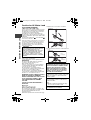 2
2
-
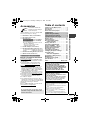 3
3
-
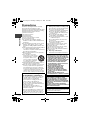 4
4
-
 5
5
-
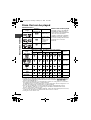 6
6
-
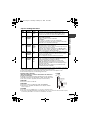 7
7
-
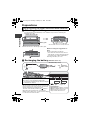 8
8
-
 9
9
-
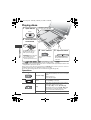 10
10
-
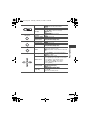 11
11
-
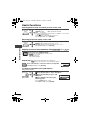 12
12
-
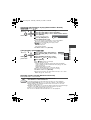 13
13
-
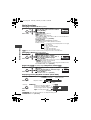 14
14
-
 15
15
-
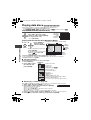 16
16
-
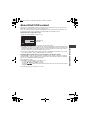 17
17
-
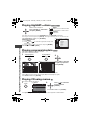 18
18
-
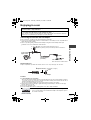 19
19
-
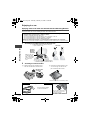 20
20
-
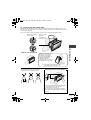 21
21
-
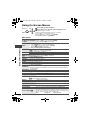 22
22
-
 23
23
-
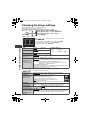 24
24
-
 25
25
-
 26
26
-
 27
27
-
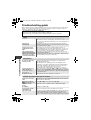 28
28
-
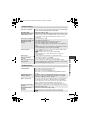 29
29
-
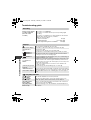 30
30
-
 31
31
-
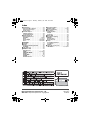 32
32
Panasonic DVD-LS91 User manual
- Category
- DVD players
- Type
- User manual
- This manual is also suitable for
Ask a question and I''ll find the answer in the document
Finding information in a document is now easier with AI
Related papers
-
Panasonic DVD-LS91 Operating instructions
-
Panasonic DVDS42 Operating instructions
-
Panasonic DVDS47 Operating instructions
-
Panasonic DVDS27 User manual
-
Panasonic DVDS29 Operating instructions
-
Panasonic DVDS52 Owner's manual
-
Panasonic DVDLS91 Owner's manual
-
Panasonic DVDLX100 Operating instructions
-
Panasonic DVDS49 Operating instructions
-
Panasonic DVDS97EB Operating instructions
Other documents
-
Aiwa XP-MP3C Operating Informations
-
Sony DVP-FX875 User manual
-
Philips PET737/12 Quick start guide
-
Hitachi PDV314 User manual
-
Philips PD7042 User manual
-
ONKYO DV-SP403E User manual
-
Sony MV-700HR Operating instructions
-
Sony DVP-FX720 Operating instructions
-
Pioneer 285-S User manual
-
Silvercrest KH 2360 User manual