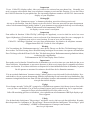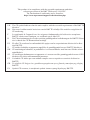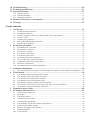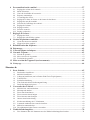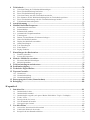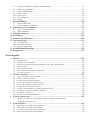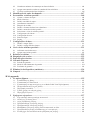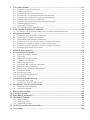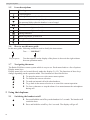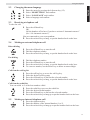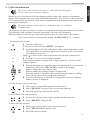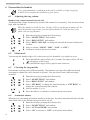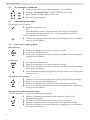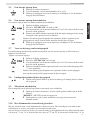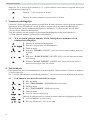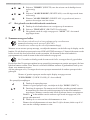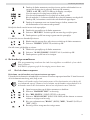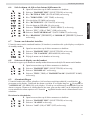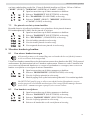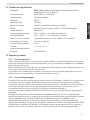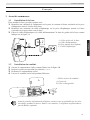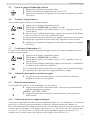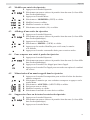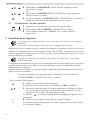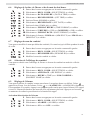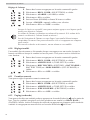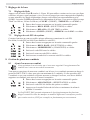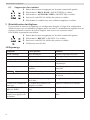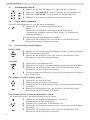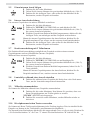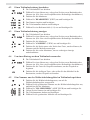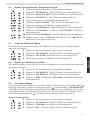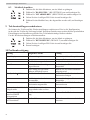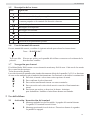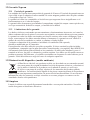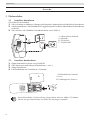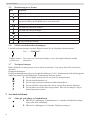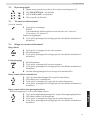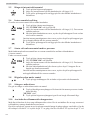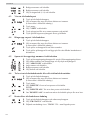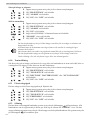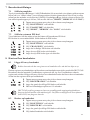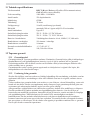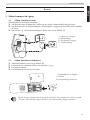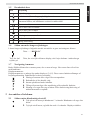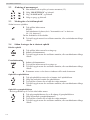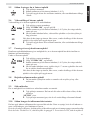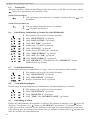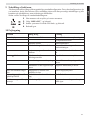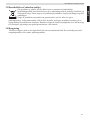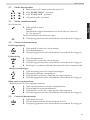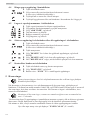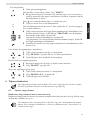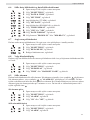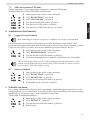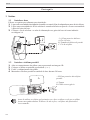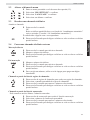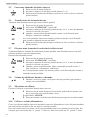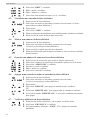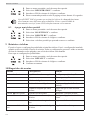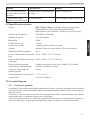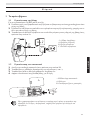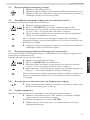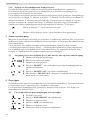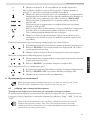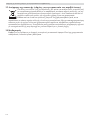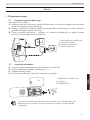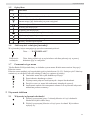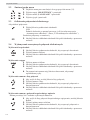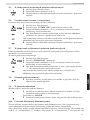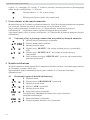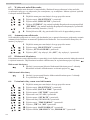Topcom Butler E600 twin User guide
- Category
- Telephones
- Type
- User guide
Page is loading ...

Important
To use ‘Caller ID’ (display caller), this service has to be activated on your phone line. Normally you
need a separate subscription from your telephone company to activate this function. If you don’t have
the Caller ID function on your phone line, the incoming telephone numbers will NOT be shown on the
display of your telephone.
Belangrijk
Om de ‘Nummerweergave’ te kunnen gebruiken, moet deze dienst geactiveerd
zijn op uw telefoonlijn. Om deze dienst te activeren, hebt U hiervoor meestal een apart abonnement
van uw telefoonmaatschappij nodig. Indien U geen nummerweergavefunctie hebt op uw telefoonlijn,
zullen de inkomende telefoonnummers NIET op
de display van uw toestel verschijnen.
Important
Pour utiliser la fonction ‘Caller ID/Clip’ (affichage de l’appelant), ce service doit être activé sur votre
ligne téléphonique. Généralement, vous avez besoin d’un abonnement séparé de votre compagnie de
téléphone pour activer cette fonction. Si vous n’avez pas la fonction
‘Caller ID - Affichage Appelant’ sur votre ligne téléphonique, les numéros de téléphone entrants
n’apparaîtront PAS sur l’écran de votre téléphone.
Wichtig
Zur Verwendung der ‘Rufnummernanzeige’ muss dieser Dienst erst für Ihre Telefonleitung freigege-
ben werden. Zur Aktivierung dieser Dienstleistung benötigen Sie meistens ein separates Abonnement
Ihrer Telefongesellschaft.Wenn Sie für Ihre Telefonleitung keine Rufnummernanzeigefunktion haben,
erscheinen die eingehenden
Telefonnummern NICHT im Display Ihres Gerätes.
Importante
Para poder usar la función “Identificación de llamadas,este servicio tiene que estar dado de alta en su
línea telefónica. Normalmente es necesario abonarse a dicho serviciopara que la compañía telefónica
active esta función. Si su línea telefónica no dispone de la funciónIdentificación de llamadas, la panta-
lla del aparato no mostrará los números de teléfono de las llamadas entrantes.
Viktigt
För att använda funktionen "nummervisning" måste tjänsten vara aktiverad för din telefonlinje. Nor-
malt behöver du ett separat abonnemang från ditt telefonbolag för att kunna aktivera funktionen. Om
nummervisningsfunktionen inte finns för din telefonlinje kommer inkommande telefonnummer INTE
visas på din telefons display.
Vigtigt
For at kunne anvende "Caller ID" (gengivelse af opkalderens nummer) skal denne tjeneste først akti-
veres på Deres telefonlinie. For at aktivere denne tjeneste har De normalt brug for et separat abon-
nemenet fra Deres telefonselskab.Hvis De ikke råder over en
Caller ID-anordning på Deres telefonlinie, vises opkalderens telefonnummer IKKE på displayet på
Deres apparat.
Viktig
Før du kan bruke funksjonen "Hvem ringer" må denne service aktiveres på din telefonlinje. Kontakt
din teleoperatør for å abonnere på "Hvem ringer".Dersom d
u ikke har funksjonen "Hvem ringer" på di
n telefonlinje, vil IKKE telefonnummeret til anropet som kommer
inn vises på skjermen.

Importante
Para utilizar a função "ID Chamador" (visualizar Chamador), este serviço terá de ser activado na sua
linha telefónica. Normalmente necessita de subscrever este serviço, à parte, com o seu operador de
telecomunicações, para poder activar esta função. Se não tiver contratado este serviço a função ID do
Chamador não estará disponível e por isso os números de telefone das chamadas entrantes não
aparecerão no seu telefone.
,
.
.
,
.
Uwaga
Aby urzdzenie prezentowao numer przychodzcy, niezbdna jest usuga prezentacji numeru. Usug
t naley aktywowa u lokalnego operatora telekomunikacyjnego. Jeeli usuga prezentacji numeru nie
jest wczona, numery przychodzcych pocze nie bd prezentowane.
UK To be connected to the public analogue telephone network.
NL Geschikt voor aansluiting op het openbare analoog geschakelde telefoonnetwerk.
F Il est destiné à être raccordé au réseau de télécommunication public.
D Kompatibel für den analogen telefonanschluss.
ES Conexión a la red telefónica analógica
S For anslutning til det analoga nätverket.
DK Tilsluttes til det analoge telefonfastnet.
N Tilkoples analog telefon nettverk..
PT As características descritas neste manual são publicadas sob reserva de modificação.
GR
.
PL Do podczenia do publicznej analogowej sieci telefonicznej.
UK The features described in this manual are published with reservation to modifications.
NL De in deze handleiding beschreven mogelijkheden worden gepubliceerd onder voorbehoud
van wijzigingen.
F Les possibilités décrites dans ce manuel sont publiées sous réserve de modifications.
D Die in dieser Bedienungsanleitung umschriebenen Möglichkeiten, werden vorbehaltlich
Änderungen publiziert.
ES Las características descritas en este manual pueden ser objeto de futuras modificaciones.
S Funktionerna i denna bruksanvisning publiceras med reservation för ändringar.
DK Vi forbeholder os retten til ændringer af de specifikationer, der er beskrevet i denne brugsan-
visning.
N Funksjoner beskrevet i denne manualen kan endres uten nærmere informasjon.
PT Para efectuar a ligação com a rede pública analógica.
GR ,
.
PL Waciwoci opisane w niniejszej instrukcji obsugi s publikowane z zatrzeeniem prawa
wprowadzenia zmian.

This product is in compliance with the essential requirements and other
relevant provisions of the R&TTE directive 1999/5/EC.
The Declaration of conformity can be found on:
http://www.topcom.net/support/cedeclarations.php
UK The CE symbol indicates that the unit complies with the essential requirements of the R&TTE
directive.
NL Het toestel voldoet aan de basiseisen van de R&TTE-richtlijn. Dit wordt bevestigd door de
CE-markering.
F La conformité de l’appareil avec les exigences fondamentales de la directive européenne
R&TTE relative aux terminaux, est confirmée par le label CE.
D Die Übereinstimmung des Gerätes mit den grundlegenden Anforderungen der R&TTE-Direc-
tive ist durch das CE-Kennzeichen bestätigt.
ES El sello CE corrobora la conformidad del equipo con los requerimientos básicos de la direc-
tiva R&TTE.
S CE-märket bekräftar att apparaten uppfyller de grundläggande kraven i R&TTE direktivet.
DK CE-mærkningen bekræfter, at produktet er i overensstemmelse med kravene i Rådets teleter-
minaldirektiv.
SF CE-merkingen dokumenterer at apparatet er i samsvar med de grunnleggende kravene til EU-
direktivet for aktivt telekommunikasjonsutstyr.
PT O símbolo CE indica que esta unidade cumpre com os requisitos essenciais da directiva
R&TTE.
GR CE
R&TTE.
PL Symbol CE oznacza, e urzdzenie spenia istotne wymogi dyrektywy R&TTE.

English
1 Getting started .....................................................................................................................18
1.1 Installing the base.......................................................................................................................... 18
1.2 Installing the handset..................................................................................................................... 18
1.3 Installing the charger (Only for Butler E600 Twin/Triple/Quattro).............................................. 19
1.4 Keys / LED’s ................................................................................................................................. 19
1.5 Icons descriptions .......................................................................................................................... 20
1.6 How to use this user guide............................................................................................................. 20
1.7 Navigating the menu...................................................................................................................... 20
2 Using the telephone..............................................................................................................20
2.1 Switching the handset on/off......................................................................................................... 20
2.2 Changing the menu language ........................................................................................................ 21
2.3 Receiving a telephone call............................................................................................................. 21
2.4 Making an external telephone call................................................................................................. 21
2.5 Making an internal telephone call ................................................................................................. 21
2.6 Internal call transfer....................................................................................................................... 22
2.7 Make a 3-way conference call....................................................................................................... 22
2.8 Speaker volume during call........................................................................................................... 22
2.9 Microphone mute........................................................................................................................... 22
2.10 Using the alphanumerical keypad ................................................................................................. 22
3 Redial list ..............................................................................................................................23
3.1 Delete a redial number or all redial numbers from the redial list.................................................. 23
4 Phonebook ............................................................................................................................23
4.1 To add an entry into the phonebook.............................................................................................. 23
4.2 Edit a phonebook entry.................................................................................................................. 23
4.3 View a phonebook entry................................................................................................................ 24
4.4 To dial an entry from the phonebook ............................................................................................ 24
4.5 Storing a redial number into the phonebook ................................................................................. 24
4.6 Delete a phonebook entry or all phonebook entries ...................................................................... 24
4.7 Check phonebook usage................................................................................................................ 24
5 Caller Identification.............................................................................................................25
6 Personalize the handset ....................................................................................................... 26
6.1 Adjusting the ring volume ............................................................................................................. 26
6.2 Silent mode.................................................................................................................................... 26
6.3 Choosing the ring melody ............................................................................................................. 26
6.4 Automatic answer.......................................................................................................................... 26
6.5 Keypad lock................................................................................................................................... 27
6.6 Set the date, time and date/time format......................................................................................... 27
6.7 Set handset name ........................................................................................................................... 27
6.8 Select the handset display.............................................................................................................. 27
6.9 Alarm settings................................................................................................................................ 27
6.10 Tone setup ..................................................................................................................................... 28
6.11 First ring tone ................................................................................................................................ 28
6.12 Paging ............................................................................................................................................ 28
7 Base settings .........................................................................................................................29
7.1 Set the flash time ........................................................................................................................... 29
7.2 Setting the system PIN code.......................................................................................................... 29
8 Managing multiple handsets...............................................................................................29
8.1 Adding a new handset ................................................................................................................... 29
8.2 Delete a handset............................................................................................................................. 29
9 Reset the phone ....................................................................................................................30
Page is loading ...
Page is loading ...
Page is loading ...
Page is loading ...
Page is loading ...
Page is loading ...
Page is loading ...
Page is loading ...
Page is loading ...
Page is loading ...
Page is loading ...
Page is loading ...

18
Getting started
English
1 Getting started
1.1 Installing the base
For installation, do the following:
1 Plug one end of the adaptor into the outlet and the other end into the adaptor jack on the back of
the base.
2 Connect one end of the telephone cord with the wall phone jack and the other end to the bottom
of the base.
3 Put the telephone- and AC power line cord in the base guides as shown on picture 1A.
1.2 Installing the handset
1 Open the battery compartment as shown on picture 1B.
2 Insert the batteries respecting the polarity (+ and -).
3 Close the battery compartment.
4 Leave the handset on the base unit for 20 hours.
Before you use the telephone for the first time, you must first make sure the battery
is charged for 20 hours. If you do not do this, the telephone will not work optimally.
A
B
C
- 1A Back view of base -
A. Power cable
B. Telephone wall outlet
C. Telephone cord
+
-
-
+
A
B
- 1B Back view of handset -
A. Cover
B. Rechargeable batteries

English
19
Getting started
1.3 Installing the charger (Only for Butler E600 Twin/Triple/Quattro)
Plug one end of the adaptor in the power outlet and the other end into the adaptor jack at the bottom
of the charger.
1.4 Keys / LED’s
Handset
1. Earpiece speaker
2. Display
3. Right menu key
4. Up / call log key
5. Power on-off / on-hook key
6. Flash key
7. Alphanumeric keys
8. Ringer on-off
9. Microphone
10. Keypad lock key
11. Phonebook key
12. Handsfree key
13. Down / redial key
14. Off-hook key
15. Left menu key
Base
16. Paging key
A
- 1C Charger -
A. Adaptor with power cable
1
3
4
5
6
7
2
8
11
10
9
12
13
14
15
- 1D Handset -
16
- 1E Base -

20
Using the telephone
1.5 Icons descriptions
1.6 How to use this user guide
In this user guide, following method is used to clarify the instructions:
1.7 Navigating the menu
The Butler E600 has a menu system which is easy to use. Each menu leads to a list of options.
Display menu keys:
Display menu keys are located directly under the display (3) (15). The functions of these keys
change depending on the operation mode. The functions are described below:
2 Using the telephone
2.1 Switching the handset on/off
Icon Meaning
Call in progress
Rechargeable battery level indicator
The antenna indicates the quality of reception.
The antenna blinks when the handset is out of range!
The keypad is locked
There are more digits on the left
There are more digits on the right
During handsfree
When ring buzzer is turned off
During internal call
Possible scroll direction
Key to press.
Text ....... “DISPLAY”.
Text that appears on the display of the phone is shown in the right column
between quotation marks.
1 To open the menu or to select more menu options.
2 To confirm the current selection.
3 To make an internal call with other handsets.
4 To go back in the menu selection or to cancel the current operation.
5 To clear a character or stop the alarm. Or to mute/unmute the microphone
during call.
1 Press and hold the on/off key on the handset for 3 seconds. The handset will
search the base.
2 Press and hold the on/off key for 6 seconds. The display will go off.

English
21
Using the telephone
2.2 Changing the menu language
2.3 Receiving a telephone call
To take the call:
2.4 Making an external telephone call
Direct dialing
Pre-dialing
Call from the call log list
Call from the redial list
You can redial to 5 of the last numbers called.
2.5 Making an internal telephone call
1 Enter the menu by pressing the left menu key (15).
2 Select “HS SETTINGS” and confirm.
3 Select “LANGUAGE” and confirm.
4 Select a language and confirm.
1 Press the off-hook key.
OR
Lift the handset off its base if you have activated “Automatic answer”.
(See “6.4 Automatic answer”)
You are connected to your correspondent.
2 Press the on-hook key to hang or put the handset back on the base.
1 Press the off-hook key to start the call.
2 Dial the telephone number.
3 Press the on-hook key to hang or put the handset back on the base.
1 Dial the telephone number.
2 Press the off-hook key to start the call.
3 Press the on-hook key to hang or put the handset back on the base.
4 To correct a number, use the delete key to delete an entered digit.
1 Press the call log key to access the call log key.
2 Select the desired call log entry
3 Press the off-hook key to dial out the selected number.
4 Press the on-hook key to hang or put the handset back on the base.
1 Press the redial key to access the redial list.
2 Select the desired redial number.
3 Press the off-hook key to dial out the selected number.
4 Press the on-hook key to hang up or put the handset back on the base.
1 Press the right menu key.
2 Enter the number of the internal handset (1 to 5).
3 Press the on-hook key to hang up or put the handset back on the base.

22
Using the telephone
2.6 Internal call transfer
Transfer an external call to another handset.
2.7 Make a 3-way conference call
The conference call feature allows one external call to be shared with two handsets (in intercom).
During an external call:
2.8 Speaker volume during call
2.9 Microphone mute
It is possible to mute the microphone during a conversation.
2.10 Using the alphanumerical keypad
With your telephone, you can also enter alphanumeric characters. This is useful for entering a name
into the phonebook, giving a name to the handset, ...
To select a letter, press the corresponding key as many times as necessary. For example, to select
an ‘A’, press ‘2’ once. To select a ‘B’, press ‘2’ twice and so on. To select ‘A’ and then ‘B’
consecutively, press ‘2’ once, wait until the cursor moves on to the next character, then press ‘2’
twice.
1 Press the left menu key.
2 Select “INTERCOM” and press OK.
3 Enter the number of the internal handset (1 to 5), the external caller is put
on hold.
4 When the other handset picks up, press the on-hook key to hang up and
transfer the call.
If the internal correspondent does not pick-up, press the on-hook key again to
reconnect to the external caller on line.
5 Press the on-hook key to hang up or put the handset back on the base.
1 Press the left menu key.
2 Select “INTERCOM” and confirm.
3 Enter the number of the internal handset (1 to 5), the external caller is put
on hold.
4 When the other handset picks up, press and hold the ‘*’-key to establish the
conference call.
If the internal correspondent does not pick-up, press the on-hook key to
reconnect to the external caller on line.
1 During a conversation, press the up or down key to change the volume
accordingly.
1 Press the right menu key. You can talk freely without being heard by the
calling party.
“MUTED” is displayed.
2 Press the right menu key again to return to normal mode.
Press ‘1’ to select a space.
Press right menu key to delete a character.

English
23
Redial list
3 Redial list
You can redial the last 5 number called. When the name of the dialled number is stored in the
phonebook the name will be shown in the redial list.
To call a number from the redial list see “2.4 Making an external telephone call” - “Call from the
redial list”.
To store a number from the redial list into the phonebook see “4.5 Storing a redial number into the
phonebook”.
3.1 Delete a redial number or all redial numbers from the redial list
4 Phonebook
Each handset can store up to 30 telephone numbers and names. Names can be up to 12 characters
long and numbers up to 24 digits.
To enter alphanumerical characters, refer to the section “2.10 Using the alphanumerical keypad”.
4.1 To add an entry into the phonebook
4.2 Edit a phonebook entry
1 Press the redial key.
2 Select the desired number.
3 Press menu.
4 Select “DELETE” to delete the current entry and confirm.
OR
5 Select “DELETE ALL” for all entries and confirm.
6 If “DELETE ALL” is selected you have to confirm again to delete.
1 Enter the menu.
2 Select “PHONEBOOK” and confirm.
3 Press menu.
4 Select “ADD” and confirm.
5 Press menu.
6 Enter the name and confirm.
Press on-hook key to exit the menu without taking any modifications into
account.
7 Enter the number and confirm.
8 Select a ring melody (1-8) and confirm.
1 Press the phonebook key.
2 Select a name or enter the first letter of the name. (The list scrolls in
alphabetical order.)
3 Press menu.
4 Select “EDIT” and confirm.
5 Edit the name and confirm.
6 Edit the number and confirm.
7 Select a ring melody (1-8) and confirm.

24
Phonebook
4.3 View a phonebook entry
4.4 To dial an entry from the phonebook
4.5 Storing a redial number into the phonebook
4.6 Delete a phonebook entry or all phonebook entries
4.7 Check phonebook usage
1 Press the phonebook key.
2 Select a name or enter the first letter of the name. (The list scrolls in
alphabetical order.)
3 Press menu.
4 Select “VIEW” and confirm.
5 Press up/down to see name, number and melody
6 Press the right menu key to go back.
1 Press the phonebook key.
2 Select a name or enter the first letter of the name. (The list scrolls in
alphabetical order.)
3 Press the off-hook key to start the call.
4 Press the on-hook key to hang up or put the handset back on the base.
1 Press the redial key to access the redial list.
2 Select the desired redial number and press menu-key
3 Select “ADD TO PB” and confirm.
4 Enter the name and confirm.
5 Edit the number and confirm
6 Select the melody and confirm.
1 Press the phonebook key.
2 Select a name or enter the first letter of the name. (The list scrolls in
alphabetical order.)
3 Press menu.
4 Select “DELETE” to delete the current entry and confirm.
OR
5 Select “DELETE ALL” for all entries and confirm.
6 If “DELETE ALL” is selected you have to confirm again to delete.
1 Press the phonebook key and then menu key.
2 Select “PB STATUS” and confirm.
3 The usage will be shown: “XX/20”. XX = amounth of entries stored.

English
25
Caller Identification
5 Caller Identification
When you receive an external call, the telephone number of the caller appears on the handset
display. The telephone can receive calls in both FSK and DTMF. You can also see his or her name
if it is transmitted by the network. If the name is programmed in the phonebook, the name in the
phonebook is displayed!
The telephone can store 30 calls in a call list (received and missed calls) that can be reviewed later.
This function is only available if your are subscribed to the caller ID information.
When the memory is full, the new calls automatically replace the oldest calls in the memory.
To consult the list of calls:
View the details of the call list entry:
You can delete each entry separately:
To delete all entries at ones:
This service only works when you have a caller ID/Clip subscription.
Please contact your telephone company.
The caller identity is replaced by the call duration after 15 seconds in
communication.
New or missed calls are shown on the display “X NEW CALLS” (X = amount)
1 Press the call log key.
If there are no calls in the list “EMPTY” will appear.
2 Scroll through the calls. The callers names will be shown if the name is send
by the network or is stored in the phonebook. If you are at the end of the list
you will hear a beep tone.
When is shown at the centre of the bottom line, the call is unanswered.
3 Press the key to see the telephone number.
If the telephone number is longer than 12 digits, press the ‘#’ key to see the
complete number.
4 Press the left menu key to add this entry to the phonebook if it’s not already
stored. Press OK when “ADD TO PB” is shown on the display.
Enter or modify the name and press OK.
Enter or modify the telephone number and press OK.
Select the melody (1-8) which will be heard when this number is calling.
Press OK, the entry will be stored in the phonebook.
5 Press the off-hook key to call back a correspondent, when his telephone
number or name is displayed.
1 When you are in the call list press the left menu key.
2 Select “DETAILS” and press OK to see the date and time.
3 Press OK again to go back into the call list.
1 Scroll to the call you want to delete and press the left menu key.
2 Select “DELETE” and press OK.
1 When you are in the call list press the left menu key.
2 Select “DELETE ALL” and press OK.
3 Press OK again to confirm.
#
#
#

26
Personalize the handset
6 Personalize the handset
6.1 Adjusting the ring volume
Handset ring volume internal/external calls
The handset ring volume for internal or external calls cannot be set separately. You can choose from
high, mid, low and off.
6.2 Silent mode
You can turn the handset ringer off, so that you won’t be disturbed, by a single key press:
6.3 Choosing the ring melody
Each handset can ring with a different melody. The handsets can ring with a different melody
according to whether the call is internal or external. You can choose from 8 different ringer
melodies:
6.4 Automatic answer
When there is a incoming call and the handset is on the base, the phone automatically takes the line
when lifted. This is the default setting, but can be set off:
Every programmation is confirmed at the end by a double or single long beep.
A double beep confirms the validation of your choice.
When the handset is inside the base, the base will not ring during incoming call. So
when the handset ring volume is turned off and handset is inside the base, your
phone will not ring anymore!
1 Enter the menu by pressing the left menu key.
2 Select “HS SETTINGS” and confirm.
3 Select “RING SETUP” and confirm.
4 Select “RING VOLUME” to change the internal & external volume and
confirm.
5 Select a volume (“HIGH”, “MID”, “LOW” or “OFF”).
6 Confirm or return to the previous menu.
1 Press and hold the ringer off key for 3 seconds. The ringer will be off and
will appear on the screen.
2 Press and hold the ringer off key again to turn it back on.
1 Enter the menu by pressing the left menu key.
2 Select “HS SETTINGS” and confirm.
3 Select “RING SETUP” and confirm.
4 Select “INT RING” to change the internal melody or “EXT RING” to
change the external melody and confirm.
5 Select a melody (1 to 8).
6 Press the OK key to confirm or return to the previous menu.
1 Enter the menu by pressing the left menu key.
2 Select “HS SETTINGS” and confirm.
3 Select “AUTO ANSWER” and confirm.
4 Select “ON” to activate or “OFF” to deactivate and confirm.

English
27
Personalize the handset
6.5 Keypad lock
The keypad can be locked so that no settings can be changed or no telephone number can be dialed.
The -icon will appear on the screen when keypad is locked.
Locking the keypad
Unlock the keypad
6.6 Set the date, time and date/time format
6.7 Set handset name
You can change the default handset name (10 characters) that appears on the display in standby:
6.8 Select the handset display
You can choose between the time or the handset name on the idle display of the handset:
6.9 Alarm settings
You can use the handset to set an alarm clock. When an alarm is set, the -icon appears on the
screen. During alarm the -icon and “ALARM ON” will on the screen during 45 seconds. You
can press any key to disable the alarm. If snooze is activated, the alarm will sound again at the end
of the snooze period of seven minutes. You can press and hold the to turn off the snooze function.
1 Press and hold the keypad lock key for 3 seconds. The keypad will be
locked. will appear on the screen.
1 Press and hold the keypad lock key for 3 seconds.
2 will disappear from the screen.
1 Enter the menu by pressing the left menu key.
2 Select “HS SETTINGS” and confirm.
3 Select “DATE & TIME” and confirm.
4 Select “SET TIME” and confirm.
5 Enter the time (HH-MM) and confirm.
6 Select “SET DATE” and confirm.
7 Enter the date (DD-MM-YY) and confirm.
8 Select “TIME FORMAT” and confirm.
9 Select “12H” or “24H” and confirm.
10 Select “DATE FORMAT” and confirm.
11 Select “DD-MM-YY” or “MM-DD-YY” format and confirm.
1 Enter the menu by pressing the left menu key.
2 Select “HS SETTINGS” and confirm.
3 Select “RENAME HS” and confirm.
4 Edit the handset name and confirm.
1 Enter the menu by pressing the left menu key.
2 Select “HS SETTINGS” and confirm.
3 Select “HS DISPLAY” and confirm.
4 Select “TIME” or “HANDSET NAME” and confirm.

28
Personalize the handset
Turn alarm on/off
Set the alarm time
6.10 Tone setup
When pressing a key, when battery is low or when the handset is out of range you will hear a
warning tone. You can turn this On or Off::
6.11 First ring tone
You can turn of the first ring tone as followed:
6.12 Paging
You can locate a missing handset by pressing the page key on the base station. All the handsets
registered to the base will produce the paging tone and “PAGING” is displayed. You can stop the
paging by pressing any key on the handset or by pressing the page-key again on the base.
1 Enter the menu by pressing the left menu key.
2 Select “HS SETTINGS” and confirm.
3 Select “ALARM” and confirm.
4 Select “ON” or “OFF” and confirm.
1 Enter the menu by pressing the left menu key.
2 Select “HS SETTINGS” and confirm.
3 Select “ALARM” and confirm.
4 Select “ON” and confirm.
5 Enter the time (HH-MM) in 24h format and confirm.
6 “SNOOZE” appears and confirm.
7 Select “ON” or “OFF” and confirm.
You can still press any key to turn the alarm off when the keypad is locked.
The alarm volume is the same as the ring volume, when the ring volume is set off,
the alarm will ring at volume 1.
During a call when alarm goes active, you will hear a warning tone through the ear
piece, you can still turn it off by pressing any key.
During paging or ringing, no alarm tone will be hearable.
1 Enter the menu by pressing the left menu key.
2 Select “HS SETTINGS” and confirm.
3 Select “TONE SET UP” and confirm.
4 Select “KEYTONE”, “BATTERY TONE” or “OUT FOF RANGE” and
confirm.
5 Select “ON” or “OFF” and confirm.
1 Enter the menu by pressing the left menu key.
2 Select “HS SETTINGS” and confirm.
3 Select “TONE SET UP” and confirm.
4 Select “FIRST RING” and confirm.
5 Se
lect “ON” or “OFF” and confirm.

English
29
Base settings
7 Base settings
7.1 Set the flash time
Press the flash key R (key 6 - picture 1D Handset) to use certain services on your external line such
as “call waiting” (if your phone company offers this feature); or to transfer calls if you use a
telephone exchange (PABX). The flash key R is a brief interruption of the line. You can set the flash
time to 100ms, 300ms or 600ms (“SHORT”,” MEDIUM” and “LONG”):
7.2 Setting the system PIN code
Certain functions are only available to users who know the PIN code.
By default the PIN code is 0000. To change the PIN code:
8 Managing multiple handsets
8.1 Adding a new handset
You can register new handsets on the base if these handsets support the DECT GAP protocol. The
base can support a maximum of 5 handsets. If you already have 5 handsets, and you wish to add
another one or change one handset, you must first delete a handset, then associate the new handset.
8.2 Delete a handset
1 Enter the menu by pressing the left menu key.
2 Select “BS SETTINGS” and confirm.
3 Select “FLASH TIME” and confirm.
4 Select “SHORT”, “MEDIUM” or “LONG” and confirm.
1 Enter the menu by pressing the left menu key.
2 Select “BS SETTINGS” and confirm.
3 Select “CHANGE PIN” and confirm.
4 Enter the current PIN code and confirm.
5 Enter the new PIN code and confirm.
6 Enter the new PIN code again and confirm.
Only needed when you have deregistered a handset or when you bought a new one.
1 Enter the menu by pressing the left menu key.
2 Select “REGISTRATION” and confirm.
3 Enter the 4-digit system PIN and confirm.
4 Press and hold the paging-key on the base for 10 seconds.
DECT GAP Profile only guarantees that basic calling-functions will work
correctly between different brands/types. There’s a possibility that certain services
(like CLIP) will not work correctly.
1 Enter the menu by pressing the left menu key.
2 Select “BS SETTINGS” and confirm.
3 Select “DELETE HS” and confirm.
4 Enter the 4-digit system PIN and confirm.
5 Select the handset you want to remove and confirm.

30
Reset the phone
9 Reset the phone
It is possible to return the phone to the original default configuration. This is the configuration which
was installed when you first received the telephone. After the reset all your personal settings and
call list entreis will be deleted, but you phonebook remains.
To return to default settings:
10 Troubleshooting
1 Enter the menu by pressing the left menu key.
2 Select “DEFAULT” and confirm.
3 Enter the 4-digit system PIN and confirm.
4 Confirm again.
Symptom Possible cause Solution
No display Batteries uncharged Check the position of the batteries
Recharge the batteries
Handset turned off Turn on the handset
No tone Telephone cord badly connected Check the telephone cord
connection
The line is occupied by another
handset
Wait until the other handset hangs
up
The icon flashes Handset out of range Bring the handset closer to the base
The base has no power supply Check the mains connection to the
base
The handset is not registered on
the base
Register the handset on the base
Base or handset do not
ring
The ringing volume is off or low Adjust the ringing volume
Not possible to transfer a
call on PABX
The flash time is too short or too
long
Change the flash time
Telephone does not react
when pressing the keys
Manipulation error Remove the batteries and put them
back in place

English
31
Technical specifications
11 Technical specifications
12 Topcom Warranty
12.1 Warranty period
The Topcom units have a 24-month warranty period. The warranty period starts on the day the new
unit is purchased. There is no warranty on standard or rechargeable batteries (AA/AAA type).
Consumables or defects causing a negligible effect on operation or value of the equipment are not
covered.
The warranty has to be proven by presentation of the original or copy of the purchase receipt, on
which the date of purchase and the unit-model are indicated.
12.2 Warranty exclusions
Damage or defects caused by incorrect treatment or operation and damage resulting from use of
non-original parts or accessories are not covered by the warranty.
The warranty does not cover damage caused by outside factors, such as lightning, water and fire,
nor any damage caused during transportation. No warranty can be claimed if the serial number on
the units has been changed, removed or rendered illegible.
Any warranty claims will be invalid if the unit has been repaired, altered or modified by the buyer.
This appliance may only be used with rechargeable batteries. If you want to replace the originally
included batteries, please check whether the batteries you use are suitable and rechargeable.
Alkaline batteries may under NO circumstances be used in the handsets. If you use Alkaline
batteries and place the handset on the basis, the batteries will heat up and may explode. Any damage
which may be caused cannot be recovered from the manufacturer and the damage thus caused to the
appliance is not covered by the warranty conditions. Any repairs will be charged to you.
Standard DECT (Digital Enhanced Cordless Telecommunications)
GAP (Generic Access Profile)
Frequency range 1880 MHz to 1900 MHz
Number of channels 120 duplex channels
Modulation GFSK
Speech coding 32 kbit/s
Emission power 10 mW (average power per channel)
Range maximum 300m in open space / 10-50m inhouse
Number of handsets Up to 5
Base power supply 230 V / 50 Hz / 6 V DC 400 mA
Charger power supply 230 V / 50 Hz / 7,5 V DC 200 mA
Handset Batteries 2 rechargeable batteries AAA, NiMh 1,2V, 550mAh
Handset autonomy 110 hours in standby
Handset talk time 9 hours
Normal conditions of use +5 °C to +45 °C
Flash time 100, 300 or 600 ms

32
Disposal of the device (environment)
13 Disposal of the device (environment)
At the end of the product lifecycle, you should not throw this product into the normal
household garbage but bring the product to a collection point for the recycling of
electrical and electronic equipments. The symbol on the product, user guide and/or box
indicate this.
Some of the product materials can be re-used if you bring them to a recycling point. By
re-using some parts or raw materials from used products you make an important contribution to the
protection of the environment. Please contact your local authorities in case you need more
information on the collection points in your area.
14 Cleaning
Clean the telephone with a slightly damp cloth or with an anti-static cloth. Never use cleaning agents
or abrasive solvents.
Page is loading ...
Page is loading ...
Page is loading ...
Page is loading ...
Page is loading ...
Page is loading ...
Page is loading ...
Page is loading ...
Page is loading ...
Page is loading ...
Page is loading ...
Page is loading ...
Page is loading ...
Page is loading ...
Page is loading ...
Page is loading ...
Page is loading ...
Page is loading ...
Page is loading ...
Page is loading ...
Page is loading ...
Page is loading ...
Page is loading ...
Page is loading ...
Page is loading ...
Page is loading ...
Page is loading ...
Page is loading ...
Page is loading ...
Page is loading ...
Page is loading ...
Page is loading ...
Page is loading ...
Page is loading ...
Page is loading ...
Page is loading ...
Page is loading ...
Page is loading ...
Page is loading ...
Page is loading ...
Page is loading ...
Page is loading ...
Page is loading ...
Page is loading ...
Page is loading ...
Page is loading ...
Page is loading ...
Page is loading ...
Page is loading ...
Page is loading ...
Page is loading ...
Page is loading ...
Page is loading ...
Page is loading ...
Page is loading ...
Page is loading ...
Page is loading ...
Page is loading ...
Page is loading ...
Page is loading ...
Page is loading ...
Page is loading ...
Page is loading ...
Page is loading ...
Page is loading ...
Page is loading ...
Page is loading ...
Page is loading ...
Page is loading ...
Page is loading ...
Page is loading ...
Page is loading ...
Page is loading ...
Page is loading ...
Page is loading ...
Page is loading ...
Page is loading ...
Page is loading ...
Page is loading ...
Page is loading ...
Page is loading ...
Page is loading ...
Page is loading ...
Page is loading ...
Page is loading ...
Page is loading ...
Page is loading ...
Page is loading ...
Page is loading ...
Page is loading ...
Page is loading ...
Page is loading ...
Page is loading ...
Page is loading ...
Page is loading ...
Page is loading ...
Page is loading ...
Page is loading ...
Page is loading ...
Page is loading ...
Page is loading ...
Page is loading ...
Page is loading ...
Page is loading ...
Page is loading ...
Page is loading ...
Page is loading ...
Page is loading ...
Page is loading ...
Page is loading ...
Page is loading ...
Page is loading ...
Page is loading ...
Page is loading ...
Page is loading ...
Page is loading ...
Page is loading ...
Page is loading ...
Page is loading ...
Page is loading ...
Page is loading ...
Page is loading ...
Page is loading ...

156
1.3 ( Butler E600 Twin/Triple/Quattro)
.
1.4 /
(LED)
1.
2.
3.
4. /
5. -
/
6. Flash
7.
8. /
9.
10.
11.
12.
13. /
14.
15.
16.
A
- 1C -
A.
1
3
4
5
6
7
2
8
11
10
9
12
13
14
15
- 1D -
16
- 1E -
Page is loading ...
Page is loading ...
Page is loading ...
Page is loading ...
Page is loading ...
Page is loading ...
Page is loading ...
Page is loading ...
Page is loading ...
Page is loading ...
Page is loading ...
Page is loading ...
Page is loading ...
Page is loading ...
Page is loading ...
Page is loading ...
Page is loading ...
Page is loading ...
Page is loading ...
Page is loading ...
Page is loading ...
Page is loading ...
Page is loading ...
Page is loading ...
Page is loading ...
Page is loading ...
Page is loading ...
Page is loading ...
Page is loading ...
Page is loading ...
Page is loading ...
Page is loading ...
-
 1
1
-
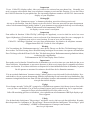 2
2
-
 3
3
-
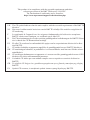 4
4
-
 5
5
-
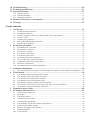 6
6
-
 7
7
-
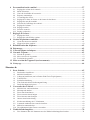 8
8
-
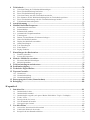 9
9
-
 10
10
-
 11
11
-
 12
12
-
 13
13
-
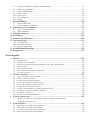 14
14
-
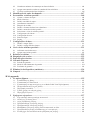 15
15
-
 16
16
-
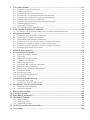 17
17
-
 18
18
-
 19
19
-
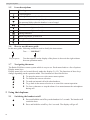 20
20
-
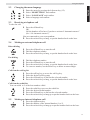 21
21
-
 22
22
-
 23
23
-
 24
24
-
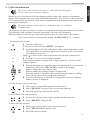 25
25
-
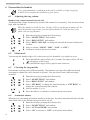 26
26
-
 27
27
-
 28
28
-
 29
29
-
 30
30
-
 31
31
-
 32
32
-
 33
33
-
 34
34
-
 35
35
-
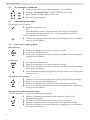 36
36
-
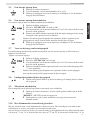 37
37
-
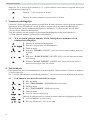 38
38
-
 39
39
-
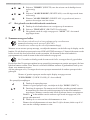 40
40
-
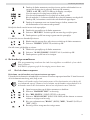 41
41
-
 42
42
-
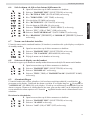 43
43
-
 44
44
-
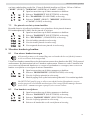 45
45
-
 46
46
-
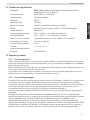 47
47
-
 48
48
-
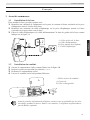 49
49
-
 50
50
-
 51
51
-
 52
52
-
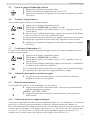 53
53
-
 54
54
-
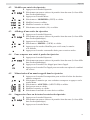 55
55
-
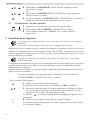 56
56
-
 57
57
-
 58
58
-
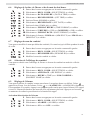 59
59
-
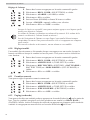 60
60
-
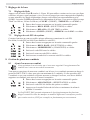 61
61
-
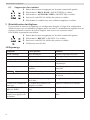 62
62
-
 63
63
-
 64
64
-
 65
65
-
 66
66
-
 67
67
-
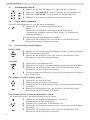 68
68
-
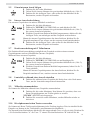 69
69
-
 70
70
-
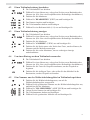 71
71
-
 72
72
-
 73
73
-
 74
74
-
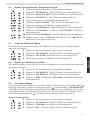 75
75
-
 76
76
-
 77
77
-
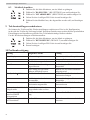 78
78
-
 79
79
-
 80
80
-
 81
81
-
 82
82
-
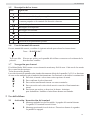 83
83
-
 84
84
-
 85
85
-
 86
86
-
 87
87
-
 88
88
-
 89
89
-
 90
90
-
 91
91
-
 92
92
-
 93
93
-
 94
94
-
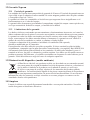 95
95
-
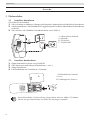 96
96
-
 97
97
-
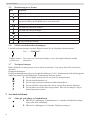 98
98
-
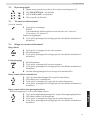 99
99
-
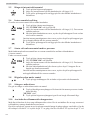 100
100
-
 101
101
-
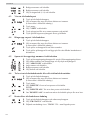 102
102
-
 103
103
-
 104
104
-
 105
105
-
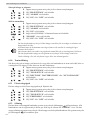 106
106
-
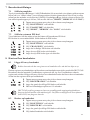 107
107
-
 108
108
-
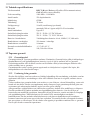 109
109
-
 110
110
-
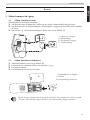 111
111
-
 112
112
-
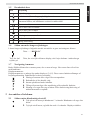 113
113
-
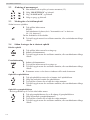 114
114
-
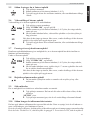 115
115
-
 116
116
-
 117
117
-
 118
118
-
 119
119
-
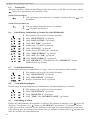 120
120
-
 121
121
-
 122
122
-
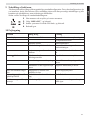 123
123
-
 124
124
-
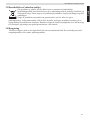 125
125
-
 126
126
-
 127
127
-
 128
128
-
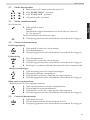 129
129
-
 130
130
-
 131
131
-
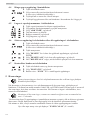 132
132
-
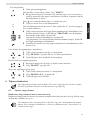 133
133
-
 134
134
-
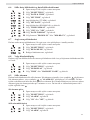 135
135
-
 136
136
-
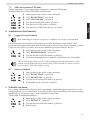 137
137
-
 138
138
-
 139
139
-
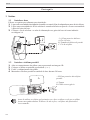 140
140
-
 141
141
-
 142
142
-
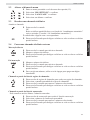 143
143
-
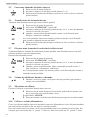 144
144
-
 145
145
-
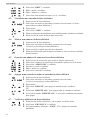 146
146
-
 147
147
-
 148
148
-
 149
149
-
 150
150
-
 151
151
-
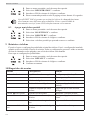 152
152
-
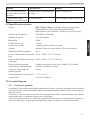 153
153
-
 154
154
-
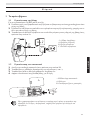 155
155
-
 156
156
-
 157
157
-
 158
158
-
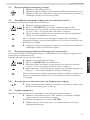 159
159
-
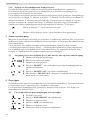 160
160
-
 161
161
-
 162
162
-
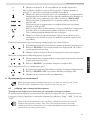 163
163
-
 164
164
-
 165
165
-
 166
166
-
 167
167
-
 168
168
-
 169
169
-
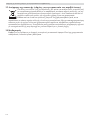 170
170
-
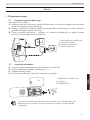 171
171
-
 172
172
-
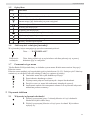 173
173
-
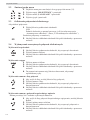 174
174
-
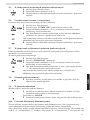 175
175
-
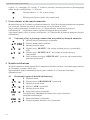 176
176
-
 177
177
-
 178
178
-
 179
179
-
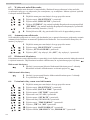 180
180
-
 181
181
-
 182
182
-
 183
183
-
 184
184
-
 185
185
-
 186
186
-
 187
187
-
 188
188
Topcom Butler E600 twin User guide
- Category
- Telephones
- Type
- User guide
Ask a question and I''ll find the answer in the document
Finding information in a document is now easier with AI
in other languages
- français: Topcom Butler E600 twin Mode d'emploi
- español: Topcom Butler E600 twin Guía del usuario
- Deutsch: Topcom Butler E600 twin Benutzerhandbuch
- Nederlands: Topcom Butler E600 twin Gebruikershandleiding
- português: Topcom Butler E600 twin Guia de usuario
- dansk: Topcom Butler E600 twin Brugervejledning
- polski: Topcom Butler E600 twin instrukcja
- svenska: Topcom Butler E600 twin Användarguide
Related papers
-
Topcom Butler E600 User guide
-
Topcom Butler E700 triple User manual
-
Topcom BUTLER E700 - TE-5710 User manual
-
Topcom Ultra Outdoor 2010c Owner's manual
-
Topcom butler 3200 User manual
-
Topcom 1600 User manual
-
Topcom 5710 User manual
-
Topcom Butler E2100 Owner's manual
-
Topcom 5400 User manual
-
Topcom Butler 3300 Duo User manual
Other documents
-
AUDIOLINE BigTel 160 Owner's manual
-
SwissVoice ePure2 ブラック & ホワイト User manual
-
Profoon 603 Owner's manual
-
Daewoo DTD 5000 User manual
-
Profoon pdx-1420 User manual
-
BLADEZ E600 Owner's manual
-
Plantronics Clarity P340 User guide
-
Alcatel F580-S Trio Startup Manual
-
Doro aub200h Owner's manual
-
Alcatel C250 Owner's manual