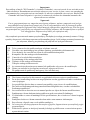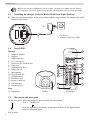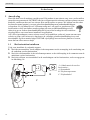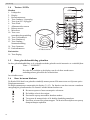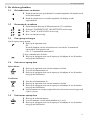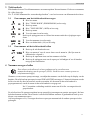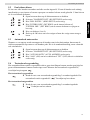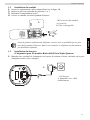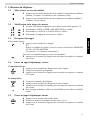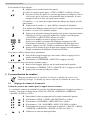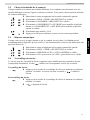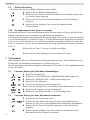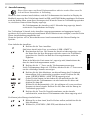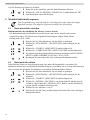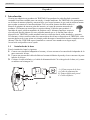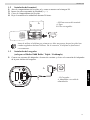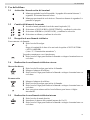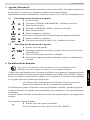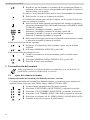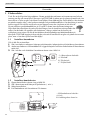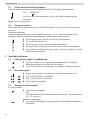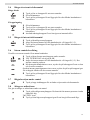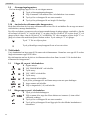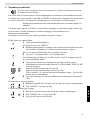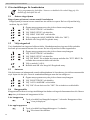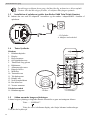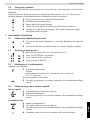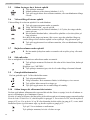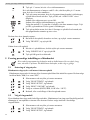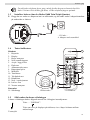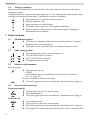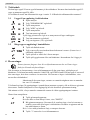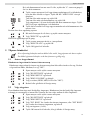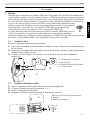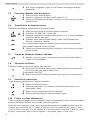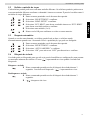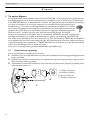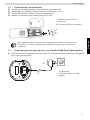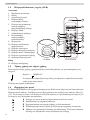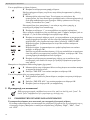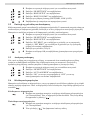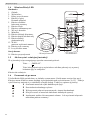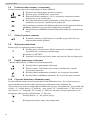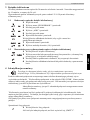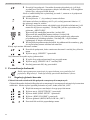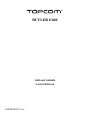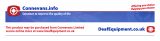Page is loading ...
Page is loading ...

Importante
Para utilizar a função "ID Chamador" (visualizar Chamador), este serviço terá de ser activado na sua
linha telefónica. Normalmente necessita de subscrever este serviço, à parte, com o seu operador de
telecomunicações, para poder activar esta função. Se não tiver contratado este serviço a função ID do
Chamador não estará disponível e por isso os números de telefone das chamadas entrantes não
aparecerão no seu telefone.
Σημαντικό
Για να χρησιμοποιήσετε την υπηρεσία αναγνώρισης κλήσεων, πρέπει η υπηρεσία αυτή να έχει
ενεργοποιηθεί στην τηλεφωνική γραμμή σας. Για να ενεργοποιήσετε αυτή τη λειτουργία πρέπει
κανονικά να εγγραφείτε ξεχωριστά στην εταιρία παροχής τηλεφωνικών υπηρεσιών σας. Εάν δεν έχετε
ενεργοποιήσει στη γραμμή σας την υπηρεσία αναγνώρισης κλήσεων, ΔΕ θα εμφανίζονται οι αριθμοί
των εισερχόμενων κλήσεων στην οθόνη του τηλεφώνου σας.
Uwaga
Aby urządzenie prezentowało numer przychodzący, niezbędna jest usługa prezentacji numeru. Usługę
tę należy aktywować u lokalnego operatora telekomunikacyjnego. Jeżeli usługa prezentacji numeru nie
jest włączona, numery przychodzących połączeń nie będą prezentowane.
UK To be connected to the public analogue telephone network.
NL Geschikt voor aansluiting op het openbare analoog geschakelde telefoonnetwerk.
F Il est destiné à être raccordé au réseau de télécommunication public.
D Kompatibel für den analogen telefonanschluss.
ES Conexión a la red telefónica analógica
S For anslutning til det analoga nätverket.
DK Tilsluttes til det analoge telefonfastnet.
N Tilkoples analog telefon nettverk..
PT As características descritas neste manual são publicadas sob reserva de modificação.
GR Πρέπει να συνδεθεί σε ένα δημόσιο αναλογικό τηλεφωνικό δίκτυο.
PL Do podłączenia do publicznej analogowej sieci telefonicznej.
UK The features described in this manual are published with reservation to modifications.
NL De in deze handleiding beschreven mogelijkheden worden gepubliceerd onder voorbehoud
van wijzigingen.
F Les possibilités décrites dans ce manuel sont publiées sous réserve de modifications.
D Die in dieser Bedienungsanleitung umschriebenen Möglichkeiten, werden vorbehaltlich
Änderungen publiziert.
ES Las características descritas en este manual pueden ser objeto de futuras modificaciones.
S Funktionerna i denna bruksanvisning publiceras med reservation för ändringar.
DK Vi forbeholder os retten til ændringer af de specifikationer, der er beskrevet i denne brugsan-
visning.
N Funksjoner beskrevet i denne manualen kan endres uten nærmere informasjon.
PT Para efectuar a ligação com a rede pública analógica.
GR Οι λειτουργίες που περιγράφονται στο παρόν εγχειρίδιο, δημοσιεύονται με επιφύλαξη τυχόν
τροποποιήσεων.
PL Właściwości opisane w niniejszej instrukcji obsługi są publikowane z zatrzeżeniem prawa
wprowadzenia zmian.

This product is in compliance with the essential requirements and other
relevant provisions of the R&TTE directive 1999/5/EC.
The Declaration of conformity can be found on:
http://www.TRISTAR.eu
UK The CE symbol indicates that the unit complies with the essential requirements of the R&TTE
directive.
NL Het toestel voldoet aan de basiseisen van de R&TTE-richtlijn. Dit wordt bevestigd door de
CE-markering.
FLa conformité de l’appareil avec les exigences fondamentales de la directive européenne
R&TTE relative aux terminaux, est confirmée par le label CE.
D Die Übereinstimmung des Gerätes mit den grundlegenden Anforderungen der R&TTE-Direc-
tive ist durch das CE-Kennzeichen bestätigt.
ES El sello CE corrobora la conformidad del equipo con los requerimientos básicos de la direc-
tiva R&TTE.
S CE-märket bekräftar att apparaten uppfyller de grundläggande kraven i R&TTE direktivet.
DK CE-mærkningen bekræfter, at produktet er i overensstemmelse med kravene i Rådets teleter-
minaldirektiv.
SF CE-merkingen dokumenterer at apparatet er i samsvar med de grunnleggende kravene til EU-
direktivet for aktivt telekommunikasjonsutstyr.
PT O símbolo CE indica que esta unidade cumpre com os requisitos essenciais da directiva
R&TTE.
GR Το σύμβολο CE δείχνει ότι η μονάδα συμμορφώνεται με τις βασικές απαιτήσειςτης οδηγίας
R&TTE.
PL Symbol CE oznacza, że urządzenie spełnia istotne wymogi dyrektywy R&TTE.

English
5
Getting started
English
1 Getting started
Thank you for purchasing this product. This product has been designed and assembled with utmost
care for you and the environment. Because we at TRISTAR like to think of the future of our planet
and our children, we aim to do our best to help saving the environment. This is why we decided to
reduce the number of pages of our user guides and product manuals. If you keep in mind that it takes
up to 24 trees to produce 1 ton of paper, publishing product manuals in 21 languages
costs our planet a lot of trees. In this short manual provided with your device you can
find a brief explanation of how to install and use your device.
If you would still like to discover all the features of your new device, please visit our
website (www.tristar.eu) where you can download the complete user manual in your
language. By doing this TRISTAR hopes to do its share to make our planet a better place,
but we can only succeed with your help!
1.1 Installing the base
For installation, do the following:
1 Plug one end of the adaptor into the outlet and the other end into the adaptor jack on the back of
the base.
2 Connect one end of the telephone cord with the wall phone jack and the other end to the bottom
of the base.
3 Put the telephone- and AC power line cord in the base guides as shown on picture 1A.
1.2 Installing the handset
1 Open the battery compartment as shown on picture 1B.
2 Insert the batteries respecting the polarity (+ and -).
3 Close the battery compartment.
4 Leave the handset on the base unit for 20 hours.
A
B
C
- 1A Back view of base -
A. Power cable
B. Telephone wall outlet
C. Telephone cord
+
-
-
+
A
B
- 1B Back view of handset -
A. Cover
B. Rechargeable batteries

6
Getting started
1.3 Installing the charger (Only for Butler E600 Twin/Triple/Quattro)
1 Plug one end of the adaptor in the power outlet and the other end into the adaptor jack at the
bottom of the charger.
1.4 Keys/LED’s
1
3
4
5
6
7
2
8
11
10
9
12
13
14
15
- 1D Handset -
16
- 1E Base -
Handset
1. Earpiece speaker
2. Display
3. Right menu key
4. Up / call log key
5. Power on-off / on-hook key
6. Flash key
7. Alphanumeric keys
8. Ringer on-off
9. Microphone
10. Keypad lock key
11. Phonebook key
12. Handsfree key
13. Down / redial key
14. Off-hook key
15. Left menu key
Base
16. Paging key
1.5 How to use this user guide
In this user guide, following method is used to clarify the instructions:
Key to press.
Before you use the telephone for the first time, you must first make sure the battery
is charged for 20 hours. If you do not do this, the telephone will not work optimally.
Text....... “DISPLAY”.
Text that appears on the display of the phone is shown in the right column
between quotation marks.
A
- 1C Charger -
A. Adaptor with power cable

English
7
Using the telephone
1.6 Navigating the menu
The Butler E600 has a menu system which is easy to use. Each menu leads to a list of options.
Display menu keys:
Display menu keys are located directly under the display (3) (15). The functions of these keys
change depending on the operation mode. The functions are described below:
2 Using the telephone
2.1 Switching the handset on/off
2.2 Changing the menu language
2.3 Receiving a telephone call
To take the call:
2.4 Making an external telephone call
Direct dialing
Pre-dialing
1 To open the menu or to select more menu options.
2 To confirm the current selection.
3 To make an internal call with other handsets.
4 To go back in the menu selection or to cancel the current operation.
5 To clear a character or stop the alarm. Or to mute/unmute the microphone
during call.
1 Press and hold the on/off key on the handset for 3 seconds. The handset will
search the base.
2 Press and hold the on/off key for 6 seconds. The display will go off.
1 Enter the menu by pressing the left menu key (15).
2 Select “HS SETTINGS” and confirm.
3 Select “LANGUAGE” and confirm.
4 Select a language and confirm.
1 Press the off-hook key.
OR
Lift the handset off its base if you have activated “Automatic answer”.
(See “5.3 Automatic answer”)
You are connected to your correspondent.
2 Press the on-hook key to hang up or put the handset back on the base.
1 Press the off-hook key to start the call.
2 Dial the telephone number.
3 Press the on-hook key to hang up or put the handset back on the base.
1 Dial the telephone number.
2 Press the off-hook key to start the call.
3 Press the on-hook key to hang up or put the handset back on the base.
4 To correct a number use the delete key to delete an entered digit.

8
Using the telephone
2.5 Making an internal telephone call
2.6 Internal call transfer
Transfer an external call to another handset.
2.7 Speaker volume during call
2.8 Microphone mute
It is possible to mute the microphone during a conversation.
2.9 Redial memory
You can redial up to 5 of the last numbers called.
2.10 Using the alphanumerical keypad
With your telephone, you can also enter alphanumeric characters. This is useful for entering a name
into the phonebook, giving a name to the handset, ...
To select a letter, press the corresponding key as many times as necessary. For example, to select
an ‘A’, press ‘2’ once. To select a ‘B’, press ‘2’ twice and so on. To select ‘A’ and then ‘B’
consecutively, press ‘2’ once, wait until the cursor moves on to the next character, then press ‘2’
twice.
1 Press the right menu key.
2 Enter the number of the internal handset (1 to 5).
3 Press the on-hook key to hang up or put the handset back on the base.
1 Press the left menu key during conversation.
2 Select “INTERCOM” and press OK.
3 Enter the number of the internal handset (1 to 5), the external caller is put
on hold.
4 When the other handset picks up, press the on-hook key to hang up and
transfer the call.
If the internal correspondent does not pick-up, press the on-hook key again to
reconnect to the external caller on line.
5 Press the on-hook key to hang up or put the handset back on the base.
1 During a conversation, press the up or down key to change the volume
accordingly.
1 Press the right menu key. You can talk freely without being heard by the
calling party.
“MUTED” is displayed.
2 Press the right menu key again to return to normal mode.
1 Press the redial key.
2 Select a number. If the number is in the phonebook, the name will be
shown.
3 Press the off-hook key to start the call.
4 Press the on-hook key to return to standby.
Press ‘1’ to select a space.
Press right menu key to delete a character.

English
9
Phonebook
3 Phonebook
Each handset can store up to 30 telephone numbers and names. Names can be up to 12 characters
long and numbers up to 24 digits.
To enter alphanumerical characters, refer to the section “2.10 Using the alphanumerical keypad”.
3.1 To add an entry into the phonebook
Press on-hook key to exit the menu without taking any modifications into
account.
3.2 To dial an entry from the phonebook
4 Caller Identification
When you receive an external call, the telephone number of the caller appears on the handset
display. The telephone can receive calls in both FSK and DTMF. You can also see his or her name
if it is transmitted by the network. If the name is programmed in the phonebook, the name in the
phonebook is displayed!
The telephone can store 30 calls in a call list (received and missed calls) that can be reviewed later.
This function is only available if your are subscribed to the caller ID information.
When the memory is full, the new calls automatically replace the oldest calls in the memory.
To consult the list of calls:
1 E
nter the menu.
2 Select “PHO
NEBOOK” and confirm.
3 Pre
ss menu.
4 Select “ADD” and confirm.
5 Press menu.
6 Enter
the name and confirm.
7 Enter
the number and confirm.
8 Select a ring melody (1-8) and
confirm.
1 Press the phonebook key.
2 Sel
ect a name or enter the first letter of the name. (The list scrolls in
alphabetical order.)
3 Press the off-hook key to start the call.
4 Press the on-hook key to hang up or put the handset back on the base.
This service only works when you have a Caller ID/Clip subscription. Please con-
tact your telephone company.
The caller identity is replaced by the call duration after 15 seconds in
communication.
1 Press the call log key.
If there are no calls in the list “EMPTY” will appear.
2 Scroll through the calls. The callers names will be shown if the name is send
by the network or is stored in the phonebook. If you are at the end of the list
you will hear a beep tone.
When * is shown at the centre of the bottom line, the call is unanswered.

10
Personalize the handset
You can delete each entry separately:
To delete all entries at ones:
5 Personalize the handset
5.1 Adjusting the ring volume
Handset ring volume internal/external calls
The handset ring volume for internal or external calls cannot be set separately. You can choose
from High, mid, low and “OFF”.
5.2 Choosing the ring melody
Each handset can ring with a different melody. The handsets can ring with a different melody
according to whether the call is internal or external. You can choose from 8 different ringer
melodies:
3 Press the ‘*’ key to see the telephone number.
If the telephone number is longer than 12 digits, press the ‘#’ key again to see
the complete number.
4 Press the left menu key to add this entry to the phonebook if it’s not already
stored. Press OK when “ADD TO PB” is shown on the display.
Enter or modify the name and press OK.
Enter or modify the telephone number and press OK.
Select the melody (1-8) which will be heard when this number is calling.
Press OK, the entry will be stored in the phonebook.
5 Press the off-hook key to call back a correspondent, when his telephone
number or name is displayed.
1 Scroll to the call you want to delete and press the left menu key.
2 Select “DELETE” and press OK.
1 When you are in the call list press the left menu key.
2 Select “DELETE ALL” and press OK.
3 Press OK again to confirm.
Every programmation is confirmed at the end by a double or single long beep. A
double beep confirms the validation of your choice.
1 Enter the menu by pressing the left menu key.
2 Select “HS SETTINGS” and confirm.
3 Select “RING SETUP” and confirm.
4 Select “RING VOLUME” and confirm.
5 Select a volume (HIGH, MID, LOW or “OFF”).
6 Confirm or return to the previous menu.
1 Enter the menu by pressing the left menu key.
2 Select “HS SETTINGS” and confirm.
3 Select “RING SETUP” and confirm.
4 Select “INT RING” to change the internal melody or “EXT RING” to
change the external melody and confirm.
5 Select a melody (1 to 8).
6 Press the OK key to confirm or return to the previous menu.
#

English
11
Personalize the handset
5.3 Automatic answer
When there is a incoming call and the handset is on the base, the phone automatically takes the line
when lifted. This is the default setting, but can be set off:
5.4 Keypad lock
The keypad can be locked so that no settings can be changed or no telephone number can be dialed.
The -icon will appear on the screen when keypad is locked.
Locking the keypad
Unlock the keypad
1 Enter the menu by pressing the left menu key.
2 Select “HS SETTINGS” and confirm.
3 Select “AUTO ANSWER” and confirm.
4 Select “ON” to activate or “OFF” to deactivate and confirm.
1 Press and hold the keypad lock key for 3 seconds. The keypad will be
locked. “ “ Will appear on the screen.
1 Press and hold the keypad lock key for 3 seconds.
2 “ “ Will disappear from the screen.
Page is loading ...
Page is loading ...
Page is loading ...
Page is loading ...
Page is loading ...
Page is loading ...
Page is loading ...
Page is loading ...
Page is loading ...
Page is loading ...
Page is loading ...
Page is loading ...
Page is loading ...
Page is loading ...
Page is loading ...
Page is loading ...
Page is loading ...
Page is loading ...
Page is loading ...
Page is loading ...
Page is loading ...
Page is loading ...
Page is loading ...
Page is loading ...
Page is loading ...
Page is loading ...
Page is loading ...
Page is loading ...
Page is loading ...
Page is loading ...
Page is loading ...
Page is loading ...
Page is loading ...
Page is loading ...
Page is loading ...
Page is loading ...
Page is loading ...
Page is loading ...
Page is loading ...
Page is loading ...
Page is loading ...
Page is loading ...
Page is loading ...
Page is loading ...
Page is loading ...
Page is loading ...
Page is loading ...
Page is loading ...
Page is loading ...
Page is loading ...
Page is loading ...
Page is loading ...
Page is loading ...
Page is loading ...
Page is loading ...
Page is loading ...
Page is loading ...
Page is loading ...
Page is loading ...
Page is loading ...
Page is loading ...
Page is loading ...
Page is loading ...
Page is loading ...
Page is loading ...
Page is loading ...
Page is loading ...
Page is loading ...
Page is loading ...
Page is loading ...
Page is loading ...
Page is loading ...
Page is loading ...
Page is loading ...
Page is loading ...
Page is loading ...
Page is loading ...
Page is loading ...
Page is loading ...
Page is loading ...
Page is loading ...
-
 1
1
-
 2
2
-
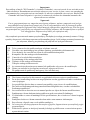 3
3
-
 4
4
-
 5
5
-
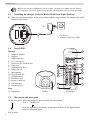 6
6
-
 7
7
-
 8
8
-
 9
9
-
 10
10
-
 11
11
-
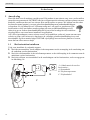 12
12
-
 13
13
-
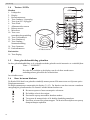 14
14
-
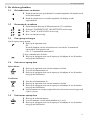 15
15
-
 16
16
-
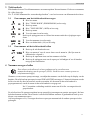 17
17
-
 18
18
-
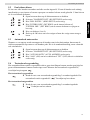 19
19
-
 20
20
-
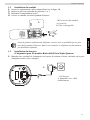 21
21
-
 22
22
-
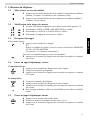 23
23
-
 24
24
-
 25
25
-
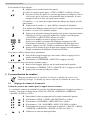 26
26
-
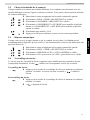 27
27
-
 28
28
-
 29
29
-
 30
30
-
 31
31
-
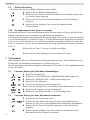 32
32
-
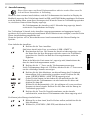 33
33
-
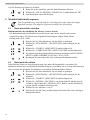 34
34
-
 35
35
-
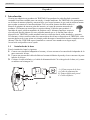 36
36
-
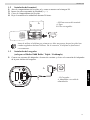 37
37
-
 38
38
-
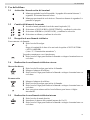 39
39
-
 40
40
-
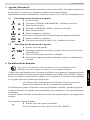 41
41
-
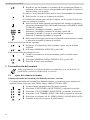 42
42
-
 43
43
-
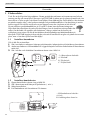 44
44
-
 45
45
-
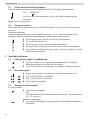 46
46
-
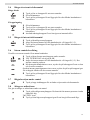 47
47
-
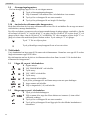 48
48
-
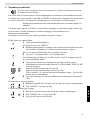 49
49
-
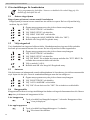 50
50
-
 51
51
-
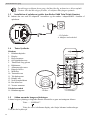 52
52
-
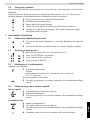 53
53
-
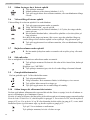 54
54
-
 55
55
-
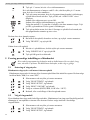 56
56
-
 57
57
-
 58
58
-
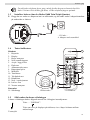 59
59
-
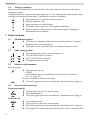 60
60
-
 61
61
-
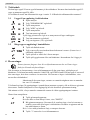 62
62
-
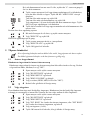 63
63
-
 64
64
-
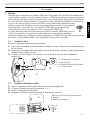 65
65
-
 66
66
-
 67
67
-
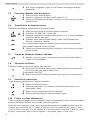 68
68
-
 69
69
-
 70
70
-
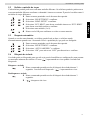 71
71
-
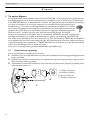 72
72
-
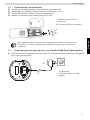 73
73
-
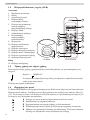 74
74
-
 75
75
-
 76
76
-
 77
77
-
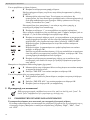 78
78
-
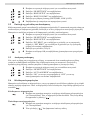 79
79
-
 80
80
-
 81
81
-
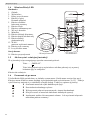 82
82
-
 83
83
-
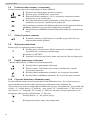 84
84
-
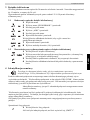 85
85
-
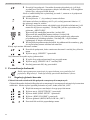 86
86
-
 87
87
-
 88
88
-
 89
89
-
 90
90
-
 91
91
-
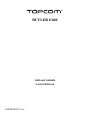 92
92
Ask a question and I''ll find the answer in the document
Finding information in a document is now easier with AI
in other languages
- français: Topcom Butler E600 Mode d'emploi
- español: Topcom Butler E600 Guía del usuario
- Deutsch: Topcom Butler E600 Benutzerhandbuch
- Nederlands: Topcom Butler E600 Gebruikershandleiding
- português: Topcom Butler E600 Guia de usuario
- dansk: Topcom Butler E600 Brugervejledning
- polski: Topcom Butler E600 instrukcja
- svenska: Topcom Butler E600 Användarguide
Related papers
-
Topcom Butler E751 twin User guide
-
Topcom Butler E2100 - TE 5770 Owner's manual
-
Topcom Sologic B935 User guide
-
Topcom Sologic B931 User guide
-
Topcom BUTLER E450 User manual
-
Topcom Butler E600 twin User guide
-
Topcom Butler 930 User guide
-
Topcom Butler E2100 Owner's manual
-
Topcom Butler E400 User guide
-
Topcom BUTLER 3501 Owner's manual
Other documents
-
 Esscom BUTLER E465 Owner's manual
Esscom BUTLER E465 Owner's manual
-
 Esscom BUTLER E2100 TWIN Owner's manual
Esscom BUTLER E2100 TWIN Owner's manual
-
 Esscom BUTLER E550 TWIN User manual
Esscom BUTLER E550 TWIN User manual
-
Amplicomms PowerTel 2700 User guide
-
Amplicomms PowerTel 2780 User guide
-
Amplicomms BigTel 1280 User manual
-
Amplicomms BigTel 1202 User guide
-
Amplicomms BigTel 1480 User guide
-
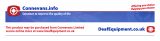 BigTel 200 User manual
BigTel 200 User manual
-
Amplicomms BigTel 280 User manual