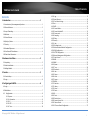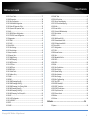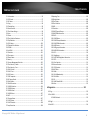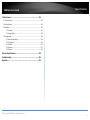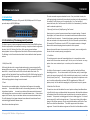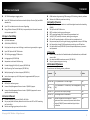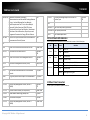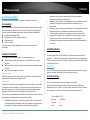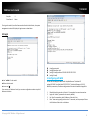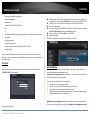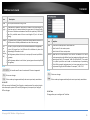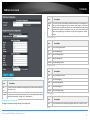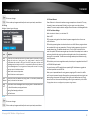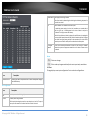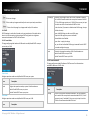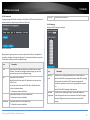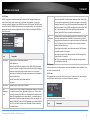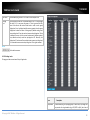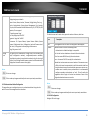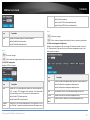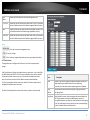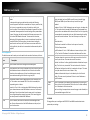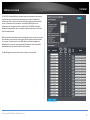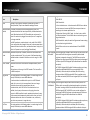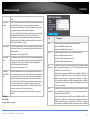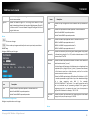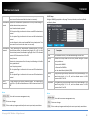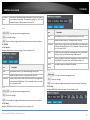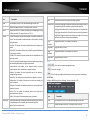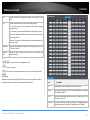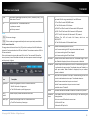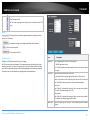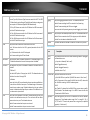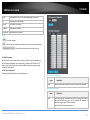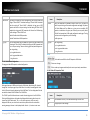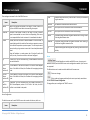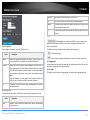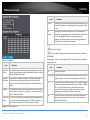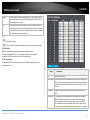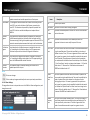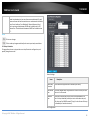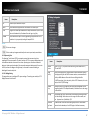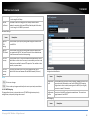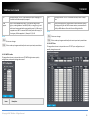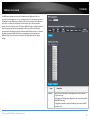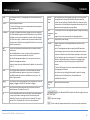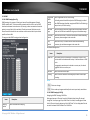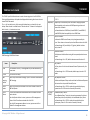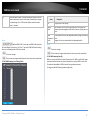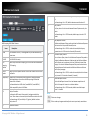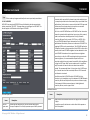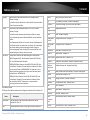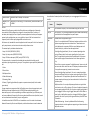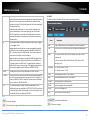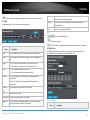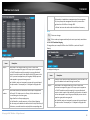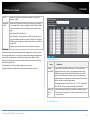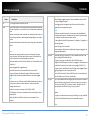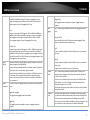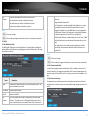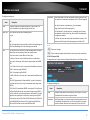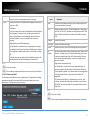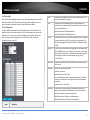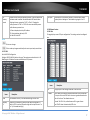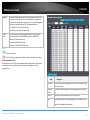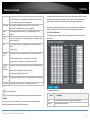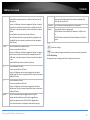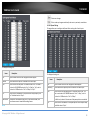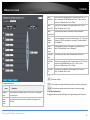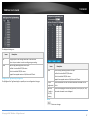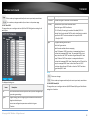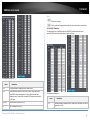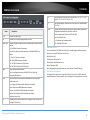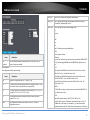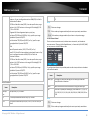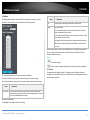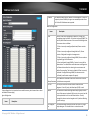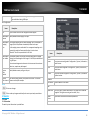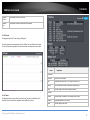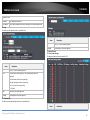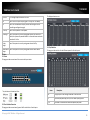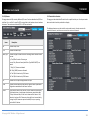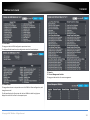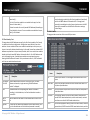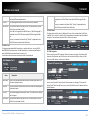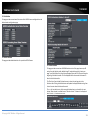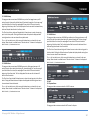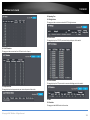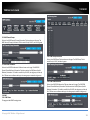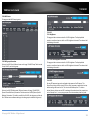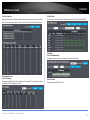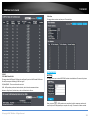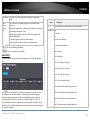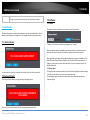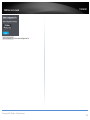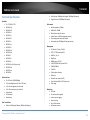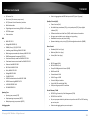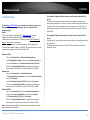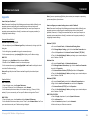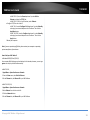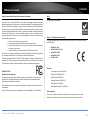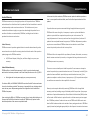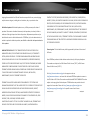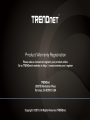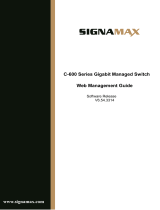Trendnet TL2-FG142 User guide
- Category
- Network switches
- Type
- User guide
This manual is also suitable for

TRENDnet User’s Guide
Cover Page

© Copyright 2019 TRENDnet. All Rights Reserved.
TRENDnet User’s Guide
Table of Contents
i
Contents
1. Introduction ................................................................................ 1
1.1 Introduction of the management functions ............................................................. 1
1.2 General Features ...................................................................................................... 2
1.3 Layer-2 Switching ..................................................................................................... 3
1.4 Multicast .................................................................................................................. 3
1.5 Carrier Ethernet ....................................................................................................... 3
1.6 Quality of Service ..................................................................................................... 3
1.7 Security .................................................................................................................... 3
1.8 Standard References ................................................................................................ 3
1.9 Front Panel LEDs Indicators ..................................................................................... 4
1.10 Rear Panel Connectors ........................................................................................... 4
2. Hardware Installation .................................................................. 5
2.1 Unpacking ................................................................................................................ 5
2.2 Switch Installation ................................................................................................... 5
2.3 Adding Module ........................................................................................................ 5
3. Console ....................................................................................... 5
3.1 Console Setup........................................................................................................... 5
3.2 Login ........................................................................................................................ 6
4. Configuring with WEB .................................................................. 6
4.1 Login ........................................................................................................................ 7
4.2 Web Menus .............................................................................................................. 7
4.3 Configuration ....................................................................................................... 8
4.3.1 System......................................................................................................... 8
4.3.1.1 Information .............................................................................................. 8
4.3.1.2 IP .............................................................................................................. 8
4.3.1.3 NTP ......................................................................................................... 10
4.3.1.4 Time ....................................................................................................... 10
4.3.1.5 Log ......................................................................................................... 12
4.3.2 Green Ethernet ......................................................................................... 12
4.3.2.1 Port Power Savings ................................................................................ 12
4.3.3 Port ........................................................................................................... 13
4.3.4 DHCP ......................................................................................................... 15
4.3.4.1 Server-Mode .......................................................................................... 15
4.3.4.2 Server-Excluded IP ................................................................................. 15
4.3.4.3 Server-pool ............................................................................................ 16
4.3.4.4 Snooping ................................................................................................ 16
4.3.4.5 Relay ...................................................................................................... 17
4.3.5 Security ..................................................................................................... 17
4.3.5.1 User........................................................................................................ 17
4.3.5.2Privilege Levels ....................................................................................... 18
4.3.5.3Authentication Method Configuration ................................................... 19
4.3.5.4SSH Configuration ................................................................................... 19
4.3.5.5HTTPS Configuration ............................................................................... 20
4.3.5.6Access Management Configuration ........................................................ 20
4.3.5.7Limit Control ........................................................................................... 21
4.3.5.8NAS ......................................................................................................... 22
4.3.6 SNMP ........................................................................................................ 25
4.3.6.1System .................................................................................................... 25
4.3.6.2 Trap ........................................................................................................ 26
4.3.6.3Communit ............................................................................................... 27
4.3.6.4 User........................................................................................................ 27
4.3.6.5 Group ..................................................................................................... 28
4.3.6.6 View ....................................................................................................... 29
4.3.6.7 Access .................................................................................................... 29
4.3.7 RMON ....................................................................................................... 30
4.3.7.1 Statistics ................................................................................................. 30
4.3.7.2 History ................................................................................................... 30
4.3.7.3 Alarm ..................................................................................................... 30
4.3.7.4 Event ...................................................................................................... 31
4.3.8 ACL ............................................................................................................ 32
4.3.8.1 Ports ....................................................................................................... 32
4.3.8.2 Rate Limiters .......................................................................................... 33
4.3.8.3 Access Control List ................................................................................. 34
4.3.9 IP Source Guard ........................................................................................ 37
4.3.9.1 IP Source Guard Configuration .............................................................. 37
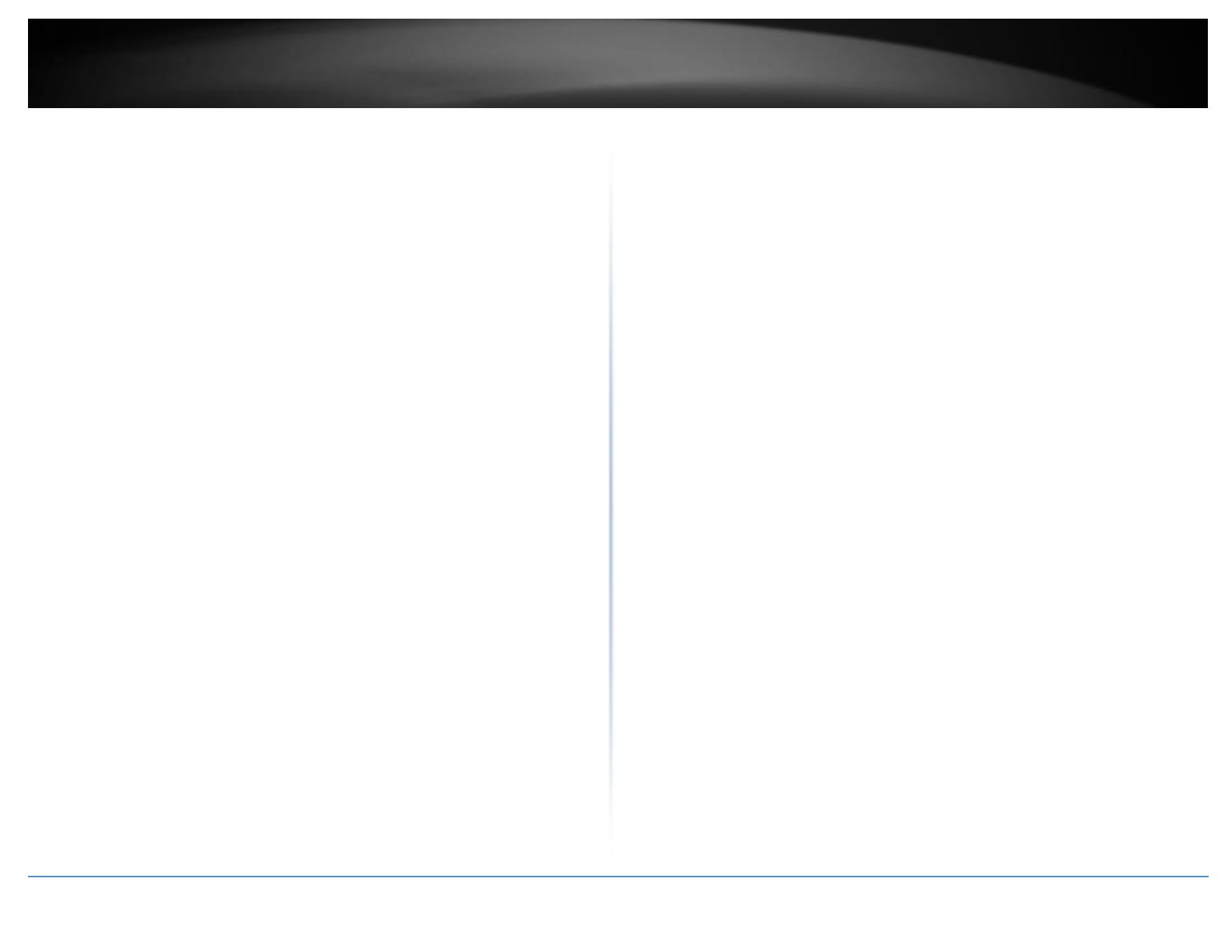
© Copyright 2019 TRENDnet. All Rights Reserved.
TRENDnet User’s Guide
Table of Contents
ii
4.3.9.2 IP Static Table......................................................................................... 37
4.3.10 ARP Inspection ........................................................................................ 38
4.3.10.1 Port Configuration ............................................................................... 38
4.3.10.2 VLAN Mode Configuration ................................................................... 39
4.3.10.3 Static ARP Inspection Table ................................................................. 39
4.3.10.4 Dynamic ARP Inspection Table ............................................................ 40
4.3.11 AAA ......................................................................................................... 40
4.3.11.1 RADIUS Server Configuration ............................................................... 40
4.3.11.2 TACACS+ Server Configuration ............................................................ 41
4.3.12 Aggregation ............................................................................................. 42
4.3.12.1 Static .................................................................................................... 42
4.3.12.2 LACP ..................................................................................................... 43
4.3.13 Link OAM ................................................................................................ 44
4.3.13.1 Port Settings......................................................................................... 44
4.3.13.2 Event Settings ...................................................................................... 45
4.3.14 Loop Protection ...................................................................................... 46
4.3.15 Spanning Tree ......................................................................................... 47
4.3.15.1 Bridge Setting....................................................................................... 47
4.3.15.2 MSTI Mapping ...................................................................................... 48
4.3.15.3 MSTI Priorities ...................................................................................... 49
4.3.15.4 CIST Ports ............................................................................................. 49
4.3.15.5 MSTI Ports ............................................................................................ 50
4.3.16 IPMC Profile ............................................................................................ 51
4.3.16.1 Profile Table ......................................................................................... 51
4.3.16.2 Address Entry ....................................................................................... 52
4.3.17 MVR ........................................................................................................ 52
4.3.18 IPMC ........................................................................................................ 55
4.3.18.1 IGMP Snooping-Base Cfg ..................................................................... 55
4.3.18.2 IGMP Snooping-VLAN Cfg .................................................................... 55
4.3.18.3 IGMP Snooping- Port Filtering Profile .................................................. 57
4.3.18.3 MLD Snooping- Base Cfg ...................................................................... 57
4.3.18.4 MLD Snooping- VLAN Cfg ..................................................................... 58
4.3.18.4 MLD Snooping- Port Filter profile ........................................................ 60
4.3.19 LLDP ........................................................................................................ 60
4.3.19.1 LLDP Configuration .............................................................................. 60
4.3.19.2 LLDP-MED ............................................................................................ 62
4.3.20 EPS .......................................................................................................... 65
4.3.21 MEP ......................................................................................................... 66
4.3.22 MAC Table .............................................................................................. 66
4.3.23 VLAN Translation .................................................................................... 67
4.3.23.1 Port to Group Mapping........................................................................ 67
4.3.23.2 VID Translation Mapping ..................................................................... 68
4.3.24 VLANs ...................................................................................................... 69
4.3.25 Private VLANs ......................................................................................... 72
4.3.25.1 Private VLAN Membership .................................................................. 72
4.3.25.2 Port Isolation ....................................................................................... 72
4.3.26 VCL .......................................................................................................... 73
4.3.26.1 MAC-based VLAN ................................................................................. 73
4.3.26.2 Protocol-based VLAN ........................................................................... 73
4.3.26.3 IP Subnet-based VLAN ......................................................................... 75
4.3.27 Voice VLAN ............................................................................................. 76
4.3.27.1 Configuration ....................................................................................... 76
4.3.27.2 OUI ....................................................................................................... 77
4.3.28 Ethernet Services .................................................................................... 77
4.3.28.1 Port ...................................................................................................... 77
4.3.28.2 Bandwidth Profiles............................................................................... 78
4.3.28.3 EVCs ..................................................................................................... 79
4.3.28.4 ECEs ..................................................................................................... 80
4.3.29 QoS ......................................................................................................... 81
4.3.29.1 Port Classification ................................................................................ 81
4.3.29.2 Port Policing ......................................................................................... 82
4.3.29.3 Queue Policing ..................................................................................... 83
4.3.29.4 Port Scheduler ..................................................................................... 84
4.3.29.5 Port Shaping ........................................................................................ 85
4.3.29.6 Port Tag Remarking ............................................................................. 86
4.3.29.7 Port DSCP ............................................................................................. 88
4.3.29.8 DSCP-Based QoS .................................................................................. 88
4.3.29.9 DSCP Translation .................................................................................. 89
4.3.29.10 DSCP Classification ............................................................................. 90
4.3.29.11 QoS Control List ................................................................................. 90
4.3.29.12 Storm Control .................................................................................... 93
4.3.30 Mirror ..................................................................................................... 94
4.3.31 sFlow ....................................................................................................... 94
5. Monitor .................................................................................... 96
5.1 System ......................................................................................................... 96

© Copyright 2019 TRENDnet. All Rights Reserved.
TRENDnet User’s Guide
Table of Contents
iii
5.1.1 Information ............................................................................................... 96
5.1.2 CPU Load ................................................................................................... 97
5.1.3 IP Status .................................................................................................... 97
5.1.4 Log............................................................................................................. 98
5.1.5 Detailed Log .............................................................................................. 98
5.2 Green Ethernet ............................................................................................ 98
5.2.1 Port Power Savings ................................................................................... 98
5.3 Ports ............................................................................................................. 99
5.3.1 State .......................................................................................................... 99
5.3.2 Port Statistics Overview ............................................................................ 99
5.3.3 QoS Statistics ............................................................................................ 99
5.3.4 QCL Status ............................................................................................... 100
5.3.5 Detailed Port Statistics ............................................................................ 100
5.3.6 DDMI ....................................................................................................... 101
5.4 Link OAM ................................................................................................... 101
5.4.1 Statistics .................................................................................................. 101
5.4.2 Port status ............................................................................................... 102
5.4.3 Event Status ............................................................................................ 102
5.5 Security ...................................................................................................... 102
5.5.1 Access Management Statistics ................................................................ 102
5.5.2 Port Security - Switch .............................................................................. 103
5.5.3 Port Security - Port .................................................................................. 104
5.5.4 NAS - Switch ............................................................................................ 104
5.5.5 NAS - Port ................................................................................................ 105
5.5.6 ACL Status ............................................................................................... 105
5.5.7 ARP inspection ........................................................................................ 105
5.5.8 IP Source Guard ...................................................................................... 105
5.5.9 AAA Radius .............................................................................................. 106
5.5.10 AAA Overview ....................................................................................... 106
5.5.11 ROM Statistics ....................................................................................... 106
5.5.12 ROM History.......................................................................................... 107
5.5.13 ROM Alarm ........................................................................................... 107
5.5.14 ROM Event ............................................................................................ 107
5.6 LACP ........................................................................................................... 107
5.6.1 System Status .......................................................................................... 107
5.6.2 LACP Status ............................................................................................. 107
5.6.3 LACP Statistics ......................................................................................... 108
5.7 Loop Protection ......................................................................................... 108
5.8 Spanning Tree ............................................................................................ 108
5.8.1 Bridge Status ........................................................................................... 108
5.8.2 Port Status .............................................................................................. 108
5.8.3 Port Statistics .......................................................................................... 108
5.9 MVR ........................................................................................................... 108
5.9.1 Statistics .................................................................................................. 108
5.9.2 MVR Channel Groups .............................................................................. 109
5.9.3 MVR SFM Information ............................................................................ 109
5.10 IPMC ........................................................................................................ 109
5.10.1 IGMP Status .......................................................................................... 109
5.10.2 IGMP Group Information ...................................................................... 109
5.10.3 IGMP SFM Information ......................................................................... 109
5.10.4 MLD Status ............................................................................................ 110
5.10.5 MLD group Information ........................................................................ 110
5.10.6 MLD SFM Information .......................................................................... 110
5.11 LLDP ......................................................................................................... 110
5.11.1 Neighbours ........................................................................................... 110
5.11.2 LLDP-MED Neighbour Information ....................................................... 110
5.11.3 EEE ........................................................................................................ 110
5.11.4 Port Statistics ........................................................................................ 111
5.12 Ethernet Services ..................................................................................... 111
5.12.1 EVC Statistics ........................................................................................ 111
5.13 MAC Table................................................................................................ 111
5.14 VLANs ....................................................................................................... 111
5.14.1 VLAN Membership ................................................................................ 111
5.14.2 VLAN Port ............................................................................................. 111
5.15 VCL ........................................................................................................... 112
5.15.1 MAC-Based VLAN .................................................................................. 112
5.16 sFlow ........................................................................................................ 112
6. Diagnostics.............................................................................. 112
6.1 Ping ...................................................................................................................... 112
6.2 Link OAM ............................................................................................................. 113
6.2.1 MIB Retrieval .......................................................................................... 113
6.3 Ping6 .................................................................................................................... 113
6.4 VeriPHY ................................................................................................................ 114

© Copyright 2019 TRENDnet. All Rights Reserved.
TRENDnet User’s Guide
Table of Contents
iv
7. Maintenance ........................................................................... 115
7.1 Restart Device ..................................................................................................... 115
7.2 Factory Default .................................................................................................... 115
7.3 Software............................................................................................................... 115
7.3.1 Upload..................................................................................................... 115
7.3.2 Image Select ............................................................................................ 115
7.4 Configuration ....................................................................................................... 116
7.4.1 Save startup-config ................................................................................. 116
7.4.2 Download ................................................................................................ 116
7.4.3 Upload..................................................................................................... 117
7.4.4 Activate ................................................................................................... 117
7.4.5 Delete ...................................................................................................... 117
Technical Specifications............................................................... 119
Troubleshooting .......................................................................... 123
Appendix .................................................................................... 124

© Copyright 2019 TRENDnet. All Rights Reserved.
TRENDnet User’s Guide
TL2-FG142
1
1. Introduction
TL2-FG142 supports 14 fiber ports SFP type with 100/1000M bps and 2 RJ-45 Copper
port with adaptive 10/100/1000M bps.
1.1 Introduction of the management functions
The Switch supports in-band management function from Http/Telnet/SNMP interfaces.
Console is supported for local command-line settings. It supports network configuration
functions, like VLAN, Trunking, Port Mirror, QoS, spanning tree and software
backup/update. Users can configure these functions for different network applications.
The following is a brief introduction about these functions before the detail operation
sections.
1. VLAN (Virtual LAN)
VLAN can divide the switch to several broadcast domains to prevent network traffic
between different user groups. This switch supports 802.1Q tag-based VLAN and Port-
based VLAN. Users with the same VLAN ID can transfer data to each other. The
network traffic will be blocked if they have different VLAN ID. VLAN Stacking function for
802.1Q tag-based VLAN is supported. It allows two VLAN tags in a packet for 802.1Q
VLAN tunnelling application through a central network.
2. Trunk
If two switches are cascaded together, the bottleneck will happen at the cascading
connection. If more cables could be used for the cascading connection, it will reduce
the bottleneck problem. In normal case, switches will become unstable because of
traffic looping when more than one cable is connected between them. If the switches
support trunk function, they can treat these cables as one connection between them.
The traffic looping will not happen between these cables and the switches will work
stable with bigger bandwidth between them.
Notes: About redundant application
The trunk connection supports redundant function. If any trunk cable is broken, the
traffic going through that cable will be transferred to another trunk cable automatically.
For example, if traffic of user port 6 is assigned to Port 1 in a Trunk and Port 1
connection breaks, Port 2 will take over the traffic for Port 6 automatically. (It could be
used for redundant application.)
3. Spanning Tree Protocol / Rapid Spanning Tree Protocol
Spanning tree is a protocol to prevent network loop in network topology. If network
loop happens, it will cause switches in the network unstable because more and more
traffic will loop in the network. If network loop happens, spanning tree protocol will
block one connection in the loop automatically. But it will also cause a period of delay
(30 seconds for STP and shorter time for RSTP) if any network connection is changed
because of the network topology detection operation of the protocol.
Because there could be more than one switch in the network, users can configure this
function for their network spanning tree application.
4. Port Mirror
This switch operates in store-and-forward algorithm so it is not possible to monitor
network traffic from another connection port. But the port mirror function can copy
packets from some monitored port to another port for network monitor.
5. QoS
For Quality of Service request in a network, packets could be classified to different
forwarding priorities. For real-time network traffic (like video, audio), it needs higher
priority than normal network traffic. With the definition of packet priority, it could have
8 priority levels (from 0 to 7). This switch supports eight priority level queues on each
port. It could be configured for port-based, 802.1P tagged based, or DiffServ of IP
packets priority. User can define the mapping of priority values to the priority queues.
6. Static Mac ID in ARL table
The switch can learn the Mac address from user’s packets and keep these Mac address
in the ARL table for store-and-forward table lookup operation. But these Mac addresses
will be deleted from ARL table after some time when users do not send any packets to
the switch. This operation is called aging and the time is called aging time. It is about 5
minutes normally (it could be changed by users.) If users want to keep a Mac address
always in ARL table on some port, they can assign the Mac address to ARL table. These
Mac ID are called Static Mac address. This switch supports static Mac address
assignment. The static Mac address assignment will also limit the Mac address could be

© Copyright 2019 TRENDnet. All Rights Reserved.
TRENDnet User’s Guide
TL2-FG142
2
used on the assigned port only with the port security configuration function. For
example, assigning “00-00-e2-11-22-33” to Port 5 will always keep this Mac ID alive on
Port 5 but also limit this Mac address could work on Port 5 only.
Note: About Static Mac Address Filter-in (port binding) function
There is a Mac Security function for port security. If Mac Table Learning is set to
“Secure”, only these static Mac addresses can access network through the assigned
port. The other Mac addresses will be forbidden for network access through that port.
This function can be used for port binding security application. Please refer to Section
6.3 for the details of the Mac address filter-in operation of the switch.
7. Dynamic Mac ID Number Limit
Beside Static Mac ID Limit, there is another Dynamic Mac ID Number Limit function for
Mac address security on port. This function can limit the Mac ID number to access
network through a port. For example, five Mac ID are allowed for Port 2. That means
up to five users are allowed, but don’t care who the users are. It is done by “Limit
Control” function in “Security - Network” function.
8. IEEE 802.1x Port Security Function
If the 802.1x function is enabled, the switch will act as an authenticator for users
accessing network through the switch. It will need a RADIUS server for the
authentication function. Users will be asked for username and password before network
access. If the RADIUS server authenticates it, the switch will enable the port for
network access. This function is very useful for network security application to prevent
illegal users access network through the switch.
9. Rate Control
This function can limit the traffic rate for physical ports. The traffic could be ingress
traffic or egress traffic. This function can limit the network bandwidth utilization of
users.
10. IP Multicast with IGMP Snooping
IP multicast function can forward packets to a group of users connected on different
ports. The user group is learned by the switch from packets of IGMP active router with
IGMP snooping function. It is often used for video applications
11. MVR (Multicast VLAN Registration)
VLAN function will isolate traffic between VLAN groups. But it will also isolate IP
multicast traffic for subscribers in different VLANs. The MVR function allows one
multicast VLAN to be shared by subscribers in different VLANs. That can reduce the
multicast traffic for VLANs.
12. IP Source Guard
This function can limit the IP address for accessing network from switch port. That can
prevent illegal IP problem in network.
13. ACL (Access Control List)
This function is used to define network access control policy - a list of packet filtering
rules. The filtering conditions are Layer2 ~ Layer4 - including Mac address, VLAN ID,
Ethernet Type, IP address, ARP Packets, ... If conditions are matched, the traffic could
be discarded, forwarded, logging or rate limit.
14. LLDP (Link Layer Discover Protocol)
LLDP protocol is used by network devices to advertise their identity, capabilities, and
interconnections on a LAN network. This switch can advertise its system information,
and show the information of the connected network devices by LLDP protocol.
15. Software Backup/Update
This switch supports backup and update functions for its internal software and its
network configuration. It could be done in two ways.
a. From web browser : doing by http protocol and by web browser for run-time code
and configuration backup/update.
b. From telnet or console command : doing by tftp protocol for run-time code and
configuration backup/update.
1.2 General Features
All 1G Ethernet ports are tri-speed 10/100/1000 Mbps ports for RJ-45 port
Fully non-blocking wire-speed switching performance for all frame sizes
Eight priorities and eight queues per port
Dual leaky bucket policing per queue and per port
DWRR scheduler/shaper per queue and per port with a mix of strict and weighted
queues

© Copyright 2019 TRENDnet. All Rights Reserved.
TRENDnet User’s Guide
TL2-FG142
3
256 TCAM-based egress tagging entries
Up to 256 TCAM-based classification entries for Quality of Service (QoS) and VLAN
membership
Up to 512 host identity entries for source IP guarding
Energy Efficient Ethernet (IEEE 802.3az) is supported by both the switch core and
the internal copper PHYs
1.3 Layer-2 Switching
8,192 MAC addresses
4,096 VLANs (IEEE 802.1Q)
Push/pop/translate up to two VLAN tags; translation on ingress and/or on egress
Up to 256 QoS and VLAN TCAM entries
256 VLAN egress tagging TCAM entries
Link aggregation (IEEE 802.3ad)
Independent and shared VLAN learning
Provider Bridging (VLAN Q-in-Q) support (IEEE 802.1ad)
Rapid Spanning Tree Protocol support (IEEE 802.1w)
Multiple Spanning Tree Protocol support (IEEE 802.1s)
Jumbo frame support up to 9.6 kilobytes with programmable MTU per port
1.4 Multicast
8K IPv4/IPv6 multicast groups
Internet Group Management Protocol version 2 (IGMPv2) support
Internet Group Management Protocol version 3 (IGMPv3) support with source
specific multicast forwarding
1.5 Carrier Ethernet
Provider Bridge (Q-in-Q) switch 8K MACs, 4K VLANs
Per port per queue Dual Leaky Bucket Service Policers with PCP or DSCP remarking
per Service Point
Statistics and Tagging options per Service Point
OAM hardware for generating CCM messages, CCM checking is done by software
Software for OAM and protection switching
1.6 Quality of Service
Eight QoS queues per port with strict or deficit weighted round-robin scheduling
(DWRR)
256 QoS and VLAN TCAM entries
DSCP translation, both ingress and/or egress
DSCP remarking based on QoS class and drop precedence level
VLAN (PCP, DEI, and VID) translation, both ingress and egress
PCP and DEI remarking based on QoS class and drop precedence level
Per-queue and per-port policing and shaping, programmable in steps of 100 kbps
Per-flow policing through TCAM-based pattern matching, up to 256 policers
Full-duplex flow control (IEEE 802.3X) and half-duplex backpressure, symmetric
and asymmetric
1.7 Security
Generic storm controllers for flooded broadcast, flooded multicast, and flooded
unicast traffic
Port-based and MAC-based access control (IEEE 802.1X)
Per-port ingress and egress mirroring
1.8 Standard References
This switch uses the following industry references.
Document
Title
Revision
IEEE
IEEE 802.1ad
802.1Q Amendment 4: Provider Bridges
-2005
IEEE
P802.1ag
802.1Q Amendment 5: Connectivity Fault Management
(CFM)
Evolving
IEEE 802.1D
Media Access Control (MAC) Bridges
-2004
IEEE 802.1Q
Virtual Bridged Local Area Networks
-2005
IEEE 802.3
Local and metropolitan area networks — Specific
requirements Carrier sense multiple access with collision
detection (CSMA/CD) access method and physical layer
specifications
-2008

© Copyright 2019 TRENDnet. All Rights Reserved.
TRENDnet User’s Guide
TL2-FG142
4
IEEE 802.3az
Standard for Information Technology –
Telecommunications and Information Exchange Between
Systems - Local and Metropolitan Area Networks -
Specific Requirements Part 3: Carrier Sense Multiple
Access with Collision Detection (CSMA/CD) Access
Method and Physical Layer Specifications - Amendment:
Media Access Control Parameters, Physical Layers and
Management Parameters for Energy-Efficient Ethernet
-2010
IEEE 1588
Precision Clock Synchronization Protocol for Networked
Measurement and Control Systems
-2008
MEF
MEF-9
Abstract Test Suite for Ethernet Services at the UNI
October 2004
MEF-10.1
Ethernet Services Attributes Phase 2
November
2006
MEF-14
Abstract Test Suite for Traffic Management Phase 1
November
2005
MEF-16
Ethernet Local Management Interface (E-LMI)
January 2006
ITU-T
Y.1731
OAM Functions and Mechanisms for Ethernet Based
Networks
5/22/2006
G.8261
Timing and Synchronization Aspects in Packet Networks
12/14/2006
IETF
RFC-2236
Internet Group Management Protocol, Version 2
(IGMPv2)
November
1997
RFC-2710
Multicast Listener Discovery for IPv6 (MLDv1)
October 1999
RFC-2819
Remote Network Monitoring (RMON) MIB
May 2000
RFC-2863
The Interfaces Group MIB
June 2000
RFC-3376
Internet Group Management Protocol, Version 3
(IGMPv3)
October 2002
RFC-3635
Definitions of Managed Objects for Ethernet-like
Interface Types
September
2003
Other
ENG-46158
Cisco Serial GMII (SGMII) Specification
1.7
EDCS-540123
Cisco QSGMII Specification
1.3
JESD79
DDR2 SDRAM Specification
2B
1.9 Front Panel LEDs Indicators
The LEDs provide useful information about the switch and the status of all individual ports.
LED
Color
State
Indication
Power
Green
ON
-Power on
OFF
- Power off
Run
Green
OFF
- System failed
Blinking
-System is ready
Fiber(Link)
Green
ON
-Connection (or link) at 1000Mbps
Amber
ON
-Connection (or link) at 100Mbps
OFF
-Disconnection
Blinking
-Sending & Receiving data
1.10 Rear Panel Connectors
The rear panel is provided the power connecter.

© Copyright 2019 TRENDnet. All Rights Reserved.
TRENDnet User’s Guide
TL2-FG142
5
2. Hardware Installation
This chapter provides unpacking and installation information for the Switch
2.1 Unpacking
Open the shipping carton and carefully unpack its contents. Please consult the packing
list located in the User Manual to make sure all items are present and undamaged. If
any item is missing or damaged, please contact your local reseller for replacement.
One Gigabit Management Switch
One AC power cord (*for AC power model only)
One console cable
This user's manual
If any item is found missing or damaged, please contact the local reseller for
replacement.
2.2 Switch Installation
For safe switch installation and operation, it is recommended that you:
Visually inspect the power cord to see that it is secured fully to the AC power
connector.
Make sure that there is proper heat dissipation and adequate ventilation around
the switch.
Do not place heavy objects on the switch
Desktop Installation
When installing the switch on a desktop, make sure that there is enough ventilation
space between the device and the objects around it.
Rack Installation
The switch can be mounted in an EIA standard size 19-inch rack, which can be placed in
a wiring closet with other equipment. To install, attach the mounting brackets to the
switch’s side panels (one on each side) and secure them with the screws provided
(please note that these brackets are not designed for palm size switches).
Then, use the screws provided with the equipment rack to mount the switch in the rack.
Please be aware of following safety Instructions when installing:
1. Elevated Operating Ambient - If installed in a closed or multi-unit rack assembly,
the operating ambient temperature of the rack environment may be greater than
room ambient. Therefore, consideration should be given to installing the
equipment in an environment compatible with the maximum ambient
temperature specified by the manufacturer.
2. Reduced Air Flow - Installation of the equipment in a rack should be such that the
amount of air flow required for safe operation of the equipment is not
compromised.
3. Mechanical Loading - Mounting of the equipment in the rack should be such that a
hazardous condition is not achieved due to uneven mechanical loading.
4. Circuit Overloading - Consideration should be given to the connection of the
equipment to the supply circuit, and the effect that overloading of the circuits
might have on overcurrent protection and supply wiring. Appropriate
consideration of equipment nameplate ratings should be used when addressing
this concern.
2.3 Adding Module
This switch supports SFP (for 100/1000SX/LX/…modules) connectors for fiber optic
connection. Because the SFP slots support hot-swap function, you can plug/unplug
SFP transceiver to/from the SFP slot directly. The switch can auto-detect the fiber optic
connection from SFP slot.
3. Console
The TC-224T Switch allows hyper terminal to perform configuration and monitoring by
using the Command Line Interface (CLI) via console port or telnet.
3.1 Console Setup
Step 1: Connect computer to the device through the console port.
Step 2: Open the terminal emulator software (like Hyper-Terminal on Microsoft
Windows machine, or “ Minicom” on Linux machine), then select the proper COM port
for the connection. Set the terminal and port to the following parameters:
- Terminal Mode: VT-100
- Baud rate : 115200 bps
- Data bits : 8
- Parity : None

© Copyright 2019 TRENDnet. All Rights Reserved.
TRENDnet User’s Guide
TL2-FG142
6
- Stop bits : 1
- Flow Control : None
Turning on the switch, then after few seconds of machine initialization, the system
management terminal will display the login screen as show below.
3.2 Login
■ Enter “ admin ” for the switch.
■ Without the Password .
■ You can see “#”.
If you want to set IP address of switch, you can enter configuration mode to setup the IP
address as the below.
# configure terminal
(config)# interface vlan 1
(config-if-vlan)# ip address 192.168.1.240 255.255.255.0
(config-if-vlan)#
4. Configuring with WEB
You are able to manage the switch with Http Web Browser. The default IP
settingis192.168.0.1 and Net Mask 255.255.255.0. The default Gateway is 0.0.0.0.
Before http connection, IP address configuration of the switch should be changed first.
1. Please follow the instruction in Section 3.1 to complete the console connection.
2. Login with “admin” (password is also none by default.)
3. Use “show” command to check IP address of the switch first.
4. Enter “show running-config interface vlan 1” command, and the prompt will show
the IP address of the switch as the below.

© Copyright 2019 TRENDnet. All Rights Reserved.
TRENDnet User’s Guide
TL2-FG142
7
# show running-config interface vlan 1
Building configuration...
interface vlan 1
ip address 192.168.0.1 255.255.255.0
end
#.
5. If IP address needs to be changed, please login to the configuration mode as the
below setps...
# configure terminal
(config)# interface vlan 1
(config-if-vlan)# ip address 192.168.1.240 255.255.255.0
(config-if-vlan)#
After IP address configuration done and the switch is connected to network, you are
able to start Http connection by entering IP address of the switch in the web browser as
the below section.
4.1 Login
When connected, the Switch has the following pre-configured switch IP addresses
“192.168.10.200 “as shown below.
To access the Web Utility,
Configure your PC to the same network segment as the switch. For example, you
could set the PC to IP address 192.168.10.x with a subnet mask of 255.255.255.0.
Connect the PC to any of LAN port designated 1 to 24 on the Front Panel.
Open the Web browser.
Enter the IP address of the GSHDSL.in the address field of the browser as example:
http://192.168.10.200 and then press <Enter> to connect.
There is a default User Name “admin” for the GSHDSL.
Without password.
Then the management home page will be showed as the below.
4.2 Web Menus
This section introduces how to use web browser to manage the switch. There are 3
areas of the web-based management screen.
Left part of the management screen is a function list. Users can select one of them for
status monitoring or switch configuration.
There are four operation groups in the function list.
1. Configuration: provide configure switch.
2. Monitor: get the function status and statistics of the switch.
3. Diagnostics: provide some tools for testing the switch
4. Maintenance: provide the maintenance features, for example firmware upgrade,
configuration backup/restore, system reset,...
Middle part of the management screen is the main operation area for each function.
There are to icons logout and help menu at the Right part of the management screen.

© Copyright 2019 TRENDnet. All Rights Reserved.
TRENDnet User’s Guide
TL2-FG142
8
Logout icon, click to exit the switch.
Help icon, click to get the on-line help menus
4.3 Configuration
The features and functions of the Switch can be configured for optimum use through
the Web-based Management Utility.
4.3.1 System
The System Setting allows the user to configure the IP address and the basic system
information of the Switch.
4.3.1.1 Information
The switch system information is provided here. In this menu, user can setup the system
contact, system name and system location, as below figure.
Items
Description
System
Contact
The textual identification of the contact person for this managed node, together with
information on how to contact this person. The allowed string length is 0 to 255, and
the allowed content is the ASCII characters from 32 to 126.
System
Name
An administratively assigned name for this managed node. By convention, this
is the node's fully-qualified domain name. A domain name is a text string drawn
from the alphabet (A-Z a-z), digits (0-9), minus sign (-). No space characters are
permitted as part of a name. The first character must be an alpha character.
And the first or last character must not be a minus sign. The allowed string
length is 0 to 255.
System
Location
The physical location of this node (e.g., telephone closet, 3rd floor). The
allowed string length is 0 to 255, and the allowed content is the ASCII
characters from 32 to 126.
Button
Click to save changes.
Click to undo any changes made locally and revert to previously saved values.
4.3.1.2 IP
Configure IP basic settings, control IP interfaces and IP routes, as below figure. The
maximum number of interfaces supported is 8 and the maximum number of routes is
32.

© Copyright 2019 TRENDnet. All Rights Reserved.
TRENDnet User’s Guide
TL2-FG142
9
IP Configuration
Items
Description
Mode
Configure whether the IP stack should act as a Host or a Router. In Host mode, IP traffic
between interfaces will not be routed. In Router mode traffic is routed between all
interfaces.
DNS
Server
This setting controls the DNS name resolution done by the switch. The
following modes are supported:
From any DHCP interfaces. The first DNS server offered from a DHCP lease to a
DHCP-enabled interface will be used.
No DNS server. No DNS server will be used.
Configured. Explicitly provide the IP address of the DNS Server in dotted
decimal notation.
From this DHCP interface. Specify from which DHCP-enabled interface a
provided DNS server should be preferred.
DNS
Proxy
When DNS proxy is enabled, system will relay DNS requests to the currently
configured DNS server, and reply as a DNS resolver to the client devices on the
network.
IP Interface
Items
Description
Delete
Select this option to delete an existing IP interface
VLAN
The VLAN associated with the IP interface. Only ports in this VLAN will be able
to access the IP interface. This field is only available for input when creating an
new interface.
IPv4
DHCP
Enabled
Enable the DHCP client by checking this box. If this option is enabled, the
system will configure the IPv4 address and mask of the interface using the
DHCP protocol. The DHCP client will announce the configured System Name as
hostname to provide DNS lookup.
IPv4
DHCP
Enable the DHCP client by checking this box. If this option is enabled, the
system will configure the IPv4 address and mask of the interface using the
Fallback
Timeout
DHCP protocol. The DHCP client will announce the configured System Name as
hostname to provide DNS lookup.
IPv4
DHCP
Fallback
Timeout
The number of seconds for trying to obtain a DHCP lease. After this period
expires, a configured IPv4 address will be used as IPv4 interface address. A
value of zero disables the fallback mechanism, such that DHCP will keep
retrying until a valid lease is obtained. Legal values are 0 to 4294967295
seconds.
IPv4
DHCP
Current
Lease
For DHCP interfaces with an active lease, this column show the current
interface address, as provided by the DHCP server.
IPv4
Address
The IPv4 address of the interface in dotted decimal notation.
If DHCP is enabled, this field is not used. The field may also be left blank if IPv4
operation on the interface is not desired.
IPv4
Mask
The IPv4 network mask, in number of bits (prefix length). Valid values are
between 0 and 30 bits for a IPv4 address.
If DHCP is enabled, this field is not used. The field may also be left blank if IPv4
operation on the interface is not desired.
IPv6
Address
The IPv6 address of the interface. A IPv6 address is in 128-bit records
represented as eight fields of up to four hexadecimal digits with a colon
separating each field (:). For example, fe80::215:c5ff:fe03:4dc7. The symbol ::
is a special syntax that can be used as a shorthand way of representing multiple
16-bit groups of contiguous zeros; but it can appear only once. It can also
represent a legally valid IPv4 address. For example, ::192.1.2.34.
The field may be left blank if IPv6 operation on the interface is not desired.
IPv6
Mask
The IPv6 network mask, in number of bits (prefix length). Valid values are
between 1 and 128 bits for a IPv6 address.
The field may be left blank if IPv6 operation on the interface is not desired.
Button
Click to add a new IP interface. A maximum of 8 interfaces is supported.
IP Routes

© Copyright 2019 TRENDnet. All Rights Reserved.
TRENDnet User’s Guide
TL2-FG142
10
Items
Description
Delete
Select this option to delete an existing IP route.
Mask
Length
The destination IP network or host mask, in number of bits (prefix length). It
defines how much of a network address that must match, in order to qualify
for this route. Valid values are between 0 and 32 bits respectively 128 for IPv6
routes. Only a default route will have a mask length of 0 (as it will match
anything).
Gateway
The IP address of the IP gateway. Valid format is dotted decimal notation or a
valid IPv6 notation. Gateway and Network must be of the same type.
Next
Hop
VLAN
(Only for
IPv6)
The VLAN ID (VID) of the specific IPv6 interface associated with the gateway.
The given VID ranges from 1 to 4094 and will be effective only when the
corresponding IPv6 interface is valid.
If the IPv6 gateway address is link-local, it must specify the next hop VLAN for
the gateway.
If the IPv6 gateway address is not link-local, system ignores the next hop VLAN
for the gateway.
Button
Click to add a new IP route. A maximum of 32 routes is supported.
Click to save changes.
Click to undo any changes made locally and revert to previously saved values.
4.3.1.3 NTP
NTP is an acronym for Network Time Protocol, a network protocol for synchronizing the
clocks of computer systems. NTP uses UDP (datagrams) as transport layer. Configure
NTP on this page.
Items
Description
Mode
Indicates the NTP mode operation. Possible modes are:
Enabled: Enable NTP client mode operation.
Disabled: Disable NTP client mode operation.
Server #
Provide the IPv4 or IPv6 address of a NTP server. IPv6 address is in 128-bit
records represented as eight fields of up to four hexadecimal digits with a colon
separating each field (:). For example, 'fe80::215:c5ff:fe03:4dc7'. The symbol
'::' is a special syntax that can be used as a shorthand way of representing
multiple 16-bit groups of contiguous zeros; but it can appear only once. It can
also represent a legally valid IPv4 address. For example, '::192.1.2.34'.
Button
Click to save changes.
Click to undo any changes made locally and revert to previously saved values.
4.3.1.4 Time
This page allows you to configure the Time Zone.

© Copyright 2019 TRENDnet. All Rights Reserved.
TRENDnet User’s Guide
TL2-FG142
11
Time Zone Configuration
Items
Description
Time
Zone
Lists various Time Zones worldwide. Select appropriate Time Zone from the drop down
and click Save to set..
Acronym
User can set the acronym of the time zone. This is a User configurable acronym
to identify the time zone. ( Range : Up to 16 characters )
Daylight Saving Time Configuration
This page is used to setup Daylight Saving Time Configuration
Items
Description
Daylight
Saving
Time
This is used to set the clock forward or backward according to the configurations set
below for a defined Daylight Saving Time duration. Select 'Disable' to disable the
Daylight Saving Time configuration. Select 'Recurring' and configure the Daylight Saving
Time duration to repeat the configuration every year. Select 'Non-Recurring' and
configure the Daylight Saving Time duration for single time configuration. ( Default :
Disabled )
Start time settings
Items
Description
Week
Select the starting week number.
Day
Select the starting day.
Month
Select the starting month.
Hours
Select the starting hour.
Minutes
Select the starting minute.
End time settings
Items
Description
Week
Select the ending week number.
Day
Select the ending day.
Month
Select the ending month.
Hours
Select the ending hour.
Minutes
Select the ending minute.
Offset settings
Items
Description
Offset
Enter the number of minutes to add during Daylight Saving Time. ( Range: 1 to 1440 )
Button

© Copyright 2019 TRENDnet. All Rights Reserved.
TRENDnet User’s Guide
TL2-FG142
12
Click to save changes.
Click to undo any changes made locally and revert to previously saved values.
4.3.1.5 Log
Configure System Log on this page.
Items
Description
Server
Mode
Indicates the server mode operation. When the mode operation is enabled, the syslog
message will send out to syslog server. The syslog protocol is based on UDP
communication and received on UDP port 514 and the syslog server will not send
acknowledgments back sender since UDP is a connectionless protocol and it does not
provide acknowledgments. The syslog packet will always send out even if the syslog
server does not exist. Possible modes are:
Enabled: Enable server mode operation.
Disabled: Disable server mode operation.
Server
Address
Indicates the IPv4 host address of syslog server. If the switch provide DNS
feature, it also can be a host name.
Syslog
Level
Indicates what kind of message will send to syslog server. Possible modes are:
Info: Send information, warnings and errors.
Warning: Send warnings and errors.
Error: Send errors.
Button
Click to save changes.
Click to undo any changes made locally and revert to previously saved values.
4.3.2 Green Ethernet
Green Ethernet is a feature that reduces energy consumption on the switch. This way,
the switch is more environmentally friendly, and your costs to run the switch are
reduced. This section explains how to configure Green Ethernet on the Managed Switch.
4.3.2.1 Port Power Savings
Before introduce this feature, let us talk about EEE.
What is EEE?
EEE is a power saving option that reduces the power usage when there is low or no
traffic utilization.
EEE works by powering down circuits when there is no traffic. When a port gets data to
be transmitted all circuits are powered up. The time it takes to power up the circuits is
named wakeup time. The default wakeup time is 17 us for 1Gbit links and 30 us for
other link speeds. EEE devices must agree upon the value of the wakeup time in order to
make sure that both the receiving and transmitting device has all circuits powered up
when traffic is transmitted. The devices can exchange wakeup time information using
the LLDP protocol.
EEE works for ports in auto-negotiation mode, where the port is negotiated to either 1G
or 100 Mbit full duplex mode.
For ports that are not EEE-capable the corresponding EEE checkboxes are grayed out
and thus impossible to enable EEE for.
When a port is powered down for saving power, outgoing traffic is stored in a buffer
until the port is powered up again. Because there are some overhead in turning the port
down and up, more power can be saved if the traffic can be buffered up until a large
burst of traffic can be transmitted. Buffering traffic will give some latency in the traffic.
This page allows the user to configure the port power savings features.

© Copyright 2019 TRENDnet. All Rights Reserved.
TRENDnet User’s Guide
TL2-FG142
13
Port Power Savings Configuration
Items
Description
Optimize EEE for
The switch can be set to optimize EEE for either best power saving or
least traffic latency.
Port Configuration
Items
Description
Port
The switch port number of the logical port.
ActiPHY
Link down power savings enabled.
ActiPHY works by lowering the power for a port when there is no link. The port is
power up for short moment in order to determine if cable is inserted.
Perfect Reach
Cable length power savings enabled.
Perfect Reach works by determining the cable length and lowering the power for
ports with short cables.
EEE
Controls whether EEE is enabled for this switch port.
For maximizing power savings, the circuit isn't started at once transmit data is
ready for a port, but is instead queued until a burst of data is ready to be
transmitted. This will give some traffic latency.
If desired it is possible to minimize the latency for specific frames, by mapping the
frames to a specific queue (done with QOS), and then mark the queue as an urgent
queue. When an urgent queue gets data to be transmitted, the circuits will be
powered up at once and the latency will be reduced to the wakeup time.
EEE Urgent
Queues
Queues set will activate transmission of frames as soon as data is available.
Otherwise the queue will postpone transmission until a burst of frames can be
transmitted.
Button
Click to save changes.
Click to undo any changes made locally and revert to previously saved values.
4.3.3 Port
This page displays current port configurations. Ports can also be configured here.

© Copyright 2019 TRENDnet. All Rights Reserved.
TRENDnet User’s Guide
TL2-FG142
14
Port Configuration
Items
Description
Port
This is the logical port number for this row.
Link
The current link state is displayed graphically. Green indicates the link is
up and red that it is down.
Current
Provides the current link speed of the port.
Configured
Selects any available link speed for the given switch port. Only speeds
supported by the specific port is shown. Possible speeds are:
Disabled - Disables the switch port operation.
Auto - Port auto negotiating speed with the link partner and selects the
highest speed that is compatible with the link partner.
10Mbps HDX - Forces the cu port in 10Mbps half duplex mode.
10Mbps FDX - Forces the cu port in 10Mbps full duplex mode.
100Mbps HDX - Forces the cu port in 100Mbps half duplex mode.
100Mbps FDX - Forces the cu port in 100Mbps full duplex mode.
1Gbps FDX - Forces the port in 1Gbps full duplex
2.5Gbps FDX - Forces the Serdes port in 2.5Gbps full duplex mode.
SFP_Auto_AMS - Automatically determines the speed of the SFP. Note:
There is no standardized way to do SFP auto detect, so here it is done by
reading the SFP rom. Due to the missing standardized way of doing SFP
auto detect some SFPs might not be detectable. The port is set in AMS
mode. Cu port is set in Auto mode.
100-FX - SFP port in 100-FX speed. Cu port disabled.
100-FX_AMS - Port in AMS mode. SFP port in 100-FX speed. Cu port in
Auto mode.
1000-X - SFP port in 1000-X speed. Cu port disabled.
1000-X_AMS - Port in AMS mode. SFP port in 1000-X speed. Cu port in
Auto mode.
Ports in AMS mode with 1000-X speed has Cu port preferred.
Ports in AMS mode with 1000-X speed has fiber port preferred.
Ports in AMS mode with 100-FX speed has fiber port preferred.
Flow Control
Configured
When Auto Speed is selected on a port, this section indicates the flow
control capability that is advertised to the link partner.
When a fixed-speed setting is selected, that is what is used. The Current
Rx column indicates whether pause frames on the port are obeyed, and
the Current Tx column indicates whether pause frames on the port are
transmitted. The Rx and Tx settings are determined by the result of the
last Auto-Negotiation.
Check the configured column to use flow control. This setting is related to
the setting for Configured Link Speed.
Maximum
Frame Size
Enter the maximum frame size allowed for the switch port, including FCS.
Excessive
Collision
Mode
Configure port transmit collision behavior.
Discard: Discard frame after 16 collisions (default).
Restart: Restart back off algorithm after 16 collisions.
Button

© Copyright 2019 TRENDnet. All Rights Reserved.
TRENDnet User’s Guide
TL2-FG142
15
Click to save changes.
Click to undo any changes made locally and revert to previously saved values.
Click to refresh the page. Any changes made locally will be undone.
4.3.4 DHCP
DHCP Snooping is used to block intruder on the untrusted ports of the switch device
when it tries to intervene by injecting a bogus DHCP reply packet to a legitimate
conversation between the DHCP client and server.
4.3.4.1 Server-Mode
This page configures global mode and VLAN mode to enable/disable DHCP server per
system and per VLAN.
Global Mode
Configure operation mode to enable/disable DHCP server per system.
Items
Description
Mode
Configure the operation mode per system. Possible modes are:
Enabled: Enable DHCP server per system.
Disabled: Disable DHCP server pre system.
VLAN Mode
Configure operation mode to enable/disable DHCP server per VLAN.
Items
Description
VLAN Range
Indicate the VLAN range in which DHCP server is enabled or disabled.
The first VLAN ID must be smaller than or equal to the second VLAN ID.
BUT, if the VLAN range contains only 1 VLAN ID, then you can just input
it into either one of the first and second VLAN ID or both.
On the other hand, if you want to disable existed VLAN range, then you
can follow the steps.
1. press Add VLAN Range to add a new VLAN range.
2. input the VLAN range that you want to disable.
3. choose Mode to be Disabled.
4. press Save to apply the change.
Then, you will see the disabled VLAN range is removed from the DHCP
Server mode configuration page.
Mode
Indicate the the operation mode per VLAN. Possible modes are:
Enabled: Enable DHCP server per VLAN.
Disabled: Disable DHCP server pre VLAN.
4.3.4.2 Server-Excluded IP
This page configures excluded IP addresses. DHCP server will not allocate these
excluded IP addresses to DHCP client.
Items
Description
IP Range
Define the IP range to be excluded IP addresses. The first excluded IP
must be smaller than or equal to the second excluded IP. BUT, if the IP
range contains only 1 excluded IP, then you can just input it to either
one of the first and second excluded IP or both.
Page is loading ...
Page is loading ...
Page is loading ...
Page is loading ...
Page is loading ...
Page is loading ...
Page is loading ...
Page is loading ...
Page is loading ...
Page is loading ...
Page is loading ...
Page is loading ...
Page is loading ...
Page is loading ...
Page is loading ...
Page is loading ...
Page is loading ...
Page is loading ...
Page is loading ...
Page is loading ...
Page is loading ...
Page is loading ...
Page is loading ...
Page is loading ...
Page is loading ...
Page is loading ...
Page is loading ...
Page is loading ...
Page is loading ...
Page is loading ...
Page is loading ...
Page is loading ...
Page is loading ...
Page is loading ...
Page is loading ...
Page is loading ...
Page is loading ...
Page is loading ...
Page is loading ...
Page is loading ...
Page is loading ...
Page is loading ...
Page is loading ...
Page is loading ...
Page is loading ...
Page is loading ...
Page is loading ...
Page is loading ...
Page is loading ...
Page is loading ...
Page is loading ...
Page is loading ...
Page is loading ...
Page is loading ...
Page is loading ...
Page is loading ...
Page is loading ...
Page is loading ...
Page is loading ...
Page is loading ...
Page is loading ...
Page is loading ...
Page is loading ...
Page is loading ...
Page is loading ...
Page is loading ...
Page is loading ...
Page is loading ...
Page is loading ...
Page is loading ...
Page is loading ...
Page is loading ...
Page is loading ...
Page is loading ...
Page is loading ...
Page is loading ...
Page is loading ...
Page is loading ...
Page is loading ...
Page is loading ...
Page is loading ...
Page is loading ...
Page is loading ...
Page is loading ...
Page is loading ...
Page is loading ...
Page is loading ...
Page is loading ...
Page is loading ...
Page is loading ...
Page is loading ...
Page is loading ...
Page is loading ...
Page is loading ...
Page is loading ...
Page is loading ...
Page is loading ...
Page is loading ...
Page is loading ...
Page is loading ...
Page is loading ...
Page is loading ...
Page is loading ...
Page is loading ...
Page is loading ...
Page is loading ...
Page is loading ...
Page is loading ...
Page is loading ...
Page is loading ...
Page is loading ...
Page is loading ...
Page is loading ...
Page is loading ...
-
 1
1
-
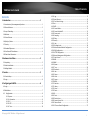 2
2
-
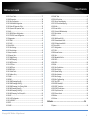 3
3
-
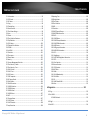 4
4
-
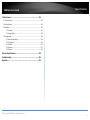 5
5
-
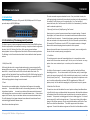 6
6
-
 7
7
-
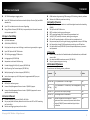 8
8
-
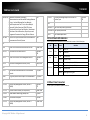 9
9
-
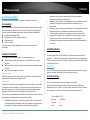 10
10
-
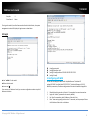 11
11
-
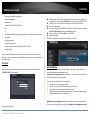 12
12
-
 13
13
-
 14
14
-
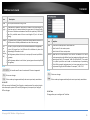 15
15
-
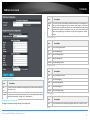 16
16
-
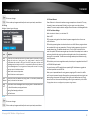 17
17
-
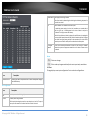 18
18
-
 19
19
-
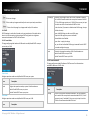 20
20
-
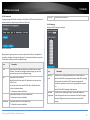 21
21
-
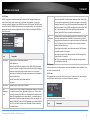 22
22
-
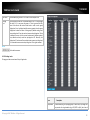 23
23
-
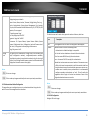 24
24
-
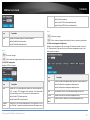 25
25
-
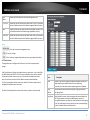 26
26
-
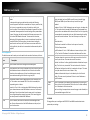 27
27
-
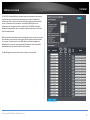 28
28
-
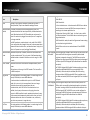 29
29
-
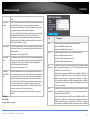 30
30
-
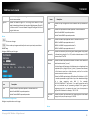 31
31
-
 32
32
-
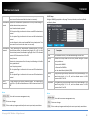 33
33
-
 34
34
-
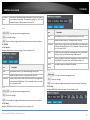 35
35
-
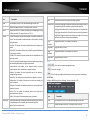 36
36
-
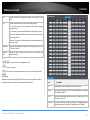 37
37
-
 38
38
-
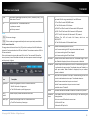 39
39
-
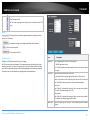 40
40
-
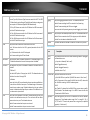 41
41
-
 42
42
-
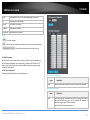 43
43
-
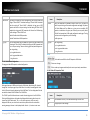 44
44
-
 45
45
-
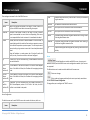 46
46
-
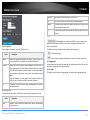 47
47
-
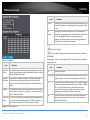 48
48
-
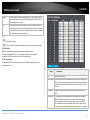 49
49
-
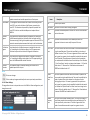 50
50
-
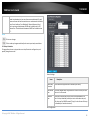 51
51
-
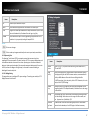 52
52
-
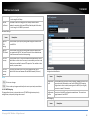 53
53
-
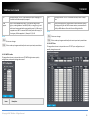 54
54
-
 55
55
-
 56
56
-
 57
57
-
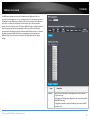 58
58
-
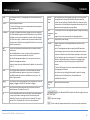 59
59
-
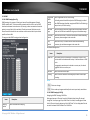 60
60
-
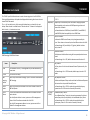 61
61
-
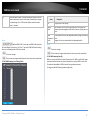 62
62
-
 63
63
-
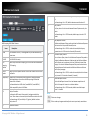 64
64
-
 65
65
-
 66
66
-
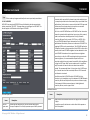 67
67
-
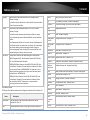 68
68
-
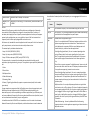 69
69
-
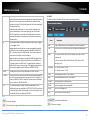 70
70
-
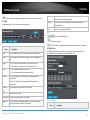 71
71
-
 72
72
-
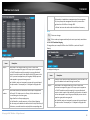 73
73
-
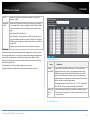 74
74
-
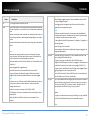 75
75
-
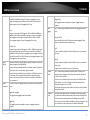 76
76
-
 77
77
-
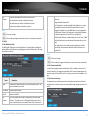 78
78
-
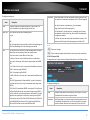 79
79
-
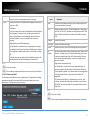 80
80
-
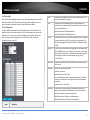 81
81
-
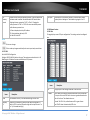 82
82
-
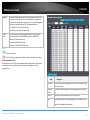 83
83
-
 84
84
-
 85
85
-
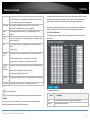 86
86
-
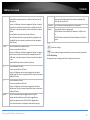 87
87
-
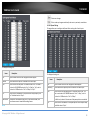 88
88
-
 89
89
-
 90
90
-
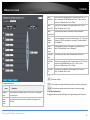 91
91
-
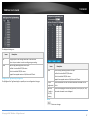 92
92
-
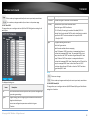 93
93
-
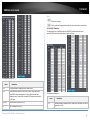 94
94
-
 95
95
-
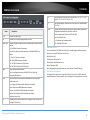 96
96
-
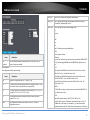 97
97
-
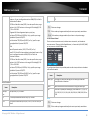 98
98
-
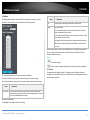 99
99
-
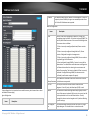 100
100
-
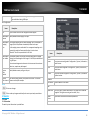 101
101
-
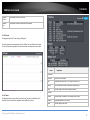 102
102
-
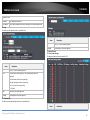 103
103
-
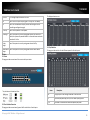 104
104
-
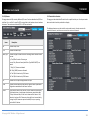 105
105
-
 106
106
-
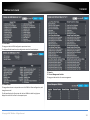 107
107
-
 108
108
-
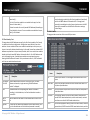 109
109
-
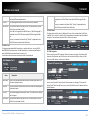 110
110
-
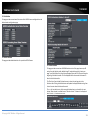 111
111
-
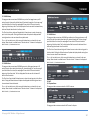 112
112
-
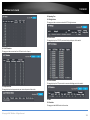 113
113
-
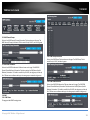 114
114
-
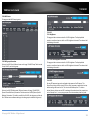 115
115
-
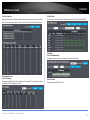 116
116
-
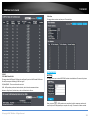 117
117
-
 118
118
-
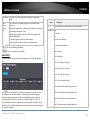 119
119
-
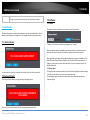 120
120
-
 121
121
-
 122
122
-
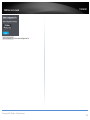 123
123
-
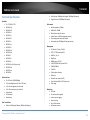 124
124
-
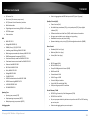 125
125
-
 126
126
-
 127
127
-
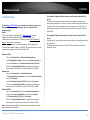 128
128
-
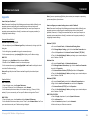 129
129
-
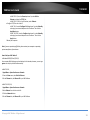 130
130
-
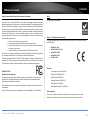 131
131
-
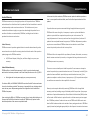 132
132
-
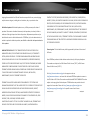 133
133
-
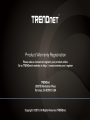 134
134
Trendnet TL2-FG142 User guide
- Category
- Network switches
- Type
- User guide
- This manual is also suitable for
Ask a question and I''ll find the answer in the document
Finding information in a document is now easier with AI
Related papers
-
Trendnet TL2-F7120 User guide
-
Trendnet TL2-F7120 User guide
-
Trendnet RB-TPE-5240WS User guide
-
Trendnet TPE-1620WSF User guide
-
Trendnet TI-G160i User guide
-
Trendnet TI-G160i User guide
-
Trendnet RB-TL2-PG284 User guide
-
Trendnet TL2-G448 User guide
-
Trendnet TI-PG1284i User guide
-
Trendnet TL2-G244 User guide
Other documents
-
Allnet ALL8944WMP User guide
-
ICP DAS USA FSM-510G-4F User manual
-
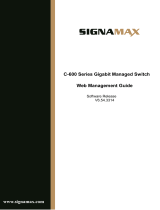 SignaMax C-600 24 Port PoE Lighting Managed Switch User guide
SignaMax C-600 24 Port PoE Lighting Managed Switch User guide
-
KTI Networks KGS-510F-D Operating instructions
-
KTI Networks KGS-1260/G Operating instructions
-
KTI Networks KGS-1064-HP Operating instructions
-
Planet IGS-10080MFT User manual
-
Luxul Managed Switch User guide
-
PureLink VIP-NET Multicast and LACP Configuration Guide V1.2 Configuration Guide
-
Transition Networks SM8T2DPA User manual