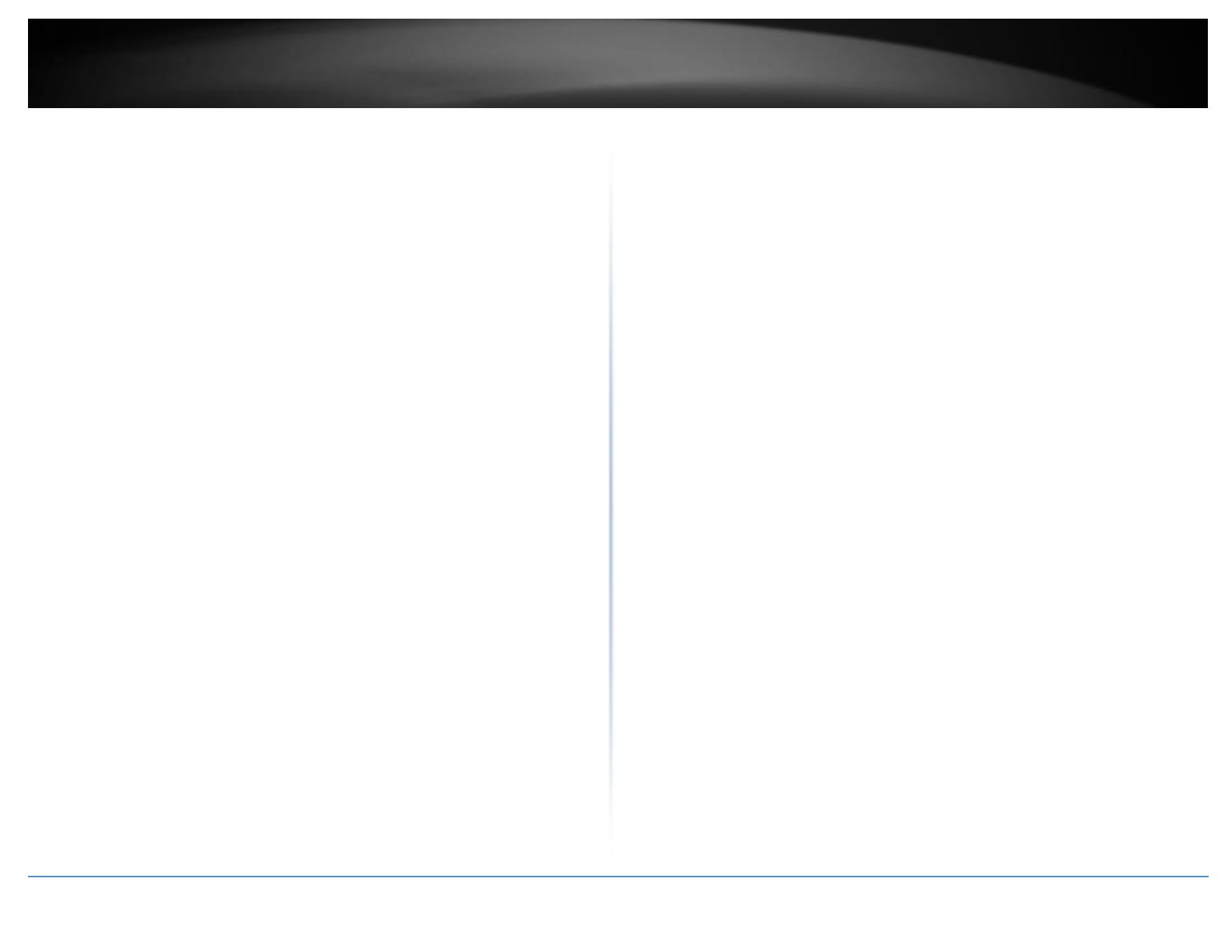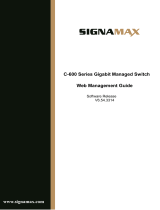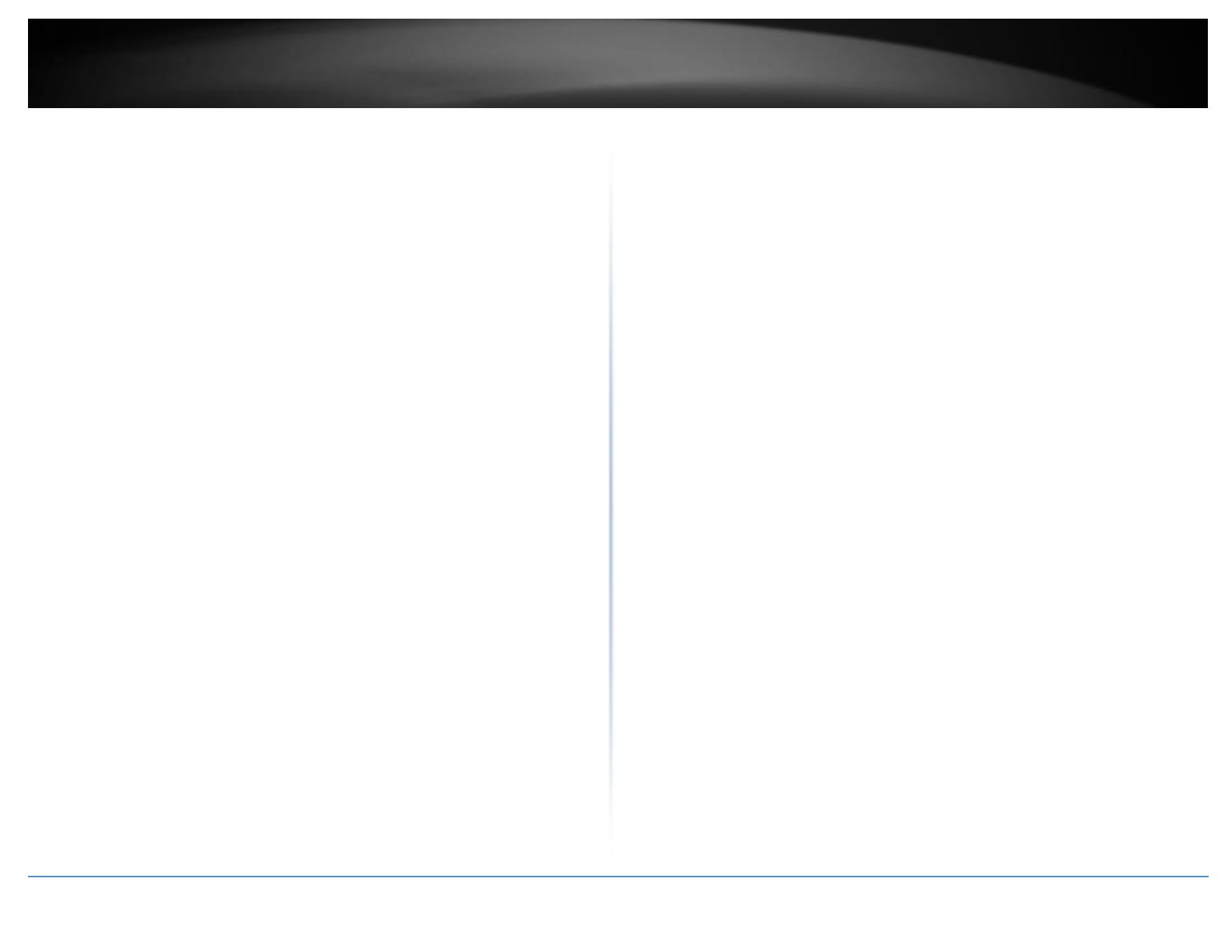
© Copyright 2019 TRENDnet. All Rights Reserved.
4.3.9.2 IP Static Table......................................................................................... 37
4.3.10 ARP Inspection ........................................................................................ 38
4.3.10.1 Port Configuration ............................................................................... 38
4.3.10.2 VLAN Mode Configuration ................................................................... 39
4.3.10.3 Static ARP Inspection Table ................................................................. 39
4.3.10.4 Dynamic ARP Inspection Table ............................................................ 40
4.3.11 AAA ......................................................................................................... 40
4.3.11.1 RADIUS Server Configuration ............................................................... 40
4.3.11.2 TACACS+ Server Configuration ............................................................ 41
4.3.12 Aggregation ............................................................................................. 42
4.3.12.1 Static .................................................................................................... 42
4.3.12.2 LACP ..................................................................................................... 43
4.3.13 Link OAM ................................................................................................ 44
4.3.13.1 Port Settings......................................................................................... 44
4.3.13.2 Event Settings ...................................................................................... 45
4.3.14 Loop Protection ...................................................................................... 46
4.3.15 Spanning Tree ......................................................................................... 47
4.3.15.1 Bridge Setting....................................................................................... 47
4.3.15.2 MSTI Mapping ...................................................................................... 48
4.3.15.3 MSTI Priorities ...................................................................................... 49
4.3.15.4 CIST Ports ............................................................................................. 49
4.3.15.5 MSTI Ports ............................................................................................ 50
4.3.16 IPMC Profile ............................................................................................ 51
4.3.16.1 Profile Table ......................................................................................... 51
4.3.16.2 Address Entry ....................................................................................... 52
4.3.17 MVR ........................................................................................................ 52
4.3.18 IPMC ........................................................................................................ 55
4.3.18.1 IGMP Snooping-Base Cfg ..................................................................... 55
4.3.18.2 IGMP Snooping-VLAN Cfg .................................................................... 55
4.3.18.3 IGMP Snooping- Port Filtering Profile .................................................. 57
4.3.18.3 MLD Snooping- Base Cfg ...................................................................... 57
4.3.18.4 MLD Snooping- VLAN Cfg ..................................................................... 58
4.3.18.4 MLD Snooping- Port Filter profile ........................................................ 60
4.3.19 LLDP ........................................................................................................ 60
4.3.19.1 LLDP Configuration .............................................................................. 60
4.3.19.2 LLDP-MED ............................................................................................ 62
4.3.20 EPS .......................................................................................................... 65
4.3.21 MEP ......................................................................................................... 66
4.3.22 MAC Table .............................................................................................. 66
4.3.23 VLAN Translation .................................................................................... 67
4.3.23.1 Port to Group Mapping........................................................................ 67
4.3.23.2 VID Translation Mapping ..................................................................... 68
4.3.24 VLANs ...................................................................................................... 69
4.3.25 Private VLANs ......................................................................................... 72
4.3.25.1 Private VLAN Membership .................................................................. 72
4.3.25.2 Port Isolation ....................................................................................... 72
4.3.26 VCL .......................................................................................................... 73
4.3.26.1 MAC-based VLAN ................................................................................. 73
4.3.26.2 Protocol-based VLAN ........................................................................... 73
4.3.26.3 IP Subnet-based VLAN ......................................................................... 75
4.3.27 Voice VLAN ............................................................................................. 76
4.3.27.1 Configuration ....................................................................................... 76
4.3.27.2 OUI ....................................................................................................... 77
4.3.28 Ethernet Services .................................................................................... 77
4.3.28.1 Port ...................................................................................................... 77
4.3.28.2 Bandwidth Profiles............................................................................... 78
4.3.28.3 EVCs ..................................................................................................... 79
4.3.28.4 ECEs ..................................................................................................... 80
4.3.29 QoS ......................................................................................................... 81
4.3.29.1 Port Classification ................................................................................ 81
4.3.29.2 Port Policing ......................................................................................... 82
4.3.29.3 Queue Policing ..................................................................................... 83
4.3.29.4 Port Scheduler ..................................................................................... 84
4.3.29.5 Port Shaping ........................................................................................ 85
4.3.29.6 Port Tag Remarking ............................................................................. 86
4.3.29.7 Port DSCP ............................................................................................. 88
4.3.29.8 DSCP-Based QoS .................................................................................. 88
4.3.29.9 DSCP Translation .................................................................................. 89
4.3.29.10 DSCP Classification ............................................................................. 90
4.3.29.11 QoS Control List ................................................................................. 90
4.3.29.12 Storm Control .................................................................................... 93
4.3.30 Mirror ..................................................................................................... 94
4.3.31 sFlow ....................................................................................................... 94
5. Monitor .................................................................................... 96
5.1 System ......................................................................................................... 96