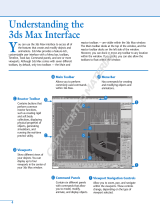Page is loading ...

make manage move | media
™
Avid
®
Avid
®
3D
Reference Guide

2
Copyright and Disclaimer
Product specifications are subject to change without notice and do not represent a commitment on the part
of Avid Technology, Inc.
The software described in this document is furnished under a license agreement. You can obtain a copy of
that license by visiting Avid's Web site at www.avid.com. The terms of that license are also available in the
product in the same directory as the software. The software may not be reverse assembled and may be
used or copied only in accordance with the terms of the license agreement. It is against the law to copy the
software on any medium except as specifically allowed in the license agreement.
Avid products or portions thereof are protected by one or more of the following United States Patents:
4,746,994; 4,970,663; 5,045,940; 5,063,448, 5,245,432, 5,267,351; 5,309,528; 5,325,200; 5,355,450;
5,396,594; 5,440,348; 5,452,378; 5,467,288; 5,513,375; 5,528,310; 5,557,423; 5,577,190; 5,584,006;
5,627,765; 5,634,020; 5,640,601; 5,644,364; 5,654,737; 5,701,404; 5,724,605; 5,726,717; 5,729,673;
5,731,819; 5,745,637; 5,752,029; 5,754,180; 5,754,851; 5,781,188; 5,799,150; 5,812,216; 5,828,678;
5,842,014; 5,852,435; 5,889,532; 5,912,675; 5,930,797; 5,966,134; 5,977,982; 5,995,079; 5,999,190;
6,011,562; 6,014,150; 6,023,703; 6,031,529; 6,091,422; 6,154,221; 6,157,929; 6,160,548; 6,167,404;
6,192,388; 6,208,357; 6,226,005; 6,310,621; 6,317,142; 6,353,437; 6,400,368; 6,466,214; 6,469,702;
6,473,094; 6,539,163; 6,552,731; 6,553,140; 6,570,578; 6,573,898; 6,621,504; 6,664,966; 6,686,918;
D352,278; D392,267; D392,268; D392,269; D395,291; D396,853; D398,912. Other patents are pending.
No part of this document may be reproduced or transmitted in any form or by any means, electronic or
mechanical, including photocopying and recording, for any purpose without the express written permission
of Avid Technology, Inc.
Copyright © 2004 Avid Technology, Inc. and its licensors. All rights reserved. Printed in USA.
The Avid 3D application uses JScript and Visual Basic Scripting Edition from Microsoft Corporation.
Attn. Government User(s). Restricted Rights Legend
U.S. GOVERNMENT RESTRICTED RIGHTS. This Software and its documentation are “commercial
computer software” or “commercial computer software documentation.” In the event that such Software or
documentation is acquired by or on behalf of a unit or agency of the U.S. Government, all rights with
respect to this Software and documentation are subject to the terms of the License Agreement, pursuant to
FAR §12.212(a) and/or DFARS §227.7202-1(a), as applicable.
Trademarks
888 I/O, Adrenaline, AirPlay, AirSPACE, AirSPACE HD, AniMatte, AudioSuite, AudioVision, AutoSync, Avid,
Avid DNA, AVIDdrive, AVIDdrive Towers, Avid Mojo, AvidNet, AvidNetwork, AVIDstripe, Avid Unity,
Avid Xpress, AVoption, AVX, CamCutter, ChromaCurve, ChromaWheel, DAE, D-Fi, D-fx, Digidesign,
Digidesign Audio Engine, Digidesign Intelligent Noise Reduction, DigiDrive, Digital Nonlinear Accelerator,
DigiTranslator, DINR, dotXSI, D-Verb, Equinox, ExpertRender, FieldPak, Film Composer, FilmScribe,
FluidMotion, HIIP, HyperSPACE, HyperSPACE HDCAM, IllusionFX, Image Independence, Intraframe, iS9,
iS18, iS23, iS36, Lo-Fi, Magic Mask, make manage move | media, Marquee, Matador, Maxim, MCXpress,
Media Composer, MediaDock, MediaDock Shuttle, Media Fusion, Media Illusion, MediaLog,
Media Reader, Media Recorder, MEDIArray, MediaShare, Meridien, MetaSync, NaturalMatch, Nearchive,
NetReview, NewsCutter, Nitris, OMF, OMF Interchange, OMM, Open Media Framework,
Open Media Management, ProEncode, Pro Tools, QuietDrive, Recti-Fi, RetroLoop, rS9, rS18, Sci-Fi,
Softimage, Sound Designer II, SPACE, SPACEShift, Symphony, the Avid|DS logo, the XSI logo, Trilligent,
UnityRAID, Vari-Fi, Video Slave Driver, VideoSPACE, Xdeck, and XSI are either registered trademarks or
trademarks of Avid Technology, Inc. in the United States and/or other countries.
iNEWS, iNEWS ControlAir, and Media Browse are trademarks of iNews, LLC.
Digimation and Digimation Model Bank are either registered trademarks or trademarks of Digimation, Inc.
in the United States and/or other countries.
mental ray and mental images are registered trademarks of mental images GmbH & Co. KG in the U.S.A.
and some other countries. All other trademarks contained herein are the property of their respective owners.

3
GOT FOOTAGE?
Editors — Filmmakers — Special Effects Artists — Game Developers — Animators — Educators —
Broadcasters — Content creators of every genre — Just finished an incredible project and want to
share it with the world?
Send us your reels and we may use your footage in our show reel or demo!*
For a copy of our release and Avid’s mailing address, go to www.avid.com/footage.
*Note: Avid cannot guarantee the use of materials submitted.
Avid 3D Reference Guide • 0130-06297-01 • June 2004

4

Contents
Using This Guide. . . . . . . . . . . . . . . . . . . . . . . . . . . . . . . . . . . . . . . 13
Symbols and Conventions . . . . . . . . . . . . . . . . . . . . . . . . . . . . . . . . . . . . . . 14
If You Need Help. . . . . . . . . . . . . . . . . . . . . . . . . . . . . . . . . . . . . . . . . . . . . . 15
Accessing the Online Library . . . . . . . . . . . . . . . . . . . . . . . . . . . . . . . . . . . . 15
How to Order Documentation . . . . . . . . . . . . . . . . . . . . . . . . . . . . . . . . . . . . 16
Avid Educational Services. . . . . . . . . . . . . . . . . . . . . . . . . . . . . . . . . . . . . . . 16
Chapter 1 Commands and Interface Reference . . . . . . . . . . . . . . . . . . . . . . . 17
Main Window Overview. . . . . . . . . . . . . . . . . . . . . . . . . . . . . . . . . . . . . . . . . 18
Menu Bar. . . . . . . . . . . . . . . . . . . . . . . . . . . . . . . . . . . . . . . . . . . . . . . . . . . . 19
File Menu . . . . . . . . . . . . . . . . . . . . . . . . . . . . . . . . . . . . . . . . . . . . . . . . 19
Edit Menu . . . . . . . . . . . . . . . . . . . . . . . . . . . . . . . . . . . . . . . . . . . . . . . . 21
Layouts Menu. . . . . . . . . . . . . . . . . . . . . . . . . . . . . . . . . . . . . . . . . . . . . 22
Help Menu . . . . . . . . . . . . . . . . . . . . . . . . . . . . . . . . . . . . . . . . . . . . . . . 22
Control Bar . . . . . . . . . . . . . . . . . . . . . . . . . . . . . . . . . . . . . . . . . . . . . . . . . . 23
Lower Interface Controls . . . . . . . . . . . . . . . . . . . . . . . . . . . . . . . . . . . . . . . . 25
Timeline . . . . . . . . . . . . . . . . . . . . . . . . . . . . . . . . . . . . . . . . . . . . . . . . . 25
Playback Cursor . . . . . . . . . . . . . . . . . . . . . . . . . . . . . . . . . . . . . . . 26
Ruler . . . . . . . . . . . . . . . . . . . . . . . . . . . . . . . . . . . . . . . . . . . . . . . . 26
Start Frame Box . . . . . . . . . . . . . . . . . . . . . . . . . . . . . . . . . . . . . . . 27
End Frame Box . . . . . . . . . . . . . . . . . . . . . . . . . . . . . . . . . . . . . . . . 27
Timeline Range . . . . . . . . . . . . . . . . . . . . . . . . . . . . . . . . . . . . . . . . 27
Playback Controls . . . . . . . . . . . . . . . . . . . . . . . . . . . . . . . . . . . . . . . . . 28
Animation Controls . . . . . . . . . . . . . . . . . . . . . . . . . . . . . . . . . . . . . . . . . 29
Autokey (auto) Button . . . . . . . . . . . . . . . . . . . . . . . . . . . . . . . . . . . 30

Contents
6
Previous/Next Key Button. . . . . . . . . . . . . . . . . . . . . . . . . . . . . . . . 30
Key Button . . . . . . . . . . . . . . . . . . . . . . . . . . . . . . . . . . . . . . . . . . . 30
Preview and Output Controls. . . . . . . . . . . . . . . . . . . . . . . . . . . . . . . . . 31
Flipbook. . . . . . . . . . . . . . . . . . . . . . . . . . . . . . . . . . . . . . . . . . . . . . . . . 32
Flipbook Command Bar . . . . . . . . . . . . . . . . . . . . . . . . . . . . . . . . . 32
Flipbook Playback Controls . . . . . . . . . . . . . . . . . . . . . . . . . . . . . . 34
Open Images Dialog Box . . . . . . . . . . . . . . . . . . . . . . . . . . . . . . . . 35
Export Dialog Box. . . . . . . . . . . . . . . . . . . . . . . . . . . . . . . . . . . . . . 36
Library Panel . . . . . . . . . . . . . . . . . . . . . . . . . . . . . . . . . . . . . . . . . . . . . . . . 37
Scene Explorer . . . . . . . . . . . . . . . . . . . . . . . . . . . . . . . . . . . . . . . . . . . 38
Sample Projects Library . . . . . . . . . . . . . . . . . . . . . . . . . . . . . . . . . . . . 38
Object Library . . . . . . . . . . . . . . . . . . . . . . . . . . . . . . . . . . . . . . . . . . . . 39
Model Library. . . . . . . . . . . . . . . . . . . . . . . . . . . . . . . . . . . . . . . . . . . . . 41
Digimation® Model Bank™ . . . . . . . . . . . . . . . . . . . . . . . . . . . . . . . . . . 41
Material & Fx Library . . . . . . . . . . . . . . . . . . . . . . . . . . . . . . . . . . . . . . . 42
Still Images Library . . . . . . . . . . . . . . . . . . . . . . . . . . . . . . . . . . . . . . . . 43
Video Library . . . . . . . . . . . . . . . . . . . . . . . . . . . . . . . . . . . . . . . . . . . . . 43
Tools and Options Panel . . . . . . . . . . . . . . . . . . . . . . . . . . . . . . . . . . . . . . . 44
Transform Tools Panel . . . . . . . . . . . . . . . . . . . . . . . . . . . . . . . . . . . . . 45
Animation Tools Panel. . . . . . . . . . . . . . . . . . . . . . . . . . . . . . . . . . . . . . 47
Text Tools Panel . . . . . . . . . . . . . . . . . . . . . . . . . . . . . . . . . . . . . . . . . . 49
Deformation Tools Panel. . . . . . . . . . . . . . . . . . . . . . . . . . . . . . . . . . . . 50
Particle Tools Panel. . . . . . . . . . . . . . . . . . . . . . . . . . . . . . . . . . . . . . . . 52
Display Options Panel . . . . . . . . . . . . . . . . . . . . . . . . . . . . . . . . . . . . . . 53
Options Panel . . . . . . . . . . . . . . . . . . . . . . . . . . . . . . . . . . . . . . . . . . . . 55
Viewports . . . . . . . . . . . . . . . . . . . . . . . . . . . . . . . . . . . . . . . . . . . . . . . . . . . 56
Letter Identifier Button . . . . . . . . . . . . . . . . . . . . . . . . . . . . . . . . . . . . . . 56
Views Menu. . . . . . . . . . . . . . . . . . . . . . . . . . . . . . . . . . . . . . . . . . . . . . 57
Display Types Menu . . . . . . . . . . . . . . . . . . . . . . . . . . . . . . . . . . . . . . . 58
Resize Viewport Icon. . . . . . . . . . . . . . . . . . . . . . . . . . . . . . . . . . . . . . . 59

Contents
7
Multi-Purpose Editor . . . . . . . . . . . . . . . . . . . . . . . . . . . . . . . . . . . . . . . . . . . 60
Geometry and Deform Properties . . . . . . . . . . . . . . . . . . . . . . . . . . . . . 61
Material and Fx Properties . . . . . . . . . . . . . . . . . . . . . . . . . . . . . . . . . . . 61
Texture Clip Viewer . . . . . . . . . . . . . . . . . . . . . . . . . . . . . . . . . . . . . . . . 61
Profile Editor. . . . . . . . . . . . . . . . . . . . . . . . . . . . . . . . . . . . . . . . . . . . . . 62
Function Curve Editor. . . . . . . . . . . . . . . . . . . . . . . . . . . . . . . . . . . . . . . 63
Function Curve Editor Timeline . . . . . . . . . . . . . . . . . . . . . . . . . . . . 63
Function Curve Graph . . . . . . . . . . . . . . . . . . . . . . . . . . . . . . . . . . . 64
Function Curve Editor Command Bar . . . . . . . . . . . . . . . . . . . . . . . 64
Property Editors . . . . . . . . . . . . . . . . . . . . . . . . . . . . . . . . . . . . . . . . . . . . . . 67
Property Page Controls . . . . . . . . . . . . . . . . . . . . . . . . . . . . . . . . . . 68
Color Properties . . . . . . . . . . . . . . . . . . . . . . . . . . . . . . . . . . . . . . . . . . . 69
Browser . . . . . . . . . . . . . . . . . . . . . . . . . . . . . . . . . . . . . . . . . . . . . . . . . . . . . 71
The Tree View . . . . . . . . . . . . . . . . . . . . . . . . . . . . . . . . . . . . . . . . . . . . 71
Viewing Folder Contents . . . . . . . . . . . . . . . . . . . . . . . . . . . . . . . . . . . . 72
Setting Favorites . . . . . . . . . . . . . . . . . . . . . . . . . . . . . . . . . . . . . . . . . . 75
Accessing Files from the Browser Path Controls . . . . . . . . . . . . . . . . . . 75
Accessing Computers on a Network . . . . . . . . . . . . . . . . . . . . . . . . . . . 76
Chapter 2 Properties Reference . . . . . . . . . . . . . . . . . . . . . . . . . . . . . . . . . . . 77
General . . . . . . . . . . . . . . . . . . . . . . . . . . . . . . . . . . . . . . . . . . . . . . . . . . . . . 78
Color Editor Dialog Box . . . . . . . . . . . . . . . . . . . . . . . . . . . . . . . . . . . . . 78
Data Management Property Editor. . . . . . . . . . . . . . . . . . . . . . . . . . . . . 79
Display Property Editor. . . . . . . . . . . . . . . . . . . . . . . . . . . . . . . . . . . . . . 80
Environment Map Property Editor . . . . . . . . . . . . . . . . . . . . . . . . . . . . . 81
Inspect Source Paths Property Editor . . . . . . . . . . . . . . . . . . . . . . . . . . 83
Mini Color Editor. . . . . . . . . . . . . . . . . . . . . . . . . . . . . . . . . . . . . . . . . . . 83
New Project Dialog Box . . . . . . . . . . . . . . . . . . . . . . . . . . . . . . . . . . . . . 85
Project Manager Dialog Box. . . . . . . . . . . . . . . . . . . . . . . . . . . . . . . . . . 86

Contents
8
3D Objects . . . . . . . . . . . . . . . . . . . . . . . . . . . . . . . . . . . . . . . . . . . . . . . . . . 87
Arc Property Editor . . . . . . . . . . . . . . . . . . . . . . . . . . . . . . . . . . . . . . . . 87
Circle Property Editor . . . . . . . . . . . . . . . . . . . . . . . . . . . . . . . . . . . . . . 88
Cluster Property Editor . . . . . . . . . . . . . . . . . . . . . . . . . . . . . . . . . . . . . 88
Cone Property Editor. . . . . . . . . . . . . . . . . . . . . . . . . . . . . . . . . . . . . . . 89
Cube Property Editor. . . . . . . . . . . . . . . . . . . . . . . . . . . . . . . . . . . . . . . 89
Cylinder Property Editor . . . . . . . . . . . . . . . . . . . . . . . . . . . . . . . . . . . . 89
Disc Property Editor. . . . . . . . . . . . . . . . . . . . . . . . . . . . . . . . . . . . . . . . 90
Extrusion Property Editor (Curve along Axis) . . . . . . . . . . . . . . . . . . . . 90
Extrusion Property Editor (Curve Along Curve). . . . . . . . . . . . . . . . . . . 93
Geometry Property Editor (Arc). . . . . . . . . . . . . . . . . . . . . . . . . . . . . . . 94
Geometry Property Editor (Circle) . . . . . . . . . . . . . . . . . . . . . . . . . . . . . 95
Geometry Property Editor (Cone) . . . . . . . . . . . . . . . . . . . . . . . . . . . . . 95
Geometry Property Editor (Cube) . . . . . . . . . . . . . . . . . . . . . . . . . . . . . 96
Geometry Property Editor (Cylinder) . . . . . . . . . . . . . . . . . . . . . . . . . . . 96
Geometry Property Editor (Disc) . . . . . . . . . . . . . . . . . . . . . . . . . . . . . . 97
Geometry Property Editor (Grid) . . . . . . . . . . . . . . . . . . . . . . . . . . . . . . 97
Geometry Property Editor (Sphere). . . . . . . . . . . . . . . . . . . . . . . . . . . . 98
Geometry Property Editor (Torus) . . . . . . . . . . . . . . . . . . . . . . . . . . . . . 98
Grid Property Editor. . . . . . . . . . . . . . . . . . . . . . . . . . . . . . . . . . . . . . . . 99
Loft Property Editor . . . . . . . . . . . . . . . . . . . . . . . . . . . . . . . . . . . . . . . . 99
Revolution Property Editor (Curve Around Axis) . . . . . . . . . . . . . . . . . 101
Revolution Property Editor (Curve Around Curve) . . . . . . . . . . . . . . . 103
Sphere Property Editor . . . . . . . . . . . . . . . . . . . . . . . . . . . . . . . . . . . . 104
Spiral Property Editor . . . . . . . . . . . . . . . . . . . . . . . . . . . . . . . . . . . . . 105
Square Property Editor . . . . . . . . . . . . . . . . . . . . . . . . . . . . . . . . . . . . 105
Torus Property Editor . . . . . . . . . . . . . . . . . . . . . . . . . . . . . . . . . . . . . 105
Deformations . . . . . . . . . . . . . . . . . . . . . . . . . . . . . . . . . . . . . . . . . . . . . . . 106
Bend Op Property Editor . . . . . . . . . . . . . . . . . . . . . . . . . . . . . . . . . . . 106
Bulge Op Property Editor. . . . . . . . . . . . . . . . . . . . . . . . . . . . . . . . . . . 107

Contents
9
Curve Deform Property Editor . . . . . . . . . . . . . . . . . . . . . . . . . . . . . . . 108
Lattice Property Editor (Deformation). . . . . . . . . . . . . . . . . . . . . . . . . . 109
Lattice Property Editor (Lattice) . . . . . . . . . . . . . . . . . . . . . . . . . . . . . . 109
Push Op Property Editor . . . . . . . . . . . . . . . . . . . . . . . . . . . . . . . . . . . 110
QStretch Op Property Editor . . . . . . . . . . . . . . . . . . . . . . . . . . . . . . . . 111
Shape Jitter Op Property Editor . . . . . . . . . . . . . . . . . . . . . . . . . . . . . . 113
Shear Op Property Editor . . . . . . . . . . . . . . . . . . . . . . . . . . . . . . . . . . . 114
Taper Op Property Editor . . . . . . . . . . . . . . . . . . . . . . . . . . . . . . . . . . . 115
Twist Property Editor . . . . . . . . . . . . . . . . . . . . . . . . . . . . . . . . . . . . . . 117
Wave Property Editor . . . . . . . . . . . . . . . . . . . . . . . . . . . . . . . . . . . . . . 119
Wave Op Property Editor . . . . . . . . . . . . . . . . . . . . . . . . . . . . . . . . . . . 121
Text and Logos . . . . . . . . . . . . . . . . . . . . . . . . . . . . . . . . . . . . . . . . . . . . . . 122
Curve to Mesh Converter Property Editor . . . . . . . . . . . . . . . . . . . . . . 122
Text Property Editor . . . . . . . . . . . . . . . . . . . . . . . . . . . . . . . . . . . . . . . 126
Lights and Cameras . . . . . . . . . . . . . . . . . . . . . . . . . . . . . . . . . . . . . . . . . . 128
Ambient Lighting Property Editor . . . . . . . . . . . . . . . . . . . . . . . . . . . . . 128
Camera Property Editor . . . . . . . . . . . . . . . . . . . . . . . . . . . . . . . . . . . . 128
Depth of Field Property Editor . . . . . . . . . . . . . . . . . . . . . . . . . . . . . . . 129
Fisheye Property Editor . . . . . . . . . . . . . . . . . . . . . . . . . . . . . . . . . . . . 129
Flare Property Editor . . . . . . . . . . . . . . . . . . . . . . . . . . . . . . . . . . . . . . 130
Glow Property Editor . . . . . . . . . . . . . . . . . . . . . . . . . . . . . . . . . . . . . . 132
Light Property Editor. . . . . . . . . . . . . . . . . . . . . . . . . . . . . . . . . . . . . . . 135
Rig Controls Property Editor (Light Rig) . . . . . . . . . . . . . . . . . . . . . . . . 136
Light Rig Partial Property Editor (Light Rig) . . . . . . . . . . . . . . . . . . . . . 138
Key/Fill/Back Light Property Editor (Light Rig) . . . . . . . . . . . . . . . . . . . 139
Light Shader Property Editor . . . . . . . . . . . . . . . . . . . . . . . . . . . . . . . . 139
Volumic Property Editor . . . . . . . . . . . . . . . . . . . . . . . . . . . . . . . . . . . . 141
Z-Depth Property Editor . . . . . . . . . . . . . . . . . . . . . . . . . . . . . . . . . . . . 142
Materials and Textures . . . . . . . . . . . . . . . . . . . . . . . . . . . . . . . . . . . . . . . . 142
Image Source Property Editor . . . . . . . . . . . . . . . . . . . . . . . . . . . . . . . 142

Contents
10
Material Property Editor. . . . . . . . . . . . . . . . . . . . . . . . . . . . . . . . . . . . 144
Texture Map Property Editor . . . . . . . . . . . . . . . . . . . . . . . . . . . . . . . . 146
Texture Support Property Editor . . . . . . . . . . . . . . . . . . . . . . . . . . . . . 147
Time Control Property Editor. . . . . . . . . . . . . . . . . . . . . . . . . . . . . . . . 148
Toon Shader Property Editor. . . . . . . . . . . . . . . . . . . . . . . . . . . . . . . . 151
Animation . . . . . . . . . . . . . . . . . . . . . . . . . . . . . . . . . . . . . . . . . . . . . . . . . . 155
Direction Constraint Property Editor . . . . . . . . . . . . . . . . . . . . . . . . . . 155
Fcurve Editor Property Editor . . . . . . . . . . . . . . . . . . . . . . . . . . . . . . . 156
Local Transform Property Editor . . . . . . . . . . . . . . . . . . . . . . . . . . . . . 157
Path Constraint Property Editor. . . . . . . . . . . . . . . . . . . . . . . . . . . . . . 158
Position Constraint Property Editor . . . . . . . . . . . . . . . . . . . . . . . . . . . 159
Time Property Editor . . . . . . . . . . . . . . . . . . . . . . . . . . . . . . . . . . . . . . 160
Particles . . . . . . . . . . . . . . . . . . . . . . . . . . . . . . . . . . . . . . . . . . . . . . . . . . . 161
Fan Property Editor . . . . . . . . . . . . . . . . . . . . . . . . . . . . . . . . . . . . . . . 161
Gravity Property Editor . . . . . . . . . . . . . . . . . . . . . . . . . . . . . . . . . . . . 162
Obstacle Property Editor . . . . . . . . . . . . . . . . . . . . . . . . . . . . . . . . . . . 163
Particle Billboard Property Editor. . . . . . . . . . . . . . . . . . . . . . . . . . . . . 164
Particle Emission Property Editor . . . . . . . . . . . . . . . . . . . . . . . . . . . . 167
Particle Gradient Property Editor. . . . . . . . . . . . . . . . . . . . . . . . . . . . . 168
Particle Shape Property Editor . . . . . . . . . . . . . . . . . . . . . . . . . . . . . . 170
Particle Sprite Property Editor . . . . . . . . . . . . . . . . . . . . . . . . . . . . . . . 173
Particle Type Property Editor. . . . . . . . . . . . . . . . . . . . . . . . . . . . . . . . 173
ParticlesOp Property Editor. . . . . . . . . . . . . . . . . . . . . . . . . . . . . . . . . 176
Turbulence Property Editor . . . . . . . . . . . . . . . . . . . . . . . . . . . . . . . . . 177
Wind Property Editor . . . . . . . . . . . . . . . . . . . . . . . . . . . . . . . . . . . . . . 179
Preview and Rendering . . . . . . . . . . . . . . . . . . . . . . . . . . . . . . . . . . . . . . . 179
Render Options Dialog Box. . . . . . . . . . . . . . . . . . . . . . . . . . . . . . . . . 179
Format Property Page . . . . . . . . . . . . . . . . . . . . . . . . . . . . . . . . . 184
AAF and MXF Options Property Page . . . . . . . . . . . . . . . . . . . . . 185
Rendering Property Editor. . . . . . . . . . . . . . . . . . . . . . . . . . . . . . . . . . 187

Contents
11
Chapter 3 Keyboard Shortcuts . . . . . . . . . . . . . . . . . . . . . . . . . . . . . . . . . . . 189
General . . . . . . . . . . . . . . . . . . . . . . . . . . . . . . . . . . . . . . . . . . . . . . . . . . . . 189
Selection Tools . . . . . . . . . . . . . . . . . . . . . . . . . . . . . . . . . . . . . . . . . . . . . . 190
Transform Tools . . . . . . . . . . . . . . . . . . . . . . . . . . . . . . . . . . . . . . . . . . . . . 190
Camera Navigation and Framing Tools . . . . . . . . . . . . . . . . . . . . . . . . . . . 191
Display Options . . . . . . . . . . . . . . . . . . . . . . . . . . . . . . . . . . . . . . . . . . . . . . 191
Render Region . . . . . . . . . . . . . . . . . . . . . . . . . . . . . . . . . . . . . . . . . . . . . . 192
Playback Controls . . . . . . . . . . . . . . . . . . . . . . . . . . . . . . . . . . . . . . . . . . . . 192
Animation Controls . . . . . . . . . . . . . . . . . . . . . . . . . . . . . . . . . . . . . . . . . . . 192
Scene Explorer . . . . . . . . . . . . . . . . . . . . . . . . . . . . . . . . . . . . . . . . . . . . . . 193
Function Curve Editor . . . . . . . . . . . . . . . . . . . . . . . . . . . . . . . . . . . . . . . . . 193
Profile Editor . . . . . . . . . . . . . . . . . . . . . . . . . . . . . . . . . . . . . . . . . . . . . . . . 195
Browser . . . . . . . . . . . . . . . . . . . . . . . . . . . . . . . . . . . . . . . . . . . . . . . . . . . . 195
Index . . . . . . . . . . . . . . . . . . . . . . . . . . . . . . . . . . . . . . . . . . . . . . . . 197

Contents
12

Using This Guide
Congratulations on your purchase of the Avid 3D software. You can use
Avid 3D to create, customize, and animate 3D content, visual effects, text and
titling for your productions.
n
The documentation describes the features and hardware of all models.
Therefore, your system might not contain certain features and hardware that
are covered in the documentation.
This guide is intended for all Avid 3D users, from beginner to advanced. It
contains detailed interface, command and parameter information for all
aspects of the Avid 3D software.

Using This Guide
14
Symbols and Conventions
Avid 3D documentation uses the following symbols and conventions:
Symbol or Convention Meaning or Action
n
A note provides important related information,
reminders, recommendations, and strong suggestions.
c
A caution means that a specific action you take could
cause harm to your computer or cause you to lose data.
w
A warning describes an action that could cause you
physical harm. Follow the guidelines in this document
or on the unit itself when handling electrical equipment.
> This symbol indicates menu commands (and
subcommands) in the order you select them. For
example, File > Import means to open the File menu
and then select the Import command.
t
This symbol indicates a single-step procedure.
Multiple arrows in a list indicate that you perform one
of the actions listed.
Margin tips
In the margin, you will find tips that help you perform
tasks more easily and efficiently.
Italic font Italic font is used to emphasize certain words and to
indicate variables.
Courier Bold font
Courier Bold font identifies text that you type.
Bold font Bold indicates a user interaction.
Ctrl+key or mouse action Press and hold the first key while you press the last
key or perform the mouse action. For example,
Shift+Alt+C or Ctrl+drag.

If You Need Help
15
If You Need Help
If you are having trouble using Avid 3D:
1. Retry the action, carefully following the instructions given for that task in
this guide. It is especially important to check each step of your workflow.
2. Check for the latest information that might have become available after
the documentation was published in one of two locations:
- If release notes are available, they ship with your application.
- If ReadMe files are available, they are supplied in your Avid
application folder. ReadMe files are also available from Help.
n
Release notes and ReadMe files are also available from the Knowledgebase.
3. Check the documentation that came with your Avid application or your
hardware for maintenance or hardware-related issues.
4. Visit Avid Online Support at www.avid.com/support. Online support is
available 24 hours per day, 7 days per week. Search the Knowledgebase to
find answers, to view error messages, to access troubleshooting tips, to
download updates, and to read/join online message-board discussions.
5. For Technical Support, please call 800-800-AVID (800-800-2843).
For Broadcast On-Air Sites and Call Letter Stations, call
800-NEWSDNG (800-639-7364).
Accessing the Online Library
The Avid 3D Online Library contains all the product documentation in PDF
format as well as a selection of movies for getting started. Avid recommends
the movies as your first resource for learning how to use your application.
n
You will need Adobe
®
Acrobat
®
Reader
®
installed to view the documentation
online. You can download the latest version of the Reader from the Adobe
®
Web site.
To access the documentation from the Online Library:
1. Insert the Online Library into the drive.
2. Double-click the Mainmenu file.

Using This Guide
16
How to Order Documentation
To order additional copies of this documentation from within the
United States, call Avid Sales at 800-949-AVID (800-949-2843). If you are
placing an order from outside the United States, contact your local
Avid representative.
Avid Educational Services
For information on courses/schedules, training centers, certifications,
courseware, and books, please visit www.avid.com/training or call Avid Sales
at 800-949-AVID (800-949-2843).

Chapter 1
Commands and Interface
Reference

Chapter 1 Commands and Interface Reference
18
Main Window Overview
The Avid 3D interface is made up of control panels and four viewports, many
of which can be resized.
Control bar
Displays buttons for
one-click access to
camera,
transformation, and
editing controls.
Viewports
Let you view the contents of your
scene in different ways. You can
resize, hide, and mute viewports in
any combination.
Library panel
Contains objects, materials, textures,
images, and video clips you can use
to create your scene. This panel is
also home to the scene explorer.
Title bar
Displays the name of the
open project and scene.
Menu bar Provides
access to primary
project and editing
commands.
Lower interface controls
Tools and Options panel
Provides tools for modifying and
animating elements in your scene,
as well as setting user preferences
and display and output options.

Menu Bar
19
Menu Bar
The menu bar is the horizontal bar at the top of the main window that displays
menus containing commands that are general to Avid 3D. These include
general operations such as managing files, editing, and getting help.
Location: At the top of the main window.
File Menu
Create and open projects; create, open, close, and save project scenes; import
and export models and scenes, and exit.
Location: Menu bar
Option Description
New Scene Creates a new scene. Acts as a “delete all” command: The
current scene is removed from the workspace and a new empty
scene is created. By default, the empty scene is named
“Untitled.” When you select this command, you are prompted to
save and close the current scene.
Open Opens a browser that lets you locate and load an existing scene.
When you select this command, you are prompted to save and
close the current scene.
Save Saves your scene and all rendering properties and options as a
scene file using the current scene file name.
If you have not previously saved your scene (“Untitled”), a
browser is displayed in which you can specify a scene name. A
scene is saved with an .scn extension to the Scenes folder of the
current project folder.
Save As Opens a browser that lets you save your scene to a different
name. A scene is saved with an .scn extension to the Scenes
folder of the current project folder.
New Project Creates a new project. This command opens the New Project
dialog box where you can set a name and location for your project
folder. Scenes are always associated with a particular project.

Chapter 1 Commands and Interface Reference
20
Project Manager Opens the Project Manager dialog box, which displays a list of
available projects and scenes. You can select an existing project
from the list, delete projects, and add projects to the list that may
exist elsewhere in your system or network.
If you choose a project to work on, you can either choose a
scene you want to load or create a new scene. You are prompted
to save and close the current project and scene before the next
project and scene are loaded.
Source Paths Opens the Inspect Source Paths property editor, where you can
verify your scene's links to external files and, if necessary,
modify them.
Import Model Opens a browser that lets you import an exported
SOFTIMAGE|XSI or Avid 3D model. Exported models are
identified by their .emdl extensions.
Import dotXSI File Imports elements from a dotXSI (.xsi) file.
Import EPS File Imports curves from an encapsulated PostScript file (.eps).
Export Model Opens a browser for exporting a selected model. Exported
models are saved to the Models folder under the project with the
.emdl extension.
Recent Scenes Lists scenes you have worked on recently. Select a scene to
open it.
Recent Models Lists models you have imported recently. Select a model to
import it into the current scene as a non-referenced model.
Exit Closes the Avid 3D program. You are prompted to save changes
to your current scene before exiting.
Option Description
/