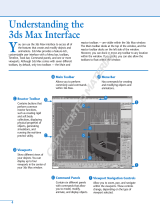Page is loading ...

®
Avid
®
Motion Graphics™
Workflow Guide

Legal Notices
Product specifications are subject to change without notice and do not represent a commitment on the part of Avid Technology, Inc.
This product is subject to the terms and conditions of a software license agreement provided with the software. The product may only be used in
accordance with the license agreement.
This document is protected under copyright law. An authorized licensee of Avid Motion Graphics may reproduce this publication for the licensee’s own
use in learning how to use the software. This document may not be reproduced or distributed, in whole or in part, for commercial purposes, such as
selling copies of this document or providing support or educational services to others. This document is supplied as a guide for Avid Motion Graphics.
Reasonable care has been taken in preparing the information it contains. However, this document may contain omissions, technical inaccuracies, or
typographical errors. Avid Technology, Inc. does not accept responsibility of any kind for customers’ losses due to the use of this document. Product
specifications are subject to change without notice.
This product may be protected by one or more U.S. and non-U.S patents. Details are available at www.avid.com/patents.
Copyright © 2013 Avid Technology, Inc. and its licensors. All rights reserved.
The following disclaimer is required by Apple Computer, Inc.:
APPLE COMPUTER, INC. MAKES NO WARRANTIES WHATSOEVER, EITHER EXPRESS OR IMPLIED, REGARDING THIS PRODUCT,
INCLUDING WARRANTIES WITH RESPECT TO ITS MERCHANTABILITY OR ITS FITNESS FOR ANY PARTICULAR PURPOSE. THE EXCLUSION
OF IMPLIED WARRANTIES IS NOT PERMITTED BY SOME STATES. THE ABOVE EXCLUSION MAY NOT APPLY TO YOU. THIS WARRANTY
PROVIDES YOU WITH SPECIFIC LEGAL RIGHTS. THERE MAY BE OTHER RIGHTS THAT YOU MAY HAVE WHICH VARY FROM STATE TO
STATE.
The following disclaimer is required by Sam Leffler and Silicon Graphics, Inc. for the use of their TIFF library:
Copyright © 1988–1997 Sam Leffler
Copyright © 1991–1997 Silicon Graphics, Inc.
Permission to use, copy, modify, distribute, and sell this software [i.e., the TIFF library] and its documentation for any purpose is hereby granted
without fee, provided that (i) the above copyright notices and this permission notice appear in all copies of the software and related documentation, and
(ii) the names of Sam Leffler and Silicon Graphics may not be used in any advertising or publicity relating to the software without the specific, prior
written permission of Sam Leffler and Silicon Graphics.
THE SOFTWARE IS PROVIDED “AS-IS” AND WITHOUT WARRANTY OF ANY KIND, EXPRESS, IMPLIED OR OTHERWISE, INCLUDING
WITHOUT LIMITATION, ANY WARRANTY OF MERCHANTABILITY OR FITNESS FOR A PARTICULAR PURPOSE.
IN NO EVENT SHALL SAM LEFFLER OR SILICON GRAPHICS BE LIABLE FOR ANY SPECIAL, INCIDENTAL, INDIRECT OR CONSEQUENTIAL
DAMAGES OF ANY KIND, OR ANY DAMAGES WHATSOEVER RESULTING FROM LOSS OF USE, DATA OR PROFITS, WHETHER OR NOT
ADVISED OF THE POSSIBILITY OF DAMAGE, AND ON ANY THEORY OF LIABILITY, ARISING OUT OF OR IN CONNECTION WITH THE USE OR
PERFORMANCE OF THIS SOFTWARE.
The following disclaimer is required by the Independent JPEG Group:
This software is based in part on the work of the Independent JPEG Group.
This Software may contain components licensed under the following conditions:
Copyright (c) 1989 The Regents of the University of California. All rights reserved.
Redistribution and use in source and binary forms are permitted provided that the above copyright notice and this paragraph are duplicated in all such
forms and that any documentation, advertising materials, and other materials related to such distribution and use acknowledge that the software was
developed by the University of California, Berkeley. The name of the University may not be used to endorse or promote products derived from this
software without specific prior written permission. THIS SOFTWARE IS PROVIDED ``AS IS'' AND WITHOUT ANY EXPRESS OR IMPLIED
WARRANTIES, INCLUDING, WITHOUT LIMITATION, THE IMPLIED WARRANTIES OF MERCHANTABILITY AND FITNESS FOR A PARTICULAR
PURPOSE.
Copyright (C) 1989, 1991 by Jef Poskanzer.
Permission to use, copy, modify, and distribute this software and its documentation for any purpose and without fee is hereby granted, provided that
the above copyright notice appear in all copies and that both that copyright notice and this permission notice appear in supporting documentation. This
software is provided "as is" without express or implied warranty.
Copyright 1995, Trinity College Computing Center. Written by David Chappell.
Permission to use, copy, modify, and distribute this software and its documentation for any purpose and without fee is hereby granted, provided that
the above copyright notice appear in all copies and that both that copyright notice and this permission notice appear in supporting documentation. This
software is provided "as is" without express or implied warranty.
Copyright 1996 Daniel Dardailler.
Permission to use, copy, modify, distribute, and sell this software for any purpose is hereby granted without fee, provided that the above copyright
notice appear in all copies and that both that copyright notice and this permission notice appear in supporting documentation, and that the name of
Daniel Dardailler not be used in advertising or publicity pertaining to distribution of the software without specific, written prior permission. Daniel
Dardailler makes no representations about the suitability of this software for any purpose. It is provided "as is" without express or implied warranty.
Modifications Copyright 1999 Matt Koss, under the same license as above.
Copyright (c) 1991 by AT&T.

Permission to use, copy, modify, and distribute this software for any purpose without fee is hereby granted, provided that this entire notice is included
in all copies of any software which is or includes a copy or modification of this software and in all copies of the supporting documentation for such
software.
THIS SOFTWARE IS BEING PROVIDED "AS IS", WITHOUT ANY EXPRESS OR IMPLIED WARRANTY. IN PARTICULAR, NEITHER THE AUTHOR
NOR AT&T MAKES ANY REPRESENTATION OR WARRANTY OF ANY KIND CONCERNING THE MERCHANTABILITY OF THIS SOFTWARE OR
ITS FITNESS FOR ANY PARTICULAR PURPOSE.
This product includes software developed by the University of California, Berkeley and its contributors.
The following disclaimer is required by Nexidia Inc.:
© 2010 Nexidia Inc. All rights reserved, worldwide. Nexidia and the Nexidia logo are trademarks of Nexidia Inc. All other trademarks are the property
of their respective owners. All Nexidia materials regardless of form, including without limitation, software applications, documentation and any other
information relating to Nexidia Inc., and its products and services are the exclusive property of Nexidia Inc. or its licensors. The Nexidia products and
services described in these materials may be covered by Nexidia's United States patents: 7,231,351; 7,263,484; 7,313,521; 7,324,939; 7,406,415,
7,475,065; 7,487,086 and/or other patents pending and may be manufactured under license from the Georgia Tech Research Corporation USA.
The following disclaimer is required by Paradigm Matrix:
Portions of this software licensed from Paradigm Matrix.
The following disclaimer is required by Ray Sauers Associates, Inc.:
“Install-It” is licensed from Ray Sauers Associates, Inc. End-User is prohibited from taking any action to derive a source code equivalent of “Install-It,”
including by reverse assembly or reverse compilation, Ray Sauers Associates, Inc. shall in no event be liable for any damages resulting from reseller’s
failure to perform reseller’s obligation; or any damages arising from use or operation of reseller’s products or the software; or any other damages,
including but not limited to, incidental, direct, indirect, special or consequential Damages including lost profits, or damages resulting from loss of use or
inability to use reseller’s products or the software for any reason including copyright or patent infringement, or lost data, even if Ray Sauers Associates
has been advised, knew or should have known of the possibility of such damages.
The following disclaimer is required by Videomedia, Inc.:
“Videomedia, Inc. makes no warranties whatsoever, either express or implied, regarding this product, including warranties with respect to its
merchantability or its fitness for any particular purpose.”
“This software contains V-LAN ver. 3.0 Command Protocols which communicate with V-LAN ver. 3.0 products developed by Videomedia, Inc. and V-
LAN ver. 3.0 compatible products developed by third parties under license from Videomedia, Inc. Use of this software will allow “frame accurate”
editing control of applicable videotape recorder decks, videodisc recorders/players and the like.”
The following disclaimer is required by Altura Software, Inc. for the use of its Mac2Win software and Sample Source Code:
©1993–1998 Altura Software, Inc.
The following disclaimer is required by Ultimatte Corporation:
Certain real-time compositing capabilities are provided under a license of such technology from Ultimatte Corporation and are subject to copyright
protection.
The following disclaimer is required by 3Prong.com Inc.:
Certain waveform and vector monitoring capabilities are provided under a license from 3Prong.com Inc.
The following disclaimer is required by Interplay Entertainment Corp.:
The “Interplay” name is used with the permission of Interplay Entertainment Corp., which bears no responsibility for Avid products.
This product includes portions of the Alloy Look & Feel software from Incors GmbH.
This product includes software developed by the Apache Software Foundation (http://www.apache.org/).
© DevelopMentor
This product may include the JCifs library, for which the following notice applies:
JCifs © Copyright 2004, The JCIFS Project, is licensed under LGPL (http://jcifs.samba.org/). See the LGPL.txt file in the Third Party Software directory
on the installation CD.
Avid Interplay contains components licensed from LavanTech. These components may only be used as part of and in connection with Avid Interplay.
Attn. Government User(s). Restricted Rights Legend
U.S. GOVERNMENT RESTRICTED RIGHTS. This Software and its documentation are “commercial computer software” or “commercial computer
software documentation.” In the event that such Software or documentation is acquired by or on behalf of a unit or agency of the U.S. Government, all
rights with respect to this Software and documentation are subject to the terms of the License Agreement, pursuant to FAR §12.212(a) and/or DFARS
§227.7202-1(a), as applicable.
Trademarks
003, 192 Digital I/O, 192 I/O, 96 I/O, 96i I/O, Adrenaline, AirSpeed, ALEX, Alienbrain, AME, AniMatte, Archive, Archive II, Assistant Station,
AudioPages, AudioStation, AutoLoop, AutoSync, Avid, Avid Active, Avid Advanced Response, Avid DNA, Avid DNxcel, Avid DNxHD, Avid DS Assist
Station, Avid Ignite, Avid Liquid, Avid Media Engine, Avid Media Processor, Avid MEDIArray, Avid Mojo, Avid Remote Response, Avid Unity, Avid Unity
ISIS, Avid VideoRAID, AvidRAID, AvidShare, AVIDstripe, AVX, Beat Detective, Beauty Without The Bandwidth, Beyond Reality, BF Essentials, Bomb
Factory, Bruno, C|24, CaptureManager, ChromaCurve, ChromaWheel, Cineractive Engine, Cineractive Player, Cineractive Viewer, Color Conductor,
Command|24, Command|8, Control|24, Cosmonaut Voice, CountDown, d2, d3, DAE, D-Command, D-Control, Deko, DekoCast, D-Fi, D-fx, Digi 002,
Digi 003, DigiBase, Digidesign, Digidesign Audio Engine, Digidesign Development Partners, Digidesign Intelligent Noise Reduction, Digidesign TDM
Bus, DigiLink, DigiMeter, DigiPanner, DigiProNet, DigiRack, DigiSerial, DigiSnake, DigiSystem, Digital Choreography, Digital Nonlinear Accelerator,

DigiTest, DigiTranslator, DigiWear, DINR, DNxchange, Do More, DPP-1, D-Show, DSP Manager, DS-StorageCalc, DV Toolkit, DVD Complete, D-
Verb, Eleven, EM, Euphonix, EUCON, EveryPhase, Expander, ExpertRender, Fader Pack, Fairchild, FastBreak, Fast Track, Film Cutter, FilmScribe,
Flexevent, FluidMotion, Frame Chase, FXDeko, HD Core, HD Process, HDpack, Home-to-Hollywood, HYBRID, HyperSPACE, HyperSPACE HDCAM,
iKnowledge, Image Independence, Impact, Improv, iNEWS, iNEWS Assign, iNEWS ControlAir, InGame, Instantwrite, Instinct, Intelligent Content
Management, Intelligent Digital Actor Technology, IntelliRender, Intelli-Sat, Intelli-sat Broadcasting Recording Manager, InterFX, Interplay, inTONE,
Intraframe, iS Expander, iS9, iS18, iS23, iS36, ISIS, IsoSync, LaunchPad, LeaderPlus, LFX, Lightning, Link & Sync, ListSync, LKT-200, Lo-Fi,
MachineControl, Magic Mask, Make Anything Hollywood, make manage move | media, Marquee, MassivePack, Massive Pack Pro, Maxim, Mbox,
Media Composer, MediaFlow, MediaLog, MediaMix, Media Reader, Media Recorder, MEDIArray, MediaServer, MediaShare, MetaFuze, MetaSync,
MIDI I/O, Mix Rack, Moviestar, MultiShell, NaturalMatch, NewsCutter, NewsView, NewsVision, Nitris, NL3D, NLP, NSDOS, NSWIN, OMF, OMF
Interchange, OMM, OnDVD, Open Media Framework, Open Media Management, Painterly Effects, Palladium, Personal Q, PET, Podcast Factory,
PowerSwap, PRE, ProControl, ProEncode, Profiler, Pro Tools, Pro Tools|HD, Pro Tools LE, Pro Tools M-Powered, Pro Transfer, QuickPunch,
QuietDrive, Realtime Motion Synthesis, Recti-Fi, Reel Tape Delay, Reel Tape Flanger, Reel Tape Saturation, Reprise, Res Rocket Surfer, Reso,
RetroLoop, Reverb One, ReVibe, Revolution, rS9, rS18, RTAS, Salesview, Sci-Fi, Scorch, ScriptSync, SecureProductionEnvironment, Serv|GT,
Serv|LT, Shape-to-Shape, ShuttleCase, Sibelius, SimulPlay, SimulRecord, Slightly Rude Compressor, Smack!, Soft SampleCell, Soft-Clip Limiter,
SoundReplacer, SPACE, SPACEShift, SpectraGraph, SpectraMatte, SteadyGlide, Streamfactory, Streamgenie, StreamRAID, SubCap, Sundance,
Sundance Digital, SurroundScope, Symphony, SYNC HD, SYNC I/O, Synchronic, SynchroScope, Syntax, TDM FlexCable, TechFlix, Tel-Ray,
Thunder, TimeLiner, Titansync, Titan, TL Aggro, TL AutoPan, TL Drum Rehab, TL Everyphase, TL Fauxlder, TL In Tune, TL MasterMeter, TL Metro,
TL Space, TL Utilities, tools for storytellers, Transit, TransJammer, Trillium Lane Labs, TruTouch, UnityRAID, Vari-Fi, Video the Web Way, VideoRAID,
VideoSPACE, VTEM, Work-N-Play, Xdeck, X-Form, Xmon and XPAND! are either registered trademarks or trademarks of Avid Technology, Inc. in the
United States and/or other countries.
Avid Motion Graphics Workflow Guide v2.5 • 9329-65289-00 Rev A • Created 3/27/13 • This document is distributed by Avid in online (electronic) form
only, and is not available for purchase in printed form.

Avid Motion Graphics Table of Contents
Preface: Welcome to Avid Motion Graphics ............................................................................................ 1
About Avid Motion Graphics ...................................................................................................................... 1
About the Avid Motion Graphics Documentation....................................................................................... 1
Additional Resources ................................................................................................................................. 1
Avid Training Services ........................................................................................................................... 1
If You Need Help .................................................................................................................................... 2
Chapter 1: Introducing Avid Motion Graphics ......................................................................................... 3
Avid Motion Graphics Suites ..................................................................................................................... 4
Projects ...................................................................................................................................................... 5
Compositions ............................................................................................................................................. 6
Objects....................................................................................................................................................... 7
Effects ........................................................................................................................................................ 9
Features................................................................................................................................................... 10
Mouse Controls ....................................................................................................................................... 12
Keyboard Shortcuts ................................................................................................................................. 13
Chapter 2: The Avid Motion Graphics Workspace ................................................................................ 14
Workspace Overview ............................................................................................................................... 15
The Menu Ribbon .................................................................................................................................... 16
File Menu ............................................................................................................................................. 17
View Menu ........................................................................................................................................... 23
Layout Menu ........................................................................................................................................ 24
Help Menu ............................................................................................................................................ 25
The Assets Area ...................................................................................................................................... 26
Assets Area: StormLogic Pane ............................................................................................................ 27
Assets Area: Library Pane ................................................................................................................... 30
Assets Area: Effects Pane ................................................................................................................... 31
Assets Area: Browser Pane ................................................................................................................. 33
Assets Area: In Use Pane .................................................................................................................... 34
The Menu Area ........................................................................................................................................ 36
Menu Area: Tools Pane ....................................................................................................................... 37
The Animation Area ................................................................................................................................. 40
Animation Area: Timeline Modes ......................................................................................................... 41
Animation Area: In and Out Panes ...................................................................................................... 42
Animation Area: Brother In and Brother Out Panes ............................................................................ 43

Animation Area: Self In and Self Out Panes ........................................................................................ 44
Animation Area: Immediate In and Immediate Out Panes .................................................................. 45
The Viewports Area ................................................................................................................................. 46
Viewports Area Overview .................................................................................................................... 47
Viewports Area: Edit Pane ................................................................................................................... 49
Viewports Area: Program Pane ........................................................................................................... 50
Viewports Area: Preview Pane ............................................................................................................ 51
Related Feature: The Viewport Pane .................................................................................................. 51
The Model Area ....................................................................................................................................... 52
Model Area: Material Pane .................................................................................................................. 53
Model Area: Texture Pane ................................................................................................................... 56
Model Area: MediaIn Pane .................................................................................................................. 57
Model Area: Font Pane ........................................................................................................................ 58
Model Area: Font Fix Pane .................................................................................................................. 60
Model Area: Viewport Pane ................................................................................................................. 61
Model Area: Timer Pane ...................................................................................................................... 63
Model Area: Form Pane ....................................................................................................................... 65
Model Area: Data Pane........................................................................................................................ 66
Model Area: Bind Pane ........................................................................................................................ 77
Model Area: Capture Pane .................................................................................................................. 81
Model Area: Render Movie Pane ......................................................................................................... 82
Model Area: System Pane ................................................................................................................... 86
Model Area: Light Pane ....................................................................................................................... 89
Model Area: Pivot Pane ....................................................................................................................... 93
Model Area: Sound Pane ..................................................................................................................... 94
Model Area: Object Pane ..................................................................................................................... 95
Chapter 3: Avid Motion Graphics Projects ........................................................................................... 101
About Avid Motion Graphics Projects .................................................................................................... 102
Project Preferences and Presets ........................................................................................................... 103
Preferences ........................................................................................................................................ 103
Presets ............................................................................................................................................... 103
Project Organization .............................................................................................................................. 104
Chapter 4: About Avid Motion Graphics Compositions ..................................................................... 106
About Avid Motion Graphics Compositions ........................................................................................... 107
Compositions and Avid Motion Graphics Objects ................................................................................. 108
Compositions and Avid Motion Graphics Object Effects ................................................................... 111
Creating Composition Templates .......................................................................................................... 120

Avid Motion Graphics Backups Feature ................................................................................................ 123
Using Libraries Across Multiple Compositions ...................................................................................... 124
Multi-user Collaboration ......................................................................................................................... 125
Using Storm Logic with Compositions ............................................................................................... 126
Chapter 5: Avid Motion Graphics Control ............................................................................................ 130
Avid Motion Graphics Control Interface ................................................................................................. 131
Organization .......................................................................................................................................... 134
Settings and Configuration .................................................................................................................... 135
General Settings ................................................................................................................................ 135
Renders ............................................................................................................................................. 136
Paths .................................................................................................................................................. 137
Sections ............................................................................................................................................. 138
Miscellaneous .................................................................................................................................... 139
Template Management .......................................................................................................................... 140
Virtual Keyboard and Shortcuts ............................................................................................................. 141
Creating Keyboard Layouts ............................................................................................................... 141
Chapter 6: Keyboard and Mouse Shortcuts ......................................................................................... 144
Avid Motion Graphics Design UI Keyboard/Mouse Shortcuts ............................................................... 145
Avid Motion Graphics Control UI Keyboard/Mouse Shortcuts .............................................................. 148
Chapter 7: Avid Motion Graphics Plugins ............................................................................................ 155
The AMG Photoshop Exporter Plugin ................................................................................................... 156
The AMG 3ds Max Exporter Plugin ....................................................................................................... 164

1
Preface: Welcome to Avid Motion Graphics
This preface covers the following:
About Avid Motion Graphics (p. 1)
About the Avid Motion Graphics Documentation (p. 1)
Additional Resources (p. 1)
About Avid Motion Graphics
Avid Motion Graphics is a dynamic motion graphics editor and playout software suite that allows you to
produce striking compositions and inspiring effects for a variety of professional broadcast and media
applications.
Avid Motion Graphics is geared for media producers in the media enterprise, professional video, and
educational market segments that produce graphics for numerous applications including news, sports,
live events (concerts, houses of worship), post production, channel branding, game shows, reality TV,
corporate video, and educational purposes.
Avid Motion Graphics solutions can integrate industry-leading broadcast graphics systems and live
production servers with both the newsroom and broadcast production. The result is facility-wide access to
branded visual templates and elements—from traffic to the promotions department to journalists—and a
more consistent and competitive channel identity in all news, sports and entertainment programming.
The possibilities are truly endless . . .
About the Avid Motion Graphics Documentation
This Avid Motion Graphics User’s Guide covers the basics, that is, enough guidance to get you up and
running and therefore doesn’t cover each and every feature thoroughly.
Depending on your configuration, your Avid Motion Graphics system may not contain certain applications
or features covered in this document.
Additional Resources
Along with the documentation that accompanies Avid Motion Graphics, there’re a variety of resources you
can use to find out more about the application, its applications, and tools.
Avid Training Services
Avid makes lifelong learning, career advancement, and personal development easy and convenient.
Avid understands that the knowledge you need to differentiate yourself is always changing, and Avid
continually updates course content and offers new training delivery methods that accommodate your
pressured and competitive work environment.
For information on courses/schedules, training centers, certifications, courseware, and books, please
visit www.avid.com/support and follow the Training links, or call Avid Sales at 800-949-AVID (800-949-
2843).

2
If You Need Help
If you are having trouble using your Avid product:
1. Retry the action, carefully following the instructions given for that task in this guide. It is especially
important to check each step of your workflow.
2. Check the latest information that might have become available after the documentation was
published.
New information would be found in the ReadMe file available online.
You should always check online for the most up-to-date release notes or ReadMe because
the online version is updated whenever new information becomes available.
To view the online versions, visit the Knowledge Base at www.avid.com/US/support.
3. Check the documentation that came with your Avid application or your hardware for maintenance or
hardware-related issues.
4. Visit the online Knowledge Base at www.avid.com/US/support. Online services are available 24
hours per day, 7 days per week. Search this online Knowledge Base to find answers, to view error
messages, to access troubleshooting tips, to download updates, and to read or join online message-
board discussions.
5. For support issues, please access the Avid Customer Success Portal at:
http://www.avid.com/csportal or telephone Customer Success at 800-800-AVID (800-800-2843).

3
Chapter 1: Introducing Avid Motion Graphics
This chapter covers Avid Motion Graphics, AMG Production, AMG Creation, and key concepts required
for effectively creating graphics.
This chapter covers the following:
Avid Motion Graphics Suites (p. 4)
Projects (p. 5)
Compositions (p. 6)
Objects (p. 7)
Effects (p. 9)
Features (p. 10)
Mouse Controls (p. 12)
Keyboard Shortcuts (p. 13)

4
Avid Motion Graphics Suites
Imagine the possibilities . . .
In today’s highly-competitive, image-dominated media industry, media producers need to create stunning
visual imagery that cuts through the clutter, streamline their workflows to reduce costs, and build strong
brand recognition. Avid Motion Graphics™ helps you do just that. This on-air graphics platform offers
advanced design tools, powerful production capabilities, and sophisticated workflow integration, built on a
revolutionary rendering engine that lets everyone involved in graphics development make the most of their
media.
Avid Motion Graphics™
Avid Motion Graphics™ Production
Avid Motion Graphics™ Creation
Avid Motion Graphics is a full-
featured on-air graphics system
with advanced object-based design,
production, and playout capabilities
and workflow integration ideal for
high production-value graphics
creation and distribution. You can
create exhilarating visual
experience with this complete next-
generation creative toolset,
featuring advanced 2D/3D real-time
rendering accelerated by the latest
GPU and I/O technology.
Ideal for fast-paced news, sports and
live events, Avid Motion Graphics
Production is a streamlined on-air
graphics system with complete 2D/3D
graphics creation tools, effects,
production capabilities and workflow
integration. You can create stunning
imagery, easily make real-time
updates, and quickly play graphics to
air with this next-generation creative
toolset, featuring advanced 2D/3D real-
time rendering accelerated by the latest
GPU and I/O technology.
Avid Motion Graphics Creation is a
software-only graphics design
application with the same advanced
2D/3D creation tools and advanced
2D/3D real-time rendering as the
full-featured Avid Motion Graphics
system. You can create stunning
imagery with this complete next-
generation creative toolset for quick
transfer to the online Avid Motion
Graphics system.
Learn more
Learn more
Learn more

5
Projects
In Avid Motion Graphics, you create 2D and 3D graphics and construct projects with images and objects
imported from third-party applications (such as Adobe Photoshop and Autodesk 3ds Max), movie files,
audio files, data files (such as XML feeds and Microsoft Excel spreadsheets), and Avid Motion Graphics
objects too, of course. Several examples of Avid Motion Graphics objects include Bezier curves, particle
systems, primitives, texts, and video objects.
Whether your compositing a 3D graphics cinema masterpiece or a simple 2D image, Avid Motion
Graphics is unique in that it utilizes a perpetual 3D-graphics rendering engine. There’s no need to switch
between 2D and 3D modes.
An Avid Motion Graphics project consists of compositions that in turn contain graphics, in the form of
objects. For more about compositions and objects, see Compositions and Objects, respectively.
Project Workflows
Avid Motion Graphics projects are exceedingly dynamic, supporting common and unique workflows alike.
A single designer can use Avid Motion Graphics to produce vivid images and composite powerful
animations; alternatively, an extensive group of professionals including graphic designers, project
administrators, control room technicians, and so on, can use Avid Motion Graphics to create, compile,
and take to air their enterprise-level broadcasts.

6
Compositions
When you launch Avid Motion Graphics your project will have a single default composition, a group that
acts as a container for your graphic and media objects. The empty Edit Pane, in the Viewport Area,
represents the current content of the composition, which will eventually be taken to air.
Any additional compositions you create will appear in the StormLogic Pane in the WorkArea disclosure
list. Selecting a composition from the StormLogic Pane will load it in the Object Pane; once loaded, you
can select individual objects, or groups, to adjust their unique attributes. Additionally, if you select the
composition group (“/” slash), listed at the top of the Object Pane list, you can define its Presenter
attributes.
The term Presenter refers to a set of effects that determine how a composition will animate with regard to
other compositions when taking graphics to air.
Another means for defining your composition’s Presenter attributes is to select either the “StormLogic”
group or “WorkArea” group from the StormLogic Pane. Doing so will load the project’s full hierarchy into
the Object Pane; once loaded, you can define each compositions’ Presenter attributes, and also
Presenter Group attributes.
The term Presenter Group refers to another distinct set of effects, which apply to groups and their
children, or compositions and groups within that group. Presenter Group effects define behaviors such as
the number of compositions that can be on air at once, overlap between two transitioning compositions,
and much more.
Consider the above Wall Street composition example; all of its graphical elements are contained within a
single composition, consequently, when the composition is played out all of its elements go to air
simultaneously. However, if you’d like to use a different header, or want to report on only two of the three
markets, the header and bottom bars should each be contained within their own compositions.
Organizing graphics in this way will allow a higher level of control when putting your graphics to air.

7
Objects
All assets, whether native to the program or imported, are referred to as objects, e.g., light objects, sound
objects, bind objects, timer objects, and so on. Objects must reside within a group. Groups have a parent
relationship with the objects they contain. Whereas compositions, objects, and groups at the same
hierarchy level are said to have a brother relationship (thus, the Brother In and Brother Out animations
created between compositions).
In the screenshots above and to the right, the group labeled with a slash “/”
is the default composition group and is the parent to every object and
group within the composition.
The group labeled “Group” has a parent relationship with the objects
contained within it, labeled “BevelBox” and “Cone”, and has a brother
relationship with the object labeled “Cosmos”.
The “BevelBox” and “Cone” objects have a brother relationship.
Modifying a group that has a parent relationship will also affect the objects
it contains. For example, animating the group labeled “Group” will also
animate the “BevelBox” and “Cone” objects.
Note: By design, it’s not possible to delete the composition group (“/” slash), or for that group to have a
brother relationship with other objects or groups. Attempting to delete the composition level or move a
group or object to its level will result in a warning message.
continued-

8
Object Attributes and Effects
Each object type has a unique set of attributes; for
instance, the SurfQuad object in the Object Pane to the left,
has adjustable Transformation and Surf Quad attributes.
The Transformation disclosure lists attributes for adjusting
the object’s scale, axis point, and 3D vector coordinates.
The Surf Quad disclosure lists attributes for adjusting the
object’s resolution, dimensions, and material.
Avid Motion Graphics boasts a variety of powerful effects,
including those for objects. Effect categories are listed as
categorical tabs in the Effects Pane. The first of which is
the Object Effect tab.
For more about objects and object effects, see
Compositions and Avid Motion Graphics Objects.
Note: Any effects, animations, or other behaviors that you
apply to a parent group will also affect the objects or other
groups contained within them.

9
Effects
Avid Motion Graphics Effects are designed to make your life a whole lot easier. Effects allow you to make
complex, eye-catching graphics for a wide range of applications in no time at all.
The following screenshot is an example of the Fractal effect, which when applied transforms a planar,
surface object into a jagged, mountainous terrain.
The Effects Pane displays the various effect categories in a tabular arrangement at its top. Effects are
applicable to objects, materials, textures, fonts, media files, timers, binds, pipes (the viewport panes),
modes (the system pane), and lights. You can apply effects to enhance existing attributes, or to introduce
entirely new controls. When you add effects, their parameters append to their corresponding pane’s
existing attributes.
Note: For panes that support effects, there’s an “Effects”
library shortcut icon. Holding Ctrl + LMB-clicking a shortcut
icon will open the corresponding object library or effects library
in that pane.
The screenshot to the right is of the Material Pane’s “Effects”
shortcut.
For more about effects, what they do, and some examples,
see Compositions and Avid Motion Graphics Object Effects.

10
Features
Professional multimedia designers have traditionally used a variety of software packages to support their
workflows; Avid Motion Graphics is engineered to cover a dynamic range of these benchmark features
and tools, while also integrating file compatibility for industry leading media formats.
The following table provides some of Avid Motion Graphics key features.
Avid Motion Graphics Key Features
Key Feature
Description
Real-time 2D/3D graphics
rendering
Graphics creation from basic CG functions up to highly advanced real-
time compositions using effects and shaders. Switch between 2D and
3D without complexity.
Deko Asset preservation and
conversion
Saves resources, time, and
money by letting you use all the
same raw file assets. Includes a
translator to bring the basic
components of your Deko files
onto the new platform.
Workflow integration
Enables you to integrate graphics into the newsroom and edit suite while
transitioning to the new platform. Empowers you to create powerful
newsroom graphics from advanced templates.
Object-based environment
Allows each object to contain its
own parameters and animation
properties, and to be combined in
an infinite variety of ways.
Local or distributed controller
Enables you to bring graphics to air with all products within the Avid
Motion Graphics platform. Includes full override capabilities and the
fastest to air workflows.
Text editing and effects
Gets you to air quickly with all the standard text entry and editing
functionality, as well as dozens of preset text effects and animations.
Primitives modeling and
animation, environment
lighting and atmospheric tools
Available plugins provide export from industry
standard tools, such as Adobe Photoshop and
Autodesk 3ds Max, letting you create 3D
objects and animations natively or from
imported geometry with open integrations.
Intuitive user interface with
2D/3D views
Enables you to work more efficiently to create many types of graphic
assets, from character generation to full 3D animations.

11
Enhanced materials with soft
clipping planes, specular
effects, bump mapping,
advanced materials, shaders,
and shadows
Provides a wide range of creative options to develop a differentiated
look and feel for any application.
Group effects
Allows you to animate entire groups of objects,
such as multi-line scoreboards with a variety of
preset animations.
Clips and/or video input
mapped to any object,
including text
Enables you to map graphics clips or input video to any object and play
in combination with timeline animations.
Control via automation,
external machines, or
applications
Interfaces with automated graphics playout control systems to
automatically trigger playout in a variety of workflows.
Combine two or more
templates into one uniquely
identified MetaTemplate
Using AMG Control you can combine multiple templates into one
MetaTemplate that has its own HouseID. This allows for ultimate
graphic playout flexibility when controlling the Avid Motion Graphics
playout server with any system that communicates via CII (i.e. most
Automation systems).
Data-driven graphics
Lets you dynamically update
graphics, such as financial charts,
sports scores, and election results
via integration with ODBC sources,
RSS feeds, XML files, and/or third-
party data sources and applications.
Advanced GPU technology
support
Supports the latest advances in GPU and I/O technology, as well as
formats from NTSC up to 2K, including film resolutions and custom
formats.

12
Mouse Controls
Throughout this user’s guide mouse controls and shortcuts are often abbreviated; refer to the diagram
below for their abbreviations.
In the following table, only the functional areas are described– to view a complete list of mouse controls
and shortcuts, see Avid Motion Graphics Design UI Keyboard/Mouse Shortcuts.
Category
Functions
2D Navigation
Used for quick or incremental zooming, and for panning over your graphics.
Note: Because 2D Navigation doesn’t change the coordinates of the
Viewport’s camera, so you will experience resolution degradation as you
zoom further in on your graphics.
3D Navigation
Used to change the camera coordinates around its axis, and for panning
over your graphics.
Note: Because 3D-navigation changes the coordinates of the Viewport’s
camera, you won’t experience any degradation of resolution.
Animation
Used for creating keyframes in your timeline.
Binding
Used for creating binds, and for freeing binds.
Material/Texture Preview
Navigation
Used for zooming, and for panning over material and texture previews.
Navigating Hierarchy
Used for selecting a single object, multiple objects, or for adding/removing
objects to your current selection.
Transformation Tools
Used for creating new curve object vectors, and for incrementally
increasing/decreasing transformation values, depending on the cursors
placement, e.g., tenths, hundredths, thousandths, etc., place.

13
Keyboard Shortcuts
Keyboard shortcuts exist for graphics design and playout control. Many shortcuts are possible with a
standard, QWERTY keyboard. Alternatively, the Avid Motion Graphics keyboard provides programmable
buttons (macros) and additional keyboard shortcuts.
For more about using keyboard shortcuts for Avid Motion Graphics Design and Avid Motion Graphics
Control, see Avid Motion Graphics Design UI Keyboard/Mouse Shortcuts and Avid Motion Graphics
Control UI Keyboard/Mouse Shortcuts, respectively.
Standard QWERTY Keyboard
Avid Motion Graphics Programable Keyboard
/