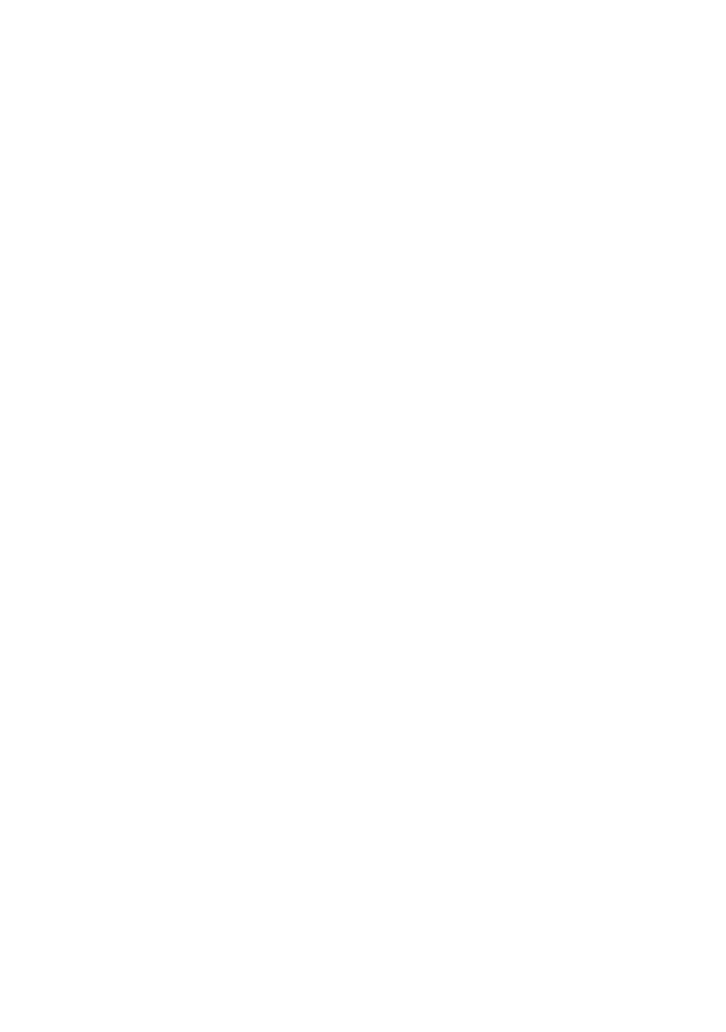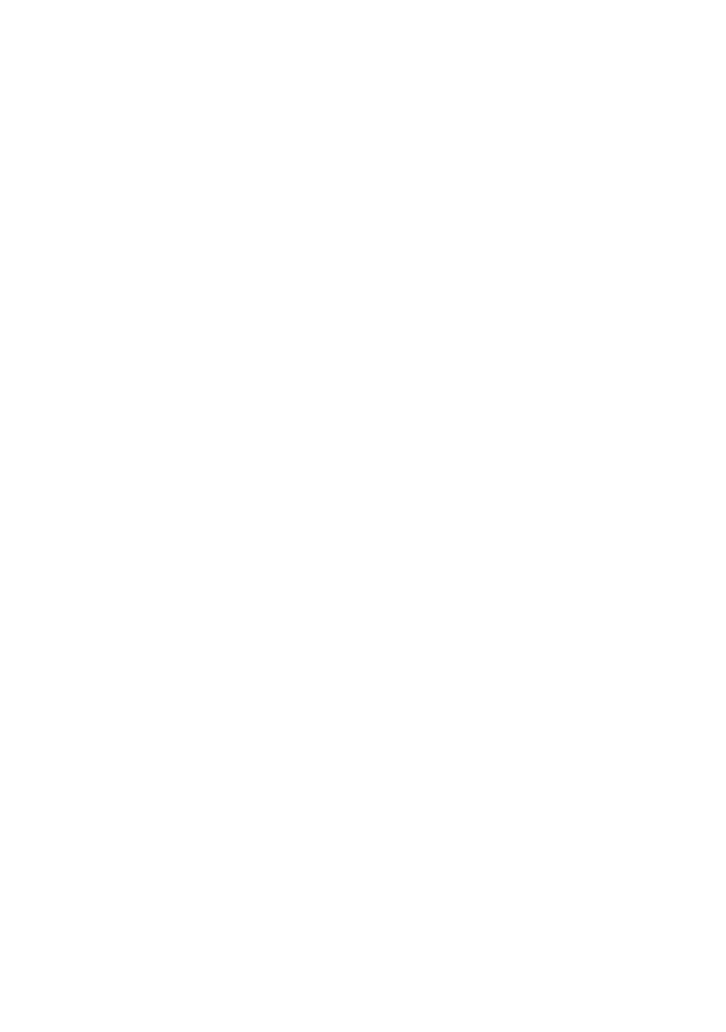
3
On the temperature of your camcorder
and battery pack
• Your camcorder has a protective function that
disables recording or playback if the
temperature of your camcorder or battery pack
is beyond the safely operable range. In this case,
a message appears on the LCD screen (p. 176).
On recording
• When the memory card access lamp is lit or
flashing in red, your camcorder is reading or
writing data. Do not apply any vibrations or
shocks to your camcorder. Do not turn the
power off, and do not remove the memory
cards, battery pack, or the AC Adapter. The
image data may be destroyed.
• In order to stabilize memory card operation, it is
recommended that you format the memory card
when you use it with your camcorder for the
first time. All data recorded on the memory card
will be erased by formatting, and cannot be
recovered. Save important data on the memory
card on other media, such as a computer, before
formatting the memory card.
• Before starting to record, test the recording
function to make sure the picture and sound are
recorded without any problems.
• Compensation for the loss of the content of
recordings or the loss of recording opportunities
cannot be provided, even if recording or
playback is not possible due to a malfunction of
the camcorder, storage media, etc., or even if
images or sounds are distorted due to the limits
of the capabilities of the camcorder.
• TV color systems differ depending on the
countries/regions. To view your recordings on a
TV, you need to set [60i/50i SEL] in accordance
with the country/region.
• Television programs, films, video tapes, and
other materials may be copyrighted.
Unauthorized recording of such materials may
be contrary to the copyright laws.
• Because of the way that the image device
(CMOS sensor) reads out image signals, the
following phenomena may occur.
– The subjects passing by the frame rapidly
might appear crooked depending on the
recording conditions. (This phenomenon may
be notable in displays having high motion
resolution.)
– Horizontal lines appear on the LCD screen
during recording under fluorescent lights,
sodium lamps or mercury lamps. The
phenomena can be reduced by adjusting the
shutter speed (p. 51).
– Images on the LCD screen look horizontally
divided when a subject is continuously lit
with a flash. The effect of this phenomenon
may be reduced by using a slower shutter
speed. Also, you may try using software to
repair the image.
Save all your recorded image data
• To prevent your image data from being lost,
save all your recorded images on external media
periodically.
To handle the recorded images on
your computer
• Download the “Catalyst Browse” software.
Format the memory card using
[MEDIA FORMAT] if images are not
recorded or played back properly
• If you continue recording and deleting images
on memory cards for a long time, the files on
that memory card may become fragmented. As a
result, you may not be able to record and save
images properly. If this happens, save the
images on a separate recordable media, such as
a disc or computer, then format the memory
card. See “Formatting a memory card” (p. 136).
Continued ,