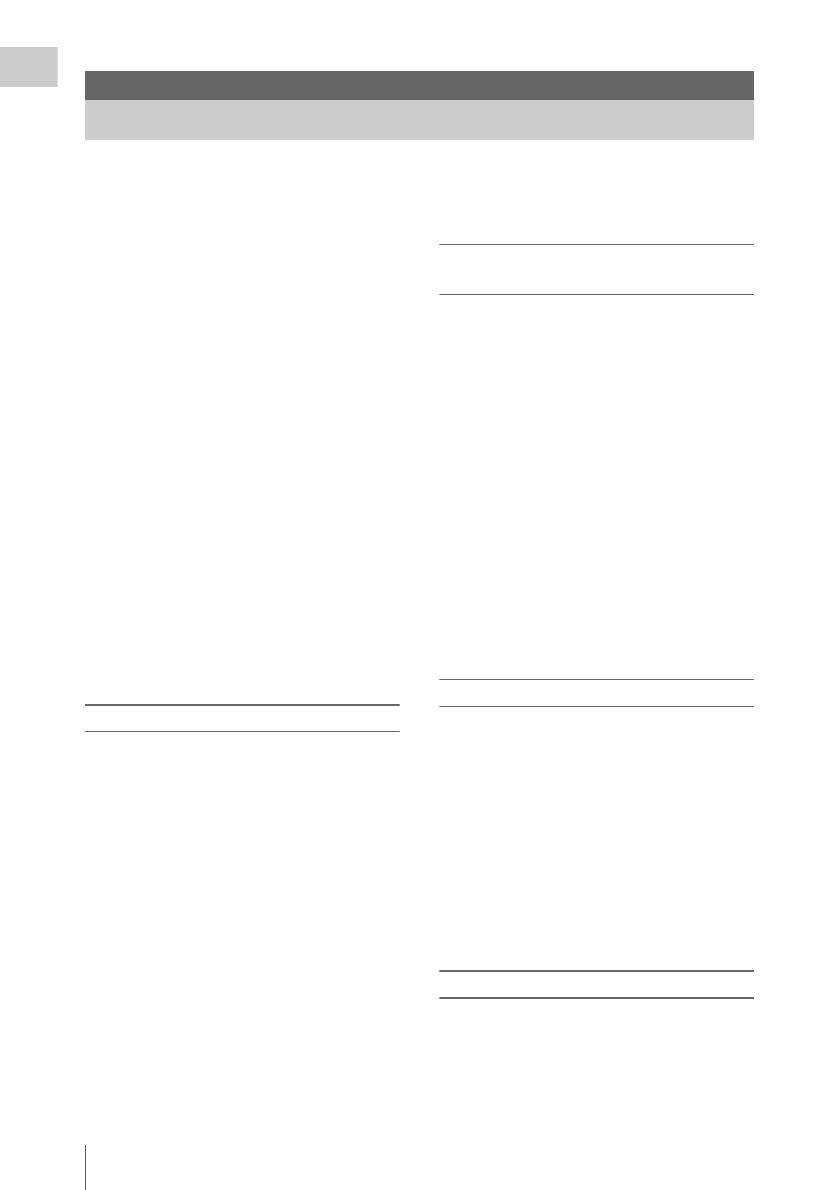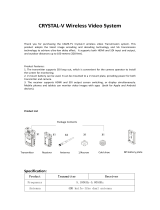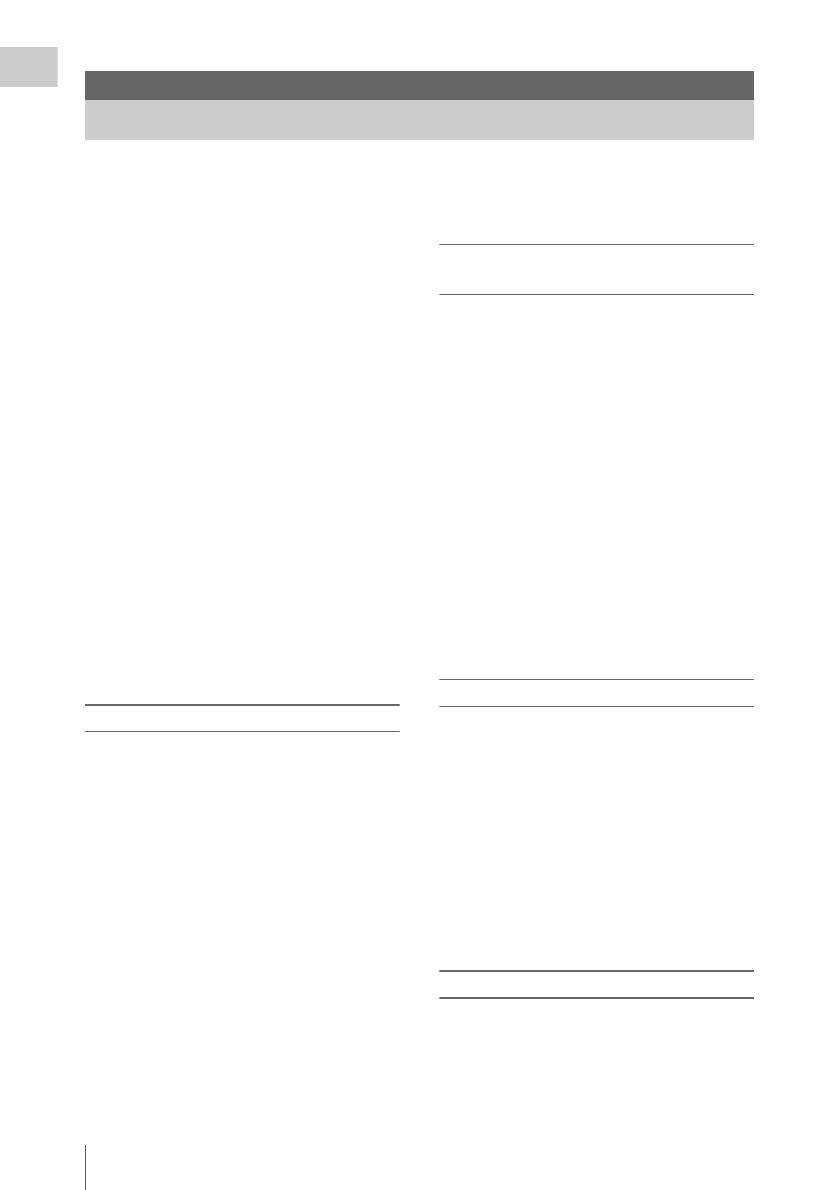
Features
6
Overview
The PMW-F55/F5 is a highly compact,
lightweight and high-performance CineAlta 4K
camera with a 4K Super 35mm equivalent Single-
chip CMOS image sensor.
The PMW-F55’s CMOS image sensor with frame
image scan function allows you to shoot clear 4K
images without rolling shutter distortion or flash
band phenomenon, for perfect HD recording
performance.
The PMW-F5’s 4K image sensor allows you to
record high quality HD pictures.
You can record in SR SStP/MPEG2 HD video
format, in addition to the new 4K-compatible
format, XAVC, by using an SxS memory card.
4K RAW data can be recorded by using the
portable memory recorder, AXS-R5/AXS-R7,
which adopts the newly developed access
memory card (AXSM).
The camcorder adopts the same native FZ mount
used by the PMW-F3. You can use a variety of
cine lenses (PL mount) so that the PL/FZ
conversion adaptor comes standard.
By using the optional LA-FZB1/LA-FZB2 mount
adapter, the B4 lens that is widely used for
broadcasting can be attached. You can use your
lens libraries with this camcorder.
Compatible with multi format
The camcorder is compatible with the new
format, XAVC Intra (official name: MPEG4
AVC/H.264 Hi422 Profiles/Level 5.2), and can
record 4K: 4096 × 2160, QFHD: 3840 × 2160,
2K: 2048 × 1080, HD: 1920 × 1080.
The camcorder can also record HD: 1920 × 1080
with XAVC Long (official name: MPEG4 AVC/
H.264 High Profile).
The camcorder is also compatible with frame
rates from 23.98P to 59.94P. For high-speed
shooting, you can record 1 fps to 60 fps for
XAVC recording in the S & Q mode. The
recommended media for XAVC recording is the
newly developed SxS PRO+ memory card.
The camcorder is also compatible with SStP SR-
SQ 444, SR-SQ 422, and SR-Lite 422 that are
adopted for HDCAM-SR, or MPEG2 HD 422
that is adopted for XDCAM. Your workflow can
be used.
If you install the CBK-55PD to the PMW-F55/F5,
you can record in the Apple ProRes and Avid
DNxHD® codec.
High frame rate (HFR) recording with up
to 4K 120 FPS/2K 240 FPS
Using the PMW-F55 with the AXS-R7 allows
you to perform 4K RAW recording with up to
120 FPS.
Using the camcorder with the AXS-R5/AXS-R7
allows you to perform 2K RAW recording with
up to 240 FPS.
You can use 2K/HD to record up to 180 FPS to
the SxS memory card on the camcorder without
the AXS-R5/AXS-R7.
The camcorder has two scan modes for high
frame rate. In the first mode, you can shoot with
the full angle of the CMOS image sensor
equivalent to the Super 35 mm size, and use the
lens with the focal length set for normal shooting
of high frame rate recording.
In the second mode, you can shoot with the center
area of the CMOS image sensor equivalent to the
Super 35 mm size (cut to Super 16 mm size).
Modular structure
The camcorder incorporates a modular design
that allows you to configure the camcorder
according to shooting circumstances, whether for
cinema production, drama, commercials, 3D
shooting, documentary filming, interviews, etc.
The handle, viewfinder, audio connector panel,
RAW recorder, and build up kit can be attached/
removed easily according to shooting
requirements.
The body and handle of the camcorder have
multiple 1/4” and 3/8” mount points, to which
you can attach standard accessories.
Other features
4K Super 35mm equivalent CMOS image sensor
The camcorder has a 4K Super 35mm equivalent
Single-chip CMOS image sensor of 11,600,000
pixels, with effective pixels count of 8,900,000,
for 4K/HD recording.
Overview
Features