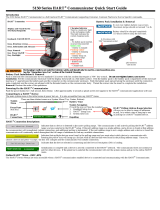Page is loading ...

Configuration and Use Manual
MMI-20019053, Rev AB
March 2018
Micro Motion
®
Model 2700 Transmitters with
Configurable Input/Outputs
Configuration and Use Manual

Safety messages
Safety messages are provided throughout this manual to protect personnel and equipment. Read each safety message carefully
before proceeding to the next step.
Other information
Full product specifications can be found in the product data sheet. Troubleshooting information can be found in the configuration
manual. Product data sheets and manuals are available from the Micro Motion web site at www.emerson.com.
Return policy
Follow Micro Motion procedures when returning equipment. These procedures ensure legal compliance with government
transportation agencies and help provide a safe working environment for Micro Motion employees. Micro Motion will not accept
your returned equipment if you fail to follow Micro Motion procedures.
Return procedures and forms are available on our web support site at www.emerson.com, or by phoning the Micro Motion Customer
Service department.
Emerson Flow customer service
Email:
• Worldwide: [email protected]
• Asia-Pacific: [email protected]
Telephone:
North and South America Europe and Middle East Asia Pacific
United States 800-522-6277 U.K. 0870 240 1978 Australia 800 158 727
Canada +1 303-527-5200 The Netherlands +31 (0) 704 136 666 New Zealand 099 128 804
Mexico +41 (0) 41 7686 111 France 0800 917 901 India 800 440 1468
Argentina +54 11 4837 7000 Germany 0800 182 5347 Pakistan 888 550 2682
Brazil +55 15 3413 8000 Italy 8008 77334 China +86 21 2892 9000
Central & Eastern +41 (0) 41 7686 111 Japan +81 3 5769 6803
Russia/CIS +7 495 981 9811 South Korea +82 2 3438 4600
Egypt 0800 000 0015 Singapore +65 6 777 8211
Oman 800 70101 Thailand 001 800 441 6426
Qatar 431 0044 Malaysia 800 814 008
Kuwait 663 299 01
South Africa 800 991 390
Saudi Arabia 800 844 9564
UAE 800 0444 0684

Contents
Part I Getting started
Chapter 1 Before you begin ............................................................................................................. 3
1.1 About this manual ......................................................................................................................... 3
1.2 Transmitter model code ................................................................................................................ 3
1.3 Communications tools and protocols ............................................................................................ 4
1.4 Additional documentation and resources ...................................................................................... 4
Chapter 2 Quick start .......................................................................................................................7
2.1 Power up the transmitter ...............................................................................................................7
2.2 Check meter status ........................................................................................................................7
2.2.1 Transmitter status reported by LED .................................................................................8
2.3 Make a startup connection to the transmitter ................................................................................9
2.4 Verify mass flow measurement ......................................................................................................9
2.5 Verify the zero ............................................................................................................................... 9
2.5.1 Terminology used with zero verification and zero calibration ........................................10
Part II Configuration and commissioning
Chapter 3 Introduction to configuration and commissioning ......................................................... 15
3.1 Configuration flowchart .............................................................................................................. 15
3.2 Default values and ranges ............................................................................................................16
3.3 Enable access to the off-line menu of the display ......................................................................... 17
3.4 Disable write-protection on the transmitter configuration .......................................................... 17
3.5 Restore the factory configuration ................................................................................................ 18
Chapter 4 Configure process measurement ................................................................................... 19
4.1 Configure mass flow measurement ............................................................................................. 19
4.1.1 Configure Mass Flow Measurement Unit ...................................................................... 19
4.1.2 Configure Flow Damping ..............................................................................................22
4.1.3 Configure Mass Flow Cutoff ..........................................................................................23
4.2 Configure volume flow measurement for liquid applications ....................................................... 24
4.2.1 Configure Volume Flow Type for liquid applications ......................................................25
4.2.2 Configure Volume Flow Measurement Unit for liquid applications ................................ 25
4.2.3 Configure Volume Flow Cutoff ..................................................................................... 28
4.3 Configure GSV flow measurement ...............................................................................................30
4.3.1 Configure Volume Flow Type for gas applications ......................................................... 30
4.3.2 Configure Standard Density of Gas ...............................................................................30
4.3.3 Configure Gas Standard Volume Flow Unit ...................................................................32
4.3.4 Configure Gas Standard Volume Flow Cutoff ................................................................35
4.4 Configure Flow Direction ............................................................................................................ 36
4.4.1 Options for Flow Direction ........................................................................................... 37
4.5 Configure density measurement .................................................................................................42
4.5.1 Configure Density Measurement Unit .......................................................................... 42
4.5.2 Configure two-phase flow parameters .......................................................................... 43
Contents
Configuration and Use Manual i

4.5.3 Configure Density Damping ......................................................................................... 45
4.5.4 Configure Density Cutoff ..............................................................................................46
4.6 Configure temperature measurement .........................................................................................47
4.6.1 Configure Temperature Measurement Unit ..................................................................47
4.6.2 Configure Temperature Damping ................................................................................ 48
4.6.3 Effect of Temperature Damping on process measurement ........................................... 48
4.7 Configure the petroleum measurement application ....................................................................49
4.7.1 Configure petroleum measurement using ProLink III .................................................... 49
4.7.2 Set up temperature data for petroleum measurement using ProLink III ........................51
4.7.3 Configure petroleum measurement using the Field Communicator .............................52
4.7.4 API tables supported by the petroleum measurement application ................................ 53
4.8 Set up concentration measurement ............................................................................................55
4.8.1 Configure concentration measurement using ProLink III .............................................. 55
4.8.2 Configure concentration measurement using the Field Communicator ....................... 58
4.8.3 Standard matrices for the concentration measurement application ..............................60
4.8.4 Derived variables and calculated process variables ........................................................61
4.9 Configure pressure compensation ...............................................................................................62
4.9.1 Configure pressure compensation using ProLink III ...................................................... 62
4.9.2 Configure pressure compensation using the Field Communicator ................................64
4.9.3 Options for Pressure Measurement Unit .......................................................................65
Chapter 5 Configure device options and preferences ..................................................................... 67
5.1 Configure the transmitter display ................................................................................................ 67
5.1.1 Configure the language used for the display ................................................................. 67
5.1.2 Configure the process variables and diagnostic variables shown on the display .............67
5.1.3 Configure the number of decimal places (precision) shown on the display ....................69
5.1.4 Configure the refresh rate of data shown on the display ................................................70
5.1.5 Enable or disable automatic scrolling through the display variables .............................. 70
5.1.6 Enable or disable the display backlight ..........................................................................71
5.1.7 Enable or disable Status LED Blinking ............................................................................71
5.2 Enable or disable operator actions from the display .....................................................................72
5.2.1 Enable or disable Totalizer Start/Stop from the display ..................................................72
5.2.2 Enable or disable Totalizer Reset from the display ......................................................... 73
5.2.3 Enable or disable the Acknowledge All Alerts display command ....................................73
5.3 Configure security for the display menus .....................................................................................74
5.4 Configure response time parameters .......................................................................................... 75
5.4.1 Configure Update Rate .................................................................................................76
5.4.2 Configure Response Time ............................................................................................. 78
5.5 Configure alert handling ..............................................................................................................78
5.5.1 Configure Fault Timeout .............................................................................................. 79
5.5.2 Configure Status Alert Severity .....................................................................................79
5.6 Configure informational parameters ........................................................................................... 83
5.6.1 Configure Sensor Serial Number ...................................................................................83
5.6.2 Configure Sensor Material ............................................................................................84
5.6.3 Configure Sensor Liner Material ....................................................................................84
5.6.4 Configure Sensor Flange Type ...................................................................................... 84
5.6.5 Configure Descriptor ....................................................................................................85
5.6.6 Configure Message ...................................................................................................... 85
5.6.7 Configure Date .............................................................................................................86
Chapter 6 Integrate the meter with the control system ..................................................................87
6.1 Configure the transmitter channels ............................................................................................. 87
6.2 Configure the mA Output ............................................................................................................89
Contents
ii Micro Motion Model 2700 Transmitters with Configurable Input/Outputs

6.2.1 Configure mA Output Process Variable ........................................................................ 89
6.2.2 Configure Lower Range Value (LRV) and Upper Range Value (URV) ...............................92
6.2.3 Configure AO Cutoff .....................................................................................................94
6.2.4 Configure Added Damping ...........................................................................................95
6.2.5 Configure mA Output Fault Action and mA Output Fault Level .....................................97
6.3 Configure the Frequency Output ................................................................................................. 98
6.3.1 Configure Frequency Output Process Variable ............................................................. 99
6.3.2 Configure Frequency Output Polarity ......................................................................... 100
6.3.3 Configure Frequency Output Scaling Method .............................................................101
6.3.4 Configure Frequency Output Mode ............................................................................102
6.3.5 Configure Frequency Output Fault Action and Frequency Output Fault Level ............. 103
6.4 Configure the Discrete Output .................................................................................................. 105
6.4.1 Configure Discrete Output Source ............................................................................. 105
6.4.2 Configure Discrete Output Polarity ............................................................................ 107
6.4.3 Configure Discrete Output Fault Action ......................................................................109
6.5 Configure the Discrete Input ..................................................................................................... 110
6.5.1 Configure Discrete Input Action ................................................................................. 110
6.5.2 Configure Discrete Input Polarity ............................................................................... 111
6.6 Configure events ....................................................................................................................... 112
6.6.1 Configure a basic event ...............................................................................................113
6.6.2 Configure an enhanced event ..................................................................................... 113
6.7 Configure digital communications ............................................................................................ 115
6.7.1 Configure HART/Bell 202 communications ................................................................ 116
6.7.2 Configure Digital Communications Fault Action .........................................................122
Chapter 7 Complete the configuration .........................................................................................125
7.1 Test or tune the system using sensor simulation ........................................................................125
7.1.1 Sensor simulation ....................................................................................................... 126
7.2 Back up transmitter configuration ............................................................................................. 127
7.3 Enable write-protection on the transmitter configuration ......................................................... 127
Chapter 8 Set up the Weights & Measures application ................................................................. 129
8.1 Weights & Measures application ................................................................................................129
8.2 Set up the Weights & Measures application using ProLink III ..................................................... 130
Part III Operations, maintenance, and troubleshooting
Chapter 9 Transmitter operation ................................................................................................. 135
9.1 Record the process variables ..................................................................................................... 135
9.2 View process variables ...............................................................................................................136
9.2.1 View process variables using the display .....................................................................136
9.2.2 View process variables and other data using ProLink III ...............................................137
9.2.3 View process variables using the Field Communicator ................................................137
9.3 View transmitter status using the status LED ............................................................................. 138
9.4 View and acknowledge status alerts .......................................................................................... 139
9.4.1 View and acknowledge alerts using the display .......................................................... 139
9.4.2 View and acknowledge alerts using ProLink III ............................................................ 141
9.4.3 View alerts using the Field Communicator ................................................................. 142
9.4.4 Alert data in transmitter memory ................................................................................142
9.5 Read totalizer and inventory values ........................................................................................... 143
9.6 Start and stop totalizers and inventories ....................................................................................143
9.6.1 Start and stop totalizers and inventories using the display ..........................................144
Contents
Configuration and Use Manual iii

9.7 Reset totalizers ..........................................................................................................................145
9.7.1 Reset totalizers using the display ................................................................................145
9.8 Reset inventories .......................................................................................................................146
Chapter 10 Operate the transmitter with the Weights & Measures application .............................. 149
10.1 Operate the transmitter when the Weights & Measures application is installed ......................... 149
10.1.1 Approved methods to read or obtain process data ......................................................150
10.1.2 Large totalizer values on the display (OIML applications only) ..................................... 150
10.1.3 Effect of the Weights & Measures application on process measurement and
outputs .......................................................................................................................151
10.1.4 Effect of the Weights & Measures application on operation and maintenance
functions .................................................................................................................... 152
10.2 Switch between secured and unsecured mode ..........................................................................154
10.2.1 Switch between secured and unsecured mode using ProLink III ..................................155
10.2.2 Switch between secured and unsecured mode using the switching utility ...................155
10.3 Clear Status Alarm A027: Security Breach .................................................................................. 156
10.4 Replacing the core processor in a Weights & Measures installation ............................................156
Chapter 11 Measurement support ................................................................................................. 157
11.1 Options for measurement support ............................................................................................ 157
11.2 Use Smart Meter Verification (SMV) .......................................................................................... 158
11.2.1 SMV requirements ...................................................................................................... 158
11.2.2 SMV test preparation .................................................................................................. 158
11.2.3 Run SMV ..................................................................................................................... 159
11.2.4 View test data .............................................................................................................163
11.2.5 Schedule automatic execution of the SMV test ........................................................... 167
11.3 Use PVR, TBR, and TMR ..............................................................................................................170
11.3.1 PVR, TBR, and TMR applications ..................................................................................171
11.4 Piecewise linearization (PWL) for calibrating gas meters ............................................................172
11.5 Use the fuel consumption application ....................................................................................... 172
11.5.1 Fuel consumption application architecture ................................................................. 172
11.6 Zero the meter .......................................................................................................................... 173
11.7 Validate the meter .....................................................................................................................174
11.7.1 Alternate method for calculating the meter factor for volume flow .............................176
11.8 Perform a (standard) D1 and D2 density calibration ...................................................................176
11.8.1 Perform a D1 and D2 density calibration using ProLink III ............................................ 177
11.8.2 Perform a D1 and D2 density calibration using the Field Communicator ..................... 178
11.9 Perform a D3 and D4 density calibration (T-Series sensors only) ................................................ 179
11.9.1 Perform a D3 or D3 and D4 density calibration using ProLink III .................................. 180
11.9.2 Perform a D3 or D3 and D4 density calibration using the Field Communicator ........... 181
11.10 Perform temperature calibration ...............................................................................................182
11.10.1 Perform temperature calibration using the display ..................................................... 183
11.10.2 Perform temperature calibration using ProLink III .......................................................183
11.10.3 Perform temperature calibration using the Field Communicator ................................185
Chapter 12 Troubleshooting ..........................................................................................................187
12.1 Status LED states ....................................................................................................................... 188
12.2 Status alerts, causes, and recommendations ............................................................................. 189
12.3 Locate a device using the HART 7 Squawk feature ..................................................................... 200
12.4 Flow measurement problems ................................................................................................... 200
12.5 Density measurement problems ............................................................................................... 202
12.6 Temperature measurement problems .......................................................................................203
12.7 Milliamp output problems ......................................................................................................... 204
Contents
iv Micro Motion Model 2700 Transmitters with Configurable Input/Outputs

12.8 Frequency Output problems ......................................................................................................206
12.9 Discrete output problems ..........................................................................................................207
12.10 Discrete Input problems ............................................................................................................ 207
12.11 Using sensor simulation for troubleshooting ............................................................................. 207
12.12 Check power supply wiring ........................................................................................................208
12.13 Check sensor-to-transmitter wiring ........................................................................................... 209
12.14 Check grounding .......................................................................................................................209
12.15 Perform loop tests .....................................................................................................................210
12.15.1 Perform loop tests using the display ...........................................................................210
12.15.2 Perform loop tests using ProLink III .............................................................................212
12.15.3 Perform loop tests using the Field Communicator ......................................................214
12.16 Trim mA output .........................................................................................................................215
12.16.1 Trim mA output using ProLink III ................................................................................ 215
12.16.2 Trim mA outputs using the Field Communicator .........................................................216
12.17 Check the HART communication loop ....................................................................................... 216
12.18 Check HART Address and mA Output Action ............................................................................. 217
12.19 Check HART burst mode ............................................................................................................218
12.20 Check Lower Range Value and Upper Range Value ....................................................................218
12.21 Check mA Output Fault Action ..................................................................................................218
12.22 Check for radio frequency interference (RFI) ..............................................................................218
12.23 Check Frequency Output Mode ................................................................................................ 219
12.24 Check Frequency Output Scaling Method ................................................................................. 219
12.25 Check Frequency Output Fault Action .......................................................................................219
12.26 Check Flow Direction ................................................................................................................ 220
12.27 Check the cutoffs ...................................................................................................................... 220
12.28 Check for two-phase flow (slug flow) ......................................................................................... 220
12.29 Check the drive gain .................................................................................................................. 221
12.29.1 Collect drive gain data ................................................................................................ 222
12.30 Check the pickoff voltage .......................................................................................................... 222
12.30.1 Collect pickoff voltage data ........................................................................................ 223
12.31 Check for internal electrical problems ....................................................................................... 224
12.31.1 Check the sensor coils .................................................................................................224
12.32 Check the core processor LED ....................................................................................................226
12.32.1 Core processor LED states ...........................................................................................229
12.33 Perform a 700 core processor resistance test .............................................................................231
Appendices and reference
Appendix A Using the transmitter display .......................................................................................235
A.1 Components of the transmitter interface .................................................................................. 235
A.2 Use the optical switches ............................................................................................................ 236
A.3 Access and use the display menu system ...................................................................................237
A.3.1 Enter a floating-point value using the display .............................................................. 238
A.4 Display codes for process variables ............................................................................................241
A.5 Codes and abbreviations used in display menus ........................................................................ 242
Appendix B Using ProLink III with the transmitter ...........................................................................247
B.1 Basic information about ProLink III ............................................................................................247
B.2 Connect with ProLink III ............................................................................................................ 248
B.2.1 Connection types supported by ProLink III ..................................................................248
B.2.2 Connect with ProLink III to the service port ................................................................. 249
B.2.3 Make a HART/Bell 202 connection .............................................................................. 250
Contents
Configuration and Use Manual v

Appendix C Using a Field Communicator with the transmitter ........................................................257
C.1 Basic information about the Field Communicator ..................................................................... 257
C.2 Connect with the Field Communicator ...................................................................................... 258
Appendix D Default values and ranges ............................................................................................261
D.1 Default values and ranges ..........................................................................................................261
Appendix E Transmitter components and installation wiring ......................................................... 267
E.1 Installation types ....................................................................................................................... 267
E.2 Power supply terminals and ground ..........................................................................................270
E.3 Input/output (I/O) wiring terminals ........................................................................................... 271
Appendix F NE 53 history ............................................................................................................... 273
F.1 NE 53 history ............................................................................................................................. 273
Contents
vi Micro Motion Model 2700 Transmitters with Configurable Input/Outputs

Getting started
2 Micro Motion Model 2700 Transmitters with Configurable Input/Outputs

1 Before you begin
Topics covered in this chapter:
•
About this manual
•
Transmitter model code
•
Communications tools and protocols
•
Additional documentation and resources
1.1 About this manual
This manual helps you configure, commission, use, maintain, and troubleshoot
Micro Motion Model 2700 transmitters with configurable inputs and outputs.
Important
This manual assumes that the following conditions apply:
• The transmitter has been installed correctly and completely according to the instructions in
the transmitter installation manual
• The installation complies with all applicable safety requirements
• The user is trained in local and corporate safety standards
1.2
Transmitter model code
You can verify that this manual pertains to your transmitter by ensuring the model code on
the transmitter tag matches the format.
Example:
The transmitter has a model number of the following form:
2700(R/I/E/B/C/M/P/H)**(B/C)******
• Mounting options
R
4-wire remote-mount with aluminum housing
I
Integral mount
E
4-wire remote mount transmitter with 9-wire remote enhanced core processor
B
4-wire remote mount transmitter with 9-wire remote core processor
C
9-wire remote-mount with integral core processor and aluminum housing
M
4-wire remote mount with stainless steel housing
P
9-wire remote mount transmitter with integral core processor and stainless
steel housing
H
4-wire remote mount for connecting to CDM/FDM/FVM meters
Before you begin
Configuration and Use Manual 3

• Output options board
B
Configurable input/outputs option board, default configuration (two mA
outputs, one frequency output)
C
Configurable input/outputs option board, custom configuration
1.3 Communications tools and protocols
You can use several different communications tools and protocols to interface with the
transmitter, use different tools in different locations, or use different tools for different
tasks.
Tool
Supported protocols
ProLink III • HART/Bell 202
• Service port
Field Communicator HART/Bell 202
For information about how to use the communication tools, see the appendices in this
manual.
Tip
You may be able to use other communications tools, such as AMS Suite: Intelligent Device Manager,
or the Smart Wireless THUM
™
Adapter. Use of AMS or the Smart Wireless THUM Adapter is not
discussed in this manual. For more information on the Smart Wireless THUM Adapter, refer to the
documentation available at www.emerson.com.
1.4
Additional documentation and resources
Topic Document
Fuel consumption
Micro Motion Fuel Consumption Application for Transmitters
Supplement
Hazardous area installation See the approval documentation shipped with the transmit-
ter, or download the appropriate documentation at
www.emerson.com.
Product Data Sheet
Micro Motion Series 1000 and Series 2000 Transmitters with
MVD
™
Technology Product Data Sheet
Production Volume Reconciliation
(PVR), Transient Bubble Remedia-
tion (TBR), and Transient Mist Re-
mediation (TMR) applications
Micro Motion Oil and Gas Production Supplement
Sensor Sensor documentation
Before you begin
4 Micro Motion Model 2700 Transmitters with Configurable Input/Outputs

Before you begin
6 Micro Motion Model 2700 Transmitters with Configurable Input/Outputs

2 Quick start
Topics covered in this chapter:
•
Power up the transmitter
•
Check meter status
•
Make a startup connection to the transmitter
•
Verify mass flow measurement
•
Verify the zero
2.1 Power up the transmitter
The transmitter must be powered up for all configuration and commissioning tasks, or for
process measurement.
1. Ensure that all transmitter and sensor covers and seals are closed.
DANGER!
To prevent ignition of flammable or combustible atmospheres, ensure that all covers
and seals are tightly closed. For hazardous area installations, applying power while
housing covers are removed or loose can cause an explosion.
2. Turn on the electrical power at the power supply.
The transmitter will automatically perform diagnostic routines. The transmitter is
self-switching and will automatically detect the supply voltage. When using DC
power, a minimum of 1.5 amps of startup current is required. During this period,
Alert 009 is active. The diagnostic routines should complete in approximately
30 seconds. For transmitters with a display, the status LED will turn green and begin
to flash when the startup diagnostics are complete. If the status LED exhibits
different behavior, an alert is active.
Postrequisites
Although the sensor is ready to receive process fluid shortly after power-up, the electronics
can take up to 10 minutes to reach thermal equilibrium. Therefore, if this is the initial
startup, or if power has been off long enough to allow components to reach ambient
temperature, allow the electronics to warm up for approximately 10 minutes before
relying on process measurements. During this warm-up period, you may observe minor
measurement instability or inaccuracy.
2.2
Check meter status
Check the meter for any error conditions that require user action or that affect
measurement accuracy.
Quick start
Configuration and Use Manual 7

1. Wait approximately 10 seconds for the power-up sequence to complete.
Immediately after power-up, the transmitter runs through diagnostic routines and
checks for error conditions. During the power-up sequence, Alert A009 is active.
This alert should clear automatically when the power-up sequence is complete.
2. Check the status LED on the transmitter.
Related information
View and acknowledge status alerts
2.2.1 Transmitter status reported by LED
Transmitter status reported by status LEDTable 2-1:
LED state Description Recommendation
Solid green No alerts are active. Continue with configuration or process meas-
urement.
Flashing green (if ena-
bled)
Unacknowledged corrected condition (no
alert)
Continue with configuration or process meas-
urement. Acknowledge the alert if you choose.
Solid yellow One or more low-severity alerts are active. A low-severity alert condition does not affect
measurement accuracy or output behavior.
You can continue with configuration or proc-
ess measurement, but Micro Motion still rec-
ommends identifying and resolving the alert
condition.
Flashing yellow (if ena-
bled)
Calibration in progress, or Known Density Ver-
ification in progress.
One or more low-severity alerts are active and
have not been acknowledged.
A low-severity alert condition does not affect
measurement accuracy or output behavior.
You can continue with configuration or proc-
ess measurement, but Micro Motion still rec-
ommends identifying and resolving the alert
condition.
Solid red One or more high-severity alerts are active. A high-severity alert condition affects meas-
urement accuracy and output behavior. Re-
solve the alert condition before continuing.
Flashing red (if ena-
bled)
One or more high-severity alerts are active
and have not been acknowledged.
A high-severity alert condition affects meas-
urement accuracy and output behavior. Re-
solve the alert condition before continuing.
Acknowledge the alert if you choose.
If Status LED Blinking is disabled, all LEDs will show a solid color rather than flashing.
Quick start
8 Micro Motion Model 2700 Transmitters with Configurable Input/Outputs

2.3 Make a startup connection to the transmitter
For all configuration tools except the display, you must have an active connection to the
transmitter to configure the transmitter.
Identify the connection type to use, and follow the instructions for that connection type in
the appropriate appendix.
Communications tool Connection type to use Instructions
ProLink III Service port Appendix B
Field Communicator HART Appendix C
2.4 Verify mass flow measurement
Check to see that the mass flow rate reported by the transmitter is accurate. You can use
any available method.
• Read the value for Mass Flow Rate on the transmitter display.
• Connect to the transmitter with ProLink III and read the value for Mass Flow Rate in
the Process Variables panel.
• Connect to the transmitter with the Field Communicator and read the value for Mass
Flow Rate.
On-Line Menu > Overview > Primary Purpose Variables
Postrequisites
If the reported mass flow rate is not accurate:
• Check the characterization parameters.
• Review the troubleshooting suggestions for flow measurement issues.
2.5
Verify the zero
Verifying the zero helps you determine if the stored zero value is appropriate to your
installation, or if a field zero can improve measurement accuracy.
The zero verification procedure analyzes the Live Zero value under conditions of zero flow,
and compares it to the Zero Stability range for the sensor. If the average Live Zero value is
within a reasonable range, the zero value stored in the transmitter is valid. Performing a
field calibration will not improve measurement accuracy.
Important
In most cases, the factory zero is more accurate than the field zero. Do not zero the meter unless one
of the following is true:
Quick start
Configuration and Use Manual 9

• The zero is required by site procedures.
• The stored zero value fails the zero verification procedure.
Procedure
1. Allow the flowmeter to warm up for at least 20 minutes after applying power.
2. Run the process fluid through the sensor until the sensor temperature reaches the
normal process operating temperature.
3. Stop flow through the sensor by shutting the downstream valve, and then the
upstream valve if available.
4. Verify that the sensor is blocked in, that flow has stopped, and that the sensor is
completely full of process fluid.
5. From ProLink III, choose Device Tools > Calibration > Zero Verification and
Calibration > Verify Zero and wait until the procedure completes.
6. Observe the drive gain, temperature, and density readings. If they are stable, check
the Live Zero or Field Verification Zero value. If the average value is close to 0, you
should not need to zero the meter.
7. If the zero verification procedure fails:
a. Confirm that the sensor is completely blocked in, that flow has stopped, and that
the sensor is completely full of process fluid.
b. Verify that the process fluid is not flashing or condensing, and that it does not
contain particles that can settle out.
c. Remove or reduce sources of electromechanical noise if appropriate.
d. Repeat the zero verification procedure.
e. If it fails again, zero the meter.
Postrequisites
Restore normal flow through the sensor by opening the valves.
Related information
Zero the meter
2.5.1
Terminology used with zero verification and zero
calibration
Term Definition
Zero In general, the offset required to synchronize the left pickoff and the right
pickoff under conditions of zero flow. Unit = microseconds.
Factory Zero The zero value obtained at the factory, under laboratory conditions.
Field Zero The zero value obtained by performing a zero calibration outside the fac-
tory.
Quick start
10 Micro Motion Model 2700 Transmitters with Configurable Input/Outputs

Term Definition
Prior Zero The zero value stored in the transmitter at the time a field zero calibration
is begun. May be the factory zero or a previous field zero.
Manual Zero The zero value stored in the transmitter, typically obtained from a zero
calibration procedure. It may also be configured manually. Also called
“mechanical zero” or “stored zero”.
Live Zero The real-time bidirectional mass flow rate with no flow damping or mass
flow cutoff applied. An adaptive damping value is applied only when the
mass flow rate changes dramatically over a very short interval. Unit = con-
figured mass flow measurement unit.
Zero Stability A laboratory-derived value used to calculate the expected accuracy for a
sensor. Under laboratory conditions at zero flow, the average flow rate is
expected to fall within the range defined by the Zero Stability value (0 ±
Zero Stability). Each sensor size and model has a unique Zero Stability val-
ue. Statistically, 95% of all data points should fall within the range defined
by the Zero Stability value.
Zero Calibration The procedure used to determine the zero value.
Zero Time The time period over which the Zero Calibration procedure is performed.
Unit = seconds.
Field Verification Zero A 3-minute running average of the Live Zero value, calculated by the
transmitter. Unit = configured mass flow measurement unit.
Zero Verification A procedure used to evaluate the stored zero and determine whether or
not a field zero can improve measurement accuracy.
Quick start
Configuration and Use Manual 11

Quick start
12 Micro Motion Model 2700 Transmitters with Configurable Input/Outputs
/