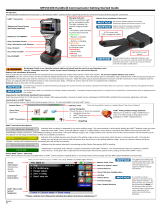Page is loading ...

5150 Series HART® Communicator Quick Start Guide
Introduction
The 5150 Series HART® Communicator is a full function HART® Communicator supporting Universal, Common Practice & Device Specific commands.
Recharging Cradle is not rated for intrinsic safety and should only be used in a non-hazardous area.
See the “Hazardous Area Use” section of the Control Drawing.
Battery Pack Installation & Removal
Pack is held into the communicator by two standard 6-32 screws with hex sockets that require a 7/64” hex wrench. Do not over-tighten battery case screws
Installation: Set the communicator enclosure with the display downward on a flat stable surface. Rest the battery pack in the battery pack compartment of the enclosure
leaving a ½” gap between the battery pack and the connector on the communicator enclosure. Slide the battery pack upward along the enclosure until the connectors
mate completely and the screws are aligned with the threaded inserts on the communicator body. Thread the screws into the insert to complete the installation.
Removal: Reverse the order of the operations.
Powering On the HART® Communicator
Push the power button for 1 full second, then release. After approximately 2 seconds a splash screen will appear & the HART® communicator application will load.
Connecting to a HART® Device
The main system menu is the initial menu at power turn on. It is also accessible from any HART® menu.
HART® Connection descriptions
Indicates that no device is detected in the active polling range. The communicator is still actively polling the HART® address
range you have selected in the HART® setup. If the poll address range is a single address, and a device is found at that address
the communicator will immediately initiate connection, and additional polling is terminated. If the poll address range is not a single address and a device is found the
communicator will continually search throughout the full range of addresses to find any available connections.
Indicates that multiple devices were found in the polling range and you must select which device to communicate with.
Pressing the yellow icon will bring up a list box with all devices that were found in the polling address range. Once you
choose a device and press “Accept”, the box will collapse and the communicator will initiate connection.
Indicates that the device selected is connecting and the Device Description (DD) is loading.
Initialization is complete and a device is actively connected to the HART® network. The communicator does not continue to
poll for other devices. If the green bar is selected the communicator will exit the system menus and go to the online HART®
menu.
Online HART® Menu - (SDC-625)
The HART® Device Menus are only accessible when a HART® communication enabled device is connected and communicating with the HART® Communicator.
Charging Indicator
There is a multicolor light
on the recharging cradle.
This light indicates the
current charging mode.
Off
– No battery pack inserted,
or power disconnected
Solid Green
– Battery is charged
Flashing Amber
– Battery is charging
Solid Amber
– Battery temp out
of charging range
Flashing Red
– Battery fault
Solid Red
– Charger fault
6-32 screws with
7/64” hexa
g
onal socke
t
µSD memory
card access
Batter
y
Pack Installation &
R
emoval
Keys, Direction Arrows
Key, Power On/Off
Ke
y
,
Backli
g
ht
Do not over-tighten battery case screws.
Maximum torque should not exceed 7 in-lb.
Battery should be charged completely
(
10 hours
)
be
f
ore usin
g
the
f
irst time.
Keys, Numeric
Keys, Information and Advance
HART® Connection
Display and Touch Screen
(No Stylus Required)
Keyboard, Full QWERTY
System Navigation
(Touch the icon or Press the number)
1. Handheld Setup Icon
2. HART® Setup Icon
3. S
y
stem Info Icon
Batter
y
/ Time
Focus Pane
(Red Box) HART® Polling Address Range Selection
Allows you to select a range of addresses
to poll, or to select a tag or long tag to use
in polling for a HART® enabled device.
System
Menu
Re
p
ollin
g
HART®
Connections
There are three distinct areas on a S
y
stem Menu
(
To
p,
Center
,
Bottom
)

Batter
y
Level, Time
HART® Menu Path S
y
stem
Device Information
Manufacture Model: Ta
g
Info
Online Hart® Device Menu
There are four distinct areas on a HART® menu
(
To
p
, Middle Left, Middle Ri
g
ht, Bottom
)
**P
lease
,
r
ead
the
Use
r’
s
M
anual
fo
r
detailed
desc
r
iption
of
all
me
nus
and
featu
r
es.
**
Return to S
y
stem Menu
Create Shortcut
Retrieve Confi
g
uration
Store Confi
g
uration
Device Status
Commit Chan
g
es
User Created Shortcut
/