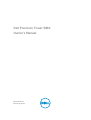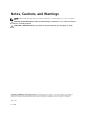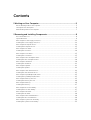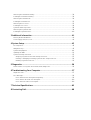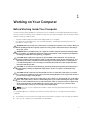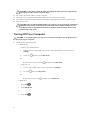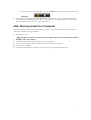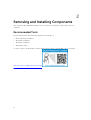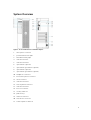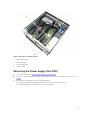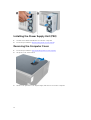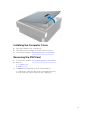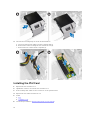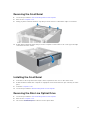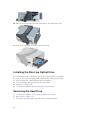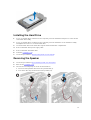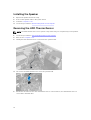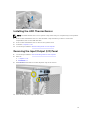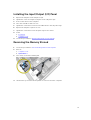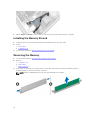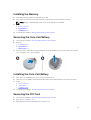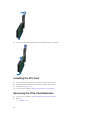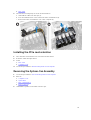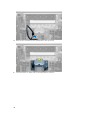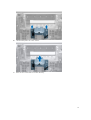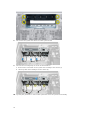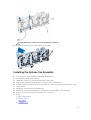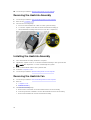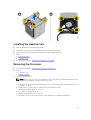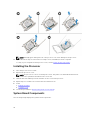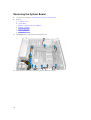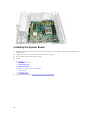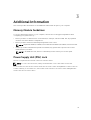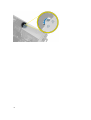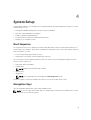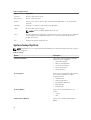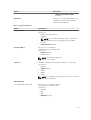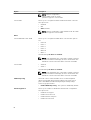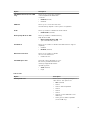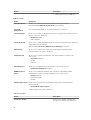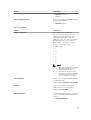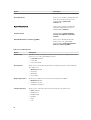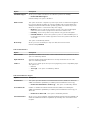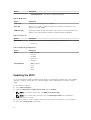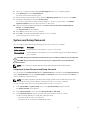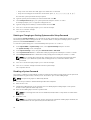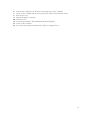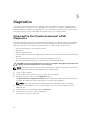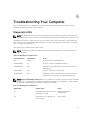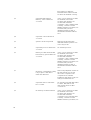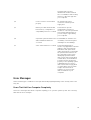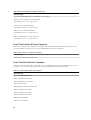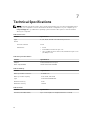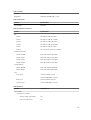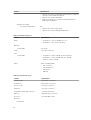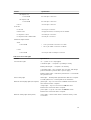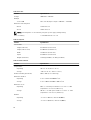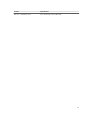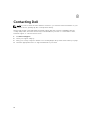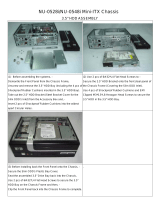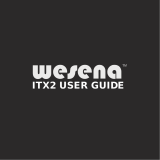Dell Tower 5810 + E2014H Owner's manual
- Category
- Mini PCs
- Type
- Owner's manual
This manual is also suitable for

Dell Precision Tower 5810
Owner's Manual
Regulatory Model: D01T
Regulatory Type: D01T006

Notes, Cautions, and Warnings
NOTE: A NOTE indicates important information that helps you make better use of your computer.
CAUTION: A CAUTION indicates either potential damage to hardware or loss of data and tells you
how to avoid the problem.
WARNING: A WARNING indicates a potential for property damage, personal injury, or death.
Copyright © 2014 Dell Inc. All rights reserved. This product is protected by U.S. and international copyright and
intellectual property laws. Dell
™
and the Dell logo are trademarks of Dell Inc. in the United States and/or other
jurisdictions. All other marks and names mentioned herein may be trademarks of their respective companies.
2014 – 09
Rev. A00

Contents
1 Working on Your Computer................................................................................5
Before Working Inside Your Computer................................................................................................ 5
Turning Off Your Computer..................................................................................................................6
After Working Inside Your Computer................................................................................................... 7
2 Removing and Installing Components............................................................. 8
Recommended Tools............................................................................................................................8
System Overview...................................................................................................................................9
Removing the Power Supply Unit (PSU)..............................................................................................11
Installing the Power Supply Unit (PSU)............................................................................................... 12
Removing the Computer Cover..........................................................................................................12
Installing the Computer Cover............................................................................................................13
Removing the PSU Card......................................................................................................................13
Installing the PSU Card........................................................................................................................14
Removing the Front Bezel...................................................................................................................15
Installing the Front Bezel.....................................................................................................................15
Removing the Slim Line Optical Drive ............................................................................................... 15
Installing the Slim Line Optical Drive .................................................................................................18
Removing the Hard Drive....................................................................................................................18
Installing the Hard Drive .....................................................................................................................21
Removing the Speaker........................................................................................................................ 21
Installing the Speaker.......................................................................................................................... 22
Removing the HDD Thermal Sensor.................................................................................................. 22
Installing the HDD Thermal Sensor.................................................................................................... 23
Removing the Input/Output (I/O) Panel.............................................................................................23
Installing the Input/Output (I/O) Panel...............................................................................................25
Removing the Memory Shroud.......................................................................................................... 25
Installing the Memory Shroud............................................................................................................ 26
Removing the Memory....................................................................................................................... 26
Installing the Memory..........................................................................................................................27
Removing the Coin-Cell Battery........................................................................................................ 27
Installing the Coin-Cell Battery.......................................................................................................... 27
Removing the PCI Card.......................................................................................................................27
Installing the PCI Card........................................................................................................................ 28
Removing the PCIe-Card Retention.................................................................................................. 28
Installing the PCIe card retention.......................................................................................................29
Removing the System-Fan Assembly.................................................................................................29
Installing the System-Fan Assembly...................................................................................................33

Removing the Heatsink Assembly...................................................................................................... 34
Installing the Heatsink Assembly........................................................................................................ 34
Removing the Heatsink Fan................................................................................................................34
Installing the Heatsink Fan..................................................................................................................35
Removing the Processor.....................................................................................................................35
Installing the Processor.......................................................................................................................36
System Board Components................................................................................................................36
Removing the System Board.............................................................................................................. 38
Installing the System Board................................................................................................................40
3 Additional Information...................................................................................... 41
Memory Module Guidelines................................................................................................................41
Power Supply Unit (PSU) Lock............................................................................................................ 41
4 System Setup.......................................................................................................43
Boot Sequence....................................................................................................................................43
Navigation Keys...................................................................................................................................43
System Setup Options........................................................................................................................ 44
Updating the BIOS ..............................................................................................................................52
System and Setup Password...............................................................................................................53
Assigning a System Password and Setup Password.....................................................................53
Deleting or Changing an Existing System and/or Setup Password.............................................54
Disabling a System Password....................................................................................................... 54
5 Diagnostics.......................................................................................................... 56
Enhanced Pre-Boot System Assessment (ePSA) Diagnostics........................................................... 56
6 Troubleshooting Your Computer....................................................................57
Diagnostic LEDs...................................................................................................................................57
Error Messages.................................................................................................................................... 59
Errors That Halt Your Computer Completely.............................................................................. 59
Errors That Do Not Halt Your Computer..................................................................................... 60
Errors That Soft Halt Your Computer...........................................................................................60
7 Technical Specifications....................................................................................62
8 Contacting Dell...................................................................................................68

1
Working on Your Computer
Before Working Inside Your Computer
Use the following safety guidelines to help protect your computer from potential damage and to help to
ensure your personal safety. Unless otherwise noted, each procedure included in this document assumes
that the following conditions exist:
• You have read the safety information that shipped with your computer.
• A component can be replaced or--if purchased separately--installed by performing the removal
procedure in reverse order.
WARNING: Disconnect all power sources before opening the computer cover or panels. After you
finish working inside the computer, replace all covers, panels, and screws before connecting to
the power source.
WARNING: Before working inside your computer, read the safety information that shipped with
your computer. For additional safety best practices information, see the Regulatory Compliance
Homepage at
www.dell.com/regulatory_compliance
CAUTION: Many repairs may only be done by a certified service technician. You should only
perform troubleshooting and simple repairs as authorized in your product documentation, or as
directed by the online or telephone service and support team. Damage due to servicing that is
not authorized by Dell is not covered by your warranty. Read and follow the safety instructions
that came with the product.
CAUTION: To avoid electrostatic discharge, ground yourself by using a wrist grounding strap or
by periodically touching an unpainted metal surface, such as a connector on the back of the
computer.
CAUTION: Handle components and cards with care. Do not touch the components or contacts
on a card. Hold a card by its edges or by its metal mounting bracket. Hold a component such as a
processor by its edges, not by its pins.
CAUTION: When you disconnect a cable, pull on its connector or on its pull-tab, not on the cable
itself. Some cables have connectors with locking tabs; if you are disconnecting this type of cable,
press in on the locking tabs before you disconnect the cable. As you pull connectors apart, keep
them evenly aligned to avoid bending any connector pins. Also, before you connect a cable,
ensure that both connectors are correctly oriented and aligned.
NOTE: The color of your computer and certain components may appear differently than shown in
this document.
To avoid damaging your computer, perform the following steps before you begin working inside the
computer.
1. Ensure that your work surface is flat and clean to prevent the computer cover from being scratched.
2. Turn off your computer (see Turning Off Your Computer).
5

CAUTION: To disconnect a network cable, first unplug the cable from your computer and
then unplug the cable from the network device.
3. Disconnect all network cables from the computer.
4. Disconnect your computer and all attached devices from their electrical outlets.
5. Press and hold the power button while the computer is unplugged to ground the system board.
6. Remove the cover.
CAUTION: Before touching anything inside your computer, ground yourself by touching an
unpainted metal surface, such as the metal at the back of the computer. While you work,
periodically touch an unpainted metal surface to dissipate static electricity, which could
harm internal components.
Turning Off Your Computer
CAUTION: To avoid losing data, save and close all open files and exit all open programs before
you turn off your computer.
1. Shut down the operating system:
• In Windows 8.1:
– Using a touch-enabled device:
a. Swipe in from the right edge of the screen, opening the Charms menu and select
Settings.
b. Select the and then select Shut down.
Or
* On the Home screen, touch the and then select Shut down.
– Using a mouse:
a. Point to upper-right corner of the screen and click Settings.
b. Click the and select Shut down.
Or
* On the Home screen, click and then select Shut down.
• In Windows 7:
1. Click Start .
2. Click Shut Down.
or
1. Click Start .
6

2. Click the arrow in the lower-right corner of the Start menu as shown below, and then click
Shut Down .
2. Ensure that the computer and all attached devices are turned off. If your computer and attached
devices did not automatically turn off when you shut down your operating system, press and hold
the power button for about 6 seconds to turn them off.
After Working Inside Your Computer
After you complete any replacement procedure, ensure you connect any external devices, cards, and
cables before turning on your computer.
1. Replace the cover.
CAUTION: To connect a network cable, first plug the cable into the network device and then
plug it into the computer.
2. Connect any telephone or network cables to your computer.
3. Connect your computer and all attached devices to their electrical outlets.
4. Turn on your computer.
5. If required, verify that the computer works correctly by running the Dell Diagnostics.
7

2
Removing and Installing Components
This section provides detailed information on how to remove or install the components from your
computer.
Recommended Tools
The procedures in this document may require the following tools:
• Small slotted-tip screwdriver
• #2 Phillips screwdriver
• #1 Phillips screwdriver
• Small plastic scribe
For how-to videos, documentation, and troubleshooting solutions, scan this QR code, or click here:
http://www.Dell.com/QRL/Workstation/T5810
8

System Overview
Figure 1. Front and Back View of T5810 Computer
1. microphone connector
2. power button/Power light
3. hard-drive activity light
4. USB 3.0 connector
5. USB 2.0 connectors
6. optical-drive (optional)
7. optical-drive eject button (optional)
8. optical-drive (optional)
9. optical-drive eject button (optional)
10. headphone connector
11. line-in/microphone connector
12. serial connector
13. USB 2.0 connectors
14. PS/2 Keyboard connector
15. USB 3.0 connectors
16. line-out connector
17. security cable slot
18. padlock ring
19. network connector
20. PS/2 Mouse connector
21. active expansion card slots
9

22. mechanical slot
23. power cable connector
24. power-supply unit (PSU) release latch
Figure 2. Inside View of T5810 Computer
1. heatsink with integrated fan 2. memory shrouds
3. front bezel 4. optical drive bay (5.25”) and slimline optical
drive bay
5. primary hard-drive slots (3.5” or 2.5”) 6. PSU-cable shroud
7. graphics card 8. intrusion switch
10

Figure 3. Inside View of T5810 Computer
1. PCIe-card retention
2. internal speaker
3. power-supply unit
4. mother board
Removing the Power Supply Unit (PSU)
1. Follow the procedures in Before Working Inside Your Computer.
2. If the PSU is locked, remove the screw to unlock the PSU. For more information, see the PSU Lock
Feature.
3. Perform the following steps as shown in the illustration:
a. Hold the handle bar and press down on the blue latch to release the PSU [1,2].
b. Hold the handle bar to slide the PSU out of the computer.
11

Installing the Power Supply Unit (PSU)
1. Hold the PSU handle and slide the PSU into the computer.
2. Follow the procedures in After Working Inside Your Computer.
Removing the Computer Cover
1. Follow the procedures in Before Working Inside Your Computer.
2. Lift up the cover-release latch.
3. Lift the cover upward to a 45–degree angle, and remove it from the computer.
12

Installing the Computer Cover
1. Place the computer cover on the chassis.
2. Press down on the computer cover until it clicks into place.
3. Follow the procedures in After Working Inside Your Computer.
Removing the PSU Card
1. Follow the procedures in Before Working Inside Your Computer.
2. Remove:
a. computer cover
b. PSU
3. Perform the following steps as shown in the illustration:
a. Slide the PSU cable shroud from its slot towards the front [1].
b. Remove the PSU cable shroud from the computer [2].
13

4. Perform the following steps as shown in the illustration:
a. Disconnect the power cables from the system board [1].
b. Remove the screws securing the PSU card to the slot [2].
c. Remove the PSU card from the computer [3].
Installing the PSU Card
1. Replace the PSU card in its slot.
2. Tighten the screws to secure the PSU card in its slot.
3. Connect the power cables to the connectors on the system board.
4. Replace the PSU cable shroud in its slot.
5. Install:
a. PSU
b. computer cover
6. Follow the procedures in After Working Inside Your Computer.
14

Removing the Front Bezel
1. Follow the procedures in Before Working Inside Your Computer.
2. Remove the computer cover.
3. Gently pry the front bezel retention clips away from the chassis located at the edge of front bezel.
4. Rotate and pull the bezel panel away from the computer to release the hooks on the opposite edge
of the bezel from the chassis.
Installing the Front Bezel
1. Insert the hooks along the bottom edge of the front panel into the slots on the chassis front.
2. Rotate the bezel towards the computer to engage the front-bezel retention clips until they click into
place.
3. Install the computer cover.
4. Follow the procedures in After Working Inside Your Computer.
Removing the Slim Line Optical Drive
1. Follow the procedures in Before Working Inside Your Computer.
2. Remove the computer cover.
3. Disconnect the data and power cables from the optical drive.
15

4. Unthread the cables from the latches.
5. Press on the clasp to release the latch holding the cables on the side of the optical-drive cage.
6. Press down on the latch and lift up the cables.
16

7. Lift up the release latch on top of the optical-drive cage.
8. Holding the release latch, slide the optical-drive cage from the optical-drive compartment.
9. Remove the screws that secure the optical drive to the optical-drive cage.
17

10. Remove the screws that secure the optical drive to the optical-drive cage.
11. Remove the optical drive from the optical-drive cage.
Installing the Slim Line Optical Drive
1. Lift the release latch, and slide the optical-drive cage inside the compartment.
2. Press on the clasp to release the latch and thread the cables into the holder.
3. Connect the power cable to the back of the optical drive.
4. Connect the data cable to the back of the optical drive.
5. Install the computer cover.
6. Follow the procedures in After Working Inside Your Computer.
Removing the Hard Drive
1. Follow the procedures in Before Working Inside Your Computer.
2. Remove the computer cover.
3. Disconnect the power supply and data cables from the hard drive.
18

4. Press in on the latches on either side of the hard-drive bracket.
5. Slide the hard drive out of the compartment.
19

6. If a 2.5–inch hard drive is installed, remove the screws and lift up the drive to remove it from the
hard-drive caddy.
7. If a 3.5–inch hard drive is installed, flex the hard-drive bracket on both sides to loosen the hard drive.
8. Lift the hard drive in an upward direction to remove it from the hard-drive bracket.
20
Page is loading ...
Page is loading ...
Page is loading ...
Page is loading ...
Page is loading ...
Page is loading ...
Page is loading ...
Page is loading ...
Page is loading ...
Page is loading ...
Page is loading ...
Page is loading ...
Page is loading ...
Page is loading ...
Page is loading ...
Page is loading ...
Page is loading ...
Page is loading ...
Page is loading ...
Page is loading ...
Page is loading ...
Page is loading ...
Page is loading ...
Page is loading ...
Page is loading ...
Page is loading ...
Page is loading ...
Page is loading ...
Page is loading ...
Page is loading ...
Page is loading ...
Page is loading ...
Page is loading ...
Page is loading ...
Page is loading ...
Page is loading ...
Page is loading ...
Page is loading ...
Page is loading ...
Page is loading ...
Page is loading ...
Page is loading ...
Page is loading ...
Page is loading ...
Page is loading ...
Page is loading ...
Page is loading ...
Page is loading ...
-
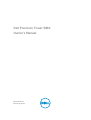 1
1
-
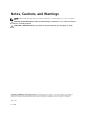 2
2
-
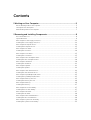 3
3
-
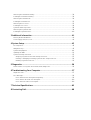 4
4
-
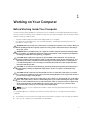 5
5
-
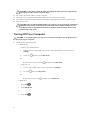 6
6
-
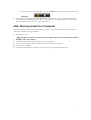 7
7
-
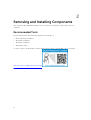 8
8
-
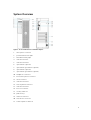 9
9
-
 10
10
-
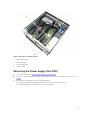 11
11
-
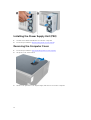 12
12
-
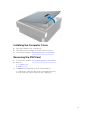 13
13
-
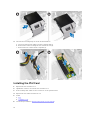 14
14
-
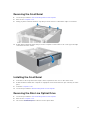 15
15
-
 16
16
-
 17
17
-
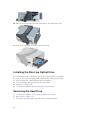 18
18
-
 19
19
-
 20
20
-
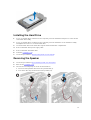 21
21
-
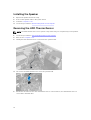 22
22
-
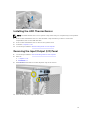 23
23
-
 24
24
-
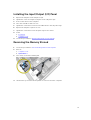 25
25
-
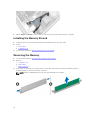 26
26
-
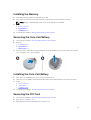 27
27
-
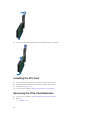 28
28
-
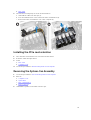 29
29
-
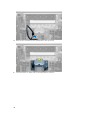 30
30
-
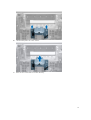 31
31
-
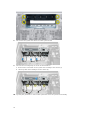 32
32
-
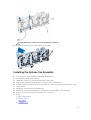 33
33
-
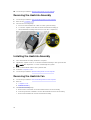 34
34
-
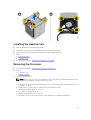 35
35
-
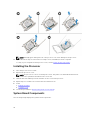 36
36
-
 37
37
-
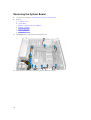 38
38
-
 39
39
-
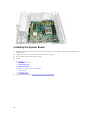 40
40
-
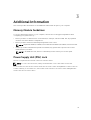 41
41
-
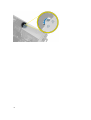 42
42
-
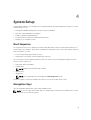 43
43
-
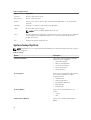 44
44
-
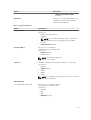 45
45
-
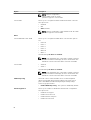 46
46
-
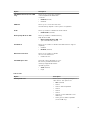 47
47
-
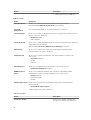 48
48
-
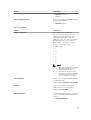 49
49
-
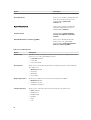 50
50
-
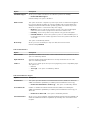 51
51
-
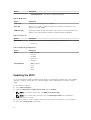 52
52
-
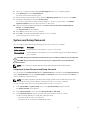 53
53
-
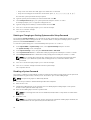 54
54
-
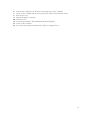 55
55
-
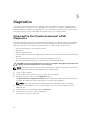 56
56
-
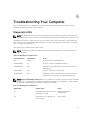 57
57
-
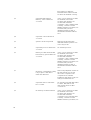 58
58
-
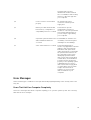 59
59
-
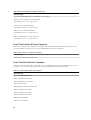 60
60
-
 61
61
-
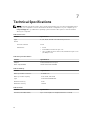 62
62
-
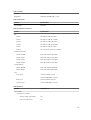 63
63
-
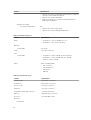 64
64
-
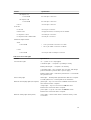 65
65
-
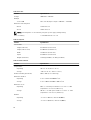 66
66
-
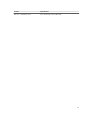 67
67
-
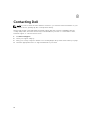 68
68
Dell Tower 5810 + E2014H Owner's manual
- Category
- Mini PCs
- Type
- Owner's manual
- This manual is also suitable for
Ask a question and I''ll find the answer in the document
Finding information in a document is now easier with AI
Related papers
-
Dell Precision Tower 5810 Owner's manual
-
Dell OptiPlex 3020 Owner's manual
-
Dell D15M User manual
-
Dell 3020 Mini Tower Owner's manual
-
Dell 3020 Owner's manual
-
Dell Precision T1700 User manual
-
Dell T1700 User manual
-
Dell XE2 Owner's manual
-
Dell OptiPlex 9020 User manual
-
Dell OptiPlex 9020 Owner's manual
Other documents
-
Emprex COL-3101 Installation guide
-
Antec 0761345-07730-9 User manual
-
ACE Ecco250 Installation guide
-
In Win IW-R300 + 500W User manual
-
Chenbro SR301 Series Quick Installation Guide
-
In Win IW-R200 + 500W User manual
-
Lian Li PC-Z60B Installation guide
-
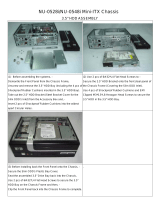 Jou Jye Computer NU-0528I-B+180W Datasheet
Jou Jye Computer NU-0528I-B+180W Datasheet
-
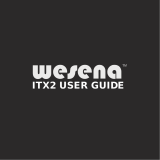 Wesena ITX2 User manual
Wesena ITX2 User manual
-
Renkforce 0+10 ports SATA III controller card PCIe Owner's manual