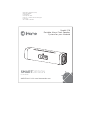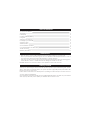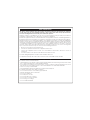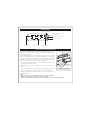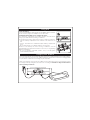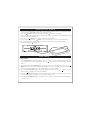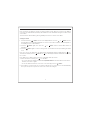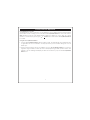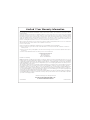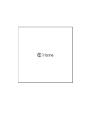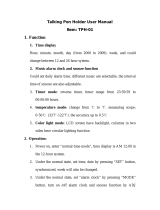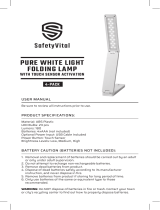iHome SMARTDESIGN iC16 series User manual
- Category
- Portable speakers
- Type
- User manual
This manual is also suitable for

Model iC16
Portable Alarm Clock Speaker
System for your Android
QUESTIONS? Visit www.ihomeaudio.com
SMARTDESIGN
for android™

1
2
3
3
4
4
5
5
6
7
8
9
10
Controls and Indicators
Quick Start
iC16 Display
Install Clock Backup Battery
Using iC16
Charging your Android
Listening to your Android
Setting the Time
Alarm Operation
Snooze/Dimmer Operation
A Consumer Guide to Product Safety
Trouble Shooting
Warranty Information
Table of Contents
• Place the unit on a level surface away from sources of direct sunlight or excessive heat.
• Protect your furniture when placing your unit on a natural wood and lacquered finish. A cloth or
other protective material should be placed between it and the furniture.
• Clean your unit with a soft cloth moistened only with mild soap and water. Stronger cleaning agents,
such as Benzine, thinner or similar materials can damage the surface of the unit.
NOTE: Be careful not to touch the surface of the speakers at either end of the unit
Maintenance
Getting Started
Thank you for purchasing the iHome iC16 Audio Speaker System for your Android. Designed specifi-
cally to work with your Android device, this system provides high quality audio performance that
brings out the best in your music.
Please read this instruction book carefully before operating the iC16 and keep it for future reference.
Check for Android compatibility
iC16 is an advanced system and supports most updated Android features. To make sure your Android
works properly with iC16, please update your firmware with the latest version.

FCC Information
Battery Warning
Warning: Changes or modifications to this unit not expressly approved by the party responsible for
compliance could void the user’s authority to operate the equipment.
NOTE: This equipment has been tested and found to comply with the limits for a Class B digital device,
pursuant to Part 15 of the FCC Rules. These limits are designed to provide reasonable protection against
harmful interference in a residential installation. This equipment generates, uses and can radiate radio
frequency energy and , if not installed and used in accordance with the instructions, may cause harmful
interference to radio communications. However, there is no guarantee that interference will not occur
in a particular installation. If this equipment does cause harmful interference to radio or television
reception, which can be determined by turning the equipment off and on, the user is encouraged to
try to correct the interference by one or more of the following measures:
• Reorient or relocate the receiving antenna.
• Increase the separation between the equipment and receiver.
• Connect the equipment into an outlet on a circuit different from that to which the receiver is
connected.
• Consult the dealer or an experienced radio/TV technician for help.
This Class B digital apparatus complies with Canadian ICES-003.
Cet appareil numérique de la classe B est conforme à la norme NMB-003 du Canada.
This device complies with Part 15 of the FCC Rules. Operation is subject to the following two conditions:
(1) This device may not cause harmful interference, and (2) this device must accept any interference
received, including interference that may cause undesired operation.
For models that use Lithium batteries
• Lithium batteries can explode or cause burns if disassembled, shorted, recharged, exposed to water,
fire, or high temperatures & not handled appropriately
• Do not place loose batteries in a pocket, purse, or other container containing metal objects, do not
mix with used or other battery types, or store with hazardous or combustible materials.
• Store in cool, dry, ventilated area.
• Follow applicable laws and regulations for transport and disposal.
For models that require more than one battery
• Do not mix with used or other battery types/brands
• Replace all batteries at the same time
• Do not open batteries
• Do not dispose of in fire
• Do not heat above 75˚C (167˚F)
• Do not expose contents to water
• Do not charge or recharge
• Do not install backwards

1
DST On/Off button
USB Charging Port
USB Mode Switch
Power Button
Snooze/Dimmer Button
Alarm Button
AC Adaptor Jack
Controls and Indicators
Top Panel
Back Panel
Press to power unit
ON or OFF
_
Button
Lower volume,
Adjust
clock/alarm
time backward
Silence alarm temporarily
or adjust display
brightness
Press to add or
subtract 1 hour for
daylight saving time
or Standard time
Aux in
Connect audio device
+
Button
Raise volume, Adjust
clock/alarm time forward
Charges attached device via
USB when connected to AC power
Clock Adj. Button
Press and hold for
Clock Adjust mode
Switch to match device’s
charging requirements
Connect AC adaptor
Press and hold for
Alarm Setting mode

2
1
2:Android1:power
Attach the AC adaptor cable to
the AC adaptor jack on the back
of the iC16 and plug the other end
into a working wall socket. For
portable operation, remove
battery compartment door on the
bottom of the unit and insert 4
AA batteries (see diagram on
page 4).
RESET
RESET
TEST
TEST
Connect one end of the included
stereo audio cable with 3.5 mm plugs
to the headphone jack on your
Android device and the other end to
the aux in jack on the back of the unit.
Press the Power Button on the iC16.
Put your Android device in play
mode.
Press the + or – Button on the iC16 to
adjust the system volume.
3:time
Quick Start
To set time
• Press the DST On/Off Button on the back of
the unit as needed to add or subtract an hour
for daylight saving time or standard time.
• Press & hold the Clock Adj. Button on the top
of the unit until the hour display flashes.
• Press the + or - buttons to set the hour, then
press the Clock Adj. button
• Press the + or - buttons to set the minutes
then press the Clock Adj. Button again to
confirm time setting. 2 beeps will sound.

3
iC16 Display
Install Clock Backup Battery
Alarm Indicator
Audio Indicator
Battery Low Indicator
Daylight Saving Time
Indicator
Snooze Indicator
PM Indicator Time Display
Installing Backup Battery
The iC16 uses a CR2032 button cell battery (included with instructions) to keep
alarm and clock settings in the event of a power failure and 4 “AA” batteries to
maintain alarm operation.
If the Backup Battery has been installed and a power failure occurs or the AC
adaptor is accidentally disconnected, the display backlight will not remain lit, but
current time and alarm time settings will be temporarily maintained. Otherwise,
you must reset the time and alarm settings. If 4 “AA” batteries are installed,
alarm will operate when unit is not connected to AC adaptor.
1. Please make sure the AC adaptor is connected. Otherwise all settings may
be lost during battery replacement.
2. Open and remove the battery compartment door located on the bottom of
the unit.
3. Pinch the backup battery release tab and pull the backup battery holder free.
4. Insert one CR2032 button cell battery with the + side facing upwards.
5. Replace the backup battery holder into the unit, then replace the battery
compartment door.
Notes:
• Make sure you dispose of battery properly (see your local regulations).
• Buttons will not function if only back up battery installed.
• Replace the CR2032 battery when you see the Low Battery indicator flashing in the display.
Pull Out Backup
battery holder

4
Using iC16
Install AC Adaptor
Connect the AC adaptor cable plug into the AC adaptor jack on the back
of the iC16, then plug the AC adaptor into the wall outlet.
Charging Your Android
Installing/Replacing Batteries for Portable Operation
The iC16 uses 4 “AA” batteries for portable operation. The iC16 will not
charge your Android while operating on batteries.
If sound becomes weak or distorted, it is time to replace the batteries.
• Open the battery compartment cover located on the bottom of the
unit.
• Insert 4 “AA” batteries as indicated. Replace battery compartment
cover.
• We recommend the use of alkaline batteries for longer life.
NOTE: To save battery life, when running on batteries, unit will
automatically power OFF after 3 minutes of non-use (no song playing).
Batteries information:
• Do not mix alkaline, standard (carbon -zinc) or rechargeable
(nickel-cadmium) batteries.
Connect your Android to the included USB cable and plug the standard USB plug into the USB charging
port on the back of the unit. Move the USB Mode Switch to the B position. Observe the charging status
on your device. If device does not charge, try the A position.
While your Android is connected to the USB Port in the unit and the unit is connected to AC power,
it recharges until fully charged. Device will not be overcharged. Unit will not charge Android devices
when operating on batteries.
RESET
RESET
TEST
TEST
RESET
RESET
TEST
TEST

5
Setting the Time
1. Press the DST Button located on the back of the unit to add one hour for daylight saving time (on)
or to subtract one hour for standard time (off). The icon will appear on the display to indicate
DST is on.
2. Press and hold the Clock Adj. Button for 2 seconds until the hour display flashes. Press the or--
Button until the current hour is displayed. Remember to set the correct AM or PM time (a PM icon
to the left of the time display is the PM indicator; there is no AM indicator).
3. Press the Clock Adj. Button again. The minute display will flash. Press the or Button until the
current minute is displayed. Hold for rapid advance.
4. Press the Button during time setting to toggle 12-hour or 24-hour display format. Note that
the PM indicator will not appear when using 24 hour display mode.
5. Press the Clock Adj. Button again to confirm the clock setting. You will hear 2 beeps indicating the
clock time is set.
Clock Setting
1. Connect the included stereo audio cable to the output/headphone jack on your Android and the
other end to the aux in jack located on the back of the unit.
2. Press the Button on the iC16. The Audio Indicator ( ) appears in the display.
3. Place your Android in play mode. Use the transport controls on your Android for playing/pausing,
scanning and skipping tracks, etc.
4. Press the or buttons on the iC16 to adjust the system volume.
5. To turn off the unit, press the Button on the iC16. Remember to turn off your Android, too.
Note: If your Android is in pause mode over 3 minutes the unit will power off automatically.
6. The Audio Indicator ( ) disappears.
Listening to Your Android

6
Note: In order for the alarm to operate you must install the 4 "AA" batteries or have the AC adaptor
connected. The CR2032 back up battery will maintain the time and alarm settings but it will not turn
on the alarm.
This unit features Gentle Waking, which gradually increases the volume of the alarm.
Setting the Alarm
1. Press and hold the Button until the hour display flashes. Press the or Button until the
desired alarm hour is displayed. Remember to set the correct AM or PM time, indicated by PM on
the display; there is no AM indicator.
2. Press the Button again, then press the or Button until the desired alarm minute is
displayed.
3. Press the Button again to exit the setting mode. You should hear 2 beeps indicating the alarm
is set.
Note: Once you set the alarm time, the alarm will be automatically armed, indicated by the icon.
To disarm the alarm, press the Button. The icon will disappear and the alarm will not sound at
the set time.
Note: Make sure to adjust volume level for a comfortable wake up volume.
4. When the alarm is sounding, the icon will flash.
• To snooze during the alarm, press the Snooze/Dimmer Button. The alarm will be silenced for 9
minutes, then come on again.
• To turn the alarm off and reset it to come on the next day, press the Button.
5. If the alarm is not turned off once it sounds, it will play for one hour then turn off automatically.
This cycle will repeat every 24 hours unless the controls are changed.
Alarm Operation

Programming Snooze Time
The default snooze time is 9 minutes. You can adjust the snooze duration. During normal operation
(when alarm is NOT sounding), press and hold the Snooze/Dimmer Button for 2 seconds until the
ZZZ indicator and Snooze time display flashes. Adjust the duration of snooze time up or down
(between 1 - 29 minutes) by pressing the or Buttons. Press and hold the Snooze/Dimmer Button
to confirm.
Using the Snooze/Dimmer Button
1. Press the Snooze/Dimmer Button after the alarm sounds. The alarm will be silenced and will come
on again after the set snooze duration. You may repeat this cycle several times during the one hour
alarm cycle.
2. During normal operation with the AC adaptor, press the Snooze/Dimmer Button to control the
brightness (high, medium, low and off) of the LCD display. During portable operation with 4 “AA”
batteries, the LCD backlight will display for about 5 seconds when you press the Snooze/Dimmer
Button once.
7
Snooze/Dimmer Operation

8
A Consumer Guide to Product Safety
When used in the directed manner, this unit has been designed and manufactured to ensure your personal safety.
However, improper use can result in potential electrical shock or fire hazards. Please read all safety and operating
instructions carefully before installation and use, and keep these instructions handy for future reference. Take special
note of all warnings listed in these instructions and on the unit.
1. Water and Moisture – The unit should not be used near water. For example: near a bathtub, washbowl, kitchen sink,
laundry tub, swimming pool or in a wet basement.
2. Ventilation – The unit should be situated so that its location or position does not interfere with its proper ventilation.
For example, it should not be situated on a bed, sofa, rug or similar surface that may block ventilation openings.
Also, it should not be placed in a built-in installation, such as a bookcase or cabinet, which may impede the flow
of air through the ventilation openings.
3. Heat – The unit should be situated away from heat sources such as radiators, heat registers, stoves or other appliances
(including amplifiers) that produce heat.
4. Power Sources – The unit should be connected to a power supply only of the type described in the operating
instructions or as marked on the appliance.
5. Power-Cable Protection – Power supply cables should be routed so that they are not likely to be walked on or
pinched by items placed upon or against them. It is always best to have a clear area from where the cable exits
the unit to where it is plugged into an AC socket.
6. Cleaning – The unit should be cleaned only as recommended. See the Maintenance section of this manual for
cleaning instructions.
7. Objects and Liquid Entry – Care should be taken so that objects do not fall and liquids are not spilled into any
openings or vents located on the product.
8. Attachments – Do not use attachments not recommended by the product manufacturer.
9. Lightning and Power Surge Protection – Unplug the unit from the wall socket and disconnect the antenna or cable
system during a lightning storm or when it is left unattended and unused for long periods of time. This will prevent
damage to the product due to lightning and power-line surges.
10. Overloading – Do not overload wall sockets, extension cords, or integral convenience receptacles as this can result
in a risk of fire or electric shock.
11. Damage Requiring Service – The unit should be serviced by qualified service personnel when:
A. the power supply cable or plug has been damaged.
B. objects have fallen into or liquid has been spilled into the enclosure.
C. the unit has been exposed to rain.
D. the unit has been dropped or the enclosure damaged.
E. the unit exhibits a marked change in performance or does not operate normally.
12. Periods of Nonuse – If the unit is to be left unused for an extended period of time, such as a month or longer, the
power cable should be unplugged from the unit to prevent damage or corrosion.
13. Servicing – The user should not attempt to service the unit beyond those methods described in the user’s operating
instructions. Service methods not covered in the operating instructions should be referred to qualified service
personnel.
Questions? Visit www.ihomeaudio.com
IMPORTANT SAFETY INSTRUCTIONS

9
Trouble Shooting
Wall outlet is not functioning
Batteries are weak/dead
Batteries are weak/dead
Replace current batteries with fresh ones
Replace current batteries with fresh ones
Possible ProblemSymptom Solution
Android is locked up/frozen
Android battery has problem
Volume level is set too high
Sound source is distorted
Plug the AC adaptor into a wall outlet and plug
the connector into the supply jack on the unit
Decrease the volume.
AC adaptor isn’t plugged into a
wall outlet or the connector is
not plugged into the power
supply jack on the back of the
unit
Plug another device into the same outlet to
confirm the outlet is working. Turn on any switch
that controls the outlet.
Unit is operating on batteries /
not connected to AC adaptor
Unit will not charge Android when running on
batteries.
Connect unit to AC adaptor to charge Android.
Android USB cable is not
properly connected and/or USB
Mode Switch needs to be
switched
Make sure the USB cable is properly and securely
connected to the USB port on the back of the
unit. Try moving the USB Mode Switch to a
different position.
Please refer to your Android manual for details.
Please make sure your Android is working
properly before connecting to unit.
If Android original sound source is poor quality,
distortion and noise are easily noticed with
high-power speakers.
Try a different file from a trusted source such as
iTunes.
Unit doesn’t
respond
(no power)
Android
doesn’t
charge up
Sound is
distorted
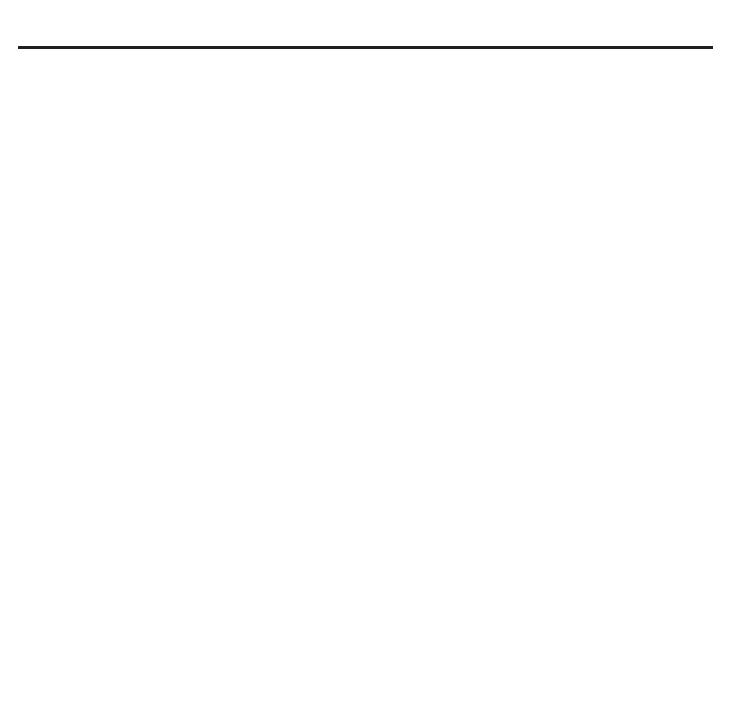
iHome Products, a division of SDI Technologies Inc. (hereafter referred to as SDI Technologies), warrants this product to be
free from defects in workmanship and materials, under normal use and conditions, for a period of One Year from the date of
original purchase.
Should this product fail to function in a satisfactory manner, it is best to first return it to the store where it was originally
purchased. Should this fail to resolve the matter and service still be required by reason of any defect or malfunction during
the warranty period, SDI Technologies will repair or, at its discretion, replace this product without charge (except for a $10.00
charge for handling, packing, return UPS/postage, and insurance). This decision is subject to verification of the defect or
malfunction upon delivery of this product to the Factory Service Center listed below. The product must include proof of
purchase, including date of purchase. The fee for service without proof of purchase is $25.00.
Before returning this product for service, please first replace the batteries (if applicable) with fresh ones, as exhausted or
defective batteries are the most common cause of problems encountered.
If service is still required:
1. Remove the batteries (if applicable) and pack the unit in a well padded, heavy corrugated box.
2. Enclose a photocopy of your sales receipt, credit card statement, or other proof of the date of purchase, if within the
warranty period.
3. Enclose a check or money order payable to the order of SDI Technologies, for the sum of $10.00 ($25.00 without proof
of purchase).
4. Send the unit prepaid and insured, to the Factory Service Center listed below.
Consumer Repair Department
SDI Technologies Inc.
1330 Goodyear Drive
El Paso, TX 79936-6420
Disclaimer of Warranty
NOTE: This warranty is valid only if the product is used for the purpose for which it was designed. It does not cover (i)
products which have been damaged by negligence or willful actions, misuse or accident, or which have been modified
or repaired by unauthorized persons; (ii) cracked or broken cabinets, or units damaged by excessive heat; (iii) damage
to digital media players, CD’s or tape cassettes (if applicable); (iv) the cost of shipping this product to the Factory Service
Center and its return to the owner.
This warranty is valid only in the United States of America and does not extend to owners of the product other than to
the original purchaser. In no event will SDI Technologies or any of its affiliates, contractors, resellers, their officers, directors,
shareholders, members or agents be liable to you or any third party for any consequential or incidental damages, any
lost profits, actual, exemplary or punitive damages. (Some states do not allow limitations on implied warranties or exclusion
of consequential damages, so these restrictions may not apply to you.) This warranty gives you specific legal rights, and
you may also have other rights which vary from state to state.
Your acknowledgement and agreement to fully and completely abide by the above mentioned disclaimer of warranty is
contractually binding to you upon your transfer of currency (money order, cashier's check, or credit card) for purchase
of your SDI Technologies product.
© 2012 SDI Technologies, Inc. All rights reserved
Questions? Visit www.ihomeaudio.com
or call 1-800-288-2792 Toll Free
Limited 1 Year Warranty Information
Printed in ChinaiC16-042712-A

-
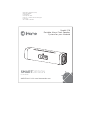 1
1
-
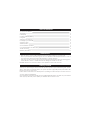 2
2
-
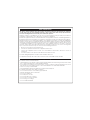 3
3
-
 4
4
-
 5
5
-
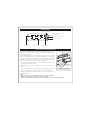 6
6
-
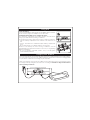 7
7
-
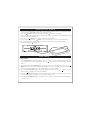 8
8
-
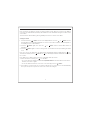 9
9
-
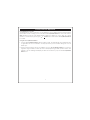 10
10
-
 11
11
-
 12
12
-
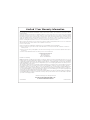 13
13
-
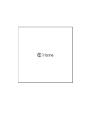 14
14
iHome SMARTDESIGN iC16 series User manual
- Category
- Portable speakers
- Type
- User manual
- This manual is also suitable for
Ask a question and I''ll find the answer in the document
Finding information in a document is now easier with AI
Related papers
-
iHome iHM45 - ENGLISH User manual
-
iHome IHM89 User manual
-
iHome iBTW281V2 TimeBoost Glow Wireless Charging + LED Color Changing User guide
-
iHome Universal Smartphone Alarm Clk User manual
-
iHome iHMP5 User manual
-
iHome TIMEBASE (iBTW20) User manual
-
iHome iP16 User manual
-
iHome IP41 User manual
-
iHome iH16 User manual
-
iHome iH11 User manual
Other documents
-
Technoline WT 475 User manual
-
Marathon CL030070 Series User manual
-
THESOURCE Light-up Word Clock User manual
-
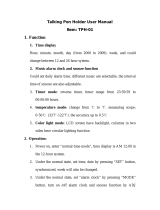 Babeltop TPH-01 User manual
Babeltop TPH-01 User manual
-
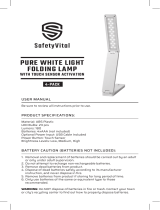 safetyVital H405795 Pure White Light Folding Lamp User manual
safetyVital H405795 Pure White Light Folding Lamp User manual
-
Marathon CL030055 Series User manual
-
La Crosse 30240 User manual
-
Timex T105WX User manual
-
Sharper Image Digital Alarm Clock Owner's manual
-
Braun BC21 User guide