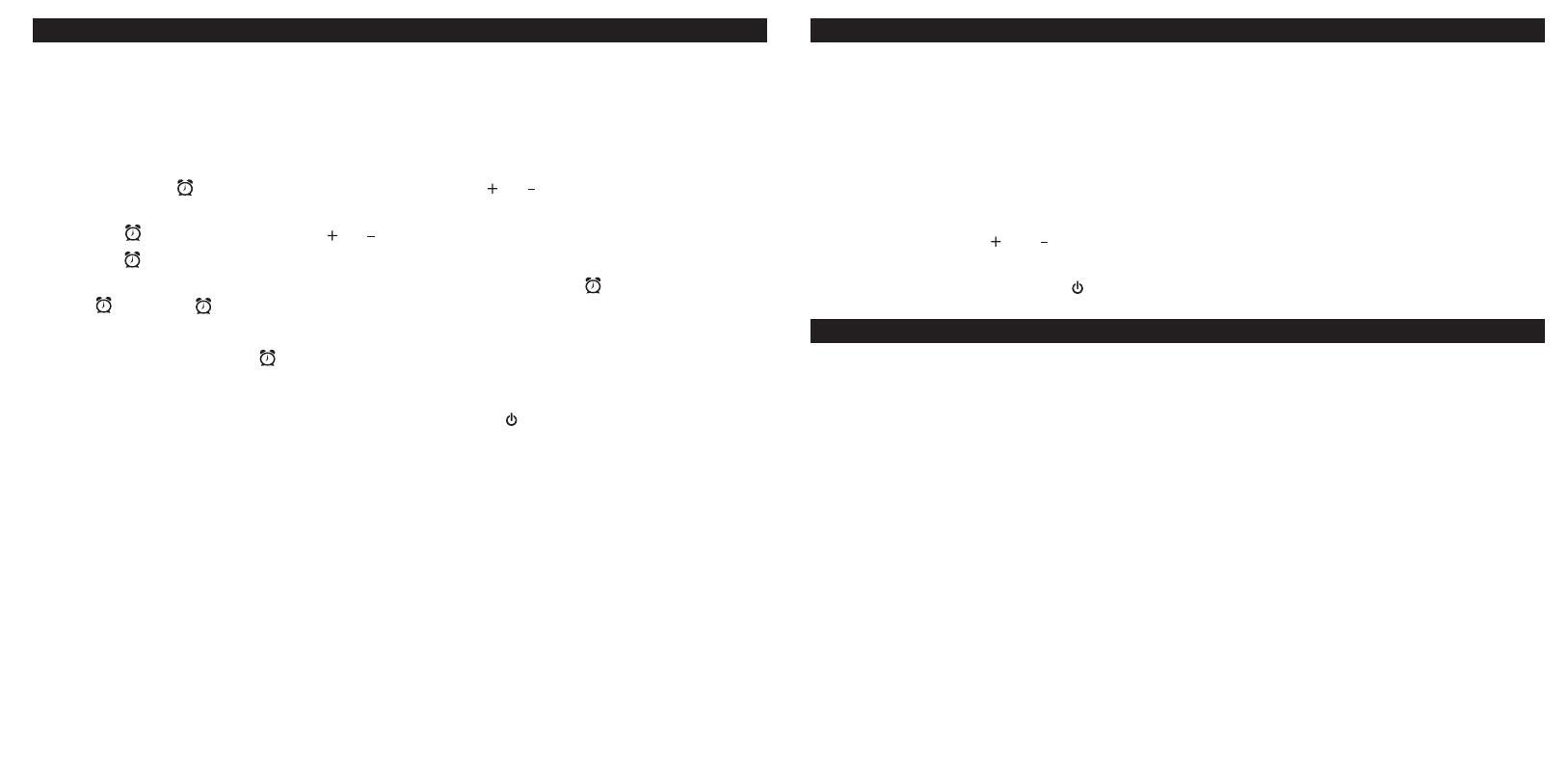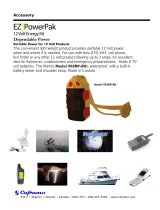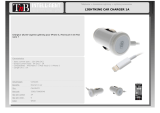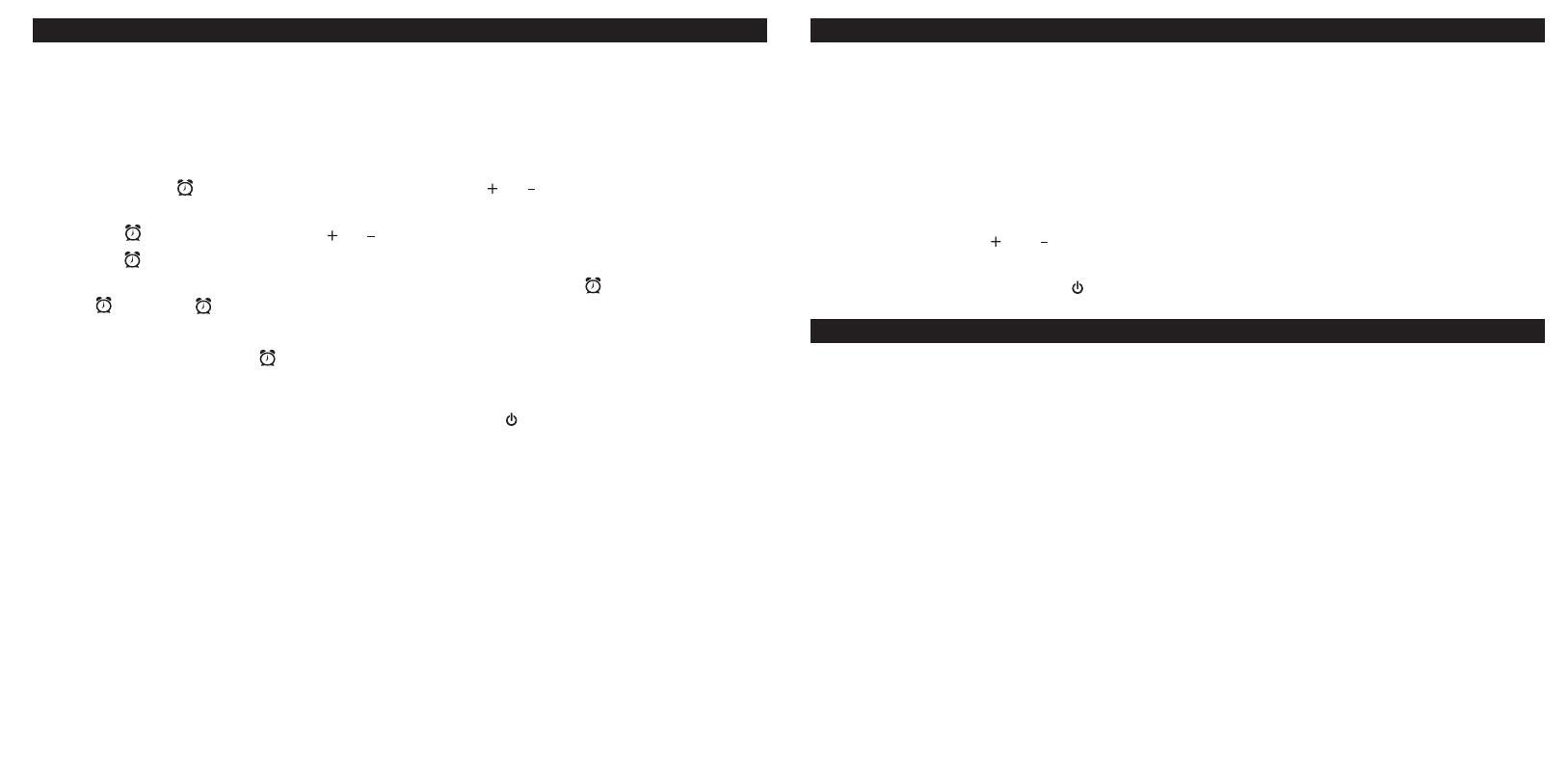
8
A Consumer Guide to Product Safety
When used in the directed manner, this unit has been designed and manufactured to ensure your personal safety. However,
improper use can result in potential electrical shock or fire hazards. Please read all safety and operating instructions carefully
before installation and use, and keep these instructions handy for future reference. Take special note of all warnings listed in
these instructions and on the unit.
1. Water and Moisture – The unit should not be used near water. For example: near a bathtub, washbowl, kitchen sink,
laundry tub, swimming pool or in a wet basement.
2. Ventilation – The unit should be situated so that its location or position does not interfere with its proper ventilation. For
example, it should not be situated on a bed, sofa, rug or similar surface that may block ventilation openings. Also, it
should not be placed in a built-in installation, such as a bookcase or cabinet, which may impede the flow of air through
the ventilation openings.
3. Heat – The unit should be situated away from heat sources such as radiators, heat registers, stoves or other appliances
(including amplifiers) that produce heat.
4. Power Sources – The unit should be connected to a power supply only of the type described in the operating instructions
or as marked on the appliance.
5. Power-Cable Protection – Power supply cables should be routed so that they are not likely to be walked on or pinched
by items placed upon or against them. It is always best to have a clear area from where the cable exits the unit to where
it is plugged into an AC socket.
6. Cleaning – The unit should be cleaned only as recommended. See the Maintenance section of this manual for cleaning
instructions.
7. Objects and Liquid Entry – Care should be taken so that objects do not fall and liquids are not spilled into any openings
or vents located on the product.
8. Attachments – Do not use attachments not recommended by the product manufacturer.
9. Lightning and Power Surge Protection – Unplug the unit from the wall socket and disconnect the antenna or cable
system during a lightning storm or when it is left unattended and unused for long periods of time. This will prevent damage
to the product due to lightning and power-line surges.
10. Overloading – Do not overload wall sockets, extension cords, or integral convenience receptacles as this can result in
a risk of fire or electric shock.
11. Damage Requiring Service – The unit should be serviced by qualified service personnel when:
A. the power supply cable or plug has been damaged.
B. objects have fallen into or liquid has been spilled into the enclosure.
C. the unit has been exposed to rain.
D. the unit has been dropped or the enclosure damaged.
E. the unit exhibits a marked change in performance or does not operate normally.
12. Periods of Nonuse – If the unit is to be left unused for an extended period of time, such as a month or longer, the power
cable should be unplugged from the unit to prevent damage or corrosion.
13. Servicing – The user should not attempt to service the unit beyond those methods described in the user’s operating
instructions. Service methods not covered in the operating instructions should be referred to qualified service personnel.
Questions? Visit www.ihomeaudio.com
6
The iP16 Audio System for iPhone/iPod features “Sure Alarm”. Provided you have installed the 4 “AA” batteries, if a power
failure occurs or the AC adaptor is accidentally disconnected, the alarm will still wake you up.
This unit also features Gentle Waking, which gradually increases the volume of whatever alarm you set.
NOTE: TO WAKE TO iPhone/iPod, YOUR iPhone/iPod MUST BE PROPERLY DOCKED AND OFF (NOT IN PLAY
MODE) OR NO iPhone/iPod ALARM WILL SOUND.
Setting the Alarm
1. Press and hold the button until the hour display flashes. Press the or Button until the desired alarm hour is
displayed. Remember to set the correct AM or PM time, indicated by PM on the display; there is no AM indicator.
2. Press the button again, then press the or Button until the desired alarm minute is displayed.
3. Press the button again to exit the setting mode. You should hear 2 beeps indicating the alarm is set.
Note: Once you set the alarm time, the alarm will be automatically armed, indicated by the icon. To disarm the alarm,
press the button . The icon will disappear and the alarm will not sound at the set time.
Note: Make sure to adjust volume level for a comfortable wake up volume.
4. When the alarm is sounding, the icon will flash.
• To snooze during the alarm, press the Snooze/Dimmer Button. The alarm will be silenced for 9 minutes, then come
on again.
• To turn the alarm off and reset it to come on the next day, press the Button.
5. If the alarm is not turned off once it sounds, it will play for one hour then turn off automatically. This cycle will repeat every
24 hours unless the controls are changed.
Note: Please make sure your iPhone/iPod has enough songs to play for one hour, otherwise please set the iPhone/iPod
repeat mode to ON.
Note: If there is no iPhone/iPod present or there is no music detected on the iPhone/iPod at alarm time, the iP16 will
automatically switch to buzzer alarm.
Alarm Operation
1. When the iP16 is off or while listening to your iPhone/iPod, press the Sleep Button located on the back of the unit to
enter sleep mode. The Sleep Icon will appear on the display to indicate it is in sleep mode. Sleep mode has a Gentle
Sleep feature which gradually lowers the volume before it shuts off.
2. You can adjust the sleep timer from 90, 60, 30 or 15 minutes by pressing the Sleep Button again. The unit will automati-
cally turn off after the selected time.
3. When the display changes back to show the real time, pressing the Sleep Button once will show the sleep time
remaining. Pressing it again will change the sleep time to the next lowest increment.
4. The iP16 has an independent volume setting for sleep mode so you can adjust the sleeping volume without affecting the
alarm volume. Press the and Buttons to adjust the sleep volume. The sleep volume will remain at that level the
next time you enter sleep mode until controls are changed.
5. To stop listening at any time, press the button to turn unit off.
1. Press the Snooze/Dimmer Button after the alarm sounds. The alarm will go off and will come on again in about 9
minutes. You may repeat this cycle several times during the one hour alarm cycle.
2. During normal operation with the AC adaptor, press the Snooze/Dimmer Button to control the brightness (high,
medium, low and off) of the LCD display. During portable operation with 4 “AA” batteries, the LCD backlight will display
for about 5 seconds when you press the Snooze/Dimmer Button once.
7
Sleep Operation
Snooze/Dimmer Operation
9
Trouble Shooting
Unit doesn’t
respond
(no power)
iPhone/iPod
does not
dock properly
iPhone/iPod
does not
respond to the
unit
iPhone/iPod
doesn’t charge up
Sound is distorted
AC adaptor isn’t plugged to a wall
outlet or the connector is not
plugged into the power supply jack
on the back of the unit
Wall outlet is not functioning
Batteries are weak/dead
Batteries are weak/dead
Replace current batteries with fresh ones
Replace current batteries with fresh ones
Using no or wrong iPhone/iPod insert
Possible ProblemSymptom Solution
iPhone/iPod is not docked properly
Your iPhone/iPod software is too old
iPhone/iPod is locked up
iPhone/iPod is not docked properly
Unit is operating on batteries/not
connected to AC adaptor
iPhone/iPod is locked up/frozen
iPhone/iPod battery has problem
Volume level is set too high
Sound source is distorted
Plug the AC adaptor into a wall outlet and plug the
connector into the supply jack on the unit
Make sure the dock insert is the proper fit to your iPhone/iPod
Remove your iPhone/iPod from the dock and check for
obstruction on the connectors in the dock and on your
iPhone/iPod. Then reseat it in the dock.
Remove your iPhone/iPod from the dock and check for
obstruction on the connectors in the dock and on your
iPhone/iPod. Then reseat it in the dock.
Upgrade software on your iPhone/iPod via iTunes
Please refer to your iPhone/iPod manual for details. Please
make sure your iPhone/iPod is working properly before
docking in the unit.
Remove your iPhone/iPod from the dock and check for
obstruction on the connectors in the dock and on your
iPhone/iPod. Then reseat it in the dock.
Please refer to your iPhone/iPod manual for details. Please make
sure your iPhone/iPod is working properly before dock into the unit.
Decrease the volume.
Unit will not charge iPhone/iPod when running on batteries.
Connect unit to AC adaptor to charge iPhone/iPod.
If iPhone/iPod original sound source is poor quality,
distortion and noise are easily noticed with high-power speakers.
Try a different file from a trusted source such as iTunes.
Dock or connector is obstructed
Plug another device into the same outlet to confirm the outlet
is working. Turn on any switch that controls the outlet.
10
Solucionando Problemas
Causa PosibleSíntoma Solución
La unidad no
responde
(no enciende)
El iPhone/iPod no
encastra
correctamente
El iPhone/iPod
no se comunica
con la unidad
El iPhone/iPod
no carga
El sonido sale
distorsionado
El adaptador de AC no ha sido
conectado a la corriente eléctrica
o el cable no ha sido conectado
a la parte posterior de la unidad.
El tomacorrientes no funciona.
El encastre no es el correcto o no
ha colocado encastre alguno.
El iPhone/iPod no está colocado
correctamente.
El software (programa) de su
iPod es obsoleto
El iPhone/iPod está trabado
El iPhone/iPod no está colocado
correctamente.
El iPhone/iPod está trabado.
La batería del iPhone/iPod tiene algún
problema.
El nivel de volumen está alto
La fuente de sonido está
distorsionada
Conecte el adaptador AC al tomacorrientes y el cable a la
ficha de entrada de la unidad.
Conecte otro aparato al mismo tomacorrientes para
verificar si se encuentra activo.
Verifique tener el encastre correspondiente antes de
intentar acoplarlo al aparato.
Retire el iPhone/iPod de la muesca y elimine la obstrucción.
Vuelva a acoplar su iPhone/iPod.
Actualice su programa vía iTunes.
Verifique el correcto funcionamiento de su iPhone/iPod
antes de acoplarlo a la unidad. Por favor, refiérase al
Manual del Usuario de su iPhone/iPod para mayor información.
Retire el iPhone/iPod de la muesca y elimine la obstrucción.
Vuelva a acoplar su iPhone/iPod.
Verifique el correcto funcionamiento de su iPhone/iPod
antes de acoplarlo a la unidad. Por favor, refiérase al
Manual del Usuario de su iPhone/iPod para mayor información.
Baje el nivel de volumen. Apague la función EQ/3D.
Si utiliza un iPhone/iPod Shuffle o una fuente de sonido externa como un
iPhone/iPod de generaciones anteriores, intente bajar el volumen del
aparato en sí. También puede intentar reducir los bajos.
La muesca o el encastre están
obstruidos.
Retire el iPhone/iPod de la muesca y elimine la obstrucción.
Vuelva a acoplar su iPhone/iPod.
Las baterías están gastadas Reemplace las baterías
Las baterías están gastadas
Reemplace las baterías
11
iHome Products, a division of SDI Technologies Inc. (hereafter referred to as SDI Technologies), warrants this product to be free from defects
in workmanship and materials, under normal use and conditions, for a period of One Year from the date of original purchase.
Should this product fail to function in a satisfactory manner, it is best to first return it to the store where it was originally purchased. Should
this fail to resolve the matter and service still be required by reason of any defect or malfunction during the warranty period, SDI Technologies
will repair or, at its discretion, replace this product without charge (except for a $10.00 charge for handling, packing, return UPS/postage,
and insurance). This decision is subject to verification of the defect or malfunction upon delivery of this product to the Factory Service Center
listed below. The product must include proof of purchase, including date of purchase. The fee for service without proof of purchase is
$25.00.
Before returning this product for service, please first replace the batteries (if applicable) with fresh ones, as exhausted or defective batteries
are the most common cause of problems encountered.
If service is still required:
1. Remove the batteries (if applicable) and pack the unit in a well padded, heavy corrugated box.
2. Enclose a photocopy of your sales receipt, credit card statement, or other proof of the date of purchase, if within the warranty period.
3. Enclose a check or money order payable to the order of SDI Technologies, for the sum of $10.00 ($25.00 without proof of purchase).
4. Send the unit prepaid and insured, to the Factory Service Center listed below.
Consumer Repair Department
SDI Technologies Inc.
1330 Goodyear Drive
El Paso, TX 79936-6420
Disclaimer of Warranty
NOTE: This warranty is valid only if the product is used for the purpose for which it was designed. It does not cover (i) products which
have been damaged by negligence or willful actions, misuse or accident, or which have been modified or repaired by unauthorized
persons; (ii) cracked or broken cabinets, or units damaged by excessive heat; (iii) damage to digital media players, CD’s or tape cassettes
(if applicable); (iv) the cost of shipping this product to the Factory Service Center and its return to the owner.
This warranty is valid only in the United States of America and does not extend to owners of the product other than to the original
purchaser. In no event will SDI Technologies or any of its affiliates, contractors, resellers, their officers, directors, shareholders, members
or agents be liable to you or any third party for any consequential or incidental damages, any lost profits, actual, exemplary or punitive
damages. (Some states do not allow limitations on implied warranties or exclusion of consequential damages, so these restrictions may
not apply to you.) This warranty gives you specific legal rights, and you may also have other rights which vary from state to state.
Your acknowledgement and agreement to fully and completely abide by the above mentioned disclaimer of warranty is contractually
binding to you upon your transfer of currency (money order, cashier's check, or credit card) for purchase of your SDI Technologies
product.
© 2011 SDI Technologies, Inc. All rights reserved
Questions? Visit www.ihomeaudio.com
or call 1-800-288-2792 Toll Free
iP16-041311-A
Limited 1 Year Warranty Information
Printed in China