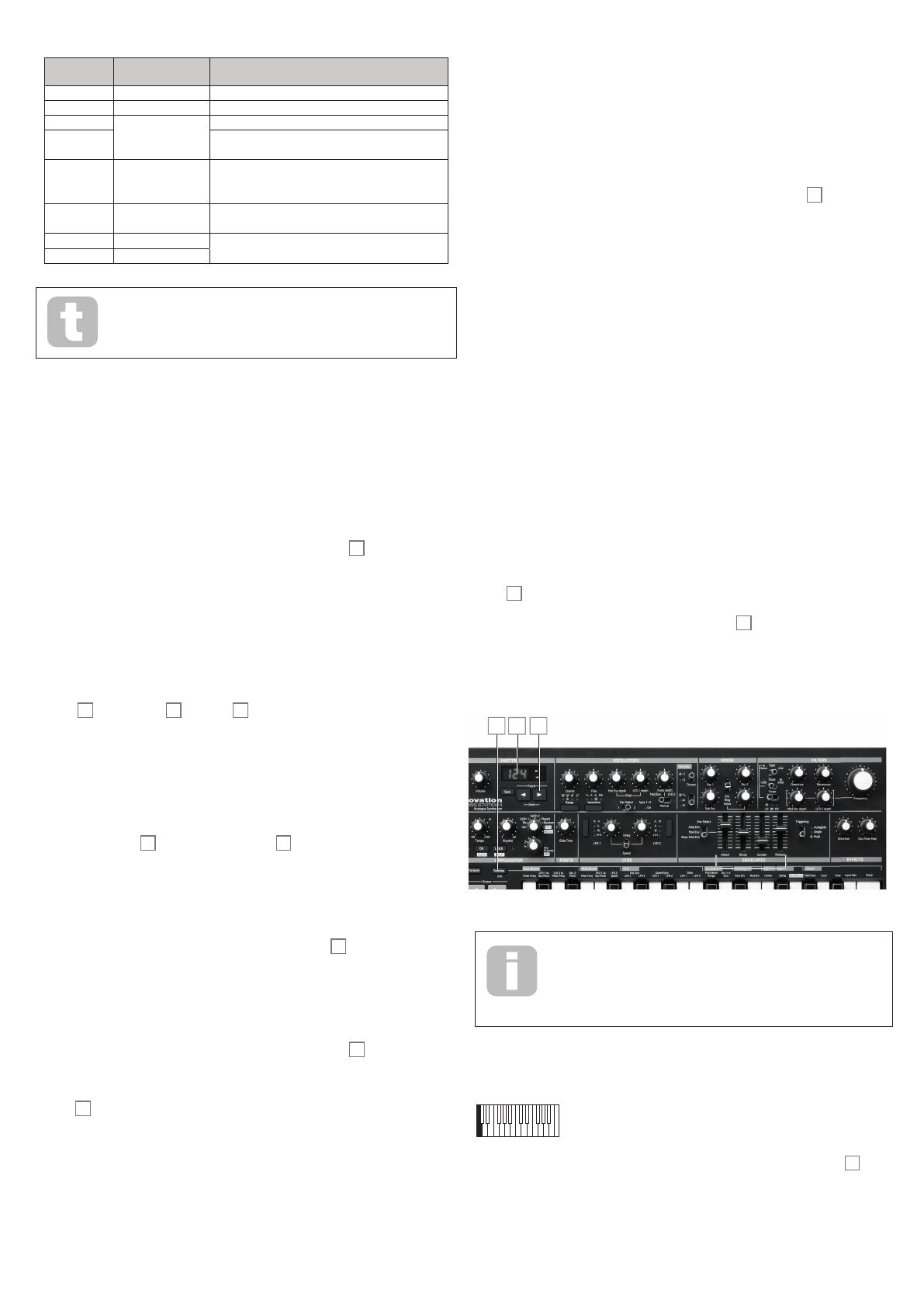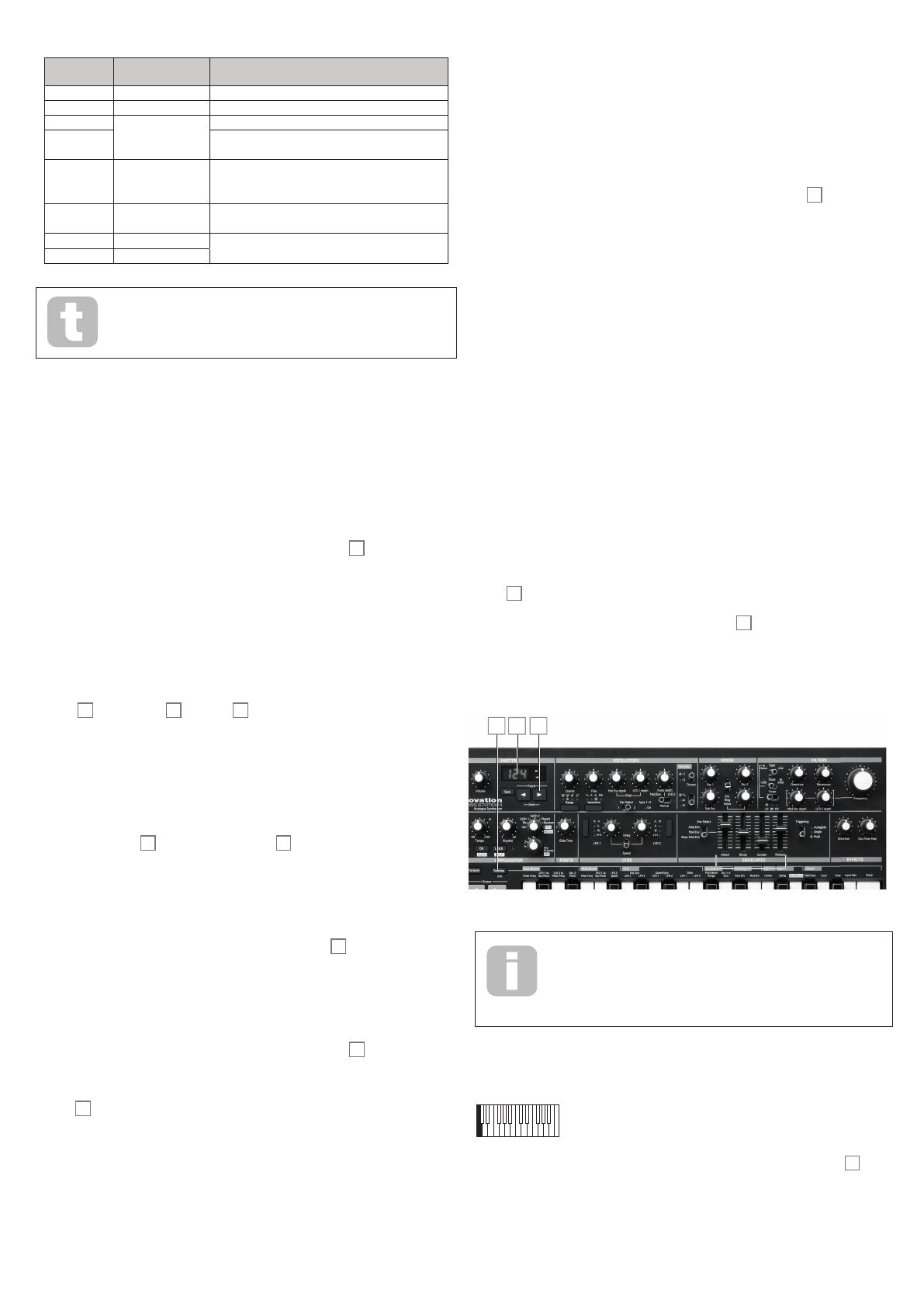
17
SWITCH
POSITION
DESCRIPTION COMMENTS
Up Ascending Sequence begins with lowest note played
Down Descending Sequence begins with highest note played
UpDn
Ascend/descend
Sequence alternates
UpDn2
As UpDn, but lowest and highest notes are played
twice
Played Key order
Sequence comprises notes in the order in which
they are played
Random Random
The notes held are played in a continuously-
varying random sequence
Record
See Sequencer section (page 17)
Play
You should spend some time experimenting with different combinations of
Rhythm and Arp Mode. Some patterns work better in certain Modes.
• Arp Octaves – allows upper octaves to be added to the arp sequence. When set
to 2, the sequence is played as normal, then immediately played again an octave
higher. Higher values extend this process by adding additional higher octaves.
Settings other than 1 have the effect of doubling, tripling, etc., the length of the
sequence. The additional notes added duplicate the complete original sequence,
but octave-shifted. Thus a four-note sequence played with Arp Octaves set to 1 will
consist of eight notes
when Arp Octaves is set to 2.
Arp Swing
This arp parameter is set via a On-Key function, Arp: Swing (upper F#). Hold the key
down and adjust the parameter value with the Patch/Value buttons
8
. If Swing is set
to something other than its default value of 50, some further interesting rhythmic effects
can be obtained. Higher values lengthen the interval between odd and even notes, while
the even-to-odd intervals are correspondingly shortened. Lower values have the opposite
effect. This is an effect which is easier to experiment with than describe!
The Sequencer
Bass Station II includes a 32 note step sequencer, the controls for which are included in
the Arpeggiator section. The sequencer controls are marked on the control panel by black
text on a white-block background, and are: Record, Play, SEQ, Legato, Rest and SEQ
Retrig. (Note that SEQ, Legato and Rest are “second functions” of the Arp Octaves
control
46
and the arp On
41
and Latch
42
buttons respectively.)
Record
Up to four separate sequences, each containing up to 32 notes (or a combination of
notes and rests) can be recorded. These sequences are stored in Bass Station II and are
retained when the synth is switched off. In addition, the currently selected sequence is also
be stored as part of a patch.
To record a sequence, first select which of the four memory locations (1 to 4) is to be used
with the SEQ control
46
. Set the Arp Mode control
45
to Record. The LED display will
confirm the mode with rec. Play the first note (or insert a rest – see below) and the LED
display will show ‘1’; it will then increment with each subsequent note/rest that is played,
up to a maximum of 32 notes.
Note that:
the sequencer does not record the length of the notes or rests played. During playback the
rhythm of the sequence is determined by the arp Rhythm control
44
;
if a complete sequence of 32 notes/rests has been recorded any subsequent note played
will not be stored;
sequences may be shorter than 32 notes/rests if wished and you can stop recording at any
time.
A rest (a period of silence of the same duration as a note) can be recorded into a sequence
in the same manner as recording a note by pressing the Rest button
41
.
If two or more notes are required to be played in a legato fashion (irrespective of the
pattern selected by the Rhythm control), play the first note and then press the Legato
button
41
. A dash ‘-‘ will appear in the display after the step number to indicate that legato
has been applied to this note. This, and the following note, will now be played in a legato
style. Similarly, notes can be tied (extended in duration) in a similar manner by playing the
same note either side of the legato dash ‘-‘. (Note that it is not possible to tie rests in this
way.)
Pressing the Legato button repeatedly will toggle the legato/tie function on and off. Use
this to cancel any applied legato/tie to a sequencer step. Once cancelled the dash will
disappear.
Play
Once the desired sequence is recorded, set the Arp Mode control to PLAY.
Recorded sequences can be played in a number of ways. If you play the first note of
the recorded sequence, the sequencer will play the entire sequence in its original key.
For example, if the first note of the recorded sequence was Middle C, then to play that
sequence back in its original key you should play Middle C. If you play a different key, the
sequence will be transposed, with the key played as the first note of the sequence. For
example, if the lower B is played, the sequence (which was recorded starting on Middle C)
will be transposed down one semitone.
The rhythm of the sequence can be changed by using the Rhythm control
45
in a similar
manner as used in with the arpeggiator.
SEQ Retrig
This sequence parameter is set via an On-Key function, Arp: SEQ Retrig (the upper G).
The available rhythms - as described in the arpeggiator section - range from two bars of
single crotchet beats to two bars with a complex pattern of semiquaver beats. The number
of notes in the rhythm pattern therefore varies from 8 (two bars each of four crotchets) to
32 (two bars each of 16 semiquavers/rests). However, a recorded sequence could contain
any number of notes (up to a maximum of 32), thus the length of the sequence may not
match the length of the selected rhythm pattern. This may be fine, but in some instances it
may be better to shorten the sequence to match the length of the selected rhythm, i.e., to
have a repetitive sequence matching the rhythm.
When set to On, SEQ Retrig re-triggers the sequence every two bars, irrespective of
whether playback of the entire sequence has been completed. With SEQ Retrig set to
Off, the sequence will be played in its entirety, even if it ‘wraps around’ the rhythm pattern.
On-key Functions
To minimise the number of controls, Bass Station II uses On-key functions to adjust non-
performance sound parameters.
Each note on the keyboard has a specific On-key function, and these are marked on the
panel above each key. To use an On-key function press and hold the Function/Exit
button
51
and press the key corresponding to the desired function. The LED display will
flash, showing the current value or setting of the function. Release both the key and the
Function/Exit button, and use the Patch/Value buttons
8
to alter the value or state.
Note that some functions are “switch” type – i.e., On/Off, while others are “analogue” and
have a typical parameter value range from -63 to +63. When the desired value or state has
been set, press Function/Exit again to exit the On-key mode; if you don’t make any further
adjustments it will time-out after 10 seconds.
6
85
Once the On-key function has been selected (with the LED display
flashing), the keyboard resumes normal operation. This allows any changes
to the sound resulting from alteration of the On-key function to be
auditioned live if necessary. For example, changing the Arp Swing
parameter in a live performance.
Many of the On-key functions are described elsewhere in the manual; the list below
provides a full summary.
Mod Wh: Filter Freq (bottom C)
Range: -63 to +63
As well as varying the filter cut-off frequency manually (with the Frequency control
33
), with the Modulation Envelope, and with LFO 2, you can also use the Mod Wheel to vary
it. This is great feature in live performance. The parameter value effectively determines the
range of control available from the wheel. Positive values of the parameter increase the
filter cut-off frequency as the mod wheel is moved away from you; negative values have the
opposite effect.