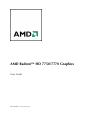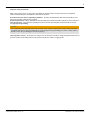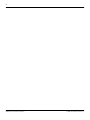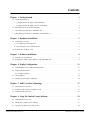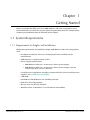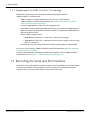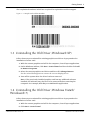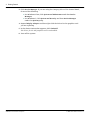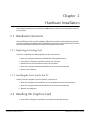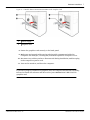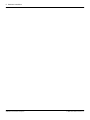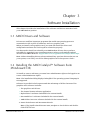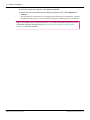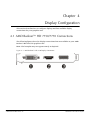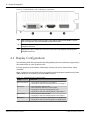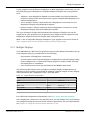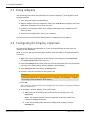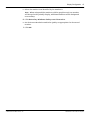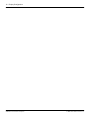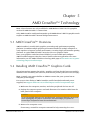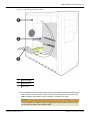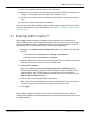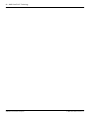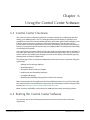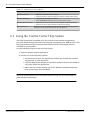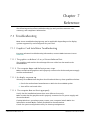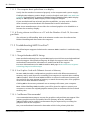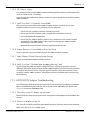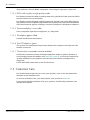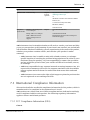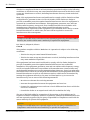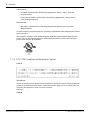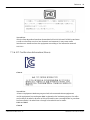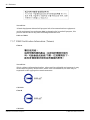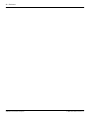Sapphire H775P1GD User guide
- Category
- Graphics cards
- Type
- User guide
This manual is also suitable for

AMD Radeon™ HD 7750/7770 Graphics
User Guide
Part Number: 51391_enu_1.0

© 2012 Advanced Micro Devices Inc. All rights reserved.
The contents of this document are provided in connection with Advanced Micro Devices, Inc. (“AMD”) products.
AMD makes no representations or warranties with respect to the accuracy or completeness of the contents of
this publication and reserves the right to discontinue or make changes to products, specifications, product
descriptions, and documentation at any time without notice. No license, whether express, implied, arising by
estoppel or otherwise, to any intellectual property rights is granted by this publication. Except as set forth in
AMD’s Standard Terms and Conditions of Sale, AMD assumes no liability whatsoever, and disclaims any express
or implied warranty, relating to its products including, but not limited to, the implied warranty of
merchantability, fitness for a particular purpose, or infringement of any intellectual property right. AMD’s
products are not designed, intended, authorized or warranted for use as components in systems intended for
surgical implant into the body, or in other applications intended to support or sustain life, or in any other
application in which the failure of AMD’s product could create a situation where personal injury, death, or
severe property or environmental damage may occur. AMD reserves the right to discontinue or make changes
to its products at any time without notice.
Trademarks
AMD, the AMD Arrow logo, ATI, the ATI logo, AMD Athlon, AMD LIVE!, AMD Opteron, AMD Phenom, AMD
Sempron, AMD Turion, AMD64, All-in-Wonder, AMD Avivo, AMD Catalyst, AMD CrossFire, AMD CrossFireX,
AMD FirePro, AMD FireStream, AMD HyperMemory, AMD OverDrive, PowerPlay, AMD PowerXpress, AMD
Radeon, Remote Wonder, SurroundView, Theater, The Ultimate Visual Experience, Vari-Bright, and
combinations thereof are trademarks of Advanced Micro Devices, Inc.
HyperTransport is a licensed trademark of the HyperTransport Technology Consortium.
HDMI is a licensed trademark of HDMI Licensing, LLC.
PCI Express and PCIe are registered trademarks of PCI-SIG Corporation.
Linux is a registered trademark of Linus Torvalds.
DirectX, Microsoft, Windows, and Windows Vista are registered trademarks of the Microsoft Corporation in the
United States and/or other jurisdictions.
OpenCL is a trademark of Apple Inc. used by permission by Khronos.
Other names are for informational purposes only and may be trademarks of their respective owners.
Dolby Laboratories, Inc.
Manufactured under license from Dolby Laboratories. Dolby and the double-D symbol are trademarks of
Dolby Laboratories.
© 1992-1997 Dolby Laboratories, Inc. All rights reserved.
Rovi Corporation
This device is protected by U.S. patents and other intellectual property rights. The use of Rovi Corporation's
copy protection technology in the device must be authorized by Rovi Corporation and is intended for home
and other limited pay-per-view uses only, unless otherwise authorized in writing by Rovi Corporation.
Reverse engineering or disassembly is prohibited.
Disclaimer
While every precaution has been taken in the preparation of this document, Advanced Micro Devices, Inc.
assumes no liability with respect to the operation or use of AMD hardware, software or other products and
documentation described herein, for any act or omission of AMD concerning such products or this
documentation, for any interruption of service, loss or interruption of business, loss of anticipatory profits, or
for punitive, incidental or consequential damages in connection with the furnishing, performance, or use of
the AMD hardware, software, or other products and documentation provided herein. Ensure that you have the
latest documentation.
ii
AMD Radeon™ HD 7750/7770 Graphics © 2012 Advanced Micro Devices, Inc.

Important Safety Instructions
Note: This product is for use only with compatible UL-listed personal computers that have installation
instructions detailing user installation of this class of product.
Read all instructions before beginning installation. All safety and installation instructions should be read
before the product is installed or operated.
Retain all instructions. Safety, installation, and operating instructions should be retained for future reference.
Heed all warnings. All warnings regarding the product and its operating instructions should be obeyed.
Use appropriate grounding.
Caution:
For continued protection against the risk of electric shock and fire, install this accessory only in products
equipped with a three-wire grounding plug, a plug having a third (grounding) pin. This is a safety feature.
Do not remove the grounding pin of a three-pin plug.
Attach product securely. All product-securing screws or fasteners should be completely tightened in order to
provide continuous bonding between the product and the PC chassis, as appropriate.
iii
© 2012 Advanced Micro Devices, Inc. AMD Radeon™ HD 7750/7770 Graphics

iv
AMD Radeon™ HD 7750/7770 Graphics © 2012 Advanced Micro Devices, Inc.

Contents
Chapter 1 Getting Started . . . . . . . . . . . . . . . . . . . . . . . . . . . . . . . . . . . . . . . . . . . . . 1
1.1 System Requirements . . . . . . . . . . . . . . . . . . . . . . . . . . . . . . . . . . . . . . . . . . . . . . . . . . . . . . . . . . . . . . . . . . . . . . . . . . . . . . . . . . . . . . . . . . . . . . . . . . . . . . . . . . . . . . . . . . . . . . . . . . 1
1.1.1 Requirements for Single-card Installations . . . . . . . . . . . . . . . . . . . . . . . . . . . . . . . . . . . . . . . . . . . . . . . . . . . . . . . . . . . . . . . . . . . . . . . . . . . . . . . . . . .1
1.1.2 Requirements for AMD CrossFire Technology . . . . . . . . . . . . . . . . . . . . . . . . . . . . . . . . . . . . . . . . . . . . . . . . . . . . . . . . . . . . . . . . . . . . . . . . . . . . .2
1.2 Recording the Serial and Part Numbers . . . . . . . . . . . . . . . . . . . . . . . . . . . . . . . . . . . . . . . . . . . . . . . . . . . . . . . . . . . . . . . . . . . . . . . . . . . . . . . . . . . . . . . . . . . . . . .2
1.3 Uninstalling the Old Driver (Windows XP) . . . . . . . . . . . . . . . . . . . . . . . . . . . . . . . . . . . . . . . . . . . . . . . . . . . . . . . . . . . . . . . . . . . . . . . . . . . . . . . . . . . . . . . . . 3
1.4 Uninstalling the Old Driver (Windows Vista/Windows 7) . . . . . . . . . . . . . . . . . . . . . . . . . . . . . . . . . . . . . . . . . . . . . . . . . . . . . . . . . . . . . . . . . . . 3
Chapter 2 Hardware Installation . . . . . . . . . . . . . . . . . . . . . . . . . . . . . . . . . . . . . . . . 5
2.1 Installation Overview . . . . . . . . . . . . . . . . . . . . . . . . . . . . . . . . . . . . . . . . . . . . . . . . . . . . . . . . . . . . . . . . . . . . . . . . . . . . . . . . . . . . . . . . . . . . . . . . . . . . . . . . . . . . . . . . . . . . . . . . . .5
2.1.1 Replacing an Existing Card . . . . . . . . . . . . . . . . . . . . . . . . . . . . . . . . . . . . . . . . . . . . . . . . . . . . . . . . . . . . . . . . . . . . . . . . . . . . . . . . . . . . . . . . . . . . . . . . . . . . . . . . . 5
2.1.2 Installing the First Card for this PC . . . . . . . . . . . . . . . . . . . . . . . . . . . . . . . . . . . . . . . . . . . . . . . . . . . . . . . . . . . . . . . . . . . . . . . . . . . . . . . . . . . . . . . . . . . . . . 5
2.2 Installing the Graphics Card . . . . . . . . . . . . . . . . . . . . . . . . . . . . . . . . . . . . . . . . . . . . . . . . . . . . . . . . . . . . . . . . . . . . . . . . . . . . . . . . . . . . . . . . . . . . . . . . . . . . . . . . . . . . . . . .5
Chapter 3 Software Installation . . . . . . . . . . . . . . . . . . . . . . . . . . . . . . . . . . . . . . . . .9
3.1 AMD Drivers and Software . . . . . . . . . . . . . . . . . . . . . . . . . . . . . . . . . . . . . . . . . . . . . . . . . . . . . . . . . . . . . . . . . . . . . . . . . . . . . . . . . . . . . . . . . . . . . . . . . . . . . . . . . . . . . . . . . 9
3.2 Installing the AMD Catalyst Software Suite (Windows OS) . . . . . . . . . . . . . . . . . . . . . . . . . . . . . . . . . . . . . . . . . . . . . . . . . . . . . . . . . . . . . . . . . . 9
Chapter 4 Display Configuration . . . . . . . . . . . . . . . . . . . . . . . . . . . . . . . . . . . . . . .11
4.1 AMD Radeon™ HD 7750/7770 Connections . . . . . . . . . . . . . . . . . . . . . . . . . . . . . . . . . . . . . . . . . . . . . . . . . . . . . . . . . . . . . . . . . . . . . . . . . . . . . . . . . . . 11
4.2 Display Configurations . . . . . . . . . . . . . . . . . . . . . . . . . . . . . . . . . . . . . . . . . . . . . . . . . . . . . . . . . . . . . . . . . . . . . . . . . . . . . . . . . . . . . . . . . . . . . . . . . . . . . . . . . . . . . . . . . . . . . 12
4.2.1 Multiple Displays . . . . . . . . . . . . . . . . . . . . . . . . . . . . . . . . . . . . . . . . . . . . . . . . . . . . . . . . . . . . . . . . . . . . . . . . . . . . . . . . . . . . . . . . . . . . . . . . . . . . . . . . . . . . . . . . . . . . . .13
4.3 Using Adapters . . . . . . . . . . . . . . . . . . . . . . . . . . . . . . . . . . . . . . . . . . . . . . . . . . . . . . . . . . . . . . . . . . . . . . . . . . . . . . . . . . . . . . . . . . . . . . . . . . . . . . . . . . . . . . . . . . . . . . . . . . . . . . . . . 14
4.4 Configuring the Display (Optional) . . . . . . . . . . . . . . . . . . . . . . . . . . . . . . . . . . . . . . . . . . . . . . . . . . . . . . . . . . . . . . . . . . . . . . . . . . . . . . . . . . . . . . . . . . . . . . . . . . . 14
Chapter 5 AMD CrossFire Technology . . . . . . . . . . . . . . . . . . . . . . . . . . . . . . . . . . 17
5.1 AMD CrossFire Overview . . . . . . . . . . . . . . . . . . . . . . . . . . . . . . . . . . . . . . . . . . . . . . . . . . . . . . . . . . . . . . . . . . . . . . . . . . . . . . . . . . . . . . . . . . . . . . . . . . . . . . . . . . . . . . . . . 17
5.2 Installing AMD CrossFire Graphics Cards . . . . . . . . . . . . . . . . . . . . . . . . . . . . . . . . . . . . . . . . . . . . . . . . . . . . . . . . . . . . . . . . . . . . . . . . . . . . . . . . . . . . . . . . . 17
5.3 Enabling AMD CrossFire . . . . . . . . . . . . . . . . . . . . . . . . . . . . . . . . . . . . . . . . . . . . . . . . . . . . . . . . . . . . . . . . . . . . . . . . . . . . . . . . . . . . . . . . . . . . . . . . . . . . . . . . . . . . . . . . . . . 21
Chapter 6 Using the Control Center Software . . . . . . . . . . . . . . . . . . . . . . . . . . . . .23
6.1 Control Center Overview . . . . . . . . . . . . . . . . . . . . . . . . . . . . . . . . . . . . . . . . . . . . . . . . . . . . . . . . . . . . . . . . . . . . . . . . . . . . . . . . . . . . . . . . . . . . . . . . . . . . . . . . . . . . . . . . . . 23
6.2 Starting the Control Center Software . . . . . . . . . . . . . . . . . . . . . . . . . . . . . . . . . . . . . . . . . . . . . . . . . . . . . . . . . . . . . . . . . . . . . . . . . . . . . . . . . . . . . . . . . . . . . . . . . 23
6.3 Using the Control Center Help System . . . . . . . . . . . . . . . . . . . . . . . . . . . . . . . . . . . . . . . . . . . . . . . . . . . . . . . . . . . . . . . . . . . . . . . . . . . . . . . . . . . . . . . . . . . . . . 24
©
2012 Advanced Micro Devices, Inc. AMD Radeon™ HD 7750/7770 Graphics

Chapter 7 Reference . . . . . . . . . . . . . . . . . . . . . . . . . . . . . . . . . . . . . . . . . . . . . . . . 25
7.1 Troubleshooting . . . . . . . . . . . . . . . . . . . . . . . . . . . . . . . . . . . . . . . . . . . . . . . . . . . . . . . . . . . . . . . . . . . . . . . . . . . . . . . . . . . . . . . . . . . . . . . . . . . . . . . . . . . . . . . . . . . . . . . . . . . . . . . .25
7.1.1 Graphics Card Installation Troubleshooting . . . . . . . . . . . . . . . . . . . . . . . . . . . . . . . . . . . . . . . . . . . . . . . . . . . . . . . . . . . . . . . . . . . . . . . . . . . . . . 25
7.1.2 Troubleshooting AMD CrossFire . . . . . . . . . . . . . . . . . . . . . . . . . . . . . . . . . . . . . . . . . . . . . . . . . . . . . . . . . . . . . . . . . . . . . . . . . . . . . . . . . . . . . . . . . . . . . . . 26
7.1.3 HDTV/HDTV Adapter Troubleshooting . . . . . . . . . . . . . . . . . . . . . . . . . . . . . . . . . . . . . . . . . . . . . . . . . . . . . . . . . . . . . . . . . . . . . . . . . . . . . . . . . . . . 27
7.2 Customer Care . . . . . . . . . . . . . . . . . . . . . . . . . . . . . . . . . . . . . . . . . . . . . . . . . . . . . . . . . . . . . . . . . . . . . . . . . . . . . . . . . . . . . . . . . . . . . . . . . . . . . . . . . . . . . . . . . . . . . . . . . . . . . . . . . . 28
7.3 International Compliance Information . . . . . . . . . . . . . . . . . . . . . . . . . . . . . . . . . . . . . . . . . . . . . . . . . . . . . . . . . . . . . . . . . . . . . . . . . . . . . . . . . . . . . . . . . . . . . . 29
7.3.1 FCC Compliance Information (USA) . . . . . . . . . . . . . . . . . . . . . . . . . . . . . . . . . . . . . . . . . . . . . . . . . . . . . . . . . . . . . . . . . . . . . . . . . . . . . . . . . . . . . . . . . 29
7.3.2 Industry Canada Compliance Statement (Canada) . . . . . . . . . . . . . . . . . . . . . . . . . . . . . . . . . . . . . . . . . . . . . . . . . . . . . . . . . . . . . . . . . . . . . 31
7.3.3 CE Compliance Information (European Union) . . . . . . . . . . . . . . . . . . . . . . . . . . . . . . . . . . . . . . . . . . . . . . . . . . . . . . . . . . . . . . . . . . . . . . . . . 31
7.3.4 Electrical Safety . . . . . . . . . . . . . . . . . . . . . . . . . . . . . . . . . . . . . . . . . . . . . . . . . . . . . . . . . . . . . . . . . . . . . . . . . . . . . . . . . . . . . . . . . . . . . . . . . . . . . . . . . . . . . . . . . . . . . . . . 31
7.3.5 VCCI ITE Compliance Information (Japan) . . . . . . . . . . . . . . . . . . . . . . . . . . . . . . . . . . . . . . . . . . . . . . . . . . . . . . . . . . . . . . . . . . . . . . . . . . . . . . . . 32
7.3.6 KC Certification Information (Korea) . . . . . . . . . . . . . . . . . . . . . . . . . . . . . . . . . . . . . . . . . . . . . . . . . . . . . . . . . . . . . . . . . . . . . . . . . . . . . . . . . . . . . . . . . 33
7.3.7 BSMI Certification Information (Taiwan) . . . . . . . . . . . . . . . . . . . . . . . . . . . . . . . . . . . . . . . . . . . . . . . . . . . . . . . . . . . . . . . . . . . . . . . . . . . . . . . . . . . 34
7.3.8 C-Tick (Australia and New Zealand) . . . . . . . . . . . . . . . . . . . . . . . . . . . . . . . . . . . . . . . . . . . . . . . . . . . . . . . . . . . . . . . . . . . . . . . . . . . . . . . . . . . . . . . . . 35
7.3.9 Product Environmental Compliance . . . . . . . . . . . . . . . . . . . . . . . . . . . . . . . . . . . . . . . . . . . . . . . . . . . . . . . . . . . . . . . . . . . . . . . . . . . . . . . . . . . . . . . . . .35
7.3.10 Waste Electrical and Electronic Equipment (WEEE) Directive Compliance (European
Union) . . . . . . . . . . . . . . . . . . . . . . . . . . . . . . . . . . . . . . . . . . . . . . . . . . . . . . . . . . . . . . . . . . . . . . . . . . . . . . . . . . . . . . . . . . . . . . . . . . . . . . . . . . . . . . . . . . . . . . . . . . . . . . . . . . . . . . . .35
vi
AMD Radeon™ HD 7750/7770 Graphics © 2012 Advanced Micro Devices, Inc.

Chapter 1
Getting Started
Before you begin installing your new AMD Radeon™ HD 7750/7770 graphics card,
please make sure you have the proper system requirements and have completed the
required preinstallation tasks as outlined in this chapter.
1.1 System Requirements
1.1.1 Requirements for Single-card Installations
Minimum requirements for installing a single AMD Radeon™ HD 7750/7770 graphics
card:
•
PCI Express® based PC with one ×16 lane graphics slot available on the
motherboard.
•
AMD Athlon™ or Intel Pentium® 4 CPU.
•
Power supply requirements:
•
AMD Radeon™ HD 7750—A 400 watt or better power supply.
•
AMD Radeon™ HD 7770—A 450 watt or better power supply with one
75 watt 6-pin PCIe® power connector.
Certified power supplies are strongly recommended; for a list of certified power
supplies, see ati.amd.com/certifiedpsu.
•
1 GB RAM.
•
CD-ROM or DVD-ROM drive for installing software.
•
DVD drive for DVD playback.
•
Blu-ray drive for Blu-ray playback.
•
Windows Vista® or Windows® 7 for full feature functionality.
©
2012 Advanced Micro Devices, Inc. AMD Radeon™ HD 7750/7770 Graphics

1.1.2 Requirements for AMD CrossFire™ Technology
Minimum requirements for installing an additional graphics card for
AMD CrossFire™ configuration:
•
AMD CrossFire certified motherboard. For an up-to-date listing of
AMD CrossFire certified motherboards, see support.amd.com/us/certified/
Pages/certified-components.aspx.
•
A second AMD Radeon™ HD 7750/7770 graphics card.
•
One AMD CrossFire internal bridge interconnect per additional AMD Radeon™
HD 7770 graphics card (included). No interconnect is required for AMD Radeon™
HD 7750 graphics cards.
•
Power supply requirements:
•
AMD Radeon™ HD 7750—A 500 watt or better power supply.
•
AMD Radeon™ HD 7770—A 600 watt or better power supply with two 6-pin
power connectors.
•
Certified system cases with good airflow and cooling (highly recommended).
For an up-to-date listing of AMD CrossFire certified components, see sites.amd.com/
us/game/products/certified.
For more information on installing an additional graphics card for AMD CrossFire
configuration, see Chapter 5 AMD CrossFire Technology (p. 17).
1.2 Recording the Serial and Part Numbers
Write down the serial number and part number before installing. The serial number
and 102 part number on the graphics card are required for registration and free
support. They are located on a sticker on the back of the card.
2 Getting Started
AMD Radeon™ HD 7750/7770 Graphics © 2012 Advanced Micro Devices, Inc.

The emphasized numbers in bold are required for registration and free support.
Figure 1–1 Sample Serial and Part Numbers
1.3 Uninstalling the Old Driver (Windows® XP)
Follow these steps to uninstall the existing graphics card driver in preparation for
installation of a new card.
1. With the current graphics card still in the computer, close all open applications.
2. On the Windows taskbar, click Start ▷ Control Panel and then double-click Add
or Remove Programs.
3. Select the current graphics card driver and then click Change/Remove.
Use the wizard that appears to remove the current display driver.
4. Turn off the system after the driver has been removed.
Note: If the previously installed graphics card has any additional software
installed, this software may also need to be removed before restarting the
computer. For example, DVD Player or Multimedia applications.
1.4 Uninstalling the Old Driver (Windows Vista®/
Windows® 7)
Follow these steps to uninstall the existing graphics card driver in preparation for
installation of a new card.
1. With the current graphics card still in the computer, close all open applications.
2. Click Start ▷ Control Panel.
Getting Started 3
© 2012 Advanced Micro Devices, Inc. AMD Radeon™ HD 7750/7770 Graphics

3. Click Device Manager. If you are using the Category View of the Control Panel,
do one of the following:
➭ For Windows Vista, click System and Maintenance and then Device
Manager.
➭ For Windows 7, click System and Security and then Device Manager
under the System group.
4. Expand Display Adapter and then right-click the driver for the graphics card
you are replacing.
5. In the shortcut menu that appears, click Uninstall.
The driver for the old graphics card is uninstalled.
6. Turn off the system.
4 Getting Started
AMD Radeon™ HD 7750/7770 Graphics © 2012 Advanced Micro Devices, Inc.

Chapter 2
Hardware Installation
This chapter details how to install the AMD Radeon™ HD 7750/7770 graphics card in
your system.
2.1 Installation Overview
The installation of the card has slightly different procedures depending on whether
you are replacing an existing card or installing a graphics card in a PC for the first time.
This section briefly describes the high-level steps for both cases.
2.1.1 Replacing an Existing Card
If you are replacing an existing graphics card, you need to:
1. Start the computer and then uninstall the old graphics driver.
2. Turn off the computer and then remove the old card.
3. Install the new card and then connect the monitor.
4. Start the computer and then install the new drivers and software.
5. Restart the computer.
2.1.2 Installing the First Card for this PC
If this is the first graphics card for this PC, you need to:
1. With the computer off, install the new card and then connect the monitor.
2. Start the computer and then install the new drivers and software.
3. Restart the computer.
2.2 Installing the Graphics Card
1. Turn off the computer, monitor(s), and other peripheral devices.
©
2012 Advanced Micro Devices, Inc. AMD Radeon™ HD 7750/7770 Graphics

2. Unplug the computer's power cord, and then disconnect all cables from the back
of the computer.
Caution:
Wait approximately 20 seconds after unplugging the power cord before
disconnecting a peripheral cable or removing a component from the
motherboard to avoid possible damage to the motherboard.
3. Remove the cover to the computer's case.
Note: If necessary, consult the computer manual for help in removing the
cover.
Caution:
Static electricity can seriously damage computer components. Discharge
your body's static electricity by touching the power supply or the metal
surface of the computer chassis before you touch any components inside the
computer's case to avoid damaging them.
4. Unscrew or unfasten and remove any existing graphics card from the computer,
if necessary.
5. Locate the appropriate bus slot and, if necessary, remove the corresponding
metal backplate cover(s). Make sure all internal cables are clear of the slot.
Note: If you cannot find a bus slot to match the card, you need a graphics card
with the correct bus to match the motherboard.
6. Align the graphics card with the slot and press it in firmly until the card is fully
seated.
7. If your card requires supplementary power and must be connected directly to
the power supply, locate the appropriate power connector cable(s) from the
power supply and connect it (or them) to the graphics card's supplementary
power connector(s).
Note: If applicable, before installing a card that requires a supplementary
power connection, make sure your existing power supply has such a
connection available.
Tip: The location of power connections may vary between models. They can
be located on either the side or back of the card.
6 Hardware Installation
AMD Radeon™ HD 7750/7770 Graphics © 2012 Advanced Micro Devices, Inc.

Figure 2–1 Possible Power Connection Locations on the Graphics Card
1 Power supply
2 Graphics card
8. Fasten the graphics card securely to the back panel.
9. Make sure no internal cables are interfering with components inside the
computer (for example, a cooling fan), and then replace the computer cover.
10. Reconnect any cables you have disconnected during installation, and then plug
in the computer's power cord.
11. Turn on the monitor, and then the computer.
If you have properly installed the graphics card, the computer should start normally.
Proceed to install the software and drivers for your AMD Radeon™ HD 7750/7770
graphics card.
Hardware Installation 7
© 2012 Advanced Micro Devices, Inc. AMD Radeon™ HD 7750/7770 Graphics

8 Hardware Installation
AMD Radeon™ HD 7750/7770 Graphics © 2012 Advanced Micro Devices, Inc.

Chapter 3
Software Installation
This chapter describes the installation of the software and drivers associated with
your AMD Radeon product.
3.1 AMD Drivers and Software
Drivers are small but important programs that enable an operating system to
communicate with a piece of hardware, such as a graphics card.
When you install a new graphics card, you must also install the driver and
configuration software the card requires to function properly.
You also need to install (or reinstall) your AMD Radeon drivers when you have
reinstalled or upgraded your operating system or when you download updated
drivers from AMD's Web site: support.amd.com/us/gpudownload/Pages/index.aspx.
Note: When reinstalling drivers, always uninstall any previous drivers that are on
your system, even if they are for the same graphics card. Always start "fresh."
3.2 Installing the AMD Catalyst™ Software Suite
(Windows® OS)
To install or remove software, you must have administrator rights or be logged on as
a user with administrator rights.
Note: The installation dialog displays in English if the operating system’s language is
not supported.
Software is provided to both operate and take advantage of all the features of the
graphics card. Software includes:
•
The graphics card drivers.
•
The Control Center software application.
•
HydraVision™ software (included in the custom install).
•
SurroundView™ software (included in the custom install).
•
AMD Video Converter software (included in the custom install).
1. Insert the Software and Documentation CD.
Note: If the install wizard does not start, navigate to the CD drive and double-
click ATISETUP.exe.
©
2012 Advanced Micro Devices, Inc. AMD Radeon™ HD 7750/7770 Graphics

2. From the menu that appears, click Software Install.
3. Follow the on-screen instructions. When prompted, select either Express or
Custom .
Not all software components are installed using the Express installation. Custom
installation allows you to select individual software components for installation.
Tip: If the installer fails to install the driver, or you have a software conflict, you can
download the latest software from support.amd.com/us/gpudownload/Pages/
index.aspx and then install it.
10 Software Installation
AMD Radeon™ HD 7750/7770 Graphics © 2012 Advanced Micro Devices, Inc.

Chapter 4
Display Configuration
This section describes how to configure displays and lists available display
connections for your graphics card.
4.1 AMD Radeon™ HD 7750/7770 Connections
The following figures show the display connections that are available on your AMD
Radeon™ HD 7750/7770 graphics card.
Note: The baseplate may not appear exactly as depicted.
Figure 4–1 AMD Radeon™ HD 7750 Display Connections
© 2012 Advanced Micro Devices, Inc. AMD Radeon™ HD 7750/7770 Graphics

Figure 4–2 AMD Radeon™ HD 7770 Display Connections
1 Dual-link DVI-I connection. Provides video digital signals and HDMI™ output
that is compatible with most HDMI-compliant devices.
2 HDMI connection (Type A). Carries video and audio signals to HDMI-
compliant devices.
3 DisplayPort (DP+) connection. Carries video and audio signals to DisplayPort-
compliant devices.
4.2 Display Configurations
The following table lists options for attaching displays that are indirectly supported by
the connections on your graphics card.
For best graphics performance and quality, always use native connections, when
available.
Note: Adapters not provided with your graphics card can be purchased directly from
AMD's Web site or through your local AMD resellers.
Table 4–1 Supported Display Configurations
Display Connections
CRT analog display
•
DVI connection and DVI-I-to-VGA adapter
•
DisplayPort connection with DisplayPort-to-VGA adapter
LCD display
•
DVI-I connection and DVI cable
•
DVI-I connection and DVI-I-to-VGA adapter
•
DisplayPort connection and DisplayPort cable
•
DisplayPort connection and DisplayPort-to-DVI adapter
HDTV display
•
DVI-I connection and DVI cable
•
DisplayPort connection and DisplayPort-to-DVI adapter
HDMI HDTV
•
DVI connection and DVI-to-HDMI adapter and HDMI cable
•
DisplayPort connection with DisplayPort-to-HDMI adapter
12 Display Configuration
AMD Radeon™ HD 7750/7770 Graphics © 2012 Advanced Micro Devices, Inc.

If your graphics card includes a DisplayPort or Mini DisplayPort connection, you can
the following types of DisplayPort-compliant adapters/dongles with your graphics
card:
•
Adapters—Uses DisplayPort signals to transmit audio and video information
between variants of the same connection type (for example, Mini DisplayPort to
standard DisplayPort).
•
Active dongles—Allows connection from a DisplayPort connection to a non-
DisplayPort display using DisplayPort signals.
•
Passive dongles—Allows connection from a DisplayPort connection to a non-
DisplayPort display using non-DisplayPort signals.
The type of adapter/dongle used determines the number of displays that can be
supported by your graphics card. In general, more displays can be supported with
DisplayPort adapters and active dongles than with passive ones.
Note: A list of compatible adapters/dongles for your graphics card can be found at:
http://support.amd.com/us/eyefinity/Pages/eyefinity-dongles.aspx.
4.2.1 Multiple Displays
Your AMD Radeon™ HD 7750/7770 graphics card provides display functionality for up
to six displays using any combination of the following:
•
Any number of DisplayPort connections.
You can connect more than one display to a DisplayPort connection using a daisy
chain configuration or a hub (multi-display support is made possible through
the DisplayPort v1.2 standard).
•
Two connections between the dual-link DVI and HDMI connections.
The following table shows some examples of multiple display configurations; (A)
indicates an active adapter is used and (P) indicates a passive adapter is used. Display
abbreviations are DP = DisplayPort, DVI = dual-link DVI-I.
Table 4–2 Sample Display Configurations
Sample Display Configuration DVI-I Connector HDMI Connector DP Connector Total Output
6×DP - - Native (×6) 6
DVI, HDMI, 3×DP Native Native Native (×3) 5
HDMI, 3×DP - Native Native (×3) 4
2×DVI, HDMI Native Native mDP to DVI (A) 3
VGA,HDMI, DP DVI to VGA Native Native 3
For additional configuration information, visit http://www.amd.com/eyefinity.
Once displays are connected to the graphics card, you can change how your displays
are configured using the Control Center software application. For more information,
see Chapter 6 Using the Control Center Software (p. 23).
Display Configuration 13
© 2012 Advanced Micro Devices, Inc. AMD Radeon™ HD 7750/7770 Graphics

4.3 Using Adapters
The following procedure describes how to connect a display to your graphics card
using an adapter.
1. Turn off your computer and display.
2. Plug the adapter into the connection from your AMD Radeon graphics card and
tighten the thumbscrews (if there are any).
3. Connect your display's cable to the adapter and tighten the thumbscrews (if
there are any).
4. Turn on your display first, then your computer.
Use the Control Center software application to configure the new display.
4.4 Configuring the Display (Optional)
To change the display configuration or if you are experiencing an issue with the
display, do the following:
Note: If you are not experiencing any troubles with the display, no adjustments are
necessary.
1. Right-click on the desktop and, in the shortcut that appears, click Properties.
The Display Properties dialog appears.
2. Click the Settings tab and then select the screen resolution and color depth that
best suit your requirements and the display’s performance.
3. Click Advanced and then select the Monitor tab.
4. Choose a refresh rate from the drop-down list.
Caution:
Choosing a refresh rate unsupported by the display may damage it. Consult
the display’s documentation if necessary.
5. Click OK.
Once you have configured the main display you can configure any other displays
that are connected.
6. To configure another display, do the following:
a. Right-click on the desktop and, in the shortcut that appears, click
Properties.
Note: The Control Center software application can also enable and
configure multiple monitors.
b. To access the basic multi-monitor configuration settings, click the
Settings tab.
14 Display Configuration
AMD Radeon™ HD 7750/7770 Graphics © 2012 Advanced Micro Devices, Inc.
Page is loading ...
Page is loading ...
Page is loading ...
Page is loading ...
Page is loading ...
Page is loading ...
Page is loading ...
Page is loading ...
Page is loading ...
Page is loading ...
Page is loading ...
Page is loading ...
Page is loading ...
Page is loading ...
Page is loading ...
Page is loading ...
Page is loading ...
Page is loading ...
Page is loading ...
Page is loading ...
Page is loading ...
Page is loading ...
-
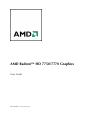 1
1
-
 2
2
-
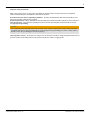 3
3
-
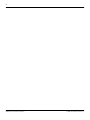 4
4
-
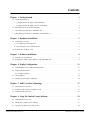 5
5
-
 6
6
-
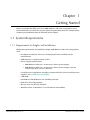 7
7
-
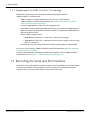 8
8
-
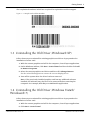 9
9
-
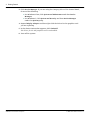 10
10
-
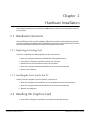 11
11
-
 12
12
-
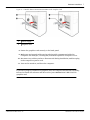 13
13
-
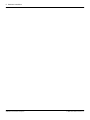 14
14
-
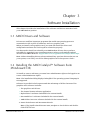 15
15
-
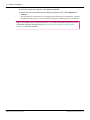 16
16
-
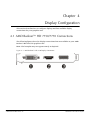 17
17
-
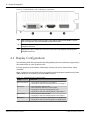 18
18
-
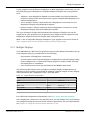 19
19
-
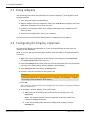 20
20
-
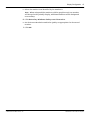 21
21
-
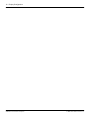 22
22
-
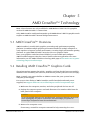 23
23
-
 24
24
-
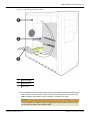 25
25
-
 26
26
-
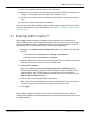 27
27
-
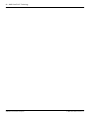 28
28
-
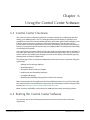 29
29
-
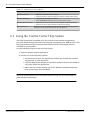 30
30
-
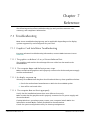 31
31
-
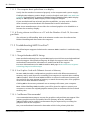 32
32
-
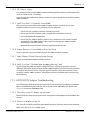 33
33
-
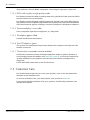 34
34
-
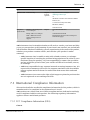 35
35
-
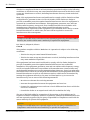 36
36
-
 37
37
-
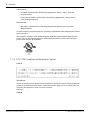 38
38
-
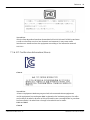 39
39
-
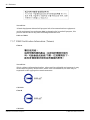 40
40
-
 41
41
-
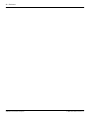 42
42
Sapphire H775P1GD User guide
- Category
- Graphics cards
- Type
- User guide
- This manual is also suitable for
Ask a question and I''ll find the answer in the document
Finding information in a document is now easier with AI
Related papers
-
Sapphire 11229-07-20G User guide
-
Sapphire 11227-00-40G User guide
-
Sapphire Dual-X R9 285 2GB GDDR5 (UEFI) User guide
-
Sapphire 21246-00-40G User guide
-
ATI H545H1GD1 User manual
-
Sapphire H697QT2G2M User guide
-
Sapphire H657QO1G User guide
-
Sapphire AMD Radeon HD 5450 512MB User guide
-
Sapphire 31004-17-40A Datasheet
Other documents
-
AMD HD 2400 User manual
-
AMD 2600 User manual
-
AMD Radeon HD 2600 XT User manual
-
HIS Radeon HD 2900 GT User guide
-
CLUB3D CGAX-7758LM4 Datasheet
-
VisionTek 900639 User manual
-
AMD Fan Control in AMD Radeon PRO User guide
-
CLUB3D CGAX-7752L Datasheet
-
CLUB3D CGAX-7772C Specification
-
HIS H797QMC3G2M User guide