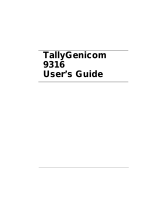Contents > 3
C
ONTENTS
Contents . . . . . . . . . . . . . . . . . . . . . . . . . . . . . . . . . . . . . . . . . . . . . . . . . .3
Notes, Cautions and Warnings . . . . . . . . . . . . . . . . . . . . . . . . . . . . . . . . .5
Introduction . . . . . . . . . . . . . . . . . . . . . . . . . . . . . . . . . . . . . . . . . . . . . . .6
Printer features . . . . . . . . . . . . . . . . . . . . . . . . . . . . . . . . . . . . . . . . . . . 6
Using your printer . . . . . . . . . . . . . . . . . . . . . . . . . . . . . . . . . . . . . . . . . 6
About this manual . . . . . . . . . . . . . . . . . . . . . . . . . . . . . . . . . . . . . . . . . . .7
Online usage. . . . . . . . . . . . . . . . . . . . . . . . . . . . . . . . . . . . . . . . . . . . . 7
Printing Pages. . . . . . . . . . . . . . . . . . . . . . . . . . . . . . . . . . . . . . . . . . . . 7
Abbreviations used . . . . . . . . . . . . . . . . . . . . . . . . . . . . . . . . . . . . . . . . 8
Printer components. . . . . . . . . . . . . . . . . . . . . . . . . . . . . . . . . . . . . . . . . .9
Operator panels. . . . . . . . . . . . . . . . . . . . . . . . . . . . . . . . . . . . . . . . . . . .11
B410d and B410dn . . . . . . . . . . . . . . . . . . . . . . . . . . . . . . . . . . . . . . . .11
Operator panel . . . . . . . . . . . . . . . . . . . . . . . . . . . . . . . . . . . . . . . . .11
LED indicators. . . . . . . . . . . . . . . . . . . . . . . . . . . . . . . . . . . . . . . . . .11
LCD . . . . . . . . . . . . . . . . . . . . . . . . . . . . . . . . . . . . . . . . . . . . . . . . .12
Online button . . . . . . . . . . . . . . . . . . . . . . . . . . . . . . . . . . . . . . . . . .12
Changing language . . . . . . . . . . . . . . . . . . . . . . . . . . . . . . . . . . . . . .13
Printer menu setup tool . . . . . . . . . . . . . . . . . . . . . . . . . . . . . . . . . . .13
Menu functions . . . . . . . . . . . . . . . . . . . . . . . . . . . . . . . . . . . . . . . . .14
Printing menu settings . . . . . . . . . . . . . . . . . . . . . . . . . . . . . . . . . . . .20
B420dn, B430dn, . . . . . . . . . . . . . . . . . . . . . . . . . . . . . . . . . . . . . . . . .21
Operator panel . . . . . . . . . . . . . . . . . . . . . . . . . . . . . . . . . . . . . . . . .21
Panel elements . . . . . . . . . . . . . . . . . . . . . . . . . . . . . . . . . . . . . . . . .21
Menu functions . . . . . . . . . . . . . . . . . . . . . . . . . . . . . . . . . . . . . . . . .22
Printing menu settings . . . . . . . . . . . . . . . . . . . . . . . . . . . . . . . . . . . .28
Paper recommendations . . . . . . . . . . . . . . . . . . . . . . . . . . . . . . . . . . . . .29
Paper and envelope types . . . . . . . . . . . . . . . . . . . . . . . . . . . . . . . . . . .29
Transparencies and adhesive labels . . . . . . . . . . . . . . . . . . . . . . . . . . . . .29
Postcards . . . . . . . . . . . . . . . . . . . . . . . . . . . . . . . . . . . . . . . . . . . . . . .30
Installing paper. . . . . . . . . . . . . . . . . . . . . . . . . . . . . . . . . . . . . . . . . . .30
Paper Tray . . . . . . . . . . . . . . . . . . . . . . . . . . . . . . . . . . . . . . . . . . . .30
Multi purpose tray and manual feed tray . . . . . . . . . . . . . . . . . . . . . . .32
Paper feed, size and media setting . . . . . . . . . . . . . . . . . . . . . . . . . . . . .33
B410d and B410dn . . . . . . . . . . . . . . . . . . . . . . . . . . . . . . . . . . . . . .33
B420dn, B430dn . . . . . . . . . . . . . . . . . . . . . . . . . . . . . . . . . . . . . . . .34
Interfaces . . . . . . . . . . . . . . . . . . . . . . . . . . . . . . . . . . . . . . . . . . . . . . . .36
Printer drivers . . . . . . . . . . . . . . . . . . . . . . . . . . . . . . . . . . . . . . . . . . . . .37
Windows operating systems . . . . . . . . . . . . . . . . . . . . . . . . . . . . . . . . . .37
Installed options . . . . . . . . . . . . . . . . . . . . . . . . . . . . . . . . . . . . . . . .37
Macintosh operating systems . . . . . . . . . . . . . . . . . . . . . . . . . . . . . . . . .37
Installed options . . . . . . . . . . . . . . . . . . . . . . . . . . . . . . . . . . . . . . . .37
Choosing a Mac driver . . . . . . . . . . . . . . . . . . . . . . . . . . . . . . . . . . . .37
Operation . . . . . . . . . . . . . . . . . . . . . . . . . . . . . . . . . . . . . . . . . . . . . . . .38
Printer settings in Windows . . . . . . . . . . . . . . . . . . . . . . . . . . . . . . . . . .38
Printing preferences in Windows applications . . . . . . . . . . . . . . . . . . . .38
PCL emulation. . . . . . . . . . . . . . . . . . . . . . . . . . . . . . . . . . . . . . . . . .38
PS emulation (B430dn) . . . . . . . . . . . . . . . . . . . . . . . . . . . . . . . . . . .42
Setting from Windows control panel . . . . . . . . . . . . . . . . . . . . . . . . . .44
Printer settings in Macintosh. . . . . . . . . . . . . . . . . . . . . . . . . . . . . . . . . .47
Power Saving Mode . . . . . . . . . . . . . . . . . . . . . . . . . . . . . . . . . . . . . . . .48
changing the length of time before entering power saving mode . . . . . . .48
. . . . . . . . . . . . . . . . . . . . . . . . . . . . . . . . . . . . . . . . . . . . . . . . . . . .48
disabling power saving mode . . . . . . . . . . . . . . . . . . . . . . . . . . . . . . .48