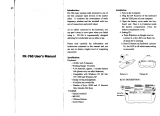Page is loading ...

Read this guide thoroughly and follow the installation and operation procedures carefully to
prevent any damage to the unit and/or any of devices it connects to:
This package contains:
• 1 Phaser Wireless Trackball Mouse (Model# GME321R)
• 1 Registration Card
• 1 User Manual
© 2001 IOGEAR®. All Rights Reserved.
All brand names and trademarks are the registered property of their respective owners.
PKG-M0004v.2
GME321R USER'S MANUAL
Phaser
Wireless Track Ball Mouse
Congratulations on your new IOGEAR purchase!
The Phaser Wireless Trackball Mouse is of the latest in computer peripheral technology. With
the advent of wireless technology in computer mice, the days of wired-mice are a thing of the
past. Users of wired-mice all share the common frustrations of short cords, kinks in the wires,
and plain functionality. Since the Phaser Wireless Trackball Mouse is completely wire-free, you
can browse, surf, or use your computer in comfort, as well as style.
Presentations have never been simpler. With an integrated laser pointer, the Phaser Wireless
Trackball Mouse can make your next presentation a snap. Standing in front of a blinding
projector is now a thing of the past. The freedom to move around, without being tied-down by
ugly cables, brought to you by IOGEAR.
Once again, IOGEAR lays the standard for connectivity!
With a growing number of the general populous with Internet access, we encourage our
customers to check out our web site http://www.iogear.com/support for general troubleshooting
information, FAQ, and other related documents in our T.I.L. (Technical Information Library).
Contact Information:
23 Hubble Drive Irvine, CA 92618
(P) 949.428.1111 (F) 949.428.1100
www.iogear.com
Overview
Pictorial Introduction
1. Thumb Operated Scroll Ball
2. Laser Pointer Activator
3. Two Mouse Buttons
4. Laser Pointer
5. Second Left Click Button
6. Battery Compartment
7. Radio Receiver
Features
• Thumb Operated Track Ball
• Operate Up to 50 Feet Under Optimal Environment
• High Band Radio Waves provide for Accurate Cursor Movement
• Built-in Laser Pointer
• Contour Design For Comfortable Use
• Smooth Precision Tracking
• 3 Year Limited Warranty
Requirement
For PC Users
Works with Windows® PCs.
Battery Installation
Remove the holding screw from the bottom of the Phaser which will allow you
to detach the bottom cover.
Insert the batteries as shown, ensuring the positive and negative ends match
up exactly as shown in the diagram.
When finished replace the battery cover and holding screw.
Installation Instruction
Mouse Control Panel Instructions
Here you may set the mouse to your hand's
preference. If you are left-handed or
right-handed, you can set the mouse to
accommodate your click preference.
Ex. A left-handed mouse commonly has the
left-mouse-button as the primary button and
the right-mouse-button is commonly the option
button.
Here you may set your preference for mouse
clicks. Normally, the user would "double-click"
to open a document or folder. You may now
choose to "single-click" to open documents in
folders. Now one click can equal two clicks.
Double-Click Speed: To set the speed of your
mouse's double-click speed, you can slide the
bar to increase or decrease the amount of time
between clicks.
1. With your computer turned off, plug the Radio Receiver into your computer's PS/2 mouse
port.
2. Turn your computer on, you will notice that the Phaser has been detected and is working as a
regular PS/2 mouse with the trigger (button # x) acting as the left click.
Operation
POINTERS TAB
This tab is an extension of your Microsoft Windows Desktop schemes. You may choose different
schemes for your mouse icons here.
Pointer Shadow will leave a dark shadow over the desktop, to dramatize the presence of the
mouse pointer.
Operation Con'd
2
1
3
5
6
4
7

Radio & TV Inferference StatementSpecification
WARNING!!! This equipment generates, uses and can radiate radio frequency energy and, if
not installed and used in accordance with the instruction manual, may cause interference to
radio communications. This equipment has been tested and found to comply within the limits
for a class B device, pursuant to Subpart J of Part 15 of the FCC rules. These limits are
designed to provide reasonable protection against harmful interference in a commercial
environment. Operation of this equipment is a residential area is likely to cause interference,
in which case the user at his own expense will be required to take whatever measures may
be required to correct the interference. There is no guarantee that radio frequency
interference will not be created in particular locations.
IOGEAR® is not responsible for any radio or television interference caused by unauthorized
modification of your mechanism or cables.
Windows 2000 users, please follow the following steps by using other PS/2 mouse first, or
using keyboard:
1. Plug in the other mouse (or plug in Phaser and be prepared to do the following steps by using
keyboard), turn on the computer. Click on Start menu, select Settings and then Control Panel.
(Above steps can be achieved by using TAB and Arrow keys on keyboard).
2. Double click mouse image on Control Panel, (or use Arrow and Enter keys to achieve the
same purpose).
7. Click Yes, then reboot your computer.
3. On the Mouse Properties screen, select
Hardware, then click OK (or use TAB, Arrow
and Enter keys to achieve the same
purpose).
4. Click Properties, (or use TAB and ENTER
key to achieve the same purpose).
5. Click Advanced Setting, (or use TAB,
Arrow, and ENTER keys to achieve the
same purpose by using keyboard).
6. In the Wheel Detection Section Choose
Detection Disable, then click OK, (same
result can be achieved by using TAB and
ENTER keys).
Limited Warranty
Operation for Windows 2000 Operation for Windows 2000 Con'dOperation for Windows 2000 Con'd
Operation for Windows 2000 Con'd
IN NO EVENT SHALL THE DIRECT VENDOR'S LIABILITY FOR DIRECT, INDIRECT,
SPECIAL, INCIDENTAL, OR CONSEQUENTIAL DAMAGES RESULTING FROM THE USE
OF THE PRODUCT, DIST ORITS DOCUMENTATION EXCEED THE PRICE PAID FOR THE
PRODUCT.
The direct vendor makes no warranty or representation, expressed, implied, or statutory with
respect to the contents or use of this documentation, and especially disclaims its quality,
performance, merchantability, or fitness for any particular purpose.
The direct vendor also reserves the right to, but not limited to, revise or update the device or
documentation without obligation to notify any individual or entity of such revisions, or updates.
For further inquires please contact your direct vendor.
Function
Specification
PS2
PS2 Mouse Port
System Support
Optical Laser Color
Power Consumption
Color
Housing
Weight
Dimension (LxWxH)
Window® PC
RED
2 AAA Batteries for the Phaser Unit and Bus Powered
Metalic Purple and Silver
Plastic
2.8 ounces
4.53" x 2.95" x .91" (115mm x 75mm x 23mm)
Specification
/