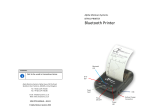- 10 -
1.2 Product Features
Alpha-30L Alpha-40L
Resolution 203 dpi, 8dots/mm
Printing method Direct thermal
Max. print speed 5 ips
Max. print width 72 mm 104 mm
Max. print length 2,794 mm (110”)
Enclosure Plastic with rubber over molded
Physical dimension (W x H x D) 117 mm x 173 mm x 79 mm 160 mm x 191mm x 79 mm
Weight 745g w/ battery, w/o media 985g w/ battery, w/o media
Drop specification 1.8 m (6 ft), 2.5 m (8.2 ft) with IP54-rated protective case
Label roll capacity 67 mm OD
Processor 32-bit RISC CPU
Memory
Standard: 128 MB SDRAM, 128 MB Flash, microSD card reader for Flash
memory expansion, up to 32 GB
Factory Option: 256 MB SDRAM, 512 MB Flash
Power
7.4V DC, 3,030 mAh Li-ion rechargeable
smart battery
7.4V DC, 6,200 mAh Li-ion rechargeable
smart battery
Interface
Type C USB 2.0 + MFi Bluetooth 5.0 + Passive NFC tag
Type C USB 2.0 + 802.11 a/b/g/n/ac Wi-Fi with Bluetooth 4.2 + Passive NFC
tag
*
Type C is for communication only.
Operation button 7 buttons (Power, Feed/Enter, Menu, Navigation keys)
User interface
2 LED indicators (Battery charging status, Printer status)
2.3 ” Color LCD display, 320 x 240 pixels
Sensors
Black mark reflective sensor
Transmissive gap sensor
Peel sensor
Real time clock Standard
Internal font
8 alpha-numeric bitmap fonts
Monotype Imaging® true type font engine with one CG Triumvirate Bold
Bar code
Code128UCC, Code128 subsets A
、
B
、
C, EAN128, Interleaved 2 of 5,
Interleaved 2 of 5 with check digit, Standard 2 of 5, Industrial 2 of 5, Code39,
Code39 with check digit, Code93, EAN13, EAN8, UPCA, UPCE, EAN and UPC 2
(5) digits add-
on, Codabar, Postnet, MSI, MSI with check digit, PLESSEY, China
post, ITF14, EAN14, Code11, TELEPEN, TELEPEN number, PLANET, Code49,
Deutsche Post Identcode, Deutsche Post Leitcode, LOGMARS
2D bar code:
CODABLOCK F mode, GS1 DataBar, GS1 DataMatrix, Maxicode, AZTEC,
PDF417, QR Code, Micro PDF417, TLC39
Printer language TSPL-EZC (EPL2, ZPL2, CPCL), or ESC-POS