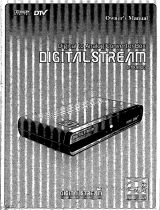Page is loading ...

COLOR TELEVISIONS
I
INSTRUCTIONMANUAL
PF2020 PF2720 PF3220
PF2030 PF2730 PF3230
Please read this manual carefully before operation.

Instruction Manual
WARNING
]
To reduce the risk of fire or electric shock, do not expose this product to rain or moisture.
The apparatus shall not be exposed to dripping or splashing and that no objects filled with liquids, such as vases, shall be
placed on the apparatus.
Caution: To reduce the risk of electric shock, do not remove
cover (or back). No user serviceable parts inside. Refer
servicing to qualified service personnel.
//_ This symbol indicates"dangerous voltage"
inside the product that presents a risk of
electric shock or personal injury.
///_ This symbol indicates important instructions
accompanying the product.
Caution: To prevent electric shock, match wide blade of plug to wide slot, fully insert.
Attention: Pour _iter tes chocs dectriques, introduire la lame la plus large de la fiche dans la borne correspondante
de la prise et pousser jusqu' au fond.
Refer to the identification/rating label located on the back panel of your product for its proper operating voltage.
Caution: Using video games or any external accessory with fixed images for extended periods of time can
cause them to be permanently imprinted on the picture tube (or projection TV picture tubes). ALSO, some
network/program Iogos, phone numbers, etc. may cause similar damage. This damage is not covered by your
warranty.
Cable TV Installer: This reminder is provided to call your attention to Article 820-40 of the National Electrical Code
(Section 54 of the Canadian Electrical Code, Part 1) which provides guidelines for proper grounding and, in particular,
specifies that the cable ground shall be connected to the grounding system of the building as close to the point of cable
entry as practical.
Customer Record
You wilt find the model number and chassis number of your TV on the back of your TV set. Record these numbers in the
spaces provided below. Refer to them whenever you call APEX Digital customer service or your APEX dealer regarding
this product.
Model Number: Chassis Number:
PACKING LIST
Parts QTY
Color TV Receiver 1
Remote Control 1
Operation Manual 1
AAA Alkaline Batteries 2

Instruction Manual ]
IMPORTANT SAFETY INSTRUCTIONS
1. Read these instructions.
2. Keep these instructions.
3. Heed all warnings.
4. Follow all instructions.
5. Do not use this apparatus near water.
6. Clean only with dry cloth.
7. Do not block any ventilation openings. Install in accordance with the manufacturer's instructions.
8. Do not install near any heat sources such as radiators, heat registers, stoves, or other apparatus (including amplifiers)
that produce heat.
9. Do not defeat the safety purpose of the polarized or grounding-type plug. A polarized plug has two blades with one
wider than the other. A grounding type plug has two blades and a third grounding prong. The wide blade or third prong
is provided for your safety. If the provided plug does not fit into your outlet, consult an electrician for replacement of
the obsolete outlet.
10. Protect the power cord from being walked on or pinched particularly at plugs, convenience receptacles, and the point
where they exit from the apparatus.
11. Only use attachments/accessories specified by the manufacturer.
12. Use only the cart, stand, tripod, bracket, or table specified by the manufacturer, or sold with the
apparatus. When a cart is used, use caution when moving the cart/apparatus combination to avoid
injury from tip-over.
13. Unplug this apparatus during lightning storms or when unused for tong periods of time.
14. Refer all servicing to qualified service personnel. Servicing is required when the apparatus has been damaged in any
way, such as power-supply cord or plug is damaged, liquid has been spilled or objects have fallen into the apparatus,
the apparatus has been exposed to rain or moisture, does not operate normally, or has been dropped.
15. Warning - This TV should only be serviced by an authorized and properly trained technician. Opening the
cover or other attempts by the user to service this TV may result in serious injury or death from electrical
shock, and may increase the risk of fire.
IMPORTANT STAND AND BASE SAFETY INFORMATION
Choose the location for your TV carefully. Place the TV on a stand or base that is of adequate size and strength to prevent
the TV from being accidentally tipped over, pushed off, or pulled off. This could cause personal injury and/or damage the
TV. Refer to the Important Safety Instructions above.
FCC Warning
Class B Computing Device
Information to User
This equipment has been tested and found to comply with the limits for a Class B Digital Device pursuant to part 15 of
FCC Rules. These limits are designed to provide reasonable protection against harmful interference in a residential
installation. This equipment generates, uses, and can radiate radio frequency energy and, if not installed and used in
accordance with the instructions, may cause harmful interference to radio communications. However, there is no
guarantee that interference wilt not occur in a particular installation. If this equipment receives interference while off and on,
the user is encouraged to try to correct the interference by one or more of the following measures:
1) Reorient or relocate the receiving antenna.
2) Increase the separation between the equipment and TV.
3) Connect the equipment into an outlet on a circuit different from that to which the TV is connected.
4) Consult the dealer or an experienced radio/TV technician for help and for additional suggestions.
The user may find the following booklet prepared by the Federal Communications Commission helpful: "How to Identify
and Resolve Radio - TV Interference Problems". This booklet is available from the US Government Printing Office.
Washington, D.C. 20402, Stock No. 004-000-00345-4.
FCC Warning
The user is cautioned that changes or modifications not expressly approved by the manufacturer could void
the user's authority to operate the equipment.
NOTE: In order for an installation of the product to maintain compliance with the limits for a Class B Device, shielded
cables must be used.
2

Instruction Manual ]
TABLE OF CONTENTS
INTRODUCTION
Safety Precautions 1
Specifications 3
Feature Descriptions 4
Front and Rear Unit Profiles 5
Remote Control Features 8
INSTALLATION
Connecting the Antenna 9
Installing the Remote Control Batteries ............................................................................................ 9
Connecting A/V Equipment ............................................................................................................... 10
Input from Device to TV 10
Output from TV to Device 10
FUNCTIONS & FEATURES
Turn On/Off 13
Basic Functions .............................................................................................................................. 13
Function Selection Menus 13
Useful Remote Control Features 16
ADDITIONAL FEATURES
Programming the Remote Control 18
TROUBLESHOOTING GUIDE 22
LIMITED UNITED STATES WARRANTY 23
SPECIFICATIONS
MODEL PF2020 PF2030 PF2720 PF2730 PF3220 PF3230
Television System NTSC-M
Channel Coverage VHF 2-13, UHF 14~69
Mid Band (A-8~A-1, A~l)/Super Band (J~W)
Cable TV Coverage
Hyper Band (AA~ZZ, AAA, BBB)/Ultra Band (65-94, 100~125)
Channels Preset 181
Antenna Input 75 ohm (unbalanced)
15.98x12.01 in 21.26x 15.94 in 25.20x 18.82 in
Screen Dimensions
406x305 mm 540x405 mm 640x478 mm
Audio Output 2W+2W 5W+5W 5W+5W
Power Source ~120Vac 60Hz
Unit Weight 55tbs. (25kg) 97.91bs. (44.5kg) 1561bs. (71kg)
23.03xl 8.14xl 9.09 in. 29.09x22.83x19.29 in. 33.70x26.34x22.05 in.
Unit Dimensions
585x461x485mm 739x580x490mm 856x669x560mm
Packaged 25.79x21.02x22.24 in. 33.07x26.38x23.43in. 40x30.55x27.76in.
Dimensions 655x534x565mm 840x670x595mm 1016x776x705mm
Power
100W 135W 170W
Consumption
3

Instruction Manual ]
I Feature Descriptions]
181 Channel Tuner - total number of channels the TV can receive: 2-69 in Air mode, or 1-125 in Cable mode
AV Input (Rear) - standard composite input designed for use with A/V devices, such as a VCR or DVD player
AV Input (Side) - input designed for infrequent use, such as with a camcorder or video game unit
AV Output (Rear) -output signals from TV to devices such as a VCR
S-Video Input - input designed for greater clarity and sharpness; also known as S-VHS
DVD Input (Rear) - standard input designed for use with DVD player
RF IN Jack - standard coaxial antenna jack
Channel Recall - instant return to the last channel viewed
Closed Caption Display - feature that displays the closed captions or text of a TV broadcast
Parental Control - feature that all parents to block out selected type of programming
Screen Size - the diagonal size of the TV screen
Selectable Picture Modes - preset standards for TV display: User, Normal, Movie, and Sports
Selectable Sound Modes - preset standards for TV sound: User, Normal, Speech, Music and Movie
Trilingual On Screen Display (OSD) - TV's on screen display, can be either English, French, or Spanish
MTS StereoNideo Stereo- stereo sound for superior TV viewing experience
Favorite Channel -used to set favorite channels
Channel Label -used to label channels
Full -used to switch the TV between Wide and Normal modes
On/Off Timer - feature that allows the user to set a timer to turn on/off the TV and tune the TV to a preset channel
at preset time
FEATURES PF2020 PF2030 PF2720 PF2730 PF3220 PF3230
181 Channel Tuner ......
AV Input (Rear) 2 2 3 3 3 3
AV Input (Side) 1 1 1 1 1 1
S-Video Input 1 1 1 2 1 2
DVD Input (Rear) 1 1 1 1 1 1
AV Output (Rear) 1 1 1 1 1 1
Screen Size 20" 20" 27" 27" 32" 32"
Pure Flat CRT ......
Universal Remote Control ......
Auto Program ......
Channel Recall ......
Closed Caption ......
Parental Control ......
Picture Modes ......
Trilingual OSD ......
Sound Modes ......
MTS Stereo/AV Stereo ......
Favorite Channel ......
Channel Label ......
Full ......
On/Off Timer ......
Sleep Off/AutoOff without Signal in TV Mode ......
AVC (Automatic Volume Control) ......
3 Lines Comb Filter ......
VSM ......
Color Temp Control ......
X-Ray Protection ......
Blue Back On/Off ......
Digital Geometric Correction .....
Child Lock .....
Black Level Stretch .....
Automatic White Balance Adjustment .....
i
4

Instruction Manual ]
Front and Rear Unit Profiles
Front panel
PF2020/PF2030
B
A
IV IN(;:
VIDEO
L/MIINO
A
A_------X
-- STANDBY
INFRARED SENSOR
POWER LED
oi
VIDEO MENU -- VOL -t- -- CH -4-
?°
MENUSELECT
TV/VlI}EI1SELECT VlILUMEDIIWN/UP CHANNELDBWN/UP
Rear panel
AUDI[
R
Cr Cb
L VIDEO
-- R_----LIMBNB=
AUDIO
©
©
VIDEO
1
BUT
J
DVD IN
AVIIN(2>
__)
IN(I>-.
S-VIDEFI
5

Instruction Manual ]
Front and Rear Unit Profiles (continued)
Front panel
PF2720/3220
B
A
AVIN(4)
VIDEO
_AUDIO_
LmONO
A
T
-- STANDBY
INFRARED SENSOR
POWER LED
VIDEO MENU -- VOL -t- -- CH -t-
?°
MENUSELECT
TV/VIDEBSELECT VBLUMEDBWN/UP CHANNELDI]WN/UP
Rear panel
-AV0_]
_EO
AUDIO
I
R
©j
6

Instruction Manual ]
Front and Rear Unit Profiles (continued)
Front panel
PF2730/3230
B
A
m
;-_E0(<
VIDEO
_AUDIO
L/MONO
-.j
AvIN(4)
A
i
i
i
i
i
i
_x
, , [?
-- STANDBY
INFRARED SENSOR
POWER LED
,,1
VIDEO MENU -- VOL -t- -- CH -t-
MENUSELECT
TVIVII)EFISELECT VilLUMEDIIVNIUP CHANNELDIIWNIUP
Rear panel
-AVIN(3 Y
L/MIINII Cb
R C_
-AVliNT
,I
0 VIDE_
AUDID
I
R
7

Instruction Manual
I Remote Control Features
]
Led
Set
Video
Picture
Arrows
CH +/-
Display
Function
MTS/SAP
CC
Full
Favorite
Standby
Keypad
Indicator light
Used for programming the remote
control
Cycles through the Video/TV modes
Selects the various Picture Modes
Used to navigate the TV menus
Used to change the current channel
Brings up the TV/Video display
Used for child lock
Selects the MTS Stereo modes
among Mono, Stereo and SAP
Activates Closed Captioning
Switches the TV between Wide and
Normal modes
Sets favorite channels
Turns on/off the TV
Used to select channels by number
TV, DVD/VCR, SAT/CAB, AUX switch
Menu
Sound
Enter
VOL + / -
Sleep
Mute
Recall
Scan
Label
Determines the equipment controlled
by the remote
Accesses the main menu
Selects the various Sound modes
Confirms selections or accesses sub
menus
Used to adjust the volume level
Activates/Deactivates the sleep timer
Mutes or restores the TV volume
Returns to the last channel viewed
Scans all active channels
Used to label channels
MTSISAP
SCAN RECALL
RITE_
Ai =X
CK5D-C1
d STANDBY
d KEYPAD
RECALL
t SCAN
I LABEL
8

Instruction Manual
INSTALLATION
I
- Please read the safety instructions in this manual completely before installation.
- Install your TV in an area where direct sunlight will not fall upon the screen.
- Soft, indirect light is best for television viewing.
- Allow enough space (at least 4 in.) between the TV and any walls or enclosures for proper ventilation.
- Optimum television viewing distance is 3-5 times the screen's size.
Auto-Deqaussinq
Color television can be easily affected by magnetism, which shows as color distortion on the screen. If your TV is affected
by nearby magnetic components or appliances, turn it off for a few minutes. The built-in auto-degaussing circuit will
eliminate the magnetic interference.
I Connecting the Antenna ]
VHF
UHF
or Cable
VHF
UHF
75-ohm coaxial cable (notsupplied)
_I 300-ohmtwin-lead cable (n_
Li /_(nte_Xnnaadapter _
(not supplied)
(not supplied)
RF Input
(back of TV unit)
Notes:
1. It is recommended that a 75 ohm coaxial cable be used in order to
eliminate interference and noise which may occur due to nearby radio transmissions.
2. The antenna cable should not be tied together with other wiring.
3. Set up a lightning rod and check it regularly when an outdoor antenna is used.
I Installing the Remote Control Batteries I
1. Remove the battery compartment lid.
2. Insert two AAA batteries (included). Make sure the positive (+) and negative (-) polarities are correctly aligned.
3. Reattach the battery lid.
Notes:
1. Alkaline batteries are recommended for longer life.
2. Always replace both batteries at the same time.
3. Do not expose batteries to fire or break them open.
4. To avoid battery leakage, remove batteries from the remote control when it is not being used for a long period of time.
5. If the remote control can't control the TV properly after new batteries installed, remove the batteries from the
remote control and hold down the F key for over 5 seconds. Insert the batteries and try again.
9
PF2020-PF3230 _ 2003.5.8 J_

Instruction Manual ]
INSTALLATION .(continued)
Connecting AN Equipment I PF2020/PF2030
The following are diagrams showing basic instructionsfor attaching external equipment, like a VCR or DVD player, toyour
TV set. Please refer to operation manuals of external audio/video equipment that will be connected to your set for
additional instructions. PLEASE TURN OFF ALL POWER BEFORE CONNECTING DEVICES TOGETHER.
Connect VCR's RF OUT terminal to the RF IN jack located on the rear panel of the TV.
--__j Coaxial Cable @
=_ _ _1 RF IN
%[P
VCR
I Input from Device to TV 1
AUDIONIDEO IN
DVD Player
Camcorder
VCR
DO NOT use the DVD IN terminals and AV IN (2) terminals at the same time.
DO NOT connect side AV IN(1),rear AV IN(l) and S-Video terminals at the same time. Use only
one of the three.
With DVD signal input, there is no DVD video output. Also, remember to connect the audio
cables when using S-Video and DVD terminals.
With S - VIDEO Terminal
VIDEO
@ _8Z33=
UD,O
YCbCr
_VIN(I:
VlDED
_UDIEL
L/MBNI]
I Output from TV to Device I
VIDEO
AUDIONIDEO OUT @ @
AUDIO _AUDIDQ
VIDEII
1
rlUT
J
VCR
The side terminals may be easier to use with a camcorder. The connections are identical.
PF2020 _ 2003.7.31
10

Instruction Manual ]
INSTALLATION (continued)
Connecting AN Equipment (continued) ]
PF2720/PF3220
The following are diagrams showing basic instructionsfor attaching external equipment, like a VCR or DVD player, to your
TV set. Please refer to operation manuals of external audio/video equipment that will be connected to your set for
additional instructions. PLEASE TURN OFF ALL POWER BEFORE CONNECTING DEVICES TOGETHER.
Connect VCR's RF OUT terminal to the RF IN jack located on the rear panel of the TV.
¢ OoaxaOa e©
VCR %_
I Input from Device to TV I
AUDIONIDEO IN
DO NOT use the DVD IN terminals and AV IN(3) terminals at the same time.
DO NOT connect both AV IN(l) and S-Video terminal. Use only one of the two. With DVD signal
input, there is no DVD video output. Also, remember to connect the audio cables when using
S-Video and DVD terminals.
DVD Player
Camcorder
VCR
With S - VIDEO Terminal
VIDEO
@ @
oo,o
YCbCr
Y
Av_N(4)
VIDBO
FAIJDIO_
(7
L/MO_o
I Output from TV to Device I
VIDEO
AUDIONIDEO OUT @ @
VCR
The side terminals may be easier to use with a camcorder. The connections are identical.
PF2020 _ 2003.7.31 )_
11

Instruction Manual ]
INSTALLATION (continued)
Connecting NV Equipment (continued) ]
PF2730/3230
The following are diagrams showing basic instructionsfor attaching external equipment, like a VCR or DVD player, to your
TV set. Please refer to operation manuals of external audio/video equipment that will be connected to your set for
additional instructions. PLEASE TURN OFF ALL POWER BEFORE CONNECTING DEVICES TOGETHER.
Connect VCR's RF OUT terminal to the RF IN jack located on the rear panel of the TV.
21_ C) _1 Coaxial Cable RF IN
VCR Ell?
I Input from Device to TV I
AUDIONIDEO IN
DVD Player
Camcorder
VCR
DO NOT use the DVD IN terminals and AV IN(3) terminals at the same time.
DO NOT connect both AV IN(l) and S-VIDEO(I) terminal. Use only one of the two. DO NOT
use the AV IN(4) and S-VIDEO(4) terminals at the same time. With DVD signal input, there is no
DVD video output. Also, remember to connect the audio cables when using S-Video and DVD
terminals.
With S - VIDEO Terminal
VIDEO
uo,o
YCbCr
_,wEo(4
VIDEO
©
_AL_IO-
©
L/_o_o
©
--R-
AW(4)
}Output from TV to Device I
VIDEO
AUDIONIDEO OUT @ @
uo,o
VCR
-AVUUT
A@II]
The side terminals may be easier to use with a camcorder. The connections are identical.
PF2020 _ 2003.7.31
12

Instruction Manual ]
FUNCTIONS & FEATURES
Turn On/Off 1
1. Turn On
Plug in the supply cord, and the TV should enter the Standby mode. Pressing the STANDBY on the remote control or on
the TV can turn on the TV. Also, the power indicator light on the TV will come on.
2. Standby (Soft Off)
While the TV is on, press the STANDBY key. This will put the TV in Standby or soft off mode. The power indicator light
on the TV set will turn off.
3. Auto off when no signal received
The TV set will automatically enter into Standby mode when the following conditions are met.
1) TV is in antenna mode.
2) Current channel has no signal.
3) No key is pressed within 15 minutes.
I Basic Functions I
Changing the Channel
While in Tuner mode, press the CH +/- keys to change the channel, or use the numeric keypad to enter a new channel.
Adjusting the Volume
To increase or decrease the volume, press the VOL +/- keys. The volume adjustment ranges from 0 to 100.
Muting the Volume
To mute the volume, press the MUTE key. To restore the volume, press MUTE again.
[ Function Selection Menus J
All Function menuscan be accessedby pressingthe MENU key onthe remote control or the top panel. Navigationofthe menube
donewiththe arrowsand ENTER keys onthe remoteand- CH + and - VOL + keysonthe top panel.Exitwiththe MENU key.
Video Setting Menu
This menu allows you to adjust the various picture settings.
Access
From the Main menu screen, press the left or right arrow key until Video
Setting is highlighted. Then the Video Setting menu is displayed.
Picture Control: Press the up or down arrow key to select Picture
Contro/and right arrow key or ENTER key to access the sub menu. Use
the up or down arrow key to move between the various settings, and the
left or rightarrow key to adjust them.
Video Setting
Picture Mode Normal
Picture Control _,
Auto Black Lvl On
VSM On
I Move:_ Enter:| Exit:_EN0-]I
CONTRAST: 0 (minimum contrast) to 100 (maximum contrast)
BRIGHTNESS: 0 (dimmest) to 100 (brightest)
COLOR: 0 (minimum color) to 100 (maximum color)
SHARPNESS: 0 (minimum sharpness) to 100 (maximum sharpness)
TINT: -50 (more purplish) to +50 (more greenish)
COLOR TEMP: Cool, Standard or Warm
Picture Mode: Use the left or right arrow key to select among
User, Normal, Movie and Sports.
Auto Black Lvh This feature improves gradation of picture. Press
the left or rightarrow key to set itOn or Off after Auto B/ack Lv/is
highlighted.
VSM: This feature allows you to improve sharpness. Press the left
or rightarrow key to set it On or Off after VSM ishighlighted.
Picture Control
Contrast 50
Brightness 50
Color 50
Sharpness 50
Tint 10
÷Color Temp Warm
Move: f _ ADJ: *--* Exit:[ME_7
Note:
This function is not available for PF2020, PF2720 and PF3220. For PF2030, PF2730 and PF3230, it doesn't work
in the DVD mode.
13
PF2020-Pf3230 _: 2003.5.8 )_

Instruction Manual ]
FUNCTIONS & FEATURES (continued)
I Function Selection Menus (continued) I
Audio Setting Menu
This menu allowsyouto adjustthe variousaudio settings.
Access
From the Main menu screen, press the left or rightarrow key until
Audio Setting is highlighted. Then the Audio Setting menu is
displayed.
Sound Control: Press the up or down arrow key toselect Sound
Controland right arrow key or ENTER key to access the sub menu.
Use the up or down arrow key to move between the various settings,
and the left or right arrow key to adjust them.
Audio Setting
Sound Mode User
Sound Control
Surround Off
AVC Off
Move: _ _ Enter: _ Exit:IMP-0]
BASS: 0 (less Bass) to 100 (more Bass)
TREBLE: 0 (less Treble) to 100 (more Treble)
BALANCE: -50 (Left Dominance) to +50 (Right Dominance)
SURROUND: Off, On
AVC: Off, On
Sound Mode: Use the left or right arrow key to select among
User, Normal, Movie, Speech and Music.
AVC: This feature will automatically control volume. Highlight
AVC and use the left or right arrow key to set it On or Off.
Surround: This feature offers dynamic acoustic effect. Highlight
Surround and use the left or right arrow key to set it On or Off.
Channel Setting Menu
Access
Fromthe Main menu screen,press the leftor rightarrow key until
Channel Setting is highlighted. Then the Channel Setting menu is
displayed. Use the up or down arrow key to move between the
various settings, and the left or right arrow key to adjust them.
Favorite Channel: This feature allows you to set favorite
channels. Use the up or down arrow key to highlightFavorite
Channel, and the right arrow or ENTER key to call up the sub
menu.
1. When Mode isset to Auto, use the numerickeypad to directly
enter the favorite channel numbers.The TV only storesthe last
five effectivechannels.
2. When Mode isset to Manual, The TV stores favorite channels
respectivelyin Air and Cable mode. Use the up or down arrow
key to movebetween the various selections,and the leftor right
arrow key or numeric keypad to select the favorite channel
numbers. Press the ENTER key to shift the TV to the selected
channel.
Sound Control
Bass 40
Treble 60
Balance 0
Move: t _ ADJ:*--* Exit:IMEN-0] I
Channel Setting
Favorite Channel
Add / Erase Add
Antenna Cable
Auto Program Start
Channel Label
Move:*-_ Enter:[E-Nf-E_ Exit:IMP-0]
Erase/Add: Thisfeature allows you to add or remove the channel currently displayed on screen from the "active
channel list."Active channel list isthe listof channel that is available by pressingthe CH+/- keys. Use the left or
rightarrowkey toselect Add or Erase.
Antenna: This feature sets the TV tunerto an Air antenna or a Cable antenna. Please use Air mode when using
an over-the-airantenna;use Cab/e modefor a cable hookup. Use the leftor rightarrowkey to select between the
two options.
Auto Program: Thisfeature willsetup the Active channel list for the user. The list will includeonly the channels
witha signal detected. Pressthe right arrow keyto beginand the leftarrowkeyto stopthe process.
14
PF2020-Pf3230 _: 2003.5.10

Instruction Manual ]
FUNCTIONS & FEATURES (continued)
I Function Selection Menus (continued) I
Channel Label: This feature allows you to label channels in up to 5
characters. Use the up or down arrow key to highlight Channel Label,
and the right arrow key to call up the sub menu.
1. Use the up or down arrow key to choose Channel, and the left or
right arrow key to select the channel (the current channel is
default).
2. Choose Name in the same way as above. Use the left or right
arrow key to select one of the characters (including 0-9, &,/, - and
A-Z) cyclically, and the up or down arrow key to move the cursor.
Channel Label
_Channel 121
Name: (
I Move: f_ ADJ: *--+ Exit:_E-N-_ I
Notes:
1. If a channel has been labeled, the TV will display the
corresponding channel name when shifted to the channel.
2. In the AV mode, channel setting menu is not available.
Timer Setting Menu
This menu allows you to set a time for the TV to turn on or off and
tune the TV to a specific channel at preset time.
Access: From the Main menu screen, press the left or right arrow
key until Timer Setting is highlighted. Then the Timer Setting menu is
displayed. Use the up or down arrow key to move between the
various settings, and the left or right arrow key to adjust them.
Notes:
1. Only after you set the current time, can you set On Time, On
Channel and Off Time.
2. On/off time can be set to one of the three modes: Off, Once and
Always.
Timer Setting
Current Time 01:00AM
Time Channel
1: 07:30PM 121 A Once
2: 04:00PM 80 Always
3: 09:45AM 40 Off
4: : --- Off
5: : --- Off
Off Time : Always
Move: f _ ADJ: *---_ Exit:_E-N-U]
Parental Guide Setting Menu
This feature allows parents to block certain programs from being
viewed, based on the programs' rating.
Access: From the Main menu screen, press the left or right arrow
key until Parental Guide Setting is highlighted. In order to access this
menu, you must first enter a pass code. The factory default is 1225.
Parental Guide Setting
Password
Enter Password
Parental Guide: Only with Rate Setting On, are TV-Rating and MPAA-Rating displayed. Press the up or down
key to move between the two items and right arrow key to access the TV-Rating or MPAA-Rating grid.
TV-Ratinq" Using the up or down arrow key to navigate between the ratings, press the left or right arrow key to
select Uor B. A U indicates a rating which is unblocked and a B indicates a rating which is blocked.
Parental Guide
Rate Setting On
TV-Rating
MPAA-Rating _I_
Password Setting I_
I Move: t_ ADJ: *--* Exit:_E-N-U]
TV-Rating
Rating FV D L S V
TV-Y _ U
TV-Y7 U U
TV-G U
TV-PG U U U U U
TV-14 B B B B B
TV-MA B B B B
Move: f _ ADJ: _ Exit:[MENU-]
15

Instruction Manual ]
FUNCTIONS & FEATURES.(continued)
I Function Selection Menus (continued) I
MPAA-Rating: Use the up or down arrow key to navigate between
the ratings. Pressing the MENU key with a rating highlighted will
block that particular rating from being shown on this TV. A U
indicates a rating which is unblocked and a B indicates a rating which
is blocked. Please note that blocking a lower rating (for example, PG)
will block all higher ratings (PG-13, R, NC-17, X.)
Age Defined as Contents Defined as
TV - Y All Children FV Fantasy Violence
TV - Y7 Directed to Older Children (over 7) D Sexual Dialogue
TV - G General Audience L Adult Language
TV - PG Parental Guidance Suggested S Sexual Situations
TV - 14 Parents Strongly Cautioned V Violence
TV - MA Mature Audience Only
Password Settinq: This feature allows you to change the access
code for the Parental menu. Press the right arrow or ENTER key to
access the sub menu. Then enter the new password using the
numeric keypad. If the right number was entered, "New Password
OKf' are displayed on the screen. If not, "Invalid! Enter again?' are
displayed.
MPAA-Rating
_G U
PG U
PG- 13 U
R U
NC-17 B
X B
Move: t _ ADJ:*- --* Exit:[MENU-]I
Password Setting
_New Password
Confirm
Enter Password
Setup Menu
From the Main menu screen, press the left or right arrow key until
Setup is highlighted.Then the Setup menu is displayed. Use the up or
down arrow key to move between the various selections in this
menu.
Lanauaae: This feature allows you to pick a language used for the
on screen display (OSD). Use the left or right arrow key to select the
language of your choice - English (Eng.), French (Fra.), or Spanish
(Esp.).
Blue Backqround: This feature gives you the option to display a
blue background on the TV screen when there is no signal present.
Use the left or right arrow key to toggle between on and off.
Setup
--+ Language English
Blue Back On
Closed Caption CC1
I Move: t _ ADJ:*- --* Exit:_E-N-_
Closed Caption: Closed caption is a feature that allows your TV set to display closed caption signal on screen. It
also allows you to display teletext signal. There is nine different setting for closed caption. You can set it to one of
the 4 Closed Caption settings (CC1-4), one of the 4 Text settings (T1-4), or set this feature to off (CCD/Text off).
LUseful Remote Control Features J
Display
This key allows you to display the current information of the TV screen (channel, antenna mode, time, video, etc.).
Display disappears in about 6 seconds.
0-_.99
Press the 0-9 keys to enter channel numbers directly (2-69 in the Air mode or 1-125 in the Cable mode).
1.To choose a one-digit channel number, press the corresponding Number key directly to switch to the desired
channel number in about 3 seconds.
2.To choose a two-digit channel number, enter a first-digit and then a second digit within 3 seconds.
3.To choose a three-digit channel number, enter a first-digit, second-digit and third-digit respectively in the way
mentioned above.
Scan
Press the SCAN key to display the current channel No. and Scan mode (Scan On or Scan Off). Press the key firstly
to display Scan Offon the screen. Press the key secondly to display Scan On on the screen. And the TV begins to
scan through all active channels. Upon completion, the TV automatically returns to the current channel and shifts to
the Off mode. Pressing any key can interrupt scanning.
16

Instruction Manual ]
FUNCTIONS & FEATURES (continued)
Useful Remote Control Features (continued) 1
Picture
Your TV has factory preset picture modes that allow you to optimizeyour TV viewing.To activate these picture
modes,press the PICTURE key, and you canchooseamong User, Normal, Movieand Sports.
Sound
Press the SOUND key repeatedly, and you can choose among User, Normal, Movie, Speech and Music.
Recall
This key will allow you to return tothe last channel you were viewing. Pressing it again will return you tothe channel
you just left.
Favorite
This key willdisplay the favorite channel ifa favorite channel is set.
Ful___J
This key will switch the TV between Wide and Normal modes.
c_
Pressing the CC key will activate the currently selected Closed Caption or Text. Press the key repeatedly to select
another mode in turn.
oFF-ool- 002 003 004 T1--T2--T3 T
/ /
Video
This key allowsyouto toggle betweenantenna mode and differentvideo modescyclically:
For PF2730 and PF3230:TV_Videol(S-VHS1)_Video2 _Video3_Video4(S-VHS4)_ DVD
For PF2720 and PF3220: TV_Videol(S-VHS)_Video2_Video3_Video4_DVD
For PF2030 and PF2020: TV_Videol_Video2_S-VHS--DVD
Child Lock
The Child Lock feature prevents unauthorized viewing of the TV. To activate, press and hold the F key, and then
press MUTE. This will lock out all remote functions (except for Standby) and Child Lock On will be displayed for 6
sec. You can see only the current channel with normal picture and sound. With Child Lock set before turn-off, no
picture and no sound are available from the TV if the TV is turned on again, but only Child Lock On displayed. To
unlock the TV, press and hold the F key and press MUTE. This will unlock the TV. Please note that the only way to
activate or deactivate the Child lock feature is via remote control - please insure that it is stored securely.
Press the SLEEP key repeatedly to switch the TV to one of the following modes cyclically: Off-* 15_30_45_60_
90_120_150_180 (Unit: Minute). With Sleep Off set, press the SLEEP key firstly to display the remaining time
and press it secondly to re-set the Sleep Off time.
"TV will turn offsoon!" will be displayed on the screen one minute before the Sleep timer runs out.
MTS/SAP
In the TV mode, the TV can automaticallyidentifyMTS stereo modes to one of Mono, Stereo, Stereo/SAP and
Mono/SAP. Under no signal condition,theaudio mode does not appearon the screen.
When receiving signals from external equipment in the Video mode, Stereo is defined as default. Press the
MTS/SAP key repeatedlyto set Inputto Stereo, Lor R.
Pressthe key firstly after OSD disappearsto displaythe auto-identifiedMTS mode. Press itagain beforethe OSD
disappearsto compulsorilyset anotherMTS mode.
Signal Received Press MTS/SAP key
STEREO STEREO, MONO
MONO/SAP SAP, MONO
STEREO/SAP STEREO, SAP, MONO
MONO MONO
Label
This key functions only in the TV mode. For an explanation of this feature, please see page 15.
17

Instruction Manual ]
ADDITIONAL FEATURES
Programming the Remote Control l
1.Set the TV, DVD/VCR, SAT/CAB, AUX switch to thedevice you want to control
2.To program the remote control
1)Press and hold the SET key for over 3 seconds until the LED indicatoron the remote control turns off. Release the key
and the LED will light again. The remote control is now in the PROGRAMMING mode.
2)Use the 0-9 keys to enter three-digit code number for your device. Ifthe right code number was entered, the LED blinks
three times. If you enter a code not listed below, or you press any other keys than STANDBY and ENTER, the LED
turns off.
3)"TV": To control TV. "DVD/VCR": To control DVD, VCR, LD and CD. "SAT/CAB": To control satellite receiver
and cable box. "AUX": To controlallthe above appliances
3.To search codes
1)Press and hold the SET key for over 3 seconds until the LED indicator on the remote control turns off. Release the key
and the LED will light again. The remote control is now in the PROGRAMMING mode.
2)Press the STANDBY key and code search begins.
3)
Press Description
The remote control searches codes upwards or downwards. Each time you press the up or
Up or down down arrow key, the code numberfor the STANDBY key increases or decreases by 1; or the
code number automatically increases or decreases by 1 per 3 seconds. Try each code
arrowkey separatelyuntil you find the one that works. If not aftertrying all the codes, LED blinksrapidly
eighttimes and search stops.
ENTER Ifthe desired code numberisfound, pressthe ENTER key toconfirmthecurrentsearched code
numberfor yourdevice.Then LED blinksrapidlythree timesto exitfrom search.
Other keys LED blinks rapidlyeighttimesand searchstops.
4)When the TV, DVD/VCR, SAT/CAB, AUX switchisset tothe "AUX" position,the remotecontrolcan not search
code.
4.To check the current code number
1)Press and hold the SET key for over 3 seconds until the LED indicatoron the remote control turnsoff. Release
the key and the LED will light again. The remote control is now in the PROGRAMMING mode.
2)Press the ENTER key.
3)You may read thecode number according tothe LED display status as follows.
Code Number LED Display Status
First-digit Second-digit Third-digit First-digit Second-digit Third-digit
0 0 0 Blinks rapidly once Blinks rapidly once Blinks rapidly once
1 0 6 Blinks once Blinks rapidly once Blinks six times
0 4 3 Blinks rapidly once Blinks four times Blinks three times
1 5 0 Blinks once Blinks five times Blinks rapidly once
5.To use the REC key
The REC key functions only when it is pressed twice continuously.
18

Instruction Manual ]
TV CODES
Brand
APEX
Admiral
Adventura
Aiko
Akai
Aileron
Amtron
Anam National
AOC
Audiovox
Bell & Howell
BeIcor
Bradford
Brokwood
Candle
Celebrity
Citizen
Colortyme
Concerto
Contec/Cony
Craig
Curtis Mathes
Daewoo
Daytron
Dimensia
Dumont
Electroband
Electrohome
Emerson
Fisher
Fujitsu
Funai
GE
Goldstar
Gibralter
Grundy
Hitachi
Infinity
JaneiI
JBL
JC Penney
JCB
JVC
Kawasho
Kenwood
Kloss Novabeam
KTV
Loewe
Logik
LXI
Magnavox
M_estic
Mamn_
Mamn_
Code Number
157,158,159,160,161,162
001,119
120
011
002
036
030
030,133,134,135,154
003,004,005,136
030
001,068,115
003
030
003
003,005,006,120
002
003,005,006,011,030,084,120,121
003,005,007,139
003,005
008,009,030
030
000,003,005,010,084,115
004,005,011,012,098,099,132,141
005
000
110
002
013,014,015,154
008,016,017,018,019,020,021,022,023,024
025,026,027,028,029,030,031,032,033,034
035,036,037,096,115,121,122,145,154
038,039,040,115,123
036
036
000,015,041,042,043,072,116,117,118,
124,147,154
004,008,013,014,044,045,046,113
110
036
008,009,047,046,049,103,104,105,106,
107,108,109,122,137,138
050
120
050
000,004,006,015,041,042,046,051,052,
059,072,084,124,146
002
008,009,042,046,053,054,114,125
002
013,014
055,056,120,126
057,121
050
068,151
000,038,050,058,059,060,115,124
006,013,050,055,056,061,062,063,
069,073,100,101,102,126,127,152
068
050
050,064
Brand CodeNumber
Megatron 047
Memorex 003,067,068,115,151
MGA 004,013,014,015,040,065,067
Midland 042,110,124
Minutz 041
Mitsubishi 004,013,014,015,040,065,066,067,097
Montgomery Ward 068
Motorola 119,154
MTC 004,084
NAD 058,059,128
NEC 004,070,014,139,154
Nikko 011
NTC 011
Optimus 128
Optonica 077,119
Orion 027,145
Panasonic 042,050,1 46,150,154
Philco 006,008,013,055,056,061,063,069,126,127
152,154
Philips 006,008,013,055,056,061,062,071,072,073,154
Pioneer 074,075,122,128,149
Portland 011
Price Club 084
Prism 042
Proscan 000,124
Proton 008,076,129
Pulsar 110
Quasar 042,057,1 46
Radio Shack 000,038,077,115
RCA 000,078,079,080,081,082,124,130,132,141,142
Realistic 038,077,115
Runco 110
Samsung 010,012,014,083,084,140,143
Sansui 145
Sanyo 038,039,065,085,123
Scott 017,027,036
Sears 009,014,036,038,039,040,054,058,059,086,087
123,124,131
Sharp 022,077,088,089,090,091,095,119
Signature 001,068,151
Simpson 006
Sony 002,1 44,153
Soundesign 006,036
Squareview 131
Supre-Macy 120
Supreme 002
Sylvania 055,056,061,062,063,069,073,092,126,127,152
Symphonic 131,155
Tandy 119
Tatung 122
Technics 042
Teknika 009,011,062,067,068,084,151
Tera 129
Toshiba 038,058,059,084,086,140
Universal 041,072
Victor 054,125
Viking 120
Wards 001,017,041,055,056,061,062,068,069,072,073
077,093,094,127,155
Zenith 110,111,112,1 46,151
19
/