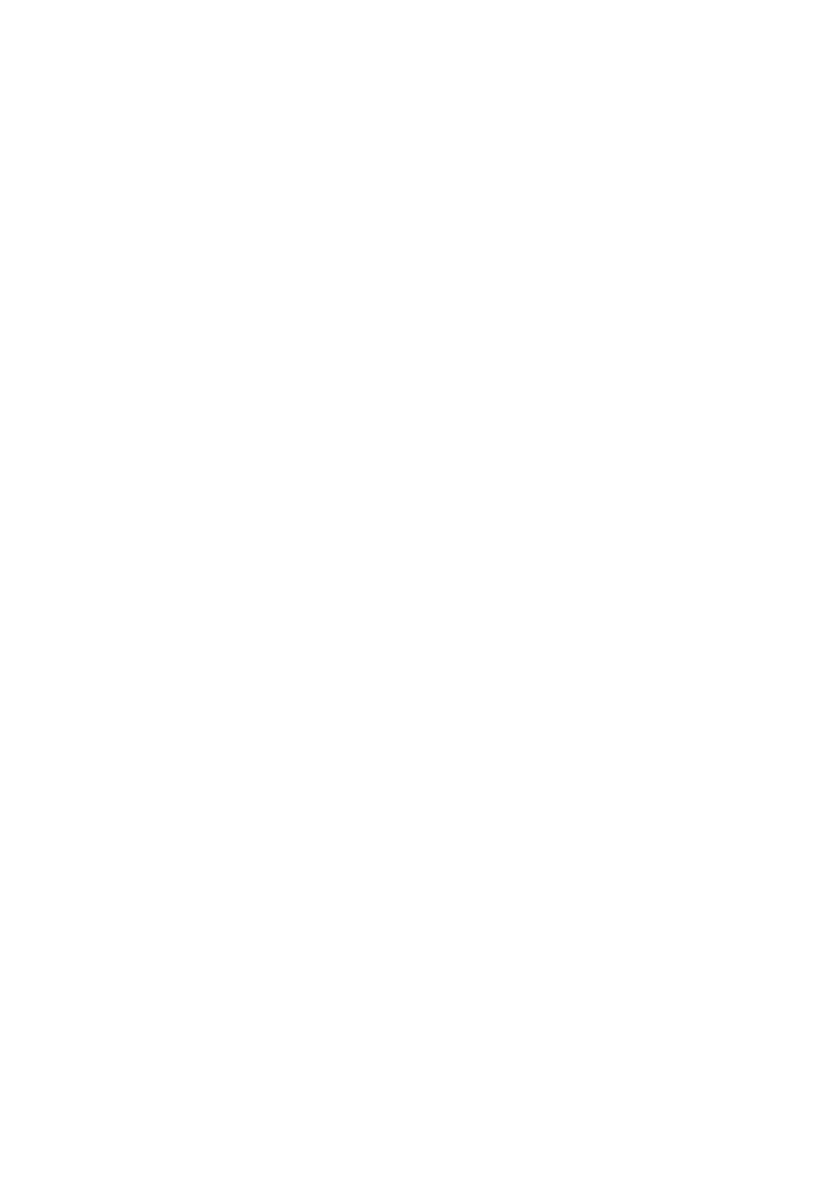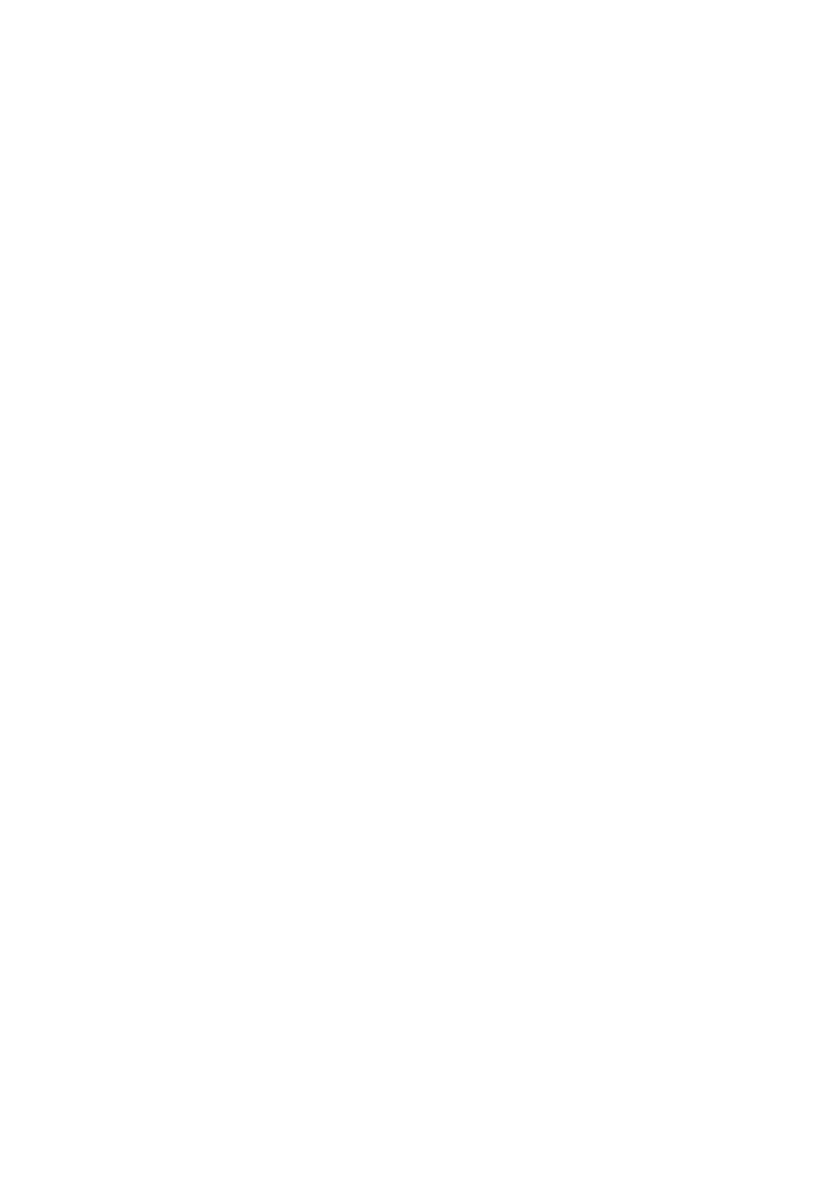
8
the battery as this may result in the exposure of the cell contents, which are corrosive. Do not expose the bat-
tery to heat sources, moisture or rain. Keep the battery away from re or other sources of extreme heat. Do not
incinerate. Exposure of battery to extreme heat may result in an explosion. Don’t try to disassemble, repair or
change the battery pack which could cause over-heating or re. Corrosive alkaline solutions or other electrolyte
leakage would lead to re or personal injury and death. Don’t puncture the battery with sharp materials.
Quick Q & A Session:
Q: How long will the new battery power the laptop?
A: Battery run-time on a laptop is difcult to determine. Actual battery run time depends upon the power
demands made by the equipment. The use of the screen, the hard drive and other accessories results in an addi-
tional drain upon the battery, effectively reducing its run time. The total run-time of the battery is also dependent
upon the design of the equipment.
Q: Why is the battery capacity lowered while left unused?
A: Due to inuences of ambient humidity and non-absolute insulation environment, batteries have a
phenomenon of self-consumption. Dependent upon the quality, the charge would decline around 1% every
three to four days, so it is quite normal if the charge has lowered.
Q: Should I take out the battery when using the AC adapter?
A: Usually the laptop charging function starts working when the battery charge is at less than 95%.
Because natural consumption phenomenon exists, it does not make a difference whether you take the
battery out or keep it remaining in laptop. We suggest you keep it inside the laptop, it could prevent data
loss if the AC adapter is interrupted. If you want to take the battery out, we suggest you put it in dry/cool
place, and remember to use the battery at least once a month to keep it active.
Q: Battery still shows at 0% even after 20 hours of charging and the laptop immediately shuts down when
AC adapter is unplugged, what’s the problem?
A: The rst thing you need to do is check the contact between the laptop and battery, if the contact is not
good, the battery cannot be charged, the laptop battery slot may become disgured after long periods of
use. Under such circumstances, please take out the battery and replace it inside the laptop several times
to ensure better contact. When you hear a click, it means the contact is good. Repeating this can solve
the problem, especially with IBM laptops.
Q: The battery is not discharging and the laptop immediately shuts down after unplugging the AC adapter
when the battery is charged to a certain percentage or even 100%, why?
A: This could be due to your room temperature. If you are somewhere with a very high temperature, the
battery will automatically protect itself, and the laptop start up program would stop working. Restart your
laptop after one hour and try again.