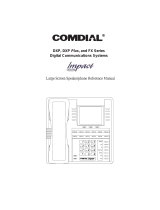Page is loading ...

DX-80
TM
Digital
Executive
Telephone
User Guide
DX-80UGrev.qxd 4/18/01 4:13 PM Page 1

Comdial Corporation
106 Cattlemen Road
Sarasota, Florida 34232
1-800-COMDIAL
www.comdial.com
P7292 DETUG 03/01
DX-80UGrev.qxd 4/18/01 4:13 PM Page 2

Every effort has been made to assure the accuracy of the information in this
document. The manufacturer assumes no responsibility, express or implied,
for errors or omissions.
Information in product documentation is subject to change without notice and
does not represent a commitment on the part of Comdial. No part of Comdial
manuals may be reproduced or transmitted in any form or by any means,
electronic or mechanical, including photocopying, for any purpose other than
the purchaser's personal use, without the written permission of Comdial.
Products mentioned in this documentation that are not manufactured by
Comdial may be trademarks or registered trademarks of their respective
manufacturers.
© Copyright Comdial, 2001.
All rights reserved.


DX-80 Digital Executive Telephone User Guide Page 1
7260-00 Digital Executive Telephone
2-row, 16-column,
feature interactive
Liquid Crystal
Display
3
Interactive buttons for
dynamic displayed feature
interaction
Status Lamp
indicates:
§ Headset /
Speakerphone
in use
§ Forward Mode
§ MSG Waiting
§ Mute Mode
§ CO Ringing
§ ICM RInging
30 - User
Programmable
Features /
Resource
Buttons
FEATURE:
Used to access
all system
“Feature” codes
VOLUME
TRANSFER:
Used to
transfer calls
CONFERENCE:
Build & Control
conferences
MUTE:
Disable the
transmitter
ON/OFF:
Speakerphone /
Headset
HOLD:
Place and retrieve
calls on hold.
Standard 12-key
Dial Pad
2.5mm
Headset Jack

Page 2 P7292 DETUG 03/01-1

DX-80 Digital Executive Telephone User Guide Page 3
Table of Contents
Making a Call 5
Outgoing Call (CO/Outside Line) o, .............................................. 5
Intercom Call (to an extension) qpq – qty, .................. 5
Account Code – Making a Call Using Account Code uo .................... 5
Automatic Redial [FEATURE]ui ..................................................... 5
Call Operator/Attendant p ................................................................... 6
Conference, Meet Me eop – eou........................................ 6
Conference, Supervised/Unsupervised [FEATURE]uu ...................... 7
Direct Inward System Access (DISA) (Optional) ...................................... 9
Last Number Redial [FEATURE]i ....................................................... 9
Off Hook Voice Announce with Hands-free Answerback.........................10
On Hook Dialing...................................................................................11
Paging rpp – rpi, uuu ........................................11
Saved Number Redial[FEATURE]tq ..............................................11
Speed Dial Extension rup – rio, System tpp –
yoo .......................................................................................12
In-Progress Features 13
Answering Machine Emulation (Listen/Pick Up)......................................13
Call Back – CO Line [cbck] ...................................................................13
Call Back – Extension [cbck]..................................................................14
Call Park / Call Park Answer[FEATURE]ue .....................................15
Call Pick Up – Group * .....................................................................16
Camp On – Extension[camp]..................................................................16
Do Not Disturb – One Time[FEATURE]r............................................16
Do Not Disturb – Override.....................................................................17
Flash – CO Line [FEATURE]e...........................................................17
Forced Intercom Call Forward [FEATURE]r ......................................17
Forced Intercom Tone Ring * ............................................................18
Hold, Common (System) & I-Hold Indication HOLD ...............................18
Hold – Exclusive [FEATURE]HOLD......................................................19
Hold Reminder.....................................................................................19
Holding Call Answer – Select HOLD......................................................19
Intrusion - Extension/CO Line................................................................20
Meet Me Page [FEATURE]to, # ................................................20
Memo Pad [FEATURE]t* ...........................................................21
Messaging – Call Me, Text or Voice [FEATURE]oy.........................21
Monitor – Extension/Outside Line..........................................................24
Mute MUTE ....................................................................................25
Off Hook Voice Announce with Hands-free Answerback.........................25
Pulse to DTMF Conversion* .............................................................26
Release Key [FEATURE]tw ...........................................................27
Saved Number Redial [FEATURE]tq .............................................27

Page 4 P7292 DETUG 03/01-1
Transfer.............................................................................................. 27
Transfer and Answer Call[FEATURE]yi......................................... 28
Setup 28
Alarm Clock – Extension [FEATURE]y# ......................................... 28
Automatic Hold [FEATURE]or...................................................... 29
Automatic Selection (CO/Intercom) [FEATURE]ot......................... 30
Background Music (BGM) uuq/uuw.................................. 30
Busy Ring Allow/Deny [FEATURE]#w............................................ 31
Call Forward - Extension [FEATURE]w............................................... 31
Caller ID (Standard on all CO Lines)..................................................... 36
Caller Identification Table – Callback [FEATURE]y#....................... 36
Default Set [FEATURE]yo .......................................................... 37
Dial Pad Confirmation/Touch Tone [FEATURE]#q.......................... 37
Distinctive Ringing – Extension [FEATURE]#u ............................... 38
Do Not Disturb [FEATURE]r............................................................ 38
Extension Feature Status Check [FEATURE]#i.............................. 39
Extension Password [FEATURE]ou ............................................... 39
Feature Key Reset [FEATURE]ti ................................................. 40
Feature/Directory Number Lookup [FEATURE]#t........................... 40
Flexible Feature Button Programming [FEATURE]#e...................... 41
Headset Mode [FEATURE]o#....................................................... 42
Hidden Codes [FEATURE]yq....................................................... 43
Hot Key Enable/Disable [FEATURE]#y .......................................... 43
Hotline [FEATURE]o*................................................................. 44
Intercom Mode Selection[FEATURE]oi ......................................... 45
Messaging – Status Text [FEATURE]op......................................... 46
Night Service Mode / Activate[FEATURE]ye .................................. 47
Page Allow/Deny [FEATURE]#o ................................................... 48
Pause/Pause Insertion......................................................................... 48
Phone Lock/Unlock [FEATURE]ou ................................................ 49
Speakerphone ON/OFF ...................................................................... 49
Status Lamp........................................................................................ 50
Volume Control ................................................................................... 50

DX-80 Digital Executive Telephone User Guide Page 5
Making a Call
Outgoing Call (CO/Outside Line) o,
Access to CO Lines (outside lines) is possible via several methods. In
some cases you may want to dial the specific outside line (lines urp
– utt) or outside line group (o,ipp – ipy), but in
most cases, you can simply press the outside line button .
1. Press the outside line button of an idle outside line (LED not lit). If
the handset is still on-hook, the speakerphone ON/OFF LED will light.
2. When you hear dial tone, dial the telephone number.
3. Hang up to end the call. (Press the ON/OFF button if you are using
speakerphone to hang up.)
Intercom Call (to an extension)qpq – qty,
Dial the extension number. (Speakerphone activates automatically.) Lift the
handset for a private call.
Or…
Press the DSS button of the extension that you want to call.
Account Code – Making a Call Using Account Codeuo
If you want a call to be associated with a specific account in the detailed
records output from the DX-80 system (SMDR), you must enter an account
code prior to making the call. The account code length is predetermined
and programmed to be from 2 to 8 digits.
Operation
1. Dial the Account Code access number uo.
2. Enter a valid account code. (The DX-80 system will automatically
access an idle outside line.)
3. Dial the telephone number.
Automatic Redial [FEATURE]ui
You can use Automatic Redial (AR) to dial the last number you dialed. The
system will automatically dial the number and then wait for a predetermined
time for the call to be answered. If the call is not answered during this time,
the system will hang up and then try the call again. The number of
attempts the phone will make is designated in the system programming.

Page 6 P7292 DETUG 03/01-1
Operation
1. When you place a call and receive a busy signal, hang up.
2. Press [FEATURE]ui.
Call Operator/Attendant p
The extension that is programmed as the Attendant may receive multiple
internal calls via the programmed Operator Code. The Operator Code is “0”
at default.
Operation
To call the attendant (operator), press p.
Conference, Meet Me eop – eou
Conference is used to join telephone connections together. Meet Me
Conference simplifies the setup process by assigning eight separate
conference locations that are joined by dialing the location number. (4
parties maximum each.) Callers can be transferred easily to these
locations. Users may simply dial the location number. Outside parties can
join the conference via the automated attendant simply by dialing the
location number at the auto attendant greeting.
Operation – Transfer a Caller to a Meet Me Conference
1. While connected to another extension or outside line, press
[Transfer].
2. Dial the Meet Me Conference destination for this call (390-397).
3. Hang up to complete the transfer.
Operation – Join a Meet Me Conference
1. Dial the Meet Me Conference destination to join (390-397).
2. Hang up when finished.
Operation – Join a Meet Me Conference from the Auto Attendant
1. When the automated attendant answers, dial the Meet Me
Conference destination to join (390-397).
2. Hang up when finished.

DX-80 Digital Executive Telephone User Guide Page 7
Conference, Supervised/Unsupervised[FEATURE]uu
The system can accommodate eight, 4-member (party) conferences
simultaneously. Conferences can include a maximum of 3 outside lines
and any number of extensions to a maximum of 4 conference members.
One inside key telephone station is the controller of the conference and
constitutes one conference member. Before a conference can be
established with 4 members, a 3-member conference must be established
first.
Supervised/Unsupervised
A Supervised Conference is a conference in which at least one member is
an extension of the DX-80 system. The DX-80 extension that establishes a
conference is the conference controller and may add and/or delete
members of the conference at any time. The conference controller also has
the privilege of establishing an Unsupervised Conference.
An Unsupervised Conference is a conference in which only callers on
outside lines are members. All members are therefore outside of the
premises and connected together using the DX-80 conference resource. An
unsupervised conference may be re-joined by the initiating DX-80
extension, however, since that extension maintains control of the
conference even though it is unsupervised.
Operation – Establish a Three-party Conference
1. Answer or place the first call (internal or external).
2. Press the HOLD button.
3. Place the second call (internal or external).
4. Press the CONFERENCE button. The connections are joined
together.
5. Hang up to end the Conference.
Operation – Establish a Four-party Conference
1. First establish a three party conference (per above).
2. Press the HOLD button.
3. Place the third call (internal or external).
4. Press the CONFERENCE button. The connections are joined
together.
(Four parties include the initiator {Controller} of the conference.)
5. Hang up to end the Conference.

Page 8 P7292 DETUG 03/01-1
Operation – Establish an Unsupervised Conference
1. First establish a conference (per above) with two or three outside
lines.
2. Press [FEATURE]uu. The Unsupervised Conference is
established and your extension is returned to idle.
Operation – Rejoin an Unsupervised Conference
1. Press [FEATURE]uu.
2. Your extension is rejoined to the conference connection.
Operation – Force Release a Conference Member
(Conference Controller only)
1. While engaged in a conference the display shows:
XXX XXX XXX
private forced
2. Press [forced].
PRESS DIR#
exit
3. Press [exit] to abort the operation and return to the conference.
Or…
3. Dial the directory number (outside line number or Extension number)
to release. (You may also simply press the outside line button or DSS
button of the outside line/extension to be released.)
4. That conference member is disconnected and you are rejoined in
conference with the remaining members.
5. Hang up to end the Conference.
Operation – Private Connection with a Conference Member
(Conference Controller only)
1. While engaged in a conference the display shows:
XXX XXX XXX
private forced
2. Press [private]
PRESS DIR#
exit
3. Press [exit] to abort the operation and return to the conference.
Or…

DX-80 Digital Executive Telephone User Guide Page 9
3. Dial the directory number (outside line number or Extension number)
to connect. (You may also simply press the outside line button or DSS
button of the outside line/extension to be connected.)
4. That conference party is removed from the conference and connected
to you.
5. You may re-establish the conference with all members by pressing the
[Conference] button.
Or…
5. Hang up on the current connection and rejoin the remaining
member(s) by pressing the CONFERENCE button.
6. Hang up to end the conference/connection.
Direct Inward System Access (DISA) (Optional)
This optional feature allows you to remotely access system resources such
as System Speed Dial, outside line Access, and Intercom dialing.
DISA can be accessed via the Automated Attendant (AAM required) as well
as by dedicated DISA lines.
Operation
1. Call into the DX-80 system from some remote location.
2. When the Automated Attendant answers, press 9 to access DISA.
Or…
2. If the dialed number is a DISA line only, the line will automatically
answer.
3. DISA dial tone is heard (stutter dial tone).
4. Dial an extension number, Hunt Group number, or the Operator code.
Ring-back tone is heard until the call is answered.
Or to access a DX-80 outside line…
1. Dial “#” + Extension Password + Extension Number + “#” to access a
system outside line to dial out.
2. Dial an outside line Group number, or speed dial location number to
place an outgoing call.
3. Hang up when finished.
Last Number Redial [FEATURE]i
The Last Number Redial (LNR) feature automatically dials the last number
dialed from your telephone. The LNR retains sixteen (16) digits for each
extension. You may either choose a specific outside line by first pressing

Page 10 P7292 DETUG 03/01-1
that outside line button or you may allow the line to be selected
automatically by the LNR feature.
Operation – Choose an Outside Line First
1. Press an outside line button.
2. Press [FEATURE]i.
Operation – Automatically Select an Outside Line
1. Press [FEATURE]i.
Off Hook Voice Announce with Hands-free Answerback
Off-Hook Voice Announce (OHVA) allows you to announce your call over
the speaker of a busy extension.
To receive an OHVA call, the called extension must be using the handset.
An OHVA call can be rejected easily if the call in progress should not be
interrupted.
Operation – Placing an OHVA to Another Extension
1. Call the busy extension.
EXT XXX BUSY
cbck msg next
2. Press [next]. The bottom row options change as follows:
camp voic
3. Press [voic]. The OHVA call is established over the called extension
speakerphone.
OHVA EXT XXX
Operation – Receiving an OHVA Call
1. While on a call using the handset, you receive an OHVA call:
EXT XXX OHVA
reject
2. Respond to the OHVA caller using the telephone speakerphone (no
buttons to press) or press [reject] to end the OHVA call.

DX-80 Digital Executive Telephone User Guide Page 11
On Hook Dialing
You can make outgoing calls from your digital speakerphone without lifting
the handset, and you can monitor the dialing status through the built-in
speaker. The button lamp is lit when you are making a call.
Operation
1. Without lifting the handset, dial any extension number. (Hot Key must
be enabled in the phone system programming.)
Or…
2. Without lifting the handset, press any outside line button and dial.
3. When Hot Key is disabled, press the ON/OFF button or press an idle
outside line button. Then dial without lifting the handset.
Paging rpp – rpi, uuu
You can make a public announcement to all extension users or to a portion
of users. The DX-80 system provides both all-call (heard by all users) and
page zone (heard by a specific group of users) paging that you access by
dialing special codes. Page announcements are heard over extension
speakers.
Operation
1. While in the idle condition – lift the handset.
2. Dial the Zone Page access code (extensions) rpq–rpi
external page uuu for the group of users you want to page, or
to page all users, press the feature button designated as ALL PAGE
(if available) or dial the All Call Page access code rpp.
3. You hear the Page Alert Tone.
4. Make paging announcement.
5. Hang up when finished.
Saved Number Redial [FEATURE]tq
Saved Number Redial is normally used whenever you want to retain a
telephone number to be dialed later. The same feature code is used to
Save a Dialed Number (SDN) and to dial the saved number – Saved
Number Redial (SNR).
Operation – SDN
1. After you’ve placed an outside line call for which you want to store the
number, press [FEATURE]tq.

Page 12 P7292 DETUG 03/01-1
2. The dialed number is stored in the Saved Number memory.
Operation – SNR
1. When the telephone is idle, press the feature button designated as
REDIAL (if available) or press [FEATURE]tq.
2. The stored number is dialed.
Speed Dial Extension rup – rio,
System tpp – yoo
Speed Dialing allows you to store frequently dialed numbers. There are 20
speed “bins” for most extensions and 200 system speed bins that may be
shared by all extensions.
Operation – Setup
1. Press [FEATURE]q.
2. Dial the Speed Dial location number rup – rio).
3. Press [show]. The current contents are displayed.
4. Press [chg].
5. Input the number you want to store, including Pauses
([FEATURE]up), Flash [FEATURE]e and Pulse To Tone
Conversion (*) codes.
6. Press [save]. That number is stored in this speed dial location.
7. Continue programming speed dial locations from step 2 above or
hang-up (press the ON/OFF button twice) to exit.
Operation – Use – System Selects the Outside Line Automatically
1. Dial the Speed Dial location number rup – rio,
tpp – yoo).
2. That speed dial number is dialed on the last outside line that you used
or any outside line in the same outside line group.
Operation – Use – You Select the Outside Line to Use
1. Press the desired outside line button (or dial the outside line directory
number 740-755).
2. Dial the Speed Dial location number rup – rio,
tpp – yoo).

DX-80 Digital Executive Telephone User Guide Page 13
In-Progress Features
Answering Machine Emulation (Listen/Pick Up)
Answering Machine Emulation requires the optional DX-80 Small Office
(Voice Mail System). This feature mimics the call-screening feature of an
answering machine. Whenever your voice mailbox answers a call, the DX-
80 allows you to screen the caller leaving the message. This option is
available for only a few seconds after your voice mailbox has answered the
call.
Operation
1. When an extension user voice mailbox answers a caller, you’ll hear an
alert tone. The feature button programmed for Voice Mail
([FEATURE]yr) will flash green at a fast rate.
2. Press the flashing Voice Mail button. The button LED will now flash
green at a slower rate.
3. The display shows:
MONITOR VM CALL
yes no
3.1. Press [yes] to monitor call. The LED of the voice mail button will
light steady green. At this time you are monitoring the caller and
message in progress.
3.2. Or… press [no] to exit this mode and abandon monitoring.
4. If you select [yes], the display shows:
MONITORING
answer exit
5. Press [answer] to be connected to the caller and remove him from the
voice mailbox. The voice mail button LED will extinguish.
6. Press [exit] to leave the caller in the voice mailbox to record her
message and to return your extension to idle status.
Call Back – CO Line [cbck]
This feature allows you to queue a busy outside line and reserve that
outside line for use when it becomes available. This feature eliminates the
need for you to observe the line status continually for availability. You may
have only one Call Back active at any time.

Page 14 P7292 DETUG 03/01-1
Operation
1. Press a busy (solid red LED) outside line or outside line group button,
or dial an outside line access group number (9, 800 – 806, 740 – 755).
2. You will hear busy tone and the display will read:
CO LN BUSY XXX
cbck
3. Press [cbck] Interactive Soft Button or Dial [#] on the dial pad.
4. You will hear a confirmation tone and the display will read:
CBCK TO LINE XXX
5. A few moments later, the display will return to an idle state.
6. When the selected outside line, or an outside line in the selected
outside line group, becomes available, you will hear fast ringing at the
extension and the display will read:
CBCK TO LINE XXX
reply del
7. Press [reply] to be connected to the available outside line and dial as
usual or
8. Press [del] to delete the outside line callback.
Call Back – Extension [cbck]
When you call an extension that is busy, in Do Not Disturb (DND), or idle,
you can use this feature to queue your call so that it will be placed as soon
as the extension is available (for busy or DND extensions) or the extension
user returns (for idle extensions). When you send a Call Back to a busy
extension, the Call Back process will begin when the busy extension hangs
up. When you send a Call Back to an idle extension, the Call Back process
will begin once the user performs an operation at that extension and then
hangs up.
Operation
1. Dial the extension number of the busy extension.
2. If the extension you are calling is in Tone Ringing Mode, the display
shows:
EXT XXX
cbck msg

DX-80 Digital Executive Telephone User Guide Page 15
3. If the extension you are calling is busy, the display shows:
EXT XXX BUSY
cbck msg next
4. Press [cbck]
5. You will hear a confirmation tone and the display will read
CBCK TO EXT XXX
6. Your extension will return to idle status.
To Answer a Call Back:
1. When the Call Back begins (called extension is now available), your
extension will ring a special Call Back alert ring for 30 seconds and the
display shows:
CALL BACK TO XXX
reply del
1.1. Lift the handset or press the ON/OFF button
Or…
1.2. Press [reply] to activate the Call Back.
To cancel all active Call Backs prior to receiving Call Back Alert
ringing:
1. Press [FEATURE]##.
Call Park / Call Park Answer [FEATURE]ue
This feature allows you to “park” a call at any extension. It is also used to
retrieve a parked call from any extension. You park and retrieve calls by
dialing the Call Park code ([FEATURE]ue) followed by the extension
number where the call is to be/has been parked.
Operation – Park Call
1. While connected to an outside line call, press [FEATURE]ue or
press the feature button designated as CALL PARK (if available).
2. Dial the extension number where this call is to be parked, or press the
DSS button of the extension where this call is to be parked.
3. The outside line call is parked at that extension.
4. Hang up the phone or proceed with other system functions.
Operation – Call Park Answer
1. While the phone is idle, press [FEATURE]ue or press the feature
button designated as CALL PARK (if available).

Page 16 P7292 DETUG 03/01-1
2. Dial the extension number where this call is to be parked, or press the
DSS button of the extension where this call is parked.
3. You are connected to the call.
Call Pick Up – Group *
You may answer calls ringing at another extension using the Call Pick Up
Group feature.
Operation
When you hear another extension in your pickup group ringing, press *.
Or…
When you hear an extension in another pickup group ringing, dial that Pick
Up Group number (440-447).
Camp On – Extension [camp]
Camp On privately alerts the user of a busy extension that another
extension is attempting a call. When you initiate a Camp On, the user at
the busy extension hears a Camp-On alert tone. The party currently
speaking with the busy extension does not hear the tone.
Operation
1. Call a busy extension. The display shows:
EXT 102 BUSY
cbck msg next
2. Press [next]. The bottom line on the display changes to:
camp voice intru
3. Press [camp]. The user of the busy extension hears the Camp On alert
tone and the display shows:
CAMP ON EXT 103
4. When the busy extension goes on hook or places the current call on
hold, the extension rings.
Do Not Disturb – One Time [FEATURE]r
DND – One Time allows you to block outside line ringing (Transfer or
direct) while engaged in a call already. The advantage of DND – One Time
/