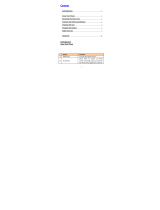Using Dual SIM-card
You can see two Network Signal icons on the left-top of the
screen when you insert two SIM-Cards.
Activating and switching SIM cards
The SIM Switching key allows you to select the default SIM
card for call or message in contact, call logs and message box
in standby mode.
User can press SIM switching key simply on the right side of
the LG-C375. Dual SIM key make it easy for you to switch SIM-
Card whenever you call, send messages and so on.
Note: If there is only one SIM card installed, this SIM card
would be activated as default.
TIP!
1. You can see the network signals highlighted by
background colour when you switch them. It makes
you easily identify the strength of your signal of the
selected SIM-Card.
2. You must choose SIM1 or SIM2 to use some function.
For example, Call, Messaging, Phonebook, Settings and
any Options.
Memory card
Installing a memory card
You can expand the memory available on your phone using
a memory card.
Note: A memory card is an optional accessory.
Slide the memory card into the slot until it clicks into place.
Make sure that the gold contact area is facing downwards.
WARNING: External memory cannot be exceeded 8GB.
LG-C375 User Guide
-
English
This guide will help you understand your new mobile phone. It will provide you with
useful explanations of features on your phone.
Some of the contents in this manual may dier from your phone depending on the
software of the phone or your service provider.
P/N: MFL67264429(1.0)
Getting to know your phone
Earpiece
Main LCD
Send key
• Dials a phone number and answers a call.
• In standby mode: Shows the history of calls.
Alpha numeric keys
• In standby mode: Input numbers to dial.
Hold down below keys.
- Insert ‘+’ symbol to make international
calls.
- Connect voice mail centre.
To
- Speed dials.
- SOS Mode.
- Hold the key down to activate or
deactivate silent mode.
• In editing mode: Enter numbers &
characters
Wi-Fi Hot key
Keypad lock key
Message blinker
• This LED ashes up to 10 minutes if you don’t
check new IM, Email, Message and Missed call.
Soft keys (Left soft key / Right soft key)
• These keys perform the function Indicated in
the bottom of the display.
End key
• Switch on/o (hold down)
• End or reject a call.
Conrm key / OK key
• Selects menu options and conrms actions.
Navigation key
• In standby mode:
Press Up Navigation Key: Widget when it was
set. (Menu >Settings > Display > Homescreen >
Widget settings)
Press Down Navigation Key: My stu
Press Right Navigation Key: MP3 player
Press Left Navigation Key: Camera
• In menu: Scroll up, down, Right & left.
Installing the SIM Card and Charging the Battery
Installing the SIM Card
When you subscribe to a cellular network, you are provided with a plug-in SIM card loaded with your subscription details, such as
your PIN, any optional services available and many others.
Important! › The plug-in SIM card and its contacts can be easily damaged by scratches or bending, so be careful when handling,
inserting or removing the card. Keep all SIM cards out of reach of small children.
› only 2G/2.5G SIM supported
Illustrations
1 Remove the back cover
2 Remove the battery
3 Insert the SIM card
4 Insert the battery
5 Insert the back cover
6 Charging your phone
WARNING:
Do not remove the
battery when the phone is switched on,
as this may damage the phone.
1 2
3
4
Side keys
• In standby mode:
Controls the ring
volume.
• During a call: Earpiece
volume adjustment.
• During playing MP3
music: Audio volume
adjustment.
Charger/USB cable
connector
TIP:
Please ensure
the phone is
powered on,
external memory
card is inserted
and in idle mode
before connecting
the USB cable for
Mass Storage.
SIM Switching Key
(SIM1 and SIM2 selection)
Headset
Battery
Camera lens
Back cover
SIM Card holder
Memory card holder
5
6
www.lg.com
Formatting the memory card
Your memory card may already be formatted. If your memory
card isn’t formatted, you will need to format it before you can
begin using it.
1 From the home screen press Menu then select Settings.
2 Choose Device and Memory info. and select External
memory.
3 Press Format and enter the password, which is set to 0000
as default. Your memory card will be formatted and ready
to use.
4 To view the new formatted folders on your LG-C375 press
Menu and select My stu. Press right navigation key two
times to choose memory card.
WARNING
1. When you format your memory card, all the content will
be wiped. If you do not want to lose the data on your
memory card, back it up rst.
2. Do not remove your MicroSD card during the data
transfer.
Calling
Making a call
1 Make sure your phone is on.
2 You can use the keypad. To delete a digit press back arrow.
3 Press to begin the call.
4 To end the call, press .
TIP! To enter + when making an international call, press
and hold 0.
Making a call from your Contacts
It’s easy to call anyone whose number you have stored in your
Phonebook.
1 Press Menu to open the main menu. Select Phonebook.
2 Using the keypad, enter the rst letter of the contact you
want to call and scroll to the Phonebook.
3 Press to begin the call.
Answering and rejecting a call
When your phone rings, press Accept or press to answer
the call. While your phone is ringing you can press Silent
to mute the ringing. This is useful if you have forgotten to
change your prole to silent for a meeting.
Press
or select Reject in order to reject an incoming call.
Note: In call when speaker is activated, the speaker icon
is displayed with red colour cross, when the speaker is
deactivated speaker icon is displayed without red colour cross.
Speed dialling
You can assign a speed dial number to a contact you call
frequently.
Quick feature reference
Menu 1. Games & apps.
You can install new games and applications on your
phone to keep you amused when you have spare time.
Press Menu and select Games & apps..
Menu 2. Logs
You can check the record of all logs, calls, missed, outgoing,
incoming logs and messages only. The number and name (if
available) are displayed together with the date and time at
which the call was made. You can also view the number of
times you have called.
•
All logs: View a complete list of all your dialled, received
and missed calls and also send and received messages.
•
Calls Only: View a list of all the numbers you have called,
received calls and missed calls.
• Messages Only: View a list of all the numbers you have
sent or received messages.
• Missed logs: View a list of any calls you have missed.
•
Outgoing logs: View a list of all the numbers you have
called.
•
Incoming logs: View a list of all the numbers that have
received.
•
Call durations: Allows you to view the duration of your
Last call, outgoing calls. Incoming calls and All calls.
•
Data volume: Allows you to view the received data and
sent data.
Menu 3. Camera
• Camera
1 Press Menu and select Camera and Camera.
2 When the camera has focused on your subject, select the
Capture icon on the bottom-centre of the screen and press
OK to take a photo.
• Video Camera
1 Press Menu and select Camera and choose Video Camera.
The video camera’s viewnder will appear on screen.
2 Focus the camera on what to record.
3 Select the Rec. icon on the bottom-centre of the screen
and press OK to take a video. Rec will appear at the
bottom of the viewnder. Press again to stop recording.
• Album
View the pictures and videos you have taken in your Album.
Menu 4. Internet
You can launch the internet browser and access the
homepage of the activated prole on web settings. You
can also manually enter a URL address and access the
associated WEB page.
1 In Menu mode, select Internet -> Yes to launch your
service provider’s homepage.
2 Navigate web pages using the following keys:
• Navigation - Scroll up or down on a web page.
• OK - Select an item.
• Back - Return to the previous page.
• Options - Access a list of browser options.
Note:
You will incur extra cost by connecting to these
services and downloading content. Check data charges
with your network provider.
Menu 5. SNS (Social network services)
Your LG-C375 has SNS that lets you enjoy and manage
your social network. You can update your own SN place
status and view your friends’ SN updates.
Note:
SNS feature is a data intensive application. An
additional costs may be incurred when connecting and
using online services. Check your data charges with
your network provider.
Facebook
Home:
Log in and you will see your friend’s updated
status. Input your comment about new status or check
others. Select Options to choose Refresh and main menu.
Twitter
Twitter is a micro blogging service that enables its users to
send and read messages known as tweets.
Orkut
Orkut is an online community designed to make your
social life more active and stimulating.
Windows Live!
This indicates the Instant Messaging Client Information
such as Client Name and Version Number.
Menu 6. Messaging
Your LG-C375 includes functions related to SMS (Short
Message Service), MMS (Multimedia Message Service) as
well as the network’s service messages.
Sending a message
1 Press Menu, select Messaging and choose Write
message.
2 A new message editor will open. Message editor
combines SMS and MMS in one intuitive mode that
is easy to switch between. The default setting of the
message editor is SMS mode.
3 Enter your message using the keypad.
4 Select Options and choose Insert to add an Image,
Video, Sound, Text template, Multimedia template,
Emoticon, Name & Number, Slide, Subject or More
(Business card/Schedule/Memo/Task/My prole).
5 Choose Send to.
6 Choose a contact from the list of contacts or enter the
phone number.
7 Select Send.
WARNING: Image, Sound, Video, Slide, Subject, Business
card, Schedule or My prole is added to the message
editor, it will be automatically converted to MMS mode
and you will be charged accordingly.
Entering text
You can enter alphanumeric characters using the phone’s
keypad. For example, storing names in contacts, writing a
message and creating scheduling events in the calendar
all require entering text. The following text input methods
are available in the phone: Abc mode, and 123 mode.
Note: Some elds may allow only one input mode (e.g.
telephone number in contact elds).
Text input mode using the keypad
When you want to enter text, for example when writing a
message, the keypad will default to Abc mode. If you are
entering a number, for example when making a call, the
keypad number keys will default to numbers. To change
the mode press key in editor screen.
Menu 7. Music
MP3 Player
Your LG-C375 has a built-in music player so you can play
all your favourite music.
Note:
Before using music player, you will need to
transfer music le onto your phone.Music player
supports codec types as follows: MP3, WMA, AAC. Music
player does not necessarily support all features and
variations of le formats.
Playing a song
1 Press Menu and select Music, then choose MP3 player.
2 Choose All songs then select the song you want to play.
Select .
3 Select to pause the song.
4 Select
to skip to the next song.
5 Select
to skip to the previous song.
TIP!
To change the volume while listening to music, use
the volume keys on the left hand side of your phone.
Note:
The copyright of music les can be protected
in international treaties and national copyright laws.
Therefore, it may be necessary to obtain a permission or
a license to reproduce or copy music. In some countries
national law prohibits private copying of copyrighted
material. Before downloading or copying the le, please
check the national legistration of the applicable country
concerning the use of such material.
FM Radio
Your LG-C375 has an FM radio feature so you can tune
into your favorite stations and listen on the move.
Note:
If you are in an area with bad radio reception,
you may have diculty listening to the radio. It is
recommended that you insert headphone into the
hands-free connector when listening to the radio to
ensure good radio reception.
• Listening to the radio
1 Press Menu, select Music and choose FM radio.
2 Select the channel number of the station you would
like to listen to.
• Recording the Radio
1 Press Rec. while listening to the radio.
2 The recording time is displayed on your phone.
If you want to stop the recording, press Stop. If recording
is done, the recorded contents will be saved in My stu ->
Sounds as mp3 le.
TIP!
To cogure your recording settings such as the
saved memory, recording type or pre-recording, press
Option and select Recording settings.
Menu 8. E-Mail
Sending an email using your new account
To send/receive an email, you should set up an email account.
1
Press Menu, select E-Mail and and set up an account
you want to use.
2
From Options Choose Write e-mail and a new email
window will open.
3
Enter address in To eld then Write a subject line and
press down navigation key.
4
Enter your message using the keypad then Press Ok to
send the email.
Menu 9. My stu
View the images, sounds, videos and others in your My
stu.
Menu 10. Phonebook
Searching for a contact
1 Press Menu and select Phonebook.
2
Using the keypad enter the rst letter of the name of the
contact you want to call.
3
To scroll through the contacts and their dierent
numbers use the navigation keys.
Adding a new contact
1 Press Menu and select Phonebook.
2 Press Option and select New contact.
3
Enter the information you want in the elds provided
and select Done.