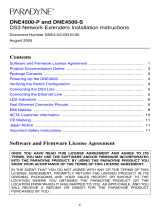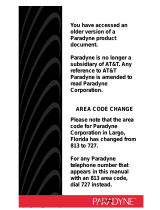Page is loading ...

1
iMarc
®
9550 DS3 Probe
Installation Instructions
Document Number 9550-A2-GN10-00
September 2005
Contents
Software and Firmware License Agreement ................................................. 2
Product Documentation Online ..................................................................... 3
Unpacking and Inspecting the Equipment .................................................... 4
Installing the Brackets for Rack Mounting ..................................................... 4
Installing in a Rack ........................................................................................ 5
Connecting to Power ..................................................................................... 6
Connecting the Subscriber Port .................................................................... 8
Connecting to the DS3 Network ................................................................... 9
Connecting the Ethernet Port ....................................................................... 10
Connecting the Modem Port ......................................................................... 11
Connecting the Console Port ........................................................................ 12
Using the Asynchronous Terminal Interface ................................................. 13
Menu Hierarchy ............................................................................................. 14
Saving Configuration Options ....................................................................... 16
EMI Notices .................................................................................................. 17
CE Marking ................................................................................................... 17
Japan Notice ................................................................................................. 17
Important Safety Instructions ........................................................................ 18
Warranty, Sales, Service, and Training Information ...................................... 19

2
Software and Firmware License Agreement
The terms and conditions of this License Agreement (the “Agreement”) will apply to the
software and/or firmware (individually or collectively the “Software”) incorporated into
the Paradyne product (the “Product”) purchased by you and any derivatives obtained
from the Software, including any copy of either. If you have executed a separate written
agreement covering the Software supplied to you under this purchase, such separate
written agreement shall govern.
Paradyne Corporation (“Paradyne”) grants to you, and you (“Licensee”) agree to accept
a personal, non-transferable, non-exclusive, right (without the right to sublicense) to use
the Software, solely as it is intended and solely as incorporated in the Product
purchased from Paradyne or its authorized distributor or reseller under the following
terms and conditions:
1. Ownership: The Software is the sole property of Paradyne and/or its licensors. The
Licensee acquires no title, right or interest in the Software other than the license
granted under this Agreement.
2. Licensee shall not use the Software in any country other than the country in which
the Product was rightfully purchased except upon prior written notice to Paradyne
and an agreement in writing to additional terms.
3. The Licensee shall not reverse engineer, decompile or disassemble the Software in
whole or in part.
4. The Licensee shall not copy the Software except for a single archival copy.
5. Except for the Product warranty contained in the manual, the Software is provided
“AS IS” and in its present state and condition and Paradyne makes no other
warranty whatsoever with respect to the Product purchased by you. THIS
AGREEMENT EXPRESSLY EXCLUDES ALL OTHER WARRANTIES, WHETHER
EXPRESS OR IMPLIED, OR ORAL OR WRITTEN, INCLUDING WITHOUT
LIMITATION:
a. Any warranty that the Software is error-free, will operate uninterrupted in your
operating environment, or is compatible with any equipment or software
configurations; and
ONCE YOU HAVE READ THIS LICENSE AGREEMENT AND AGREE TO ITS
TERMS, YOU MAY USE THE SOFTWARE AND/OR FIRMWARE INCORPORATED
INTO THE PARADYNE PRODUCT. BY USING THE PARADYNE PRODUCT YOU
SHOW YOUR ACCEPTANCE OF THE TERMS OF THIS LICENSE AGREEMENT.
IN THE EVENT THAT YOU DO NOT AGREE WITH ANY OF THE TERMS OF THIS
LICENSE AGREEMENT, PROMPTLY RETURN THE UNUSED PRODUCT IN ITS
ORIGINAL PACKAGING AND YOUR SALES RECEIPT OR INVOICE TO THE
LOCATION WHERE YOU OBTAINED THE PARADYNE PRODUCT OR THE
LOCATION FROM WHICH IT WAS SHIPPED TO YOU, AS APPLICABLE, AND YOU
WILL RECEIVE A REFUND OR CREDIT FOR THE PARADYNE PRODUCT
PURCHASED BY YOU.

3
b. ANY AND ALL IMPLIED WARRANTIES, INCLUDING WITHOUT LIMITATION
IMPLIED WARRANTIES OF MERCHANTABILITY, FITNESS FOR A
PARTICULAR PURPOSE AND NON-INFRINGEMENT.
Some states or other jurisdictions do not allow the exclusion of implied warranties
on limitations on how long an implied warranty lasts, so the above limitations may
not apply to you. This warranty gives you specific legal rights, and you may also
have other rights which vary from one state or jurisdiction to another.
6. IN NO EVENT WILL PARADYNE BE LIABLE TO LICENSEE FOR ANY
CONSEQUENTIAL, INCIDENTAL, PUNITIVE OR SPECIAL DAMAGES,
INCLUDING ANY LOST PROFITS OR LOST SAVINGS, LOSS OF BUSINESS
INFORMATION OR BUSINESS INTERRUPTION OR OTHER PECUNIARY LOSS
ARISING OUT OF THE USE OR INABILITY TO USE THE SOFTWARE,
WHETHER BASED ON CONTRACT, TORT, WARRANTY OR OTHER LEGAL OR
EQUITABLE GROUNDS, EVEN IF PARADYNE HAS BEEN ADVISED OF THE
POSSIBILITY OF SUCH DAMAGES, OR FOR ANY CLAIM BY ANY THIRD
PARTY.
7. The rights granted under this Agreement may not be assigned, sublicensed or
otherwise transferred by the Licensee to any third party without the prior written
consent of Paradyne.
8. This Agreement and the license granted under this Agreement shall be terminated
in the event of breach by the Licensee of any provisions of this Agreement.
9. Upon such termination, the Licensee shall refrain from any further use of the
Software and destroy the original and all copies of the Software in the possession of
Licensee together with all documentation and related materials.
10. This Agreement shall be governed by the laws of the State of Florida, without
regard to its provisions concerning conflicts of laws.
Product Documentation Online
Complete documentation for Paradyne products is available at www.paradyne.com.
Select Support → Technical Manuals. Select:
iMarc SLV Technical Description (9000-A2-GB30-10) – Describes the features,
interfaces, and cables for iMarc SLV CSU/DSUs and routers.
iMarc SLV Configuration Reference (9000-A2-GB31-30) – Lists and describes the
configuration options available for iMarc SLV CSU/DSUs and routers.
iMarc SLV SNMP Reference (9000-A2-GB32-20) – Describes support for MIBs,
SNMP traps, and RMON in iMarc SLV CSU/DSUs and routers.
iMarc SLV Operations Guide (9000-A2-GB33-30) – Explains how to operate and
troubleshoot iMarc SLV CSU/DSUs and routers.
To order a paper copy of a Paradyne document, or to speak with a sales representative,
please call 1-727-530-2000.

4
Unpacking and Inspecting the Equipment
HANDLING PRECAUTIONS FOR STATIC-SENSITIVE DEVICES
This product is designed to protect sensitive components from
damage due to electrostatic discharge (ESD) during normal
operation. When performing installation procedures,
however, take proper static control precautions to
prevent damage to equipment. If you are not sure
of the proper static control precautions, contact
your nearest sales or service representative.
The following components should be included in your package:
1 – iMarc
®
9550 DS3 Probe
2 – Brackets for use in a 19-inch rack
2 – Brackets for use in a 23-inch rack
4 – Right-angle BNC adapters
2 – BNC Cables, 18 inches long
2 – BNC Cables, 30 inches long
2 – BNC Cables, 25 feet long
If there is visible damage, do not attempt to connect the device. Contact your sales
representative.
Installing the Brackets for Rack Mounting
The Probe can be installed in a rack using mounting brackets. Two brackets suitable for
a 19-inch (48.3 cm) rack and two brackets suitable for a 23-inch (58.4 cm) Bay Networks
or Nortel rack are shipped with the unit.
Procedure
To install the mounting brackets for rack mounting:
1. Locate the black screw nearest the front panel on each side of the unit.
2. Remove these two black screws (one from each side) before attempting to install
the mounting brackets.
3. Identify six flat-head screws (for 19-inch racks) or six machine screws (for 23-inch
racks) provided with the mounting brackets in the hardware kit.
4. Attach the brackets appropriate to your rack size. Tighten all screws firmly.
!

5
Installing in a Rack
Two types of mounting screws are provided. Use:
#10-32 mounting screws for rails with threaded screw holes
#12-24 mounting screws and self-retaining nuts for rails with unthreaded screw
holes
Procedure
To install the Probe in a rack:
1. Determine where in the rack you will mount the Probe. If your rack does not have
threaded screw holes, slip self-retaining nuts onto the rails where the Probe will be
fastened.
2. Place the unit so that the brackets rest against the front of the rails. Insert screws in
the bottom screw positions and hand-tighten them.
05-17709
23-inch (584 mm) EIA and Bay Networks
Rack Mount
19-inch (483 mm) Rack Mount
23-inch (584 mm) Nortel
Rack Mount

6
3. Insert and tighten the screws in the top screw positions, then tighten the bottom
screws.
Connecting to Power
The Probe requires a 120 VAC, 60 Hz power source.
Procedure
To connect the 9550 DS3 Probe to power:
1. Connect a ground wire to the grounding screw on the front of the Probe.
2. Connect the other end of the wire to an earth ground.
05-17707
Ground
YEL
AIS
LOS
OOF
9550 DS3
SUBSCRIBER
NETWORK
LCV
RD
RX
TD
TX
ATMC
ATMS

7
3. Plug the socket end of the power cord into the power receptacle on the back of the
Probe.
4. Plug the power cable into a 120 VAC, 60 Hz outlet.
05-17708

8
Connecting the Subscriber Port
The Subscriber port connects to your DTE, such as a router.
Procedure
To connect the Subscriber port:
1. If clearance at the front of the Probe is limited, attach right-angle BNC adapters to
the ends of two BNC cables.
2. Take the end of the receive cable and push it onto the SUBSCRIBER RX (Receive)
connector. Turn the cable connector clockwise to lock it.
3. Take the end of the transmit cable and push it onto the SUBSCRIBER TX (Transmit)
connector. Turn the cable connector clockwise to lock it.
4. Fix the cables to the rail with a cable tie or other strain relief device.
5. Connect the receive and transmit cables to the output and input connectors,
respectively, of the DTE.
6. If the DTE has a variable line build out (LBO) setting, ensure that it is matched to
the cable length.
7. If the cable length is longer than 100 feet (30 meters), set the LBO on the T3 User
Port Interface Options configuration screen to Long. The default is Short. See the
iMarc SLV Configuration Reference.
05-17702
DS3 Router
Rx Tx Rx Tx
NETWORKSUBSCRIBER
ETHERNET MODEM CONSOLE
POWER
ALARM
TEST
OK
YEL
AIS
LOS
OOF
SUBSCRIBER
NETWORK
LCV
RD
RX
TD
TX
ATMC
ATMS

9
Connecting to the DS3 Network
The Network port connects to the packet network .
Procedure
To connect the Network port:
1. If clearance at the front of the Probe is limited, attach right-angle BNC adapters to
the ends of two BNC cables.
2. Take the end of the receive cable and push it onto the NETWORK RX (Receive)
connector. Turn the cable connector clockwise to lock it.
3. Take the end of the transmit cable and push it onto the NETWORK TX (Transmit)
connector. Turn the cable connector clockwise to lock it.
4. Fix the cables to the rail with a cable tie or other strain relief device.
5. Connect the receive and transmit cables to the output and input connectors,
respectively, of the DS3 source.
6. If the DS3 source device has a variable line build out (LBO) setting, ensure that it is
matched to the cable length.
05-17703
DS3
Network
Interface
Rx Tx Rx Tx
NETWORKSUBSCRIBER
ETHERNET MODEM CONSOLE
POWER
ALARM
TEST
OK
YEL
AIS
LOS
OOF
SUBSCRIBER
NETWORK
LCV
RD
RX
TD
TX
ATMC
ATMS

10
7. If the cable length is longer than 100 feet (30 meters), set the LBO on the T3
Network Interface Options configuration screen to Long. The default is Short. See
the iMarc SLV Configuration Reference.
Connecting the Ethernet Port
The Ethernet port provides a 10/100BaseT connection that can be used for Telnet, FTP,
and SNMP access to the Probe.
Procedure
To connect the Probe to an Ethernet hub, switch, or NIC:
1. Select the correct cable:
— To connect the LAN port to a hub, use a standard Ethernet MDI cable
— To connect the LAN port to a NIC, use an Ethernet MDIX (crossover) cable
2. Insert the 8-pin modular connector of the cable into the Ethernet jack on the Probe.
It locks in place when it is fully seated.
3. Fix the cable to the rail with a cable tie or other strain relief device.
4. Connect the other end of the cable to your LAN or NIC.
05-17704
LAN
Rx Tx Rx Tx
NETWORKSUBSCRIBER
ETHERNET MODEM CONSOLE
POWER
ALARM
TEST
OK
YEL
AIS
LOS
OOF
SUBSCRIBER
NETWORK
LCV
RD
RX
TD
TX
ATMC
ATMS

11
Connecting the Modem Port
The Probe supports asynchronous terminal interface sessions over its integral modem.
Procedure
To connect the Modem port:
1. Plug one end of an RJ11 telephone cable into the Modem port.
2. Plug the other end of the cable into an RJ11 telephone jack.
05-17705
Rx Tx Rx Tx
NETWORKSUBSCRIBER
ETHERNET MODEM CONSOLE
POWER
ALARM
TEST
OK
YEL
AIS
LOS
OOF
SUBSCRIBER
NETWORK
LCV
RD
RX
TD
TX
ATMC
ATMS
RJ11
Telephone
Jack

12
Connecting the Console Port
The Console port can be used to connect a VT100-compatible terminal or a PC with
terminal emulation software, providing direct access to the asynchronous terminal
interface.
Procedure
To connect the Console port to a terminal or PC:
1. Press the 9-pin connector of a terminal cable onto the Console port socket. If the
terminal will be permanently attached, fasten the connector and fix the cable to the
rail with a cable tie or other strain relief device.
2. Connect the other end of the cable to your terminal or PC.
3. Verify that the terminal or emulation software is set to:
— 19200 bps
— 8 data bits
— No parity bit
— 1 stop bit
Any flow control type can be used. See Communication Port Options in the iMarc
SLV Configuration Reference to change these settings.
05-17706
Rx Tx Rx Tx
NETWORKSUBSCRIBER
ETHERNET MODEM CONSOLE
POWER
ALARM
TEST
OK
YEL
AIS
LOS
OOF
SUBSCRIBER
NETWORK
LCV
RD
RX
TD
TX
ATMC
ATMS

13
Using the Asynchronous Terminal Interface
The Probe should operate using the default (factory-set) configuration options, with
exception to the changes specified in these installation instructions. Refer to the
following table for help in navigating through the menus.
Follow these steps to go to the Configuration Edit/Display menu so you can start setting
up the unit.
Procedure
To load a configuration for editing:
1. From the Main Menu, press the down arrow key twice so the cursor is on
Configuration.
2. Press Enter to display the Configuration menu. The Load Configuration From menu
appears.
3. Press Enter to select Current Configuration (the cursor is already on this selection).
The Configuration Edit/Display menu appears.
This sequence of steps would be shown as the menu selection sequence:
Main Menu → Configuration
Press the . . . To . . .
Esc key Go back one screen or menu level. See Menu
Hierarchy on page 14.
Tab key, or U p ( ↑), Down (↓),
Left (←), and Right (→)
Arrow keys
Move the cursor from one menu item to the next.
Enter or Return key Complete the menu or option selection.
Spacebar Display the next available setting when changing a
configuration option. All the available settings for an
option appears at the bottom of the screen.

14
Menu Hierarchy
The Menu Hierarchy shows the organization of the Probe’s asynchronous terminal
interface screens.
St a t u s
System and Test
Status
Self-Test Results
Last System Reset
Health and Status
Test Status
IP Path
Connection Status
Device Name
IP Address
Status
Discovery Source
PVC Connection
Status
Source and Destination ATM Link, VPI,
VCI, Management Type, Status
I P R o u t i n g T a b l e Destination
Mask
Gateway
Hop
Type
Interface
TTL
Performance
Statistics
Service Level Verification
AT M
VCC
T3 User Line
T3 Network Line
Ethernet
Clear All Statistics
Trap Event Log Number of Trap Events
Time of Day
Event
Display LEDs and
Control Leads
I d e n t i t y System
NAM
Tes t
Network Physical
Tests
Local Loopbacks
Remote Loopbacks
T3 User Port
Physical Tests
Local Loopbacks
Remote Loopbacks
IP Ping
Lamp Test
Abort All Tests

15
Configuration
System Class of Service Definitions
Monitored Protocol Definitions
Service Level Verification
General
Network Physical
AT M
VPI, VCI Records
T3 User Ports Physical
AT M
VPI, VCI Records
PVC Connections Source and Destination Link, VPI, VCI,
Management Type
IP Subnet List Add and Display Local Subnets
IP Path List Add and Display Static Paths
Management and
Communication
Node IP
Management PVCs
General SNMP Management
Telnet and FTP Session
SNMP NMS Security
SNMP Traps
Ethernet Management
Communication Port
Modem Port
Control
System
Information
Device Name
System Name, Location, Contact
ATM Location ID
Date
Time
Administer Logins Login ID
Password
Access Level
Select Software
Release
Current Release
Alternate Release
Switch & Reset
Telnet
Disconnect
Modem
Reset Device

16
Saving Configuration Options
Procedure
To save a configuration option change:
1. Press Ctrl-a to switch to the function keys area at the bottom of the screen.
2. Ty pe s or S (S
ave) and press Enter. The Save Configuration To menu appears.
3. Press Enter again to save your changes to the Current Configuration.
4. Press Esc until the Configuration Edit/Display menu reappears to continue
configuring the unit.
Press Ctrl-a, type m (M
ainMenu), and press Enter to return to the Main Menu.

17
EMI Notices
United States – EMI Notice
This equipment has been tested and found to comply with the limits for a Class A digital
device, pursuant to Part 15 of the FCC rules. These limits are designed to provide
reasonable protection against harmful interference when the equipment is operated in a
commercial environment. This equipment generates, uses, and can radiate radio
frequency energy and, if not installed and used in accordance with the instruction
manual, may cause harmful interference to radio communications. Operation of this
equipment in a residential area is likely to cause harmful interference in which case the
user will be required to correct the interference at his own expense.
The authority to operate this equipment is conditioned by the requirements that no
modifications will be made to the equipment unless the changes or modifications are
expressly approved by Paradyne Corporation.
If the equipment includes a ferrite choke or chokes, they must be installed as described
in the installation instructions.
Canada – EMI Notice
This Class A digital apparatus complies with Canadian ICES-003.
Cet appareil numérique de la classe A est conforme à la norme NMB-003 du Canada.
CE Marking
When the product is marked with the CE mark on the equipment label, a supporting
Declaration of Conformity may be downloaded from the Paradyne World Wide Web site
at www.paradyne.com. Select Library → Technical Manuals → CE Declarations of
Conformity.
Japan Notice
Class A ITE
This is a Class A product based on the standard of the Voluntary Control Council for
interference by Information Technology Equipment (VCCI). If this equipment is used in a
domestic environment, radio disturbance may arise. When such trouble occurs, the user
may be required to take corrective actions.

18
Important Safety Instructions
1. Read and follow all warning notices and instructions marked on the product or
included in the manual.
2. Slots and openings in the cabinet are provided for ventilation. To ensure reliable
operation of the product and to protect it from overheating, these slots and
openings must not be blocked or covered.
3. Do not allow anything to rest on the power cord and do not locate the product where
persons will walk on the power cord.
4. Do not attempt to service this product yourself, as opening or removing covers may
expose you to hazardous voltage or to other risks. Refer all servicing to qualified
service personnel.
5. General purpose cables are used with this product for connection to the network.
Special cables, which may be required by the regulatory inspection authority for the
installation site, are the responsibility of the customer. Use a UL Listed, CSA
certified, minimum No. 26 AWG line cord for connection to the Digital Subscriber
Line (DSL) network.
6. When installed, the product must comply with the applicable Safety Standards and
regulatory requirements of the country in which it is installed. If necessary, consult
with the appropriate regulatory agencies and inspection authorities to ensure
compliance.
7. A rare phenomenon can create a voltage potential between the earth grounds of
two or more buildings. If products installed in separate buildings are interconnected,
the voltage potential may cause a hazardous condition. Consult a qualified
electrical consultant to determine whether or not this phenomenon exists and, if
necessary, implement corrective action prior to interconnecting the products.
8. Input power to this product must be provided by one of the following: (1) a UL
Listed/CSA certified power source with a Class 2 or Limited Power Source (LPS)
output for use in North America, or (2) a certified power source, with a Safety Extra
Low Voltage (SELV) output having a maximum of 240 VA available, for use in the
country of installation.
9. In addition, since the equipment is to be used with telecommunications circuits, take
the following precautions:
— Never install telephone wiring during a lightning storm.
— Never install telephone jacks in wet locations unless the jack is specifically
designed for wet locations.
— Never touch uninsulated telephone wires or terminals unless the telephone line
has been disconnected at the network interface.
— Use caution when installing or modifying telephone lines.
— Avoid using a telephone (other than a cordless type) during an electrical storm.
There may be a remote risk of electric shock from lightning.
— Do not use the telephone to report a gas leak in the vicinity of the leak.
!

19
Warranty, Sales, Service, and Training Information
Contact your local sales representative, service representative, or distributor directly for
any help needed. For additional information concerning warranty, sales, service, repair,
installation, documentation, training, distributor locations, or Paradyne worldwide office
locations, use one of the following methods:
Internet: Visit the Paradyne World Wide Web site at www.paradyne.com. (Be sure
to register your warranty at www.paradyne.com/warranty.)
Telephone: Call our automated system to receive current information by fax or to
speak with a company representative.
— Within the U.S.A., call 1-800-795-8004
— Outside the U.S.A., call 1-727-530-2340
Copyright 2005 Paradyne Corporation. Printed in U.S.A.

20
*9550-A2-GN10-00*
*9550-A2-GN10-00*
/