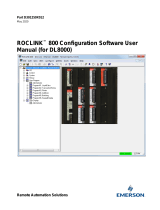Page is loading ...

VLAMN0010-00 © Flowserve Corporation. Valtek Control Products, Tel. USA 801 489 8611
STARTALK XP START-UP GUIDE
StarTalk XP is a new program for supporting the StarPac product line. It is compatible with all
current Microsoft Windows operating systems. Version 1 supports only the StarPac II, at this
time. Support for StarPac will be added at a later date.
INSTALLING THE PROGRAM
The program is supplied on CD only. A CD-ROM drive is required to install the program. Use
the following procedure to install the program successfully:
1. Close and exit all running applications.
2. Insert CD in drive.
3. Run the installation program, “StarTalkXP.exe” from the CD drive, either by selecting
Run from the Windows tool bar, or using My Computer to select your CD drive and then
double-clicking on the program file name.
4. Follow the instructions and prompts from the installation routine.
CONNECTING TO A STARPAC
Purpose: Connect to a device on the communication bus.
1. Log in to the StarTalk XP system.
2. Click the Network button.
3. Under Port, click New. A combo box will appear in the Field Network window.
4. Select an available communication port from the combo box.
5. Click anywhere outside the combo box to set your selection on to the Field Network
window.
6. Expand the newly created communication port.
7. Expand Properties.
8. Set each of the properties to the expected settings for this network. Click anywhere
outside the combo box to set your selections. Collapse the tree.
9. Click Search then Start to find the attached StarPacs.
10. Click on the StarPac tag, expand the tree and add the network name where “Unassigned”
is shown, then click Install to add the new Tag to the communication port network.
11. Go to the Field Device button
ACCESSING THE STARPAC
Purpose: Once the network has been created, you can directly go to the Field Devices button to
access the data, change the configuration, and control the StarPac.
1. Once the communications has been configured at least once, you may proceed directly to
the Field Devices button. Select Scan, then Go.
2. Select the StarPac tag you wish to access, or use the Quick Connect option to scan for a
StarPac without using the network history.
3. Press the Connect button to access the device.
4. Proceed with desired operation or configuration by selecting the operation button on the
left side of the page.

VLAMN0010-00 © Flowserve Corporation. Valtek Control Products, Tel. USA 801 489 8611
INTEGRATED HELP SYSTEM
StarTalk XP has an integrated help system that not only helps with the operation of the
StarTalk XP program, but with the operation of the StarPac system. Click on the HELP
button at the top of the StarTalk screen to access the ‘How Do I…’ help topics. Note that
the first topic is accessing additional help. More in-depth help on StarPac topics is
obtained by pressing the icon shown on the screens where the help is available.
HINTS
The StarTalk XP program also makes extensive use of button hints. By placing your
mouse pointer on a button, and pausing a moment, the hint message for that button will
appear. Hints are short messages that describe the function of the button. Only active
buttons will have the hints display.
ON-SCREEN DIRECTIONS
Please take careful note of the instructions displayed on the screen. These are designed to
help the new user navigate through the program. Step by step instructions are given for
the more complex operations.
STARTALK FOR WINDOWS USERS
Please take the time to study the on-line help and screen instructions. Although the same
features as in StarTalk for Windows exist in StarTalk XP, it is presented in a new format
and style. Taking the time to familiarize yourself with the new navigation and layout of
StarTalk XP will aid your adaptation to the new program.
The .CCT configuration files from StarTalk for Windows can be Imported into StarTalk
XP for continued maintenance of your StarPac units. Please note the directions under the
‘How Do I…’ help topics on performing this import. StarTalk XP will not directly
support older .CCT files until they are imported and saved in XP’s .VCT format.
Getting started…
To start PID control of the selected StarPac, first press the Configure StarPac button on
the left side of the screen. Then press Mode Selector from the Item List.

VLAMN0010-00 © Flowserve Corporation. Valtek Control Products, Tel. USA 801 489 8611
StarPac can run in two Modes; 1) “Auto”, which is PID control. 2) “Manual” which
bypasses the PID equations so StarPac acts like a normal positioner receiving a command
signal
Mode Source: The operating Mode can be changed from three different sources,
so we need to tell StarPac which source will tell it the Mode.
Digital Keypad or computer with StarTalk
Remote DCS or PCL
Discrete Voltage change to terminals 33 & 34 will tell StarPac to switch
from Auto and Manual modes
Operating Modes: Do I run command signal through the PID equations or use it just
like a regular positioner?
Manual No PID control, the incoming control signal is a called the
“Command” signal, which bypasses the PID equations.
Auto PID control. The incoming control signal is run through StarPac’s
PID equations and is called the “Setpoint”.
Test StarPac is offline, like for calibration. It continues to operate using
the last information it was given but does not accept any changes
made until to mode to returned to Manual or Auto.
Auto mode (PID control).
When in Auto Mode (PID), the Starpac will control the “Process Variable”. The Process
Variable can be the Liquid flow, P1, P2, Delta pressure, Temperature, Gas flow, or an
auxiliary 4-20 mA signal. Select Process Variable from the Item List. Also, to fully
define the Process Variable we must choose its units, its maximum value, and how
StarPac reacts to changes. For example, to select Liquid flow as the Process Variable and
set a maximum range of 200 gpm, do the following:
1. Select Liquid Flow in the Process Variable screen under Item List.
2. Input 200 as the maximum value on the same screen.
3. Select reverse for the Action on the same screen.
4. Select “gpm” in the Units of Measure screen under Item List.
Action (Reverse or Direct) defines how StarPac responds when the process varies from
the Setpoint. Reverse acting means the StarPac responds to an increase in process over
the Setpoint by decreasing in controller output. Direct acting is the opposite of reverse
acting. For example; if the Setpoint were 200 gpm and StarPac detects the flowrate at
210 gpm then StarPac closes the plug to decrease the flowrate. This is reverse action.

VLAMN0010-00 © Flowserve Corporation. Valtek Control Products, Tel. USA 801 489 8611
It is important to select a reasonable maximum value because it is used to set the scale on
the Process Meter (under Monitor Operation) and the scale in the Tune PID Loop screen.
Now that the Process Variable is defined, its Setpoint can be changed in the Tune PID
Loop screen. For example; if the operator chooses a Setpoint of 47%, StarPac would
control the Liquid flow to 94 gpm (200 x .47).
Manual mode (PID equations are by-passed)
To change to Manual mode, select the Tune PID Loop button, then press Manual. The
command signal is no longer called “Setpoint” but called “Command”. If the Source is
Analog, StarPac looks for a 4-20 mA signal on the Analog in terminals. If the Source is
Digital, StarPac looks for a signal from the keypad or computer.
To change the position of the plug, either change the Command %.
Now select Monitor Operation to see the Starpac in operation.
/