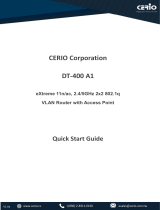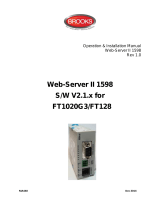Page is loading ...

CIE-H10G User Manual Ver. 1.0
- 1 -
https://www.eztcp.com
This symbol, found on your product or on its packaging, indicates that this
product should not be treated as household waste when you wish to dispose of
it. Instead, it should be handed over to an applicable collection point for
the recycling of electrical and electronic equipment. By ensuring this
product is disposed of correctly, you will help prevent potential negative consequences
to the environment and human health, which could otherwise be caused by inappropriate
disposal of this product. The recycling of materials will help to conserve natural
resources. For more detailed information about the recycling of this product, please
contact your local city office, household waste disposal service or the retail store
where you purchased this product.
※ This equipment obtained certification by using 1.5M serial cable.

CIE-H10G User Manual Ver. 1.0
- 2 -
https://www.eztcp.com
Contents
Contents ............................................................................................................................................ - 2 -
1 Overview .................................................................................................................................. - 6 -
1.1 Overview ............................................................................................................................................................ - 6 -
1.2 Main Features .................................................................................................................................................. - 6 -
1.3 Application Examples .................................................................................................................................. - 7 -
1.4 Specification ..................................................................................................................................................... - 8 -
1.4.1
H/W specification ................................................................................................................................... - 8 -
1.4.2
S/W specification .................................................................................................................................... - 8 -
1.5 Interface ............................................................................................................................................................. - 9 -
1.5.1
Input Ports ................................................................................................................................................. - 9 -
1.5.2
Output Ports .......................................................................................................................................... - 11 -
1.5.3
RS232 Port (DB9M) ............................................................................................................................. - 12 -
1.5.4
Ethernet Interface ................................................................................................................................ - 13 -
1.5.5
Power ......................................................................................................................................................... - 14 -
1.5.6
System LED ............................................................................................................................................. - 15 -
1.5.7
ISP Switch ................................................................................................................................................ - 15 -
2 Installation and Test ............................................................................................................ - 16 -
2.1 Installation ..................................................................................................................................................... - 16 -
2.1.1
Setting Network Aera ........................................................................................................................ - 16 -
2.2 Simple Test .................................................................................................................................................... - 18 -
2.2.1
Modbus/TCP ........................................................................................................................................... - 18 -
2.2.2
HTTP Test with a WEB browser ..................................................................................................... - 20 -
3 Configuration ....................................................................................................................... - 21 -
3.1 Configuration with ezManager ............................................................................................................ - 21 -
3.1.1
Configuration via LAN ....................................................................................................................... - 21 -
3.1.2
Configuration via Serial ..................................................................................................................... - 22 -
4 Operation Modes ................................................................................................................ - 23 -
4.1 Operation Modes ....................................................................................................................................... - 23 -
4.2 How to enter each mode ....................................................................................................................... - 23 -
4.3 Normal Mode ............................................................................................................................................... - 24 -
4.4 Serial Configuration mode ..................................................................................................................... - 25 -
4.4.1
Configuring Parameters .................................................................................................................... - 25 -

CIE-H10G User Manual Ver. 1.0
- 3 -
https://www.eztcp.com
4.4.2
Factory Reset .......................................................................................................................................... - 25 -
4.5 ISP mode ........................................................................................................................................................ - 25 -
4.5.1
Configuring Parameters .................................................................................................................... - 25 -
4.5.2
Changing Firmware ............................................................................................................................. - 25 -
5 I/O Control ............................................................................................................................ - 26 -
5.1 MODBUS/TCP ............................................................................................................................................... - 26 -
5.1.1
Related Parameters ............................................................................................................................. - 26 -
5.1.2
Modbus/TCP Slave Mode ................................................................................................................ - 27 -
5.1.3
Modbus/TCP Master Mode ............................................................................................................. - 27 -
5.1.4
TCP Connection Modes .................................................................................................................... - 27 -
5.1.5
Initial Output Value ............................................................................................................................. - 27 -
5.1.6
Write Pulse .............................................................................................................................................. - 28 -
5.1.7
Communication with HMI ................................................................................................................ - 28 -
5.2 Serialized Modbus/TCP ............................................................................................................................ - 29 -
5.3 Macro Mode ................................................................................................................................................. - 29 -
5.3.1
Operators ................................................................................................................................................. - 29 -
5.3.2
Operands ................................................................................................................................................. - 30 -
5.3.3
Examples of Equations ...................................................................................................................... - 30 -
5.4 Web (HTTP) ................................................................................................................................................... - 31 -
5.4.1
Changing port number for HTTP ................................................................................................. - 31 -
5.4.2
Changing a web page ....................................................................................................................... - 31 -
6 Serial-Ethernet Conversion ................................................................................................ - 32 -
6.1 TCP Server ...................................................................................................................................................... - 32 -
6.1.1
Required parameters .......................................................................................................................... - 32 -
6.1.2
Optional parameters .......................................................................................................................... - 32 -
6.2 TCP Client ....................................................................................................................................................... - 33 -
6.2.1
Required parameters .......................................................................................................................... - 33 -
6.2.2
Optional paramters ............................................................................................................................. - 33 -
6.3 AT Command ................................................................................................................................................ - 35 -
6.3.1
Key parameters ..................................................................................................................................... - 35 -
6.4 UDP ................................................................................................................................................................... - 36 -
6.4.1
Required parameters .......................................................................................................................... - 36 -
6.4.2
Optional parameters .......................................................................................................................... - 36 -
7 Management ........................................................................................................................ - 37 -
7.1 Changing Firmware ................................................................................................................................... - 37 -

CIE-H10G User Manual Ver. 1.0
- 4 -
https://www.eztcp.com
7.1.1
Firmware ................................................................................................................................................... - 37 -
7.1.2
Processes ................................................................................................................................................. - 37 -
7.2 Changing a Web page ............................................................................................................................. - 38 -
7.2.1
Processes ................................................................................................................................................. - 38 -
7.3 Status Monitoring....................................................................................................................................... - 39 -
7.3.1
Using TELNET ......................................................................................................................................... - 39 -
7.3.2
Using ezManager ................................................................................................................................. - 42 -
7.4 Factory Reset ................................................................................................................................................ - 46 -
8 Additional Functions ........................................................................................................... - 47 -
8.1 General ............................................................................................................................................................ - 47 -
8.1.1
ezTCP Firewall ........................................................................................................................................ - 47 -
8.1.2
Setting Password .................................................................................................................................. - 48 -
8.1.3
Notify IPv4 Change ............................................................................................................................. - 48 -
8.2 I/O Control .................................................................................................................................................... - 49 -
8.2.1
Notify Input Port Change ................................................................................................................ - 49 -
8.2.2
Valid Time ................................................................................................................................................ - 49 -
8.2.3
Delay .......................................................................................................................................................... - 49 -
8.2.4
Master function for configuring Internet switches .............................................................. - 50 -
8.3 Serial-Ethernet Conversion .................................................................................................................... - 51 -
8.3.1
Sending MAC Address ...................................................................................................................... - 51 -
8.3.2
TELNET COM port Control Option (RFC 2217) ...................................................................... - 51 -
8.3.3
Disable TCP Transmission Delay ................................................................................................... - 52 -
8.3.4
Data Frame Interval ............................................................................................................................ - 52 -
8.3.5
Separator.................................................................................................................................................. - 53 -
9 Self-Test in Trouble ............................................................................................................. - 54 -
9.1 Searching problem with ezManager ................................................................................................. - 54 -
9.2 Connection Problem over Modbus/TCP .......................................................................................... - 55 -
9.3 Communication Problem over Modbus/TCP ................................................................................. - 56 -
10 Technical Support and Warranty ...................................................................................... - 57 -
10.1 Technical Support ....................................................................................................................................... - 57 -
10.2 Warranty ......................................................................................................................................................... - 57 -
10.2.1
Free Repair Services ............................................................................................................................ - 57 -
10.2.2
Charged Repair Services ................................................................................................................... - 57 -
11 Precaution and Exemption from Liability ....................................................................... - 58 -
11.1 Precaution ...................................................................................................................................................... - 58 -

CIE-H10G User Manual Ver. 1.0
- 5 -
https://www.eztcp.com
11.2 Exemption from Liability ......................................................................................................................... - 59 -
11.2.1
English version ...................................................................................................................................... - 59 -
11.2.2
French version ....................................................................................................................................... - 60 -
12 History ................................................................................................................................... - 62 -

CIE-H10G User Manual Ver. 1.0
- 6 -
https://www.eztcp.com
1 Overview
1.1 Overview
CIE-H10G provides the functionality of remotely monitoring sensors such as
temperature, humidity, and pressure, as well as controlling power supplies remotely.
CIE-H10G detects ON/OFF by receiving digital output from sensors and controls output
ports through remote requests. It supports Modbus/TCP, HTTP, and macro functions for
input/output control. Additionally, this product is equipped with an RS232 port for
serial-ethernet conversion.
1.2 Main Features
⚫ 8 digital input ports (photocoupler interface)
⚫ 8 digital output ports (relay interface)
⚫ Support Modbus/TCP for I/O control function
⚫ Support HTTP for I/O control function
⚫ Provide custom web page function
⚫ Support macro function for output control
⚫ Support for IPv6 (IPv4/IPv6 dual stack)
⚫ 1 RS232 port: Provide serial-ethernet conversion function

CIE-H10G User Manual Ver. 1.0
- 7 -
https://www.eztcp.com
1.3 Application Examples
⚫ 1:1 Connection with a remote host (HMI)
Figure 1-1 1:1 Connection with a remote host (HMI)
⚫ 1:N Connection with a remote host (Web)
Figure 1-2 1:N Connection with a remote host (Web)
⚫ Internet switch
Figure 1-3 Internet switch

CIE-H10G User Manual Ver. 1.0
- 8 -
https://www.eztcp.com
1.4 Specification
1.4.1 H/W specification
Power
Input Power
DC 5V (±10%)
Current Consumption
450mA typical
Size
153mm x 126mm x 32mm
Weight
Approximately 475g
Interfaces
Digital Input
8 ports with photocouplers
Digital Output
8 ports with relays
Serial Port
DSUB 9 pins male
Ethernet
RJ45
Network
Ethernet 10Base-T or 100Base-TX (Auto-Sensing)
Auto MDI/MDIX(Cable Auto-sensing)
Temperature
Operate: - 40 ~ 70℃ / Storage: -40 ~ 85℃
Certification
KC, CE
Environment
Follows Europe RoHS Directive
Table 1-1 H/W specification
1.4.2 S/W specification
Protocol
TCP, UDP, ICMP, IPv4/IPv6 dual stack, ICMPv6/TCPv6/UDPv6,
ARP, DHCP, DNS, DDNS, Modbus/TCP, HTTP,
Telnet COM Port Control Option(RFC2217), TELNET
Operation
mode
Normal
Normal communication mode
ISP
F/W upgrade
Serial
Configuration
Configuration with the RS232 port
Communication
Mode
I/O server
Modbus/TCP – Slave/Master, Passive/Active
Web Browser(HTTP), Macro(Stand-alone), Serialized
Modbus/TCP
Serial devices
server
TCP Server/Client, AT emulation, UDP
Programs
ezManager
Configuration program via LAN
ModMap
Modbus/TCP Application for Windows
Table 1-2 S/W specification

CIE-H10G User Manual Ver. 1.0
- 9 -
https://www.eztcp.com
1.5 Interface
1.5.1 Input Ports
Each input port of the CIE-H10G is insulated through a photocoupler and detects
ON/OFF through a level of DC voltage. Each port automatically detects polarity.
Figure 1-4 a circuit of the input port
The voltage specification of the input port is as follows:
Division
State
Value
Higher than DC 4.5V
HIGH (ON)
1
Otherwise
Undefined
Lower than DC 1.2V
LOW (OFF)
0
Table 1-3 Conditions for determining ON/OFF of input ports
The input port is interfaced with a 5mm terminal block. Thus, use a (-) shaped
screwdriver to connect it with the user device.

CIE-H10G User Manual Ver. 1.0
- 10 -
https://www.eztcp.com
⚫ Types for giving input
The input type of CIE-H10G is a wet contact. That means the signal has to two
lines with a potential difference to input High. To change the input type to a
dry contact, you need to use a Dry Contact Adapter (DCA) or configure an
additional circuit.
Division
Without DCA
With DCA
Input
Condition
1: over DC4.5V between the input ports
0: under DC1.2V between the input ports
1: two ports are short
0: two ports are open
Diagram
DC
Adaptable
devices
Devices or sensors which output DC
voltage
Relays or Switches
Table 1-4 Dry contact input
The input ports are designed only for monitoring signals.

CIE-H10G User Manual Ver. 1.0
- 11 -
https://www.eztcp.com
1.5.2 Output Ports
The output ports of CIE-H10G are interfaced to relays (NO : Normal Open) as shown
below.
Figure 1-5 a circuit of the output port
The operations of an output port are as follows:
Value
Relay contact
0
OFF (open)
1
ON (short)
Table 1-5 Operations of an output port
The maximum allowable current according to the voltage condition of the output
port is as follows.
Voltage Condition
Allowable current
DC 28V
5A
Table 1-6 The maximum allowable current
The maximum allowable current is for resistive loads. It is recommended to design
about 10 ~ 20% of the maximum allowable current for capacitive loads such as SMPS
and inductive loads such as motors.
Use a (-) shaped screwdriver to connect it with users’ devices since the output
ports are interfaced with a 5mm terminal block.

CIE-H10G User Manual Ver. 1.0
- 12 -
https://www.eztcp.com
1.5.3 RS232 Port (DB9M)
CIE-H10G has an RS232 port supporting from 300 bps to 230,400 bps. This port is
for connecting users’ serial devices to Ethernet (TCP/IP) including the “Serialized
Modbus/TCP”.
Figure 1-6 RS232 port
⚫ Pin assignment
Number
Name
Description
I/O
Wiring
1
DCD
Data Carrier Detect
In
Optional
2
RXD
Receive Data
In
Required
3
TXD
Transmit Data
Out
Required
4
DTR
Data Terminal Ready
※ when a TCP session is established or in UDP
mode – Active,
otherwise – Inactive
Out
Optional
5
GND
Ground
-
Required
6
DSR
Data Set Ready
In
Optional
7
RTS
Request To Send
Out
Optional
8
CTS
Clear To Send
In
Optional
9
RI
Ring Indicator
In
Optional
Table 1-7 Pin assignment

CIE-H10G User Manual Ver. 1.0
- 13 -
https://www.eztcp.com
⚫ Serial Port Parameters
Parameter
Value
Number
1
Type
RS232
Baud rate
300 ~ 230,400 [bps]
Parity
NONE / EVEN / ODD / MARK / SPACE
Data bit
8 / 7
Stop bit
1 / 2
Flow control
NONE, RTS/CTS, Xon/Xoff
Table 1-8 serial port parameters
7 data bits with NONE parity is not supported.
Single idle bit is automatically added after every stop bit by the MCU function.
1.5.4 Ethernet Interface
The Ethernet port of CIE-H10G is support 10M/100Mbps and users can use both 1:1
cable and crossover cable. There is a built in RJ45 connector for interfacing
Ethernet and its specifications are as follows:
Figure 1-7 Ethernet connector
⚫ LED operations
Color
LED status
Description
Yellow
Off
connected to 10Mbps network or disconnected
On
connected to 100Mbps network
Green
On
connected to network
Off
disconnected
Blinking
sent/received data to/from network
Table 1-9 LED operations

CIE-H10G User Manual Ver. 1.0
- 15 -
https://www.eztcp.com
1.5.6 System LED
CIE-H10G has 21 LEDs to indicate the current system status. Each LED represents
the following status:
mode
name
color
LED status
description
Common
PWR
Red
On
Power is supplied
LINK
Green
On
Connected with network
Blinking
When sending/receiving network
data
RXD
Yellow
Blinking
Receiving data from the Ethernet
TXD
Green
Blinking
Transferring data to the
Ethernet
Normal
STS
Yellow
Blinking every
second
Assigned an IP address
Blinking 4
times at once
Without being assigned an IP
address by DHCP or PPPoE
On
Establishing a Modbus/TCP
connection
DI
Yellow
On
When input ports’ signal is ON
DO
Green
On
When output ports’ signal is ON
Serial
Configuration
LINK,STS,
RXD,TXD
-
Blinking
simultaneously
Under the serial configuration
mode
ISP
STS
Yellow
Off
Under the ISP mode
Table 1-10 system LED
1.5.7 ISP Switch
There is an ISP switch on the side of the product. You can use this switch to
operate the CIE-H10G in ISP mode or serial configuration mode. Additionally, this
switch is used to reset the environmental values of the product.

CIE-H10G User Manual Ver. 1.0
- 16 -
https://www.eztcp.com
2 Installation and Test
2.1 Installation
connect the Ethernet port to your PC directly or through a switching hub.
Figure 2-1 Installation
2.1.1 Setting Network Aera
This step is for setting both CIE-H10G and your PC to be located on the same
network to establish a TCP connection.
⚫ Setting of the PC
Set the IP address to the Ethernet adapter of the PC connected to the product
as follows.
Figure 2-2 Setting an IP address of the PC

CIE-H10G User Manual Ver. 1.0
- 17 -
https://www.eztcp.com
⚫ Setting of CIE-H10G
CIE-H10G uses ezManager as it’s a configuration program. The Simple Test is
performed with the environmental variables of CIE-H10G set to their default
values. The main environmental variables and their default values of CIE-H10G
are as follows:
Parameters
Default Values
Network
Local IP Address
10.1.0.1
Subnet Mask
255.0.0.0
Serial Port
Serial Type
RS232
Baud Rate
19,200bps
Parity
NONE
Data Bits
8
Stop Bit
1
Flow
NONE
Communication Mode
T2S – TCP Server
Local Port
1470
I/O Port
Web (HTTP)
Checked
Web (HTTP) Port
80
Modbus/TCP
Checked
Master/Slave
Slave
Connection Mode
Passive Connection
Multiple Connection
1
Local Port
502
Option
Telnet
Checked
IP Address Search
Checked
Table 2-1 default values of some major parameters

CIE-H10G User Manual Ver. 1.0
- 18 -
https://www.eztcp.com
2.2 Simple Test
2.2.1 Modbus/TCP
This is a test for monitoring and controlling with Modbus/TCP. This test uses the
Modbus/TCP program in ezManager.
Figure 2-3 Modbus/TCP test program
① Search the connected CIE-H10G with [Search All] button.
② Select a MAC address of searched product on the [search result].
③ Click the [Tools] - [Modbus/TCP] button.
④ The test program will appear on the right side of the ezManager.

CIE-H10G User Manual Ver. 1.0
- 19 -
https://www.eztcp.com
⚫ Modbus/TCP test
Figure 2-4 Modbus/TCP test
① Input the IP address of CIE-H10G
② Input the local port for Modbus/TCP of CIE-H10G
③ Connect by pressing [Connect] button
④ Under the connection, check if the Di LEDs are turned on or off with signal
input
⑤ Check if Do LEDs are turned on or off with clicking the LEDs
⑥ Click the [Disconnect] button after the test is completed
/