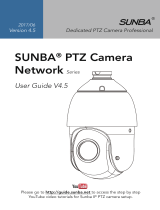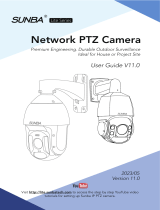SUNBA® PTZ Camera
Analog
User Manual
Dedicated PTZ Camera Professional
2016/11
Series
( Analog-HD / CVBS )
Version 2.0
Version 2.0
The following content is guaranteed to be up-to-date at the time of
release. For latest information, please refer to http://sunbatech.com

FCC Warning (U.S.A)
www.sunbatech.com
The device has been tested in compliance with limits set by Part 15 of Federal
Communication Commission (Class B). The operation of the device is thus
limited by the following two conditions:
1) it is not permitted to cause harmful interference to any authorized radio
communications, and 2) it must accept any interference it receives.
WARNING: Please test the camera locally by directly
connecting to the default power adapter from the package
before mounting it outside. Stay at least 24 hours to test
both daytime and night vision IR LED.
01
Camera Compatibility
Analog cameras require a decoder to display images on a monitor
A decoder can be a DVR or a video capture card. Some TV also supports
CVBS signal. See the compatibility list below.
1.Conventional Analog (ex: 801 Series, 805 Series, 604 Series)
A.Compatible with any Digital Video Recorder supports Pelco-D Protocol
with RS485 interface;
B.Alternatively, a Video Capture Card can be installed on PC but it is not
recommended and an unpopular choice given the price and functional
limitations.
C.TV for CCTV cameras with built-in CVBS signal decoder.
2.Analog High Denition (AHD) (ex: 805-AHD20X, 801-AHD20X,
507-AHD20X)
AHD 1080P Camera (aka. AHD-H): Only compatible with HD-AHD
1080P DVR. Not compatible with conventional 960H DVR, HD-TVI,
HD-SDI, HD-CVI and Lorex MPX.

www.sunbatech.com
02
Camera Installation Tips
AHD 720P Camera (aka. AHD-M): Only compatible with HD-AHD 1080P
DVR or HD-AHD 720P DVR. Not compatible with conventional 960H DVR,
HD-TVI, HD-SDI, HD-CVI and Lorex MPX.
Incompatible DVR will result in problems such as B/W display, no video or
the loss of PTZ control.
Bench Test
When you rst receive the PTZ camera, please make sure it works
properly before mount the camera outside. Note PTZ dome cameras have
higher power requirements than bullet cameras and corresponding IP
cameras. Therefore, how the unit is powered can be critical to its
functionality. Please make sure the unit itself is working, and try
eliminating all cabling factors to set up the bench test.
How to Test Locally
In short, in a bench test, do NOT extend the power line. Please connect
the camera with its default adapter. For example, if you have previously
wired a xed lens bullet camera and you remove the old camera and plug
it with Sunba PTZ dome camera, this is NOT a bench test given two units
have different power requirements.
Why Test Locally
The reason you should NOT extend the power cable during the bench
test is because DC power drops along the cable. Underpower causes
problems such as 1) screen ickering, 2) unstable infrared (no/off
automatically) 3) camera spinning recklessly. A bench test helps you rule
out all problems caused by power supply.

www.sunbatech.com
03
Recommended Power Extension Methods
1) AC cable: Make sure your AC power source is close enough to the
camera. The easiest way is to get a premade AC extension cable (no
distance limit). Power strip is an example.
2) DC cable: Make sure the wire is AWG18 or thicker (distance dependent).
The thicker the cable, the smaller the electrical resistance and the longer it
can run without voltage loos.
WARNING: Please strictly follow any applicable local security camera
installation rules.
Camera Installation (with DVR)
DVR

www.sunbatech.com
04
Address Setting
RS485 Cable
Please use any twisted pair from Ethernet cable (cat5/5e/6). Please ensure
the direction of +/- are consistent on both DVR and camera’s end. 3-in-1
cables are for bullet cameras and are not recommended.
More info about installation http://analog.sunba.net
DON’T
1) If it is an infrared camera, do not put a dome cover on the camera which
will block and obscure the IR Led.
2) Use a cat5 as the extension for power adapter. Cat5 has strong electrical
resistance (usually only AWG24) and a small distance can cause underpower.
3) Install the camera next to an electrical cabling which will cause
interference and degrade video quality.
4) Dissemble the camera without notifying Sunba support team. This may
void the warranty.
WARNINGFailure to set the address bit will cause inability to PTZ.
Important: You MUST reboot the camera (Turn power off and on) before the
soft address change takes effect.
Background: Setting a virtual address (aka. Soft address) helps you
recognize your dome easily from your DVR. Please setthe camera’s address
before using this dome. No same address (or ID) is allowed for more than 1
PTZ camera. By default, the address of the camera is set to 1.
You can set the address of the camera from the camera’s built-in OSD menu
using preset 95+call. NOTE: ADDR TYPE must be SOFT for soft address
setup. Don’t forget to modify the correct address in the DVR’s PTZ Control
setup page correspondingly (see next chapter).
ADDR SETTING
ADDR TYPE SOFT
ADDR SOFT 18
ADDR HARD 1
BACK
EXIT

www.sunbatech.com
05
Camera PTZ Setup
The Special Preset List
The camera has auto identication in baud rate 2400,4800 and 9600.
If your camera is having any issue, apart from 1) protocol selection or 2)
address setting, it is not likely to be relevant to the PTZ Setup.
Below is the recommended PTZ Setup for Sunba analog camera:
Power off Memory Function
Every time the camera reboots, it will come back to the PTZ position it stops
before power off.
PTZ Preset Position
Sunba dome cameras can set preset PTZ positions for which cameras can
memorize and travel directly by calling the preset. Preset Positions are
represented by numbers.
Special Presets
Preset numbers not associated with positions but to commands that cameras
can follow such as changing infrared mode, set up camera auto scan
boundaries etc.
What does XX + CALL Mean? Example for 95+CALL below:
Every DVR has a built-in PTZ control panel on the screen. With Sunba’s DVR,
for example, enter 95 in the preset box on the control panel and hit "start"
PTZ Device RS485 Device
Channel 1
Protocol Pelco D None
Address 1 1
Baud Rate 9600 9600
Data Bits 8 8
Stop Bits 1 1
Parity None None
Please change
the address No.
if you need it.

www.sunbatech.com
06
to call preset 95, which opens the OSD menu of the camera. The "start"
button may have other names in different DVRs; it may be named as
"enter", "call" or "go to" subject to the specic manufacturer. Please refer
to the manual of your DVR to learn the specic way of setting up/calling
preset.
Note:
The “Up and Down keys” control the cursor, “Left and Right keys” to conrm;
The “Iris + keys” to conrm, “Iris - keys” to exit the menu.
The preset list is up-to-date at the time of release. It may have slight change with the actual one you
receive. If there is any question, feel free to contact Sunba.
The Special Preset
Special Preset
0~50 Preset
XXX + Add Preset
XXX + CALL
95 + CALL
Conventional Position Preset
Set preset XXX.
Call preset XXX.
Open the On-Screen-Display menu of the camera
47 + CALL Set the left boundary of auto scan
48 + CALL Set the right boundary of auto scan
90 + CALL Patrol from 21 to 30 preset
91 + CALL Pattern (Record 10 Action)
92 + CALL Reset to default
99 + CALL 360 degree scan
100 + CALL IR on
101 + CALL IR off
102 + CALL IR auto
103 + CALL IR all on
97+CALL + 116+CALL Swith camera to AHD format (Need AHD-DVR Support)
97+CALL + 117+CALL Swith camera to CVBS format
97+CALL + 118+CALL Change camera signal to NTSC
97+CALL + 119+CALL Change camera signal to PAL
82 + CALL Boundary auto scan
83 + CALL Clear all presets
88 + CALL Patrol from 1 to 10 preset
89+ CALL Patrol from 11 to 20 preset
Function

www.sunbatech.com
07
Camera OSD Menu
Model: 502S-AHD, 604-AHD, 801-AHD, 805-AHD, 801-22X, 805-22X,
801-36X, 805-36X, 507-AHD, 604-22X, 604-36X
When you open the OSD menu with preset 95+CALL, use the up and down
keys to move the cursor, left key to go back to the previous menu, right key
to select and conrm.
Preset 95 will appearthe following menu:
Description ofeachoption from the menu:
1.SOFT ADDR
Set up the soft address of the camera (refer to Address Setting chapter for
more details).
2.PARK ACT
This option is also called thewatch function or the defend function of a PTZ
camera. The dome will automatically execute a correspondingpreset action
aftera settledidle time (15 seconds is default) if no additional commands
were received from users. Control the up and down keys to select the
option, and use the left and right keys for setup.
3.PARK TIME
The waiting time (or idle time) before the camera executes its PARK ACTION
(see below). The default is 15seconds.
4.FRAME SPEED
The rate the dome scans continuously between two preset points. Valid
MAIN MENU PAGE 1 MAIN MENU PAGE 2
SOFT ADDR 1 RESET
PARK ACT NONE EXIT
PARK TIME 15
FRAME SPEED 16
DWELL TIME 6
LED MODE AUTO
LED ON 210
LED OFF 185
CAMERA

www.sunbatech.com
08
MENU1
I D :1
FOCUS:AUTO/PUSH-AUTO
LANGUAGE:English
ZOOM-END:36(2~36)
F-RANGE:2M/1M/3M/5M
DISPLAY:ON/OFF
BAUDRATE:9600
RESET
EXIT
value 1~31. Please read the “Special Preset List” to learn how to set left and
right scan boundary.
5.DWELL TIME
The time that the dome stays at each preset during patrol. Valid value 5 ~60 s.
6.LED MODE
A. AUTO MODE: Turn on and off IR LED automatically according to the
value of photoresister. If the value of the ambient environment (CURRENT
LEVEL) is ≥ theIR ON SENS, thenthe LED will be turned on automatically,
vice versa. Larger CURRENT LEVEL is equivalent to darker environment.
B. MANUAL mode: Openand closethe IR LED manually. This can be
accomplished using The Special Presets (see the preset list above).
7. IR ON SENS
The value of photoresister to turn on the IR LED, default is 210.
8. IR OFF SENS
The value of photoresister to turn off the IR LED, default is 185.
Note: Two valuesof IR ON and OFF need to keep30 of the gap to avoid the
problem of IR LED blinking repeatedly.
9. CAMERA
Enter the cameramenu with detailed parameter setting.
The menu below is guaranteed to be up-to-date at the time of release. The
orders and locations of those items are subject to the actual camera.
Note: some specs are adjustable but some are pre-adjusted and xed.
MENU2
DAY-NIGHT:AUTO/B-W/COLOR
D/N-LEVEL:6
BRIGHTNESS:8
SHARPNESS:5
FREEZE:OFF/ON
NEGATIVE:OFF/ON
MIRROR:OFF/HOR/VER/H-V
AGC:15
BLCOFF/ON

www.sunbatech.com
09
10. RESET THE CAMERA TO DEFAULT
Troubleshooting
For AHD camera users, unless an AHD+DVR combo is purchased, please
rst check your DVR compatibility before reading the form below.
Incompatible DVR can cause problems such as B/W display, blurry image, no
video or lack of PTZ function. Feel free to contact Sunba for double check.
Built-in Self Test
When powered up, the speed dome will automatically begin a
self-diagnostic process during which the camera will pan horizontally and
vertically to make sure PTZ, lens and other parts of the camera are
functional. Please contact our technical staff if a self-test does not happen on
your unit. Please refrain from disassembling the unit before contacting us.
MENU3
DEFOG:OFF/ON
NR3:MIDDLE/HIGH/OFF/LOW
WDR:OFF/ON
W-B:AWB/MANUAL/ATW
R-ADJ:50
B-ADJ:50
SENS-UP:OFF/×2×4×6×8×10……×30
SYSTEM:AHD/CVBS
MODE:PAL/NTSC
PTZ not working properly
B/W display
Red lights on but no power
1. Bad RS485 cable: try another twister pair or change to
another Ethernet cable or try tightening the connector;
2. RS485 in wrong polarity: switch the two wires to ensure
the it matches the +/- of the RS485 ports
3. Loosen belt during transportation: tighten the tilt and
pan belt (ask Sunba for instruction).
The signal of camera and DVR are not consistent (both
needs to be PAL or NTSC); this may happen after a reset.
Defective power adapter; test with another adapter to
conrm and ask Sunba to send a replacement adapter.
Symptom Reason & Solution

www.sunbatech.com
10
Warranty Claim Step
Contact Sunba support team with the following information.
This is not necessary if you want to send the camera to Sunba repairing
center as our technician will fully check the camera. It is necessary, however,
if you are requesting parts from Sunba for replacement.
Video disconnection
Camera powers off automatically
Flashing/ickering screen
1. Bad BNC cable: replace to a new BNC cable or try to
tighten the connection
2. Underpower
1. Underpower
2. Adapter defects; test with another adapter to conrm
and ask Sunba to send a replacement adapter
Underpower
Symptom Reason & Solution
Camera reboots at night Underpower
Camera spinning automatically Underpower
Name
Order Number
Camera Features Condition
Pan working?
Tilt working?
Zoom working?
Power up Self-test working?
Checked RS485?
Checked BNC?
Yes No
Yes No
Yes No
Yes No
Yes No
Yes No
Describe how you powered the
camera. Including the length of
extension cable or anything relevant.
Describe the problem you have, or
parts you want to obtain for
self-installation.

Warranty Statement
1.Products comes with a 2 year limited warranty covering parts only. You must pay
the labor fee for repair inside the warehouse. However, any parts replacements are
always covered and we will be sending you videos & paper instructions on how to
x the unit. Please contact us rst within the warranty period to make sure the
condition of warranty is met.
2. Our warranty does not extend to any products that are physically damaged or
are not under normal operating conditions as a result of misuse or improper
installation on the users end.
Sunba's Return Policy
**Return Window
Please return your product within 30 days of your receipt. That's the ofcial
deadline the return request through amazon system must be received. Exception
applies for items in resellable conditions.
**RMA
We will provide a Returned Merchandise Authorization (RMA) Number for each
item that satises the return request. Please put your RMA sheet inside the box for
reference to expedite the refund process. All products must be returned within 14
days from the RMA issuing date.
**Complete Package Rule
Please return the product with its original packaging, including manuals, brackets
and toolkit that comes with the unit for a full refund. According to Amazon's
restocking fee policy, returns with incomplete/materially different package may
enable sellers to charge a restocking fee up to 15% subject to the completeness of
the package. Therefore, please make sure you keep the package in good condition
in the period of valid return window to avoid any additional charge.
**Refund
If you didn't receive an automatic refund within 10 days of the receipt of your
return, it is either the RMA was not attached to the package or the RMA was lost
by the warehouse. In this case, please kindly provide us with your tracking number
so that we can match the return package and the refund will be manually
processed within 24 hours. Please watch your email notications.
For any questions, don't hesitate to reach [email protected]
SUNBA® Technology
www.sunbatech.com
-
 1
1
-
 2
2
-
 3
3
-
 4
4
-
 5
5
-
 6
6
-
 7
7
-
 8
8
-
 9
9
-
 10
10
-
 11
11
-
 12
12
SUNBA 805-AHD User manual
- Category
- Security cameras
- Type
- User manual
Ask a question and I''ll find the answer in the document
Finding information in a document is now easier with AI