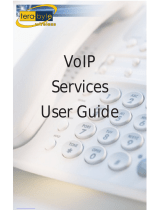ANSWERS WITH INTELLIGENCE
®
TALKSWITCH DOCUMENTATION
USER GUIDE
RELEASE 3.24
CT.TS005.001101.UK
For use in
United Kingdom and Ireland

Copyright Information
TalkSwitch Copyright 2006 — All Rights Reserved.
TalkSwitch is a division of Centrepoint Technologies Inc.
TalkSwitch and Appello® are registered trademarks of Centrepoint
Technologies Inc.
Reproduction, adaptation or translation without prior written permission
is prohibited, except as allowed under the copyright laws.
Information in this user guide is subject to change without notice and
does not represent any commitment on the part of TalkSwitch. No part of
this user guide may be reproduced or transmitted in any form or by any
means, electronic or mechanical, including photocopying, recording, or
information storage and retrieval systems, or translated to another
language, for any purpose other than the licensee’s personal use and, as
specifically allowed in the licensing agreement, without the express
written permission of TalkSwitch.
First Edition, April 2006
CT.TS005.001101.UK

TALKSWITCH USER GUIDE • UK & IRELAND
Thank you for purchasing the TalkSwitch Phone System. This user guide
provides instructions for installing, configuring and using your TalkSwitch.
Please read this section before you start installing the product.
Important Safety Information
Power & Lightning Surges
Surge protection devices are recommended in areas where lightning or power
surges are likely to occur. Avoid using corded telephones during a lightning
storm. There may be a risk of electric shock. Do not install a TalkSwitch
system during an electrical storm.
If your TalkSwitch was supplied with
telephone line lightning surge protectors to met local regulatory
requirements, please install the devices in accordance with the instructions
provided.
Power Adaptor & Power Cords
Use the power adaptor and power cords provided with the TalkSwitch. Other
power adaptors may damage the unit. Check that the power adaptor voltage
rating matches the local supply. If they do not match, please contact your
TalkSwitch reseller for advice.
Temperature & Environment
Operate TalkSwitch in a location where the temperature is between 0°C and
40°C.
• Do not expose it to a heat source or direct sunlight and avoid damp,
dusty locations.
• Do not expose it to vibration, hazardous chemicals or explosives.
• Do not locate the TalkSwitch unit where it is subjected to electrical noise
generating devices such as motors, fluorescent lamps or radio
transmitting devices.
• Do not stack TalkSwitch units directly on top of each other.
PREFACE

PREFACE
• Allow the TalkSwitch to reach room temperature before installation after
shipping or storage to avoid problems caused by condensation.
Maintenance
Do not attempt to repair a TalkSwitch unit yourself.
Advisory Information
Power Failure
When a power failure occurs, Line 1 connects to Extension 4 on each unit to
enable incoming and outgoing calls over PSTN telephone lines. Consider
using an Uninterrupted Power Supply (UPS) and surge protection for
applications requiring uninterrupted operation or in areas that are subject to
frequent power outages.
Emergency Service Access
Ensure that you do not block extension access to Emergency Services when
you set up the Automatic Route Section and Toll Restriction features.
PBX Fraud and Misuse
We recommend that you use password security for the administrator. Change
the password frequently to prevent unauthorized users from making calls
through your PBX.
TalkSwitch Usage
The model of TalkSwitch you have purchased is designed and supplied to
meet the technical standards for use in specific countries and for connection
to the major telephone service providers in those countries. It is subject to
regulatory certification and compliances as detailed in the appendices.
Export and use outside the intended countries is not recommended or
supported by TalkSwitch.
Call Redirection & Service Provider Billing Advisory
Use of the Automatic Route Selection, Toll Restriction and Call Detail
Recording features does not imply any guarantee whatsoever by regulatory
authorities, your telephone service provider(s), TalkSwitch or its distributors
and resellers, with regard to the accuracy of these features and that the use
of such a features may not be considered by a telephone company in any
disputes which may arise regarding the accuracy of any subscriber's
telephone account.
Waste Disposal
Please dispose of the product in compliance with local regulations for
electrical and electronic waste material.

TABLE OF CONTENTS I
TABLE OF CONTENTS
CHAPTER 1: TALKSWITCH INSTALLATION
1.1 Installation . . . . . . . . . . . . . . . . . . . . . . . . . . . . . . . . . . . . . . . . . . . . . . . . . . . . . 1
1.2 Front Panel lights . . . . . . . . . . . . . . . . . . . . . . . . . . . . . . . . . . . . . . . . . . . . . . . . 2
1.3 Back Panel . . . . . . . . . . . . . . . . . . . . . . . . . . . . . . . . . . . . . . . . . . . . . . . . . . . . . . 3
1.3.1 TalkSwitch 24 Models . . . . . . . . . . . . . . . . . . . . . . . . . . . . . . . . . . . . . . . 3
1.3.2 TalkSwitch 48 Models . . . . . . . . . . . . . . . . . . . . . . . . . . . . . . . . . . . . . . . 3
1.4 Plugging into the Back Panel . . . . . . . . . . . . . . . . . . . . . . . . . . . . . . . . . . . . . . . 5
1.4.1 Connecting telephone lines . . . . . . . . . . . . . . . . . . . . . . . . . . . . . . . . . . 5
1.4.2 Connecting extension telephones and other devices . . . . . . . . . . . . . 6
1.4.3 Connecting devices to the Music and PA ports . . . . . . . . . . . . . . . . . . . 6
1.4.4 Connecting TalkSwitch to a LAN and/or PC . . . . . . . . . . . . . . . . . . . . . . 7
1.4.4.1 Connecting TalkSwitch to a LAN for local configuration . . . . . 7
1.4.4.2 Connecting TalkSwitch to a PC using a USB cable . . . . . . . . . . 7
1.4.4.3 Connecting TalkSwitch to a PC using a Serial cable . . . . . . . . 7
1.4.4.4 Connecting to TalkSwitch over IP . . . . . . . . . . . . . . . . . . . . . . . 8
1.5 Using 2 or more TalkSwitch units on a LAN . . . . . . . . . . . . . . . . . . . . . . . . . . . . 8
1.5.1 Connecting 2 or more TalkSwitch units to a LAN . . . . . . . . . . . . . . . . . . 8
1.5.2 Setting the Unit ID for the first time . . . . . . . . . . . . . . . . . . . . . . . . . . . . 9
1.5.3 Changing the Unit ID . . . . . . . . . . . . . . . . . . . . . . . . . . . . . . . . . . . . . . . 10
1.5.4 How unit IDs affect system extension numbers . . . . . . . . . . . . . . . . . . 10
1.5.5 Keep track of the lines and extensions . . . . . . . . . . . . . . . . . . . . . . . . 11
1.5.6 Optimizing the system for networked use . . . . . . . . . . . . . . . . . . . . . . 11

II TABLE OF CONTENTS
CHAPTER 2: TALKSWITCH CONFIGURATION
2.1 Install the TalkSwitch Configuration Software . . . . . . . . . . . . . . . . . . . . . . . . . 13
2.2 Running the TalkSwitch software . . . . . . . . . . . . . . . . . . . . . . . . . . . . . . . . . . . 14
2.3 System Configuration . . . . . . . . . . . . . . . . . . . . . . . . . . . . . . . . . . . . . . . . . . . . 15
2.3.1 The configuration screen . . . . . . . . . . . . . . . . . . . . . . . . . . . . . . . . . . . . 15
2.3.1.1 File Menu . . . . . . . . . . . . . . . . . . . . . . . . . . . . . . . . . . . . . . . . 16
2.3.1.2 View Menu . . . . . . . . . . . . . . . . . . . . . . . . . . . . . . . . . . . . . . . 16
2.3.1.3 Tools Menu . . . . . . . . . . . . . . . . . . . . . . . . . . . . . . . . . . . . . . . 16
2.3.1.4 Help Menu . . . . . . . . . . . . . . . . . . . . . . . . . . . . . . . . . . . . . . . 17
2.3.2 Configuration Navigation . . . . . . . . . . . . . . . . . . . . . . . . . . . . . . . . . . . . 17
2.3.2.1 Configuration considerations connecting
multiple units to a LAN . . . . . . . . . . . . . . . . . . . . . . . . . . . . . 18
2.3.3 System Information . . . . . . . . . . . . . . . . . . . . . . . . . . . . . . . . . . . . . . . . 18
2.3.3.1 Administration . . . . . . . . . . . . . . . . . . . . . . . . . . . . . . . . . . . . 19
2.3.3.2 IP Configuration . . . . . . . . . . . . . . . . . . . . . . . . . . . . . . . . . . . 20
2.3.3.3 VoIP Configuration . . . . . . . . . . . . . . . . . . . . . . . . . . . . . . . . . 23
2.3.3.4 PSTN analogue telephone lines . . . . . . . . . . . . . . . . . . . . . . 28
2.3.3.5 VoIP Numbers . . . . . . . . . . . . . . . . . . . . . . . . . . . . . . . . . . . . . 31
2.3.3.6 Line Hunt Groups . . . . . . . . . . . . . . . . . . . . . . . . . . . . . . . . . . 32
2.3.3.7 Automatic Route Selection and Toll Restriction . . . . . . . . . . 33
2.3.3.8 Fax Information . . . . . . . . . . . . . . . . . . . . . . . . . . . . . . . . . . . 39
2.3.3.9 Local Extensions . . . . . . . . . . . . . . . . . . . . . . . . . . . . . . . . . . 40
2.3.3.10 Remote Extensions . . . . . . . . . . . . . . . . . . . . . . . . . . . . . . . . 42
2.3.3.11 Extension Ring Groups . . . . . . . . . . . . . . . . . . . . . . . . . . . . . . 44
2.3.3.12 On-hold/Ringback . . . . . . . . . . . . . . . . . . . . . . . . . . . . . . . . . 46
2.3.4 Voicemail. . . . . . . . . . . . . . . . . . . . . . . . . . . . . . . . . . . . . . . . . . . . . . . . . 47
2.3.4.1 Local Extension Voicemail . . . . . . . . . . . . . . . . . . . . . . . . . . . 47
2.3.4.2 Remote Extension Voicemail . . . . . . . . . . . . . . . . . . . . . . . . . 50
2.3.4.3 General Voicemail . . . . . . . . . . . . . . . . . . . . . . . . . . . . . . . . . 51
2.3.4.4 Global Settings . . . . . . . . . . . . . . . . . . . . . . . . . . . . . . . . . . . . 52
2.3.5 Call Handling . . . . . . . . . . . . . . . . . . . . . . . . . . . . . . . . . . . . . . . . . . . . . 53
2.3.5.1 Modes . . . . . . . . . . . . . . . . . . . . . . . . . . . . . . . . . . . . . . . . . . . 53
2.3.5.2 Auto Attendant . . . . . . . . . . . . . . . . . . . . . . . . . . . . . . . . . . . . 54
2.3.5.3 PSTN analogue telephone Lines . . . . . . . . . . . . . . . . . . . . . . 60
2.3.5.4 VoIP Numbers . . . . . . . . . . . . . . . . . . . . . . . . . . . . . . . . . . . . . 62
2.3.5.5 Local Extensions — Call Cascade . . . . . . . . . . . . . . . . . . . . . 63
2.3.5.6 Remote Extensions — Call Cascade . . . . . . . . . . . . . . . . . . . 66
2.3.5.7 Extension Ring Groups — Call Cascade . . . . . . . . . . . . . . . . 68

TABLE OF CONTENTS III
2.3.6 Call Back/DISA . . . . . . . . . . . . . . . . . . . . . . . . . . . . . . . . . . . . . . . . . . . . 69
2.3.6.1 Auto Call Back . . . . . . . . . . . . . . . . . . . . . . . . . . . . . . . . . . . . 71
2.3.6.2 Prompted Call Back . . . . . . . . . . . . . . . . . . . . . . . . . . . . . . . . 73
2.3.6.3 DISA . . . . . . . . . . . . . . . . . . . . . . . . . . . . . . . . . . . . . . . . . . . . 75
2.3.7 Options . . . . . . . . . . . . . . . . . . . . . . . . . . . . . . . . . . . . . . . . . . . . . . . . . . 76
2.3.7.1 Audio Controls . . . . . . . . . . . . . . . . . . . . . . . . . . . . . . . . . . . . 76
2.3.7.2 Transfer Options . . . . . . . . . . . . . . . . . . . . . . . . . . . . . . . . . . . 78
2.3.7.3 Miscellaneous . . . . . . . . . . . . . . . . . . . . . . . . . . . . . . . . . . . .79
2.3.7.4 Troubleshooting . . . . . . . . . . . . . . . . . . . . . . . . . . . . . . . . . . . 82
2.3.7.5 Troubleshooting — Advanced . . . . . . . . . . . . . . . . . . . . . . . . 84
CHAPTER 3: USING TALKSWITCH
3.1 In the Office — Receiving Calls with or without the Auto Attendant . . . . . . . . 87
3.1.1 Receiving calls using the Auto Attendant . . . . . . . . . . . . . . . . . . . . . . . 87
3.1.2 Receiving calls without the Auto Attendant . . . . . . . . . . . . . . . . . . . . . 87
3.2 In the Office — Making and Receiving Calls . . . . . . . . . . . . . . . . . . . . . . . . . . . 88
3.2.1 Making calls from a Local Extension . . . . . . . . . . . . . . . . . . . . . . . . . . . 88
3.2.2 Receiving calls at a Local Extension . . . . . . . . . . . . . . . . . . . . . . . . . . . 88
3.2.3 Placing calls on Hold at a Local Extension . . . . . . . . . . . . . . . . . . . . . . 89
3.2.4 Transferring calls . . . . . . . . . . . . . . . . . . . . . . . . . . . . . . . . . . . . . . . . . . 89
3.2.5 Call Park — Parking and retrieving callers . . . . . . . . . . . . . . . . . . . . . . 90
3.2.5.1 Parking a caller . . . . . . . . . . . . . . . . . . . . . . . . . . . . . . . . . . . . 90
3.2.5.2 Parking a caller using Auto Park . . . . . . . . . . . . . . . . . . . . . . 91
3.2.5.3 Retrieving a parked call . . . . . . . . . . . . . . . . . . . . . . . . . . . . . 91
3.2.5.4 Using Call Park with the Paging option . . . . . . . . . . . . . . . . . 91
3.2.6 Call Queue/UCD/Call Waiting — Queuing and retrieving callers . . . . . 91
3.2.6.1 Queuing calls to a single extension . . . . . . . . . . . . . . . . . . . . 91
3.2.6.2 Queuing callers to an Extension Ring Group . . . . . . . . . . . . . 92
3.2.7 Using the TalkSwitch Call Waiting feature . . . . . . . . . . . . . . . . . . . . . . 93
3.2.8 Conference calling with TalkSwitch . . . . . . . . . . . . . . . . . . . . . . . . . . . . 93
3.2.9 Making and receiving calls using VoIP . . . . . . . . . . . . . . . . . . . . . . . . . 94
3.2.10 Using Phones connected in parallel to TalkSwitch . . . . . . . . . . . . . . . 95
3.2.11 Modems and telephone line access . . . . . . . . . . . . . . . . . . . . . . . . . . . 96
3.3 Out of the Office — Receiving Calls through Call Forwarding . . . . . . . . . . . . . . 97
3.3.1 The three ways to forward calls . . . . . . . . . . . . . . . . . . . . . . . . . . . . . . . 97
3.3.2 Transferring calls from a Remote Extension . . . . . . . . . . . . . . . . . . . . . 97
3.3.3 Screening options for forwarded calls . . . . . . . . . . . . . . . . . . . . . . . . . . 98
3.3.4 Calls over VoIP with SIP phones and Gateways . . . . . . . . . . . . . . . . . . 99

IV TABLE OF CONTENTS
3.4 Using the TalkSwitch Voicemail System . . . . . . . . . . . . . . . . . . . . . . . . . . . . . . 99
3.4.1 Activating voicemail boxes . . . . . . . . . . . . . . . . . . . . . . . . . . . . . . . . . 100
3.4.2 Retrieving messages/Accessing a voice mailbox . . . . . . . . . . . . . . . . 100
3.4.3 Pager and Cell Phone notification . . . . . . . . . . . . . . . . . . . . . . . . . . . . 102
3.5 Music on Hold . . . . . . . . . . . . . . . . . . . . . . . . . . . . . . . . . . . . . . . . . . . . . . . . . 103
3.6 Mode Switching Options . . . . . . . . . . . . . . . . . . . . . . . . . . . . . . . . . . . . . . . . . 103
3.7 Out of the Office — Making Calls with Call Back and DISA (Call Bridge) . . . . 104
3.7.1 Using DISA (Call Bridge) . . . . . . . . . . . . . . . . . . . . . . . . . . . . . . . . . . . . 104
3.7.2 Using Call Back . . . . . . . . . . . . . . . . . . . . . . . . . . . . . . . . . . . . . . . . . . 105
3.8 Upgrading the TalkSwitch Software and Firmware . . . . . . . . . . . . . . . . . . . . 107
CHAPTER 4: CALL DETAIL RECORD (CDR) LOGGING
4.1 Enabling Call Detail Record (CDR) logging . . . . . . . . . . . . . . . . . . . . . . . . . . . 111
4.2 Retrieving Data . . . . . . . . . . . . . . . . . . . . . . . . . . . . . . . . . . . . . . . . . . . . . . . . . 112
4.2.1 Web Interface — Store to File on TalkSwitch . . . . . . . . . . . . . . . . . . . 112
4.2.2 Serial Interface — Real Time to Serial Interface . . . . . . . . . . . . . . . . . 114
4.3 Analyzing the Data . . . . . . . . . . . . . . . . . . . . . . . . . . . . . . . . . . . . . . . . . . . . . . 115
CHAPTER 5: VOIP INFORMATION
5.1 Introduction to VoIP . . . . . . . . . . . . . . . . . . . . . . . . . . . . . . . . . . . . . . . . . . . . . 119
5.2 Optimizing Your IP Network for VoIP . . . . . . . . . . . . . . . . . . . . . . . . . . . . . . . . 119
5.2.1 The Broadband Connection . . . . . . . . . . . . . . . . . . . . . . . . . . . . . . . . . 119
5.2.2 The Router/NAT/Firewall . . . . . . . . . . . . . . . . . . . . . . . . . . . . . . . . . . . 120
5.2.3 The Local Area Network . . . . . . . . . . . . . . . . . . . . . . . . . . . . . . . . . . . . 121
5.3 FAQ . . . . . . . . . . . . . . . . . . . . . . . . . . . . . . . . . . . . . . . . . . . . . . . . . . . . . . . . . . 121
APPENDICES
A: Help and Troubleshooting . . . . . . . . . . . . . . . . . . . . . . . . . . . . . . . . . . . . . . . . . . 127
B: Using TalkSwitch with Telephone Company Calling Services . . . . . . . . . . . . . . 137
C: Quick Commands and Touch-Tone Functions . . . . . . . . . . . . . . . . . . . . . . . . . . . 141
D: Regulatory Information . . . . . . . . . . . . . . . . . . . . . . . . . . . . . . . . . . . . . . . . . . . . 147
E: TalkSwitch One-Year Warranty . . . . . . . . . . . . . . . . . . . . . . . . . . . . . . . . . . . . . . . 149
F: Specifications . . . . . . . . . . . . . . . . . . . . . . . . . . . . . . . . . . . . . . . . . . . . . . . . . . . . 151
G: TalkSwitch and Power Interruptions . . . . . . . . . . . . . . . . . . . . . . . . . . . . . . . . . . 153
H: Copyright and Licensing Notices . . . . . . . . . . . . . . . . . . . . . . . . . . . . . . . . . . . . . 155
Glossary . . . . . . . . . . . . . . . . . . . . . . . . . . . . . . . . . . . . . . . . . . . . . . . . . . . . . . . . . . . 159

TALKSWITCH INSTALLATION 1
1.1 INSTALLATION
If any of these items are missing, please contact your TalkSwitch dealer.
Open the system package, which will contain:
• The TalkSwitch Unit
• AC Power Adaptor
110V socket mount adaptor or 230V with power cord
(subject to market model)
• USB cable (supplied only with models
without a LAN port)
• RJ-45 LAN cable (supplied with all models
with a LAN port)
• Telephone cables (one per telephone line
port)
• CD containing configuration program
installation wizard and user documentation
• Extension Reference Cards
• TalkSwitch Start Guide
• Warranty Card
Note: The VoIP symbol indicates sections that only apply to
VoIP enabled TalkSwitch units. We recommend that
VoIP users read Chapter 5: VoIP Information.
CHAPTER 1
TALKSWITCH INSTALLATION

2TALKSWITCH USER GUIDE • UK & IRELAND
1.2 FRONT PANEL LIGHTS
The front panel consists of a power button (“Power”) and five LED (Light
Emitting Diode) lights indicating the usage of the lines with different states
of illumination.
Light: State Description
Line 1 On Solid Line 1 is currently in use.
Pulsing Slowly Line 1 caller is on hold.
Flickering Line 1 is ringing.
Quick Pulse Line 1 is engaged by a device that is sharing
the line with TalkSwitch.
Line 2 On Solid Line 2 is currently in use.
Pulsing Slowly Line 2 caller is on hold.
Flickering Line 2 is ringing.
Quick Pulse Line 2 is engaged by a device that is sharing
the line with TalkSwitch.
Power/Data On Solid TalkSwitch is powered on.
Flickering The PC connected (via Serial or USB) to
TalkSwitch is either sending or retrieving
information from TalkSwitch.
Pulsing Slowly Global Message Waiting Indicator (optional).
Note: Lights for line 3 and line 4 apply to Talkswitch 48 models. For more
details on line LED light error codes, see Appendix A:
Help and Troubleshooting.
Line 3 On Solid Line 3 is currently in use.
Pulsing Slowly Line 3 caller is on hold.
Flickering Line 3 is ringing.
Quick Pulse Line 3 is engaged by a device that is sharing
the line with TalkSwitch.

TALKSWITCH INSTALLATION 3
1.3 BACK PANEL
Before you connect all your phones and lines to TalkSwitch, you may want to
configure the unit. This minimizes the disruption time of your telephone
lines during the system setup. See Chapter 2: Configuration.
1.3.1 TalkSwitch 24 Models
1.3.2 TalkSwitch 48 Models
Line 4 On Solid Line 4 is currently in use.
Pulsing Slowly Line 4 caller is on hold.
Flickering Line 4 is ringing.
Quick Pulse Line 4 is engaged by a device that is sharing
the line with TalkSwitch.
TalkSwitch configurations are subject to market availability.
Light: State Description

4TALKSWITCH USER GUIDE • UK & IRELAND
Ports Purpose
L1-L2 and
L3-L4
(subject to model)
Telephone cables for connection to telephone company
analogue (PSTN) telephone line ports or demarcation
point; or telephone line lightening protection if required
(see notes 1 & 2)
E1-E4 and
E5-E8
(subject to model)
Local extension telephone sets, fax machines or data
modems
USB USB cable to PC for system configuration
SERIAL
(subject to model)
Serial cable to PC for system configuration
Music 1/8” socket for external Music on Hold input
PA 1/8” socket for output to Public Address system
LAN
(subject to model)
RJ-45 10BaseT Ethernet for connection to LAN; used for
connection to other co-located TalkSwitch units, VoIP
networking and configuraion from local PC or remotely
over Internet
POWER Plug in supplied AC Power Adapter; (Rating 16VAC 1.5 A)
ONLY use the power adaptor supplied with the system
Memory Slot
(on side of system)
For Voicemail (incl. Auto Attendant, MoH) Expansion.
Works only with TalkSwitch Voicemail Expansion cards
Note: The ‘PF’ box in between E4 and L1/L2 represents power failure
support. In the event of a power failure or loss of power to TalkSwitch,
Extension 114 is able to receive and make calls on Line 1.
1.3.3 TalkSwitch 28 Models

TALKSWITCH INSTALLATION 5
1.4 PLUGGING INTO THE BACK PANEL
1.4.1 Connecting telephone lines
You can connect the TalkSwitch to the telephone company’s line sockets
using the 2-wire telephone cables provided to ports L1-L2 or L1-L4 (subject
to model). Take note of which telephone line is connected to each Line port
— this information will be used in the configuration section.
In cases where a telephone company’s ISDN BRA service is installed using an
NTE with two analogue line “ab” ports, the TalkSwitch telephone lines can be
connected to the NTE’s ab ports (Please check with your local telephone
company).
The use of 4-wire telephone cables to combine L1/L2 or L3/L4 wiring requires
a special installation procedure and may not be compatible with some standard
telephone sockets. It is not recommended for general use.
If your TalkSwitch was supplied with telephone lightning protectors to comply
with local regulatory requirements, they must be installed on each telephone
line as detailed in the instructions provided with the lightning protectors.
In cases where the telephone company lines are terminated on a
Connection Box with IDC or screw terminals, it is recommended that “RJ-
11 Wiring-Tails” are used. These are single or multi-pair cables with
0.5mm solid core wire one end terminated in an RJ-11 connector(s).
These RJ-11 wiring tails may be available where you purchased your
system or provided by your installer.
Advisory: In order to minimize disruption to your business, you may
want to configure TalkSwitch before connecting it to your telephone lines
and extension phones.
Warning: The TalkSwitch line ports are sensitive to high-voltage spikes
from lightning. If you live in an area where electrical storms occur
regularly, we recommend that you protect TalkSwitch by plugging the
telephone cords coming from the TalkSwitch line ports to a surge
protection device connected to the incoming telephone lines.

6TALKSWITCH USER GUIDE • UK & IRELAND
1.4.2 Connecting extension telephones and other devices
You can connect any regular analogue extension telephone set, cordless (e.g.
DECT) telephone, or fax machine to the extension ports – E1-E4 and E1-E8
(subject to model).
Attach a single-line corded or cordless telephone, fax machine or
answering machine
Connect your single-line analog telephone or fax machine to one of the
TalkSwitch extension ports E1-E4 (all TalkSwitch models);
E5-E8 (TalkSwitch 48 models only)) just as you would be plugging them into a
standard telephone wall port.
Attach an Internal or External Modem
Plug the modem’s telephone cable into a TalkSwitch extension port. Your
modem is now a TalkSwitch extension that can access all lines and take
advantage of TalkSwitch’s call routing features.
If you don’t want to change your dial-up settings for the modem, enable
Direct Line Access for the extension associated to the modem. See section
2.3.3.9 (Local Extensions -> Direct Line Access) for more details on
configuring Direct Line Access.
1.4.3 Connecting devices to the Music and PA ports
The Music port is designed to support any audio source (CD player, radio, tape
player, sound card etc.) for playing music or messages to callers while on
hold. Connect the audio source via its headphone output to the Music port.
The Music port requires a 1/8" (3.5mm) mono phono connector. If you have a
48 model with more than one TalkSwitch connected to a LAN, you need to
provide audio to the Music ports on each TalkSwitch.
The PA port can be connected to a PA System for external paging or to an
amplification system to screen voicemail or to use as a line simulator. The PA
port requires a 1/8" (3.5mm) mono phono connector. If you have a 48 model
with more than one TalkSwitch connected to a LAN, you need to provide a
connection from each TalkSwitch to the PA system.
In cases where extensions will be wired through in-building wiring and a
Connection Box with IDC or screw terminals, it is recommended that “RJ-11
Wiring-Tails” are used. These are single or multi-pair cables with 0.5mm solid
core wire one end terminated in an RJ-11 connector(s). These may be
available from your TalkSwitch Reseller or provided by your installer.
To connect telephones with BT style plugs it is recommended that extensions
are wired through a Master Socket or an in-line adaptors with a capacitor.
This also ensures compatibility with some telephones that require 3-wire
connections for the telephone to ring.

TALKSWITCH INSTALLATION 7
1.4.4 Connecting TalkSwitch to a LAN and/or PC
There are currently four ways to connect to TalkSwitch for PC configuration
— over the LAN (Ethernet port), USB, Serial, or Internet.
1.4.4.1 Connecting TalkSwitch to a LAN for local configuration
If you want to connect multiple TalkSwitch units to a LAN, see section 1.5.
To connect TalkSwitch to a LAN for configuration purposes,
use the supplied Ethernet cable (Category 5 cable with RJ45
connectors on either end, provided with 48 models). Connect
TalkSwitch to the switch or hub. The top LED lights up to
indicate a connection is established.
1.4.4.2 Connecting TalkSwitch to a PC using a USB cable
If you have an available USB port and a USB cable, connect TalkSwitch to the
PC using the USB cable (provided with 24 models).
Make sure no other communications programs* are running the same time
you are using the TalkSwitch configuration software.* They may include
Palm Pilot, Hot Sync, TalkWorks or digital camera software. These programs
tend to occupy COM ports thus making them unavailable for other programs.
1.4.4.3 Connecting TalkSwitch to a PC using a Serial cable
If you wish to use an available Serial port, connect TalkSwitch to your PC
with a RS-232 Serial cable (not included). By default, TalkSwitch is shipped
with the Serial and LAN ports enabled and the USB port disabled.
When you run the TalkSwitch software, select ‘Serial’ as the connection type
then select the Serial Port associated to this physical Serial port on your PC.
Make sure you do not have any other communications programs running at
the same time you want to use the TalkSwitch configuration software. These
may include Palm Pilot, Hot Sync, TalkWorks, digital camera software. These
LAN: Use the provided Ethernet cable to connect TalkSwitch to the LAN
via your switch (TalkSwitch models with LAN ports only).
USB: Use a USB cable to connect TalkSwitch to an available USB port
on your PC or on the USB hub.
Serial: Use a serial cable (RS232) to connect TalkSwitch to an available
Serial COM port on your PC.
Internet: The TalkSwitch models with LAN ports support remote
configuration from a PC via IP from a local or remote location.

8TALKSWITCH USER GUIDE • UK & IRELAND
programs tend to ‘hold’ onto COM ports, making them unavailable for any other
programs.
If you are having problems communicating with TalkSwitch, please check the
Chapter 6: Help and Troubleshooting.
1.4.4.4 Connecting to TalkSwitch over IP
Ensure TalkSwitch is connected to a LAN with the supplied Category 5 cable.
The top LED should light up to indicate a connection has been established with
a switch or hub. To support remote configuration over IP, map port 9393 from
your firewall to TalkSwitch. Please refer to the manual for your router/firewall
to activate port forwarding.
When you open the TalkSwitch software, you are prompted to select the
connection type. Select ‘Internet’ and enter the public IP address or the FQDN
of the TalkSwitch location you wish to configure. You can click ‘Address Book’
to maintain a list of internet addresses.
1.5 USING 2 OR MORE TALKSWITCH UNITS ON A LAN
If you have one TalkSwitch unit, ignore this section and proceed to
Chapter 2: TalkSwitch Configuration.
1.5.1 Connecting 2 or more TalkSwitch units to a LAN
TalkSwitch units with a LAN port can be networked together on the same LAN.
Ensure you have the appropriate firmware on all units before adding them to
the LAN. Check http://global.talkswitch.com/ for the latest updates.
We recommend integrating your phone system and your existing LAN with an
Ethernet switch. A switch provides direct communication between TalkSwitch
Note: Users of a TalkSwitch without a LAN port may skip the rest of this
chapter and continue with Chapter 2: TalkSwitch Configuration.
Note: Any time TalkSwitch is being configured, it is ‘locked’ to prevent
other computers or persons using a phone from configuring changes at
the same time. If you leave the software open for longer than 1 hour,
TalkSwitch unlocks itself to allow configuration changes.

TALKSWITCH INSTALLATION 9
units, thus keeping the TalkSwitch voice-over-LAN data isolated from other
data on the network.
Connect up to four TalkSwitch units (2 are shown in this illustration) to the
LAN switch or switched hub.
1.5.2 Setting the Unit ID for the first time
When TalkSwitch units are shipped from the manufacturer, they are
programmed with Unit ID 1. If two or more units are placed on the same LAN
with the same Unit ID number, it causes a conflict. TalkSwitch indicates this
by flashing all the line lights on the front panel of the units that have the
conflict.
To resolve the conflict, assign a different Unit ID each of the units. Pick up a
telephone handset connected to one of the extension ports on the
TalkSwitch unit you want to assign a different Unit ID to. You immediately
hear a system prompt indicating that there is a conflict and a new Unit ID
needs to be chosen. Select an available Unit ID between 2 and 4.
The system indicates that the update was successful and the front panel
lights stop flashing after several seconds. When none of the front panel ‘Line’
lights are flashing, all the units are ready for network use.
Note: TalkSwitch unit enclosures are not designed for stacking. We
recommend wall-mounting units in a horizontal row to maximize airflow
and keep the units from overheating.
Note: No IP information is required to configure TalkSwitch since it does
not use the TCP/IP protocol for voice traffic over the LAN.
IP configuration is required for remote management or VoIP once the
system has been configured.

10 TALKSWITCH USER GUIDE • UK & IRELAND
1.5.3 Changing the Unit ID
To change the Unit ID, the configuration software must be closed!
Press from a Local Extension to enter command mode.
Enter a password if necessary and dial 0 0 .
The system responds with the Unit ID of that particular TalkSwitch. In
command mode, use any of the following commands:
1.5.4 How unit IDs affect system extension numbers
When more than one TalkSwitch is connected to a LAN in networked mode,
the extensions and voicemail have different numbers based on the Unit ID
assigned to the TalkSwitch unit they belong to.
The extensions and voice mailboxes affected by the new numbering system
are listed in the table below.
None of the Extension Ring Groups are affected They are global to the entire
system. It doesn’t matter if there are one or four TalkSwitch units on a LAN,
Unit ID Touch Tone Command
1
01
2
02
3
03
4
04
Unit ID 1 Unit ID 2 Unit ID 3 Unit ID 4
Local
Extensions
111-118 121-128131-138141-148
Remote
E x t e n s i o n s
211-218221-228231-238241-248
Local
M a i l b o x e s
111-118121-128131-138141-148
Remote
M a i l b o x e s
211-218221-228231-238241-248
General
M a i l b o x e s
410-41942
0-429430-439440-449
#
#
#
#
#
#

TALKSWITCH INSTALLATION 11
there will always be 10 Extension Ring Groups with the extension numbers
300-309.
1.5.5 Keep track of the lines and extensions
To keep track of the extensions and lines connected to each TalkSwitch, label
each unit with its Unit ID. It simplifies matters when you need to add or
remove extensions and lines.
If the TalkSwitch units are located in a room away from the extensions and
you need to identify the units, there is a utility in the configuration
software that allows you to identify each unit by flashing the lights on the
front panel. Open the TalkSwitch Configuration software. To check details of
the TalkSwitch units on the LAN, click the ‘View System Information’ link on
the initial window below the TalkSwitch image. Select the Unit ID to verify.
Click the Identify button and observe the flashing LEDs. The lights stop
flashing when you click the ‘Close‘ button or when 5 minutes have elapsed.
1.5.6 Optimizing the system for networked use
TalkSwitch has been designed to operate optimally when in a networked
state. Here are a few items that have been designed for better network use:
Configuration Settings
All units are cloned with identical settings. In the event that a unit has
‘disappeared’ off the network (adapter unplugged, LAN connection
disconnected, LAN failure etc.), the system can still handle the calls, since it
retains the configuration settings of the ‘missing’ unit. In the event an
extension or voice mailbox cannot be reached, the caller hears a system
prompt to the effect: “The extension you are trying to reach is currently
unavailable, please try again later.”
Outgoing Line Hunt Groups
By default, when two or more units are on a LAN, the system tries placing
calls out on the same TalkSwitch unit the call originates from. This avoids
using a line across the LAN on another unit, which helps to minimize the
LAN traffic and optimizes the opportunity for all inbound calls to connect
across the LAN if required.
Auto Attendants
There are a total of 9 Auto Attendants that are shared by all units on the
LAN. When an Auto Attendant is recorded on any unit, it is then
automatically copied to all other units on the LAN. This design minimizes
LAN traffic and also provides functionality back-up in case a unit or units
have ‘disappeared’ off the network (adapter unplugged, LAN connection

12 TALKSWITCH USER GUIDE • UK & IRELAND
disconnected, LAN failure etc.). In this event, all units can still answer
inbound calls with the same Auto Attendant messages).
Voicemail
All Local Extension and Remote Extension Voicemail data is stored on the
unit where the extensions normally reside. For example, all greetings,
directory names and voicemail messages for extensions 121-128, 221-228 and
mailboxes 420-429 are stored on the TalkSwitch with Unit ID 2. If a unit is
completely filled with voicemail messages, new messages will not be stored
on other units. The system will simply not accept anymore messages for
mailboxes belonging to that unit. If you need more memory, TalkSwitch
Memory Cards can be purchased from your reseller. You can also use the
Voicemail Memory Manager to view the memory usage of each TalkSwitch unit
and each mailbox.
Page is loading ...
Page is loading ...
Page is loading ...
Page is loading ...
Page is loading ...
Page is loading ...
Page is loading ...
Page is loading ...
Page is loading ...
Page is loading ...
Page is loading ...
Page is loading ...
Page is loading ...
Page is loading ...
Page is loading ...
Page is loading ...
Page is loading ...
Page is loading ...
Page is loading ...
Page is loading ...
Page is loading ...
Page is loading ...
Page is loading ...
Page is loading ...
Page is loading ...
Page is loading ...
Page is loading ...
Page is loading ...
Page is loading ...
Page is loading ...
Page is loading ...
Page is loading ...
Page is loading ...
Page is loading ...
Page is loading ...
Page is loading ...
Page is loading ...
Page is loading ...
Page is loading ...
Page is loading ...
Page is loading ...
Page is loading ...
Page is loading ...
Page is loading ...
Page is loading ...
Page is loading ...
Page is loading ...
Page is loading ...
Page is loading ...
Page is loading ...
Page is loading ...
Page is loading ...
Page is loading ...
Page is loading ...
Page is loading ...
Page is loading ...
Page is loading ...
Page is loading ...
Page is loading ...
Page is loading ...
Page is loading ...
Page is loading ...
Page is loading ...
Page is loading ...
Page is loading ...
Page is loading ...
Page is loading ...
Page is loading ...
Page is loading ...
Page is loading ...
Page is loading ...
Page is loading ...
Page is loading ...
Page is loading ...
Page is loading ...
Page is loading ...
Page is loading ...
Page is loading ...
Page is loading ...
Page is loading ...
Page is loading ...
Page is loading ...
Page is loading ...
Page is loading ...
Page is loading ...
Page is loading ...
Page is loading ...
Page is loading ...
Page is loading ...
Page is loading ...
Page is loading ...
Page is loading ...
Page is loading ...
Page is loading ...
Page is loading ...
Page is loading ...
Page is loading ...
Page is loading ...
Page is loading ...
Page is loading ...
Page is loading ...
Page is loading ...
Page is loading ...
Page is loading ...
Page is loading ...
Page is loading ...
Page is loading ...
Page is loading ...
Page is loading ...
Page is loading ...
Page is loading ...
Page is loading ...
Page is loading ...
Page is loading ...
Page is loading ...
Page is loading ...
Page is loading ...
Page is loading ...
Page is loading ...
Page is loading ...
Page is loading ...
Page is loading ...
Page is loading ...
Page is loading ...
Page is loading ...
Page is loading ...
Page is loading ...
Page is loading ...
Page is loading ...
Page is loading ...
Page is loading ...
Page is loading ...
Page is loading ...
Page is loading ...
Page is loading ...
Page is loading ...
Page is loading ...
Page is loading ...
Page is loading ...
Page is loading ...
Page is loading ...
Page is loading ...
Page is loading ...
Page is loading ...
Page is loading ...
Page is loading ...
Page is loading ...
Page is loading ...
Page is loading ...
Page is loading ...
Page is loading ...
Page is loading ...
Page is loading ...
Page is loading ...
/