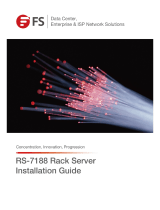Page is loading ...

NEC Express Server
Express5800 Series
Express5800/R120f-1M
EXP801
User’s Guide
Chapter 1 General Description
Chapter
2 Preparations
Chapter 3 Setup
Chapter 4 Appendix
10.107.01-101.01
September 2014
© NEC Corporation 2014

Documents Provided with This Product
Express5800/R120f-1M User’s Guide
2
Documents Provided with This Product
Documents for this product are provided as accompanying booklets ( ) and as electronic manuals (
PDF
) stored
within EXPRESSBUILDER DVD (
).
Safety Precautions and
Regulatory Notices
Describes points of ca
ution to ensure the safe use of this server.
Read these cautions before using this server.
Getting Started
Describes how to use this server, from unpacking to operations.
Refer to this guide as you begin for an overview of this server.
PDF
User’s Guide
Chapter 1: General Description Overviews, names, and functions of the server’s parts
Chapter 2: Preparations Installation of additional
options, connection of peripheral devices,
and ideal location for this server
Chapter 3: Setup System BIOS configurations and summary of EXPRESSBUILDER
Chapter 4: Appendix Specifications and other information
PDF
Installation Guide (Windows)
Chapter 1: Installing Windows Installation of Windows and drivers,
and important information for
installation
Chapter 2: Installing Bundled
Software
Installation of bundled software, such as NEC
ESMPRO and
Universal RAID Utility
PDF
Maintenance Guide
Chapter 1: Maintenance Server maintenance and troubleshooting
Chapter 2: Useful Features Useful features and the detail of system BIOS
settings, RAID
Configuration Utility, and EXPRESSBUILDER
Chapter 3: Appendix Error messages and Windows Event Logs
PDF
Other documents
Provides the detail of NEC ESMPRO, Universal RAID Utility, and the other features.
EXPRESSBUILDER

Contents
Express5800/R120f-1M User’s Guide
3
Contents
Documents Provided with This Product ................................................................................................................. 2
Contents ................................................................................................................................................................ 3
Notations Used in This Document ......................................................................................................................... 6
Notations used in the text .............................................................................................................................. 6
Optical disk drives ......................................................................................................................................... 6
Hard disk drives ............................................................................................................................................ 6
Removable media ......................................................................................................................................... 6
Abbreviations of Operating Systems (Windows) ........................................................................................... 7
POST ........................................................................................................................................................... 7
BMC ........................................................................................................................................................... 7
Trademarks ........................................................................................................................................................... 8
License Agreement Notice ..................................................................................................................................... 9
Warnings and Additions to This Document .......................................................................................................... 12
Latest editions ............................................................................................................................................. 12
Safety precautions ...................................................................................................................................... 13
Safety notes ................................................................................................................................................ 14
Handling precautions (for proper operations) .............................................................................................. 15
Handling precautions (for anti-static measures) .......................................................................................... 16
Chapter 1 General Description.......................................................................................................................... 18
1.
Introduction ................................................................................................................................................. 19
2.
Accessories ................................................................................................................................................. 20
3.
Features ...................................................................................................................................................... 21
3.1
Firmware and Software Version Management ................................................................................. 24
4.
Names and Functions of Parts .................................................................................................................... 25
4.1
Front View (With Front Bezel) .......................................................................................................... 25
4.2
Front View (Without Front Bezel) ..................................................................................................... 26
4.3
Rear View ........................................................................................................................................ 27
4.4
External View ................................................................................................................................... 28
4.5
Internal View .................................................................................................................................... 29
4.6
Motherboard .................................................................................................................................... 30
4.7
Status Indicators .............................................................................................................................. 32
4.7.1 POWER LED ( ) .......................................................................................................... 32
4.7.2 STATUS LED 1,2 ( ) ....................................................................................................... 32
4.7.3 LINK/ACT LED ( 1, 2, 3, 4) ........................................................................... 34
4.7.4 Optical Disk Drive Access LED .......................................................................................... 34
4.7.5 UID LED (ID)...................................................................................................................... 34
4.7.6 Power Capping LED .......................................................................................................... 34
4.7.7 LED on a hard disk drive ................................................................................................... 35
4.7.8 LEDs for LAN connectors .................................................................................................. 36
4.7.9 AC POWER LED on Power Unit ........................................................................................ 37

Contents
Express5800/R120f-1M User’s Guide
4
Chapter 2 Preparations ..................................................................................................................................... 38
1.
Installing Internal Optional Devices ............................................................................................................. 39
1.1
Safety Precautions ........................................................................................................................... 39
1.2
Anti-static Measures ........................................................................................................................ 40
1.3
Overview of Installation and Removal .............................................................................................. 41
1.4
Confirming Servers (UID Switch) ..................................................................................................... 43
1.5
Removing Front Bezel ..................................................................................................................... 44
1.6
Removing Top Cover ....................................................................................................................... 45
1.7
TPM Kit ............................................................................................................................................ 46
1.7.1 Installation.......................................................................................................................... 46
1.8
Processor (CPU) .............................................................................................................................. 47
1.8.1 Maximum number of processor cores supported by this server ........................................ 47
1.8.2 Installation.......................................................................................................................... 48
1.8.3 Replacement / Removal .................................................................................................... 53
1.9
DIMM ............................................................................................................................................... 54
1.9.1 Maximum supported memory size ..................................................................................... 54
1.9.2 Memory Clock .................................................................................................................... 55
1.9.3 Memory RAS Feature ........................................................................................................ 57
1.9.4 DIMM installation order ...................................................................................................... 58
1.9.5 Installation.......................................................................................................................... 59
1.9.6 Removal / Replacement .................................................................................................... 60
1.9.7 Using Memory RAS Feature .............................................................................................. 60
1.10
Flash Backup Unit for RAID Controller ............................................................................................ 68
1.10.1 Handling precautions ......................................................................................................... 68
1.10.2 Installing N8103-181 Flash Backup Unit ............................................................................ 68
1.10.3 Removal ............................................................................................................................ 71
1.10.4 Installing FBU for N8103-179 ............................................................................................. 72
1.10.5 Removing FBU .................................................................................................................. 73
1.11
LOM Card ........................................................................................................................................ 74
1.11.1 Installation.......................................................................................................................... 74
1.11.2 Removal ............................................................................................................................ 76
1.12
PCI Card .......................................................................................................................................... 77
1.12.1 Notes ................................................................................................................................. 77
1.12.2 Supported PCI cards and available slots ........................................................................... 78
1.12.3 Installation.......................................................................................................................... 82
1.12.4 Removal ............................................................................................................................ 83
1.12.5 Installing RAID Controller................................................................................................... 84
1.13
Optical Disk Drive ............................................................................................................................ 86
1.13.1 Installation.......................................................................................................................... 86
1.13.2 Removal ............................................................................................................................ 87
1.14
Use of Internal Hard Disk Drives in the RAID System ..................................................................... 88
1.14.1 Connecting cables ............................................................................................................. 88
1.14.2 Notes on Building RAID System ........................................................................................ 89
1.15
Installing Top Cover ......................................................................................................................... 90
1.16
Hard Disk Drive ................................................................................................................................ 91
1.16.1 Installation.......................................................................................................................... 92
1.16.2 Removal ............................................................................................................................ 93
1.16.3 Replacing a hard disk drive in the RAID System (Auto Rebuild) ....................................... 94
1.17
Power Supply Unit ........................................................................................................................... 95
1.17.1 Cold Redundant Feature ................................................................................................... 95
1.17.2 Installation.......................................................................................................................... 96
1.17.3 Replacing a failing power supply unit ................................................................................. 97
1.18
Installing Front Bezel ....................................................................................................................... 98
2.
Installation and Connection ......................................................................................................................... 99
2.1
Installation ........................................................................................................................................ 99
2.1.1 Installing Rack ................................................................................................................... 99
2.1.2 Installing the server to the rack or removing it from the rack............................................ 101
2.2
Connection ..................................................................................................................................... 106
2.2.1 Connecting to Uninterruptible Power Supply (UPS) ......................................................... 108

Contents
Express5800/R120f-1M User’s Guide
5
Chapter 3 Setup .............................................................................................................................................. 109
1.
Turning on the Server ............................................................................................................................... 110
1.1
POST ............................................................................................................................................. 111
1.1.1 POST sequence .............................................................................................................. 111
1.1.2 POST error messages ..................................................................................................... 112
2.
BIOS Setup Utility (SETUP) ...................................................................................................................... 113
2.1
Overview ........................................................................................................................................ 113
2.2
Starting SETUP Utility .................................................................................................................... 113
2.3
Description on On-Screen Items and Key Usage .......................................................................... 114
2.4
Cases that Require Configuration .................................................................................................. 116
3.
EXPRESSSCOPE Engine 3 ..................................................................................................................... 118
3.1
Overview ........................................................................................................................................ 118
3.2
EXPRESSSCOPE Engine 3 Network Configuration ...................................................................... 119
4.
EXPRESSBUILDER .................................................................................................................................. 121
4.1
Features of EXPRESSBUILDER ................................................................................................... 121
4.2
Using EXPRESSBUILDER ............................................................................................................ 121
5.
Installing Software Components ................................................................................................................ 122
6.
Turning Off the Server ............................................................................................................................... 123
Chapter 4 Appendix ........................................................................................................................................ 124
1.
Specifications ............................................................................................................................................ 125
2.
Interrupt Lines ........................................................................................................................................... 131
3.
Glossary .................................................................................................................................................... 132

Notations Used in This Document
Express5800/R120f-1M User’s Guide
6
Notations Used in This Document
Notations used in the text
In addition to safety-related symbols urging caution, 3 other types of notations are used in this document. These
notations have the following meanings.
Important
Indicates critical items that must be followed when handling the server or operating software. If
the procedures described are not followed,
server failure, data loss, and other serious
malfunctions could occur.
Note
Indicates items that must be confirmed when handling the server or operating software.
Tips
Indicates information that is helpful to keep in mind when using this server.
Optical disk drives
This server is equipped with one of the following drives, depending on the order at the time of purchase. These
drives are referred to as optical disk drives in this document.
• DVD-ROM drive
• DVD Super MULTI drive
Hard disk drives
Unless otherwise stated, hard disk drives described in this document refer to both of the following.
• Hard disk drives (HDD)
• Solid state drive (SSD)
Removable media
Unless otherwise stated, removable media described in this document refer to both of the following.
• USB memory
• Flash FDD

Notations Used in This Document
Express5800/R120f-1M User’s Guide
7
Abbreviations of Operating Systems (Windows)
Windows Operating Systems are referred to as follows.
Refer to Chapter 1 (1.2 Supported Windows OS) in Installation Guide (Windows) for detailed information.
Notations in this document Official names of Windows
Windows Server 2012 R2
Widnows Server 2012 R2 Standard
Widnows Server 2012 R2 Datacenter
Windows Server 2012
Widnows Server 2012 Standard
Widnows Server 2012 Datacenter
Windows Server 2008 R2
Windows Server 2008 R2 Standard
Windows Server 2008 R2 Enterprise
Windows Server 2008 *
Windows Server 2008 Standard
Windows Server 2008 Enterprise
* Includes 32-bit Edition unless otherwise stated.
POST
POST described in this document refers to the following.
• Power On Self-Test
BMC
BMC described in this document refers to the following.
• Baseboard Management Controller

Trademarks
Express5800/R120f-1M User’s Guide
8
Trademarks
EXPRESSSCOPE and ExpressUpdate are registered trademark of NEC Corporation.
Microsoft, Windows, Windows Server, Windows Vista, and MS-DOS are registered trademarks or trademarks of Microsoft Corporation
in the United States and other countries. Intel, Pentium, and Xeon are registered trademarks of Intel Corporation of the United States.
AT is a registered trademark of International Business Machines Corporation of the United States and other countries. Adaptec, its
logo, and SCSI Select are registered trademarks or trademarks of Adaptec, Inc. of the United States. Avago, LSI, and the LSI &
Design logo are trademarks or registered trademarks of Avago Technologies in the United States and/or other countries. Adobe, the
Adobe logo, and Acrobat are trademarks of Adobe Systems Incorporated. DLT and DLTtape are trademarks of Quantum Corporation
of the United States. PCI Express is a trademark of Peripheral Component Interconnect Special Interest Group.
All other product, brand, or trade names used in this publication are the trademarks or registered trademarks of their respective
trademark owners.

License Agreement Notice
Express5800/R120f-1M User’s Guide
9
License Agreement Notice
Open source software of following license is included in the part of this product (system BIOS).
• EDK from Tianocore.org
• UEFI Network Stack 2
• Crypto package using WPA Supplicant
Open source software of following license is included in the part of this product (Off-line Tools).
• EDK from Tianocore.org
EDK FROM TIANOCORE.ORG
BSD License from Intel
Copyright (c) 2012, Intel Corporation
All rights reserved.
Redistribution and use in source and binary forms, with or without modification, are permitted provided that the
following conditions are met:
・ Redistributions of source code must retain the above copyright notice, this list of conditions and the following
disclaimer.
・ Redistributions in binary form must reproduce the above copyright notice, this list of conditions and the
following disclaimer in the documentation and/or other materials provided with the distribution.
・ Neither the name of the Intel Corporation nor the names of its contributors may be used to endorse or
promote products derived from this software without specific prior written permission.
THIS SOFTWARE IS PROVIDED BY THE COPYRIGHT HOLDERS AND CONTRIBUTORS "AS IS" AND ANY
EXPRESS OR IMPLIED WARRANTIES, INCLUDING, BUT NOT LIMITED TO, THE IMPLIED WARRANTIES OF
MERCHANTABILITY AND FITNESS FOR A PARTICULAR PURPOSE ARE DISCLAIMED. IN NO EVENT
SHALL THE COPYRIGHT OWNER OR CONTRIBUTORS BE LIABLE FOR ANY DIRECT, INDIRECT,
INCIDENTAL, SPECIAL, EXEMPLARY, OR CONSEQUENTIAL DAMAGES (INCLUDING, BUT NOT LIMITED
TO, PROCUREMENT OF SUBSTITUTE GOODS OR SERVICES; LOSS OF USE, DATA, OR PROFITS; OR
BUSINESS INTERRUPTION) HOWEVER CAUSED AND ON ANY THEORY OF LIABILITY, WHETHER IN
CONTRACT, STRICT LIABILITY, OR TORT (INCLUDING NEGLIGENCE OR OTHERWISE) ARISING IN ANY
WAY OUT OF THE USE OF THIS SOFTWARE, EVEN IF ADVISED OF THE POSSIBILITY OF SUCH DAMAGE.
Copyright (c) 2004 - 2007, Intel Corporation
All rights reserved. This program and the accompanying materials are licensed and made available under the
terms and conditions of the BSD License which accompanies this distribution. The full text of the license may be
found at http://opensource.org/licenses/bsd-license.php
THE PROGRAM IS DISTRIBUTED UNDER THE BSD LICENSE ON AN "AS IS" BASIS, WITHOUT
WARRANTIES OR REPRESENTATIONS OF ANY KIND, EITHER EXPRESS OR IMPLIED.

License Agreement Notice
Express5800/R120f-1M User’s Guide
10
UEFI NETWORK STACK 2
OpenSSL License
-------
Copyright (c) 1998-2011 The OpenSSL Project. All rights reserved.
Redistribution and use in source and binary forms, with or without modification, are permitted provided that the
following conditions are met:
1. Redistributions of source code must retain the above copyright notice, this list of conditions and the
following disclaimer.
2. Redistributions in binary form must reproduce the above copyright notice, this list of conditions and the
following disclaimer in the documentation and/or other materials provided with the distribution.
3. All advertising materials mentioning features or use of this software must display the following
acknowledgment:
"This product includes software developed by the OpenSSL Project for use in the OpenSSL Toolkit.
(http://www.openssl.org/
)"
4. The names "OpenSSL Toolkit" and "OpenSSL Project" must not be used to endorse or promote products
derived from this software without prior written permission. For written permission, please contact
openssl-[email protected].
5. Products derived from this software may not be called "OpenSSL" nor may "OpenSSL" appear in their
names without prior written permission of the OpenSSL Project.
6. Redistributions of any form whatsoever must retain the following acknowledgment:
"This product includes software developed by the OpenSSL Project for use in the OpenSSL Toolkit
(http://www.openssl.org/)"
THIS SOFTWARE IS PROVIDED BY THE OpenSSL PROJECT ``AS IS'' AND ANY EXPRESSED OR IMPLIED
WARRANTIES, INCLUDING, BUT NOT LIMITED TO, THE IMPLIED WARRANTIES OF MERCHANTABILITY
AND FITNESS FOR A PARTICULAR PURPOSE ARE DISCLAIMED. IN NO EVENT SHALL THE OpenSSL
PROJECT OR ITS CONTRIBUTORS BE LIABLE FOR ANY DIRECT, INDIRECT, INCIDENTAL, SPECIAL,
EXEMPLARY, OR CONSEQUENTIAL DAMAGES (INCLUDING, BUT NOT LIMITED TO, PROCUREMENT OF
SUBSTITUTE GOODS OR SERVICES; LOSS OF USE, DATA, OR PROFITS; OR BUSINESS INTERRUPTION)
HOWEVER CAUSED AND ON ANY THEORY OF LIABILITY, WHETHER IN CONTRACT, STRICT LIABILITY,
OR TORT (INCLUDING NEGLIGENCE OR OTHERWISE) ARISING IN ANY WAY OUT OF THE USE OF THIS
SOFTWARE, EVEN IF ADVISED OF THE POSSIBILITY OF SUCH DAMAGE.
This product includes cryptographic software written by Eric Young ([email protected]
).
This product includes software written by Tim Hudson (tjh@cryptsoft.com).

License Agreement Notice
Express5800/R120f-1M User’s Guide
11
CRYPTO PACKAGE USING WPA SUPPLICANT
WPA Supplicant
-------
Copyright (c) 2003-2012, Jouni Malinen <j@w1.fi> and contributors
All Rights Reserved.
This program is licensed under the BSD license (the one with advertisement clause removed).
If you are submitting changes to the project, please see CONTRIBUTIONS file for more instructions.
License
-------
This software may be distributed, used, and modified under the terms of
BSD license:
Redistribution and use in source and binary forms, with or without modification, are permitted provided that the
following conditions are met:
1. Redistributions of source code must retain the above copyright notice, this list of conditions and the
following disclaimer.
2. Redistributions in binary form must reproduce the above copyright notice, this list of conditions and the
following disclaimer in the documentation and/or other materials provided with the distribution.
3. Neither the name(s) of the above-listed copyright holder(s) nor the names of its contributors may be used to
endorse or promote products derived from this software without specific prior written permission.
THIS SOFTWARE IS PROVIDED BY THE COPYRIGHT HOLDERS AND CONTRIBUTORS "AS IS" AND ANY
EXPRESS OR IMPLIED WARRANTIES, INCLUDING, BUT NOT LIMITED TO, THE IMPLIED WARRANTIES OF
MERCHANTABILITY AND FITNESS FOR A PARTICULAR PURPOSE ARE DISCLAIMED. IN NO EVENT
SHALL THE COPYRIGHT OWNER OR CONTRIBUTORS BE LIABLE FOR ANY DIRECT, INDIRECT,
INCIDENTAL, SPECIAL, EXEMPLARY, OR CONSEQUENTIAL DAMAGES (INCLUDING, BUT NOTLIMITED
TO, PROCUREMENT OF SUBSTITUTE GOODS OR SERVICES; LOSS OF USE, DATA, OR PROFITS; OR
BUSINESS INTERRUPTION) HOWEVER CAUSED AND ON ANY THEORY OF LIABILITY, WHETHER IN
CONTRACT, STRICT LIABILITY, OR TORT (INCLUDING NEGLIGENCE OR OTHERWISE) ARISING IN ANY
WAY OUT OF THE USE OF THIS SOFTWARE, EVEN IF ADVISED OF THE POSSIBILITY OF SUCH DAMAGE.

Warnings and Additions to This Document
Express5800/R120f-1M User’s Guide
12
Warnings and Additions to This Document
1. Unauthorized reproduction of the contents of this document, in part or in its entirety, is
prohibited.
2. The contents of this document may change without prior notice.
3. Do not make copies or alter the document content without permission from NEC Corporation.
4. Every effort has been made to ensure the completeness of this document. However, if you
have any concerns, or discover errors or omissions, please contact your retailer.
5. Regardless of these 4 items, NEC Corporation does not take responsibility for effects resulting
from operations.
6. The sample values used in this document are not the actual values.
Keep this document nearby so that you may refer to it as necessary.
Latest editions
This document was created based on the information available at the time of its creation. The screen images,
messages, and procedures may differ from the actual screens, messages, and procedures.
Substitute as
appropriate when content has been modified.
The most recent version of User’s Guide, as well as other related documents, is also available for download
from the following website.
http://www.nec.com/

Warnings and Additions to This Document
Express5800/R120f-1M User’s Guide
13
Safety precautions
Follow the instructions in this document for the safe use of NEC Express server.
This User’s Guide describes hazardous parts of the server, possible hazards, and how to avoid them. Server
components with possible danger are indicated with a warning label placed on or around them (or, in some
cases, by printing the warnings on the server).
In User’s Guide or on warning labels, WARNING or CAUTION is used to indicate a degree of danger. These
terms are defined as follows:
WARNING
Indicates there is a risk of death or serious personal injury
CAUTION
Indicates there is a risk of burns, other personal injury, or property damage
Precautions and notices against hazards are presented with one of the following three symbols. The individual
symbols are defined as follows:
Attention
This symbol indicates the presence of a hazard if
the instruction is ignored.
An image in the symbol illustrates the hazard type.
Prohibited
Action
This symbol indicates prohibited actions. An image
in the symbol illustrates a particular prohibited
action.
Mandatory
Action
This symbol indicates mandatory actio
ns. An
image in the symbol illustrates a mandatory action
to avoid a particular hazard.
(A label example used in this User’s Guide)
WARNING
Use only the specified outlet
Use a grounded
outlet with the specified voltage. Use of an improper power source
may cause a fire or a power leak.
(Electric shock risk)
(Do not disassemble)
(Example)
(Example)
(Example)
(Disconnect a plug)
Symbol to
draw attention
Description of a
Term indicating a degree of

Warnings and Additions to This Document
Express5800/R120f-1M User’s Guide
14
Safety notes
To use this server safely, read thoroughly the "Safety Precautions and Regulatory Notices" that comes with your
server. For symbols used in this document, refer to "Safety Indications" in "Safety Precautions and Regulatory
Notices".
Warning label are attached on or near the components with potential hazards. (This label is either attached or
printed on the component.) Do not remove or black out this label and keep it clean. If no label is attached or
printed on the server, contact your sales representative.

Warnings and Additions to This Document
Express5800/R120f-1M User’s Guide
15
Handling precautions
(
for proper operations
)
Be sure to observe the following precautions for the proper functioning of the server. Ignoring the precautions
may cause server malfunction or failure.
• Do not use any cell phone or PHS and switch off them near the server. Electric waves from such
devices can cause server to malfunction.
• Install the server in an appropriate place. For details about the installation location, refer to Chapter
2 Preparations (2. Installation and Connection).
• Before connecting/removing cables to/from peripheral devices, make sure that the server is off and
unplug the power cord, if they are non plug-and-play devices.
• Connect the provided power cord to a 100/200 VAC outlet.
• Make sure that the access LED on the server is off before turning off the power or ejecting an optical
disk.
• Wait for at least 30 seconds before connecting power cord to power outlet after disconnecting it.
• If any Uninterruptible Power Supply unit is connected, set it to wait for at least 30 seconds before
turning on the server after power off.
• Do not press the POWER switch to turn on the server before the STATUS LED 2 (amber) is unlit.
• Wait for at least 30 seconds before turning on the server after turning off the server.
• Turn off the server and unplug the power cord before moving it.
• Regularly clean the server to prevent various types of failure. (Refer to Chapter 1 Maintenance (2.
Daily Maintenance) in "Maintenance Guide" for details about cleaning.)
• Momentary voltage drop may occur due to lightning strike. To prevent this, use of UPS is
recommended.
• We do not guarantee that any copy-protected CD that does not conform to standards will play on the
server’s optical disk drive.
• In the following cases, check and adjust the system clock before operation.
− After transportation
− After storage
− After the server is used following a period of disuse, in which storage conditions did not conform to those
that guarantee server operations (temperature: 10 to 40°C; humidity: 20% to 80%).
• Check the system clock approximately once per month. Use of a time server (NTP server) is
recommended if high accuracy timing is required by the system.
• Observe the storage conditions (Temperature: −10°C to 55°C, Humidity: 20% to 80%, No
condensation of moisture) to store the server.
• Do not power off or reset the server, nor disconnect the power cord before POST completes.
• If this server, internal optional devices, and media set for the backup devices (tape cartridges) are
moved from a cold place to a warm place in a short time, condensation will occur and cause
malfunctions and failures when these are used in such state. To protect important stored data and
property, make sure to wait for a sufficient period to use the server and components in the operating
environment.
Reference: Time effective at avoiding condensation in winter (more than 10°C differences between the
room temperature and atmospheric temperature)
Disk devices: Approximately 2 to 3 hours Tape media: Approximately 1 day
• For optional devices, we recommend you use our NEC products. Even if they are successfully
installed or connected, installation of unsupported devices can cause the server to malfunction or
even failure. You will be charged to repair failure or damage caused by use of such products even
within warranty period.

Warnings and Additions to This Document
Express5800/R120f-1M User’s Guide
16
Handling precautions
(
for anti-static measures
)
The server contains electronic components sensitive to static electricity. Avoid failures caused by static
electricity when installing or removing any optional devices.
• Wearing Anti-static Wrist Strap Or Anti-static Gloves
Wear a wrist strap on your wrist and connect the wire to the chassis. If there is no wrist strap,
touch an unpainted metal surface of the chassis connected to the ground to discharge static
electricity from your body before touching the component. Touch the metal part occasionally to
discharge the static electricity while working on the component.
• Checking the Workplace
− Work on an anti-static floor or concrete floor.
− If you work on a place where static electricity is likely to be generated (e.g. carpet), be sure to
provide anti-static protection.
• Using the Work Table
Place the server on a mat with Electrostatic Discharge (ESD) protection.
• Clothing
− Do not wear wool or synthetic clothes.
− Wear anti-static shoes.
− Remove any kind of metal accessories such as a ring, bracelet or wrist watch.
• Handling of Components
− Keep the component in an anti-static bag until you install it to the server.
− Hold the component by the edges to avoid touching any terminals or mounting parts.
− Place the component in an anti-static bag when storing or moving them.
• Handling of Cables
When connecting a cable (e.g., LAN cable), static electricity may also be charged due to friction
against the floor. Connecting the charged cable with an I/O device may cause damage to the
devices in the system. It is recommended to use a product such as electrostatic discharge kit to
eliminate the static charge before connecting the cable.
• Installing and Uninstalling the Optional Device
− To avoid electric hazard and malfunction, be sure to turn off the power switch of the server and
unplug the power cord from the outlet before installing or uninstalling any optional device.
− If the device is hot-swappable, you do not need to turn off the power switch.
− The device contains static-sensitive electronic components. When installing or uninstalling the
optional device, wear an anti-static wrist strap on your wrist to avoid a failure caused by the
static electricity. To use the strap, connect the wire to the chassis.

Warnings and Additions to This Document
Express5800/R120f-1M User’s Guide
17
Using a computer extensively may affect different parts of your body. Here are tips you should follow while working on
a computer to minimize strain on your body.
Keep proper posture
The basic body position for using a computer is sitting straight with
your hands on the keyboard parallel with the floor, and your eyes
directed slightly downward toward the monitor. With the proper
posture described above, no unnecessary strain is applied on any
part of your body
, in other words when your muscles are most
relaxed.
Working on the computer with bad posture such as hunching over or
being too close to the monitor could cause fatigue or deteriorated
eyesight.
Adjust the angle of your display
Most display units are designed for adjustment of the horizontal and
vertical angles. This adjustment is important to prevent the screen
from reflecting bright lights and to make the display contents easy to
see. Working without adjusting the display to a comfortable angle
makes it difficult for you to maintain a proper posture and you will
get tired easily. Adjust the viewing angle before use.
Adjust the brightness and contrast of the display
Display screens have functions to control brightness and contrast.
The most suitable brightness/contrast depends on age, individuals,
and environment, so adjust it to suit your preferences. A too bright
or too dark display is bad for your eyes.
Adjust the angle of keyboard
Some keyboards are ergonomically designed, which allow the angle
to be adjusted. Adjusting the angle of the
keyboard is effective to
reduce tension on your shoulders, arms, and fingers.
Clean your equipment
Keeping your equipment clean is important not only for the appearance but also for functional and safety reasons. A
dusty monitor makes it difficult to see the display contents, so clean it regularly.
Take rest breaks
When you feel tired, take a break. Light exerc
ise is also
recommended.
Tips for your health and safety

Express5800/R120f-1M User’s Guide
18
NEC Express5800 Series
Express5800/R120f-1M
General Description
This chapter introduces the features of this server and the name of each part.
1. Introduction
2. Accessories
Verify the condition of your server's accessories.
3. Standard Features
This section describes the server’s features and the server management.
4. Names and Functions of Parts
This section describes the name of each part contained in this server.
1
1

1. Introduction
Express5800/R120f-1M User’s Guide
19
Chapter 1 General Description
1.
Introduction
Thank you for purchasing this NEC Express5800 Series product.
This high performance server is powered by the latest microprocessor "Intel
®
Xeon
®
processor.
NEC’s latest technology and architectures realize high-power and high-speed operation that cannot be matched
by existing servers.
The server is designed with consideration of not only reliability but also expandability, which enables you to use
it as a network server.
Read this document before using the server thoroughly to fully understand handling of Express5800 Series
Server and appreciate its functions to the maximum extent.

2. Accessories
Express5800/R120f-1M User’s Guide
20
Chapter 1 General Description
2.
Accessories
The carton box contains various accessories which are required for setup or maintenance. Make sure you
have them all for future use.
• Front Bezel
• Bezel Lock Key (attached to Front Bezel)
• Slide Rails
• EXPRESSBUILDER
*1
•
Safety Precautions and Regulatory Notices
• SAS/SATA cable (RAID controller is unmounted)
• Getting Started
*1 Instruction manuals are stored in EXPRESSBUILDER. Adobe Reader is required to read or print them.
Make sure you have all accessories and inspect them. If an accessory is missing or damaged, contact your
sales representative.
Important
The chassis serial number plate and maintenance label is located on the
server. If the serial number does not match the number on the warranty, you
may not be guaranteed against failure even within the warranty period.
Contact your sales representative if they do not match.
/